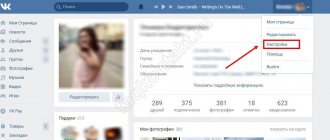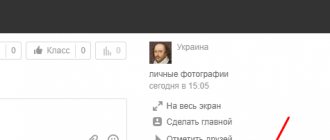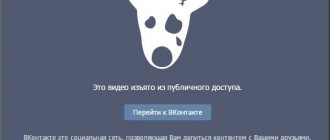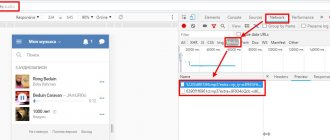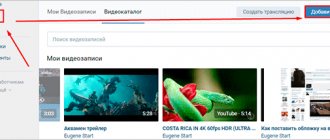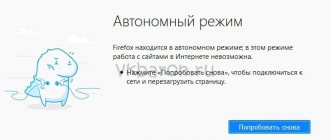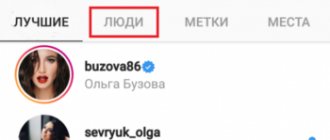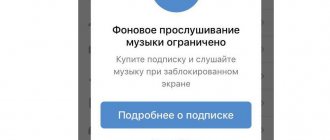Find a song by video or ringtone from your phone
Recognizing the name of a song using your phone can be even more convenient than using a computer, and when you are not at home, this option becomes the only option. Any phone has a built-in microphone that will pick up the sounds of the music you are looking for. However, for applications to recognize ringtones from your phone to work, you will need a good Internet connection, because... processing of the received signal is carried out not on the phone itself, but on a special server to which the application will transmit data. There is good news, the Shazam application already supports offline mode, you can start searching for a tune even without the Internet, the application will recognize it automatically when the connection is restored.
Shazam (iOS and Android)
Perhaps, Shazam is rightfully the most popular application for recognizing musical compositions and their artists by sound. Shazam is a very simple and convenient application that works clearly and efficiently. In Shazam, you can find a song by the sound of music playing nearby, by the sound of a video, and by the melody that you sing into your phone. By allowing it to run on top of other apps, you can identify songs when watching videos in the YouTube app or in the browser, and Shazam will also show the lyrics of the song being played line by line. The application will save all the melodies you recognize to the Library. Shazam is also available for macOS users, and there is a version for installation on laptops and computers. Let's look at how to use Shazam on an Android phone.
- Download and install the application from the Play Market;
- Launch Shazam, hold it close to the sound source and tap Shazam
; - If the search is successful, you will receive the result on the screen.
When you first launch Shazam, it prompts you to enable the Pop-up Shazam
so that its icon appears on top of other applications, but if you did not do this and then change your mind, follow the program settings:
- Go to the Library
(1 application screen) and click on the gear in the upper left corner; - Turn on Pop-up Shazam
; - Now you can launch the YouTube application and play videos with music there;
- Click on the pop-up Shazam on the right side of the screen and it will launch song detection. If the icon is not displayed, you can call it through the notification panel at the top of the phone (if the corresponding option is enabled in the application settings).
- Recognizes both domestic and foreign performers;
- Found compositions are saved to the library;
- Tracks can be listened to immediately;
- The application is free and Russified.
- Some old Soviet songs are poorly defined;
- Sometimes it doesn’t detect the melody the first time; for greater accuracy, you need to launch Shazam when the performer’s voice and, preferably, the chorus sounds.
SoundHound (iOS and Android)
This is another famous application available for both iPhone and Android smartphone users. SoundHound was created by the same developers as the midomi.com
, accordingly, has common features with it. The app can recognize the song if you simply hum it into the microphone. The application interface is simple and clear; we will not dwell on it in detail.
Siri
On iPhone, the built-in voice assistant Siri can identify songs by sound. It's interesting that Siri does this using the Shazam service, because... it belongs to Apple, so to use it you do not need to install the application itself; iOS already has this functionality built-in, although with fewer capabilities than in Shazam itself.
To search for a song title in Siri:
- Launch Siri by pressing the Home
or saying "
Hey Siri
" out loud. - Next say: “ What song is playing?
” and play the music you want to identify.
Google app
If you have an Andriod smartphone, then you can use the built-in Google application. The developers have introduced into their smart search the ability to find a song by sound and melody. To determine, you can either play a recording of the composition or try to sing it yourself.
- Launch the Google app and click on the microphone icon in the search bar;
- In the pop-up window, click “Find a song” at the bottom;
- Point your smartphone's microphone at the sound source or sing the melody or lyrics of the song you're looking for;
- Get the result.
- Ease of use;
- No need to install additional applications;
- High speed and quality of recognition;
- No advertising;
- You can immediately get a link to the YouTube video of the song, if it is available.
- Less feature-rich interface compared to a separate application.
Yandex Alice
Fans of Yandex services can use the Alice voice assistant to find a song by sound. Many users have found this feature useful, and you might like it too.
- Download and install Yandex Browser with Alice on your mobile phone from the Play Store.
- Launch your browser and click on the microphone icon in the search field;
- Give the command: “ Alice, what kind of song is this
”; - Alice will show the result she found.
- The service is simple and easy to use;
- Good recognition quality;
- Found tracks can be immediately listened to on Yandex Music.
Errors when downloading from YouTube
It is not always possible to obtain media content, so the user needs to ensure that the specified link is correct, as well as the type of content that he wants to download. Why the video or sound is not downloading:
- It is impossible to select an audio track from a clip. To listen to music, YouTube has a second application of the same name: YouTube Music;
- the duration of the clip is more than several hours;
- a high resolution. Sometimes this causes the clip to be large and, as a result, it is impossible to obtain the media file.
When copying a link on a social network, you need to use the “Share” button. One of the items will appear: “Copy” and then paste the URL into the service for downloading.
We recognize through a computer using programs
How to add music to Instagram: add it to photos and videos in stories and posts
To recognize a song through a computer on Windows you need your own programs, there are very few of them, I found 4 decent ones. To be honest, the result of their work does not produce great results. But the article aims to provide an overview of all the possibilities.
Tunatic for older systems
The latest, or rather ancient manuals, advertise this software, but he stopped at developing version 1.01 and the program does not produce results. I installed it on windows 7 and 10, but it didn’t install normally. Therefore, I can’t do a review, and based on the screenshots, the utility is not working.
Аudiggle software in Russian
The audiggle program works up to Windows 7 with the Russian version, but does not work with versions 8 and 10, does not even start and does not allow registration. We register using the standard method, include your active email address, confirmation goes through it.
Finds tracks up to 2015, maybe the library is just late, but the microphone only sees the built-in one on the laptop. Internet access is required for each entrance.
Jaikoz reacts to voice
The only difference with jaikoz is that there is no registration, and the detection threshold is slightly higher around 2021; new compositions are not detected, but old ones can be recognized by voice. The interface was not clear at first, but the brain icon misled me. An Internet connection is required, but the traffic consumption is minimal, which means it uses its own servers.
The program is interesting with an abundance of functions, but in fact they are useless.
Shazam on PC
And again shazam, which also has its own version for desktop devices, shows that the company is developing in different directions. But desktop support dried up as gadgets took over most of the market.
The Shazam utility is also outdated, but the search is carried out using a relatively updated database. Install, but no one canceled the connection to the network. Gadgets rule, they have conquered most of the market.0-
conclusions
To find music from a YouTube video, you should go through the methods listed above from first to last. The list grows not only in complexity, but also in efficiency. Having tried all search methods and reached the last one, in 98% of cases you will determine what kind of song is playing in the video.
Initially, look at the description and comments for the video, then use search engines. When these steps prove futile, use bots in Telegram and interview members of VKontakte musical groups. Next, web services and special applications for mobile devices come to help.
If nothing works, ask the author of the video directly. Or download the file to your computer, and then “run” it through the AudioTag website.
Programs for extracting the original audio track
The described methods are good for everyone, but they are not suitable for extracting the original audio track from a video, i.e. without conversion and loss of quality. Although, if you choose a bitrate of 320 kbps, then “quality loss” is just a formality. It is impossible to hear this with the ear. Here I see the disadvantage more in the conversion time, which is noticeable with videos lasting 10 minutes or more.
There are programs for extracting the original sound, and they do it faster, because... the processor does not need to convert the audio to another format. But for each format you will have to use a separate program.
From high quality movie and clip format - MKV
To extract audio from MKV video, download and install the MKVToolNix utility. Launch mkvmerge GUI
First, add your movie or clip. Then, in the “Tracks, Chapters and Tags” list, you need to uncheck all the tracks except the one you want to save. The very first one from the top is the video itself (as written in brackets), then there are audio and subtitles (if any). There are usually several audio tracks, there may be different languages, translations and quality (Dolby Digital, DTS, MP3). If you don’t know what kind of road you need, export everything and delete the unnecessary ones.
Next, select the saving path below and click “Start processing.” When the process is complete, look for audio files in the specified folder. Here I would like to note that the extracted tracks will most likely have the extension “.mka”. If there are problems with their playback on various devices or players, change the extension of Dolby Digital format tracks to “.ac3” or “.wav” (household DVD players send the stream to the receiver, and it understands that it is DD). DTS audio can be renamed to ".dts" or ".wav".
If you use this utility often, I advise you to download a small add-on for it, MKVExtractGUI. The archive must be unpacked into the folder with the MKVToolNix program and run the file “MKVExtractGUI2.exe”
Here the interface is simpler and you can immediately see what language the soundtrack is in.
For AVI format
For this good old format there is a program called AVI-Mux GUI. No installation required, you just need to unpack the folder from the archive and run the file “AVIMux_GUI.exe”
Now:
- To add your clip, you need to drag it with the mouse from Explorer to the top window of the program
- Next, you need to click on the clip so that it is highlighted, and click the “generate data source from files” button
- The program will scan all available tracks and display them in the window. You need to find the audio track you want (they start with the word "audio")
- Right-click on it and select “extract binary” from the menu
- We indicate where to save
Here's a simple plan of action. By the way, as it turned out, AVIMux works with some MKV files too.
Video MP4, WEBM, HEVC
This is one of the most popular formats; for it we download the “MP4.tool” utility. No installation is required, it starts immediately after unpacking, but for some time it may seem that the program is not working. The operating procedure is as follows:
- Transfer the video to the MP4.tool window
- Go to the “Extract” tab
- Select by tick which audio track to cut
- Path to save in the “SavePath” field
- Leave the switch in the “extract raw” position (copy a clean track, “as is”)
- Click “Start Job”.
The music track will be saved to the specified path in an appropriate container format (I have AAC LC 5.1). Using MP4.tool you can also cut and save only the video separately. Many formats are supported: MP4, WEBM, 3GP, VOB, VC1, H264, H265, AVC, HEVC.
Level 4. Looking for soundtracks
You can easily recognize the music from a video that features a movie or TV series by looking at the soundtrack. This option is suitable for those who know the name of the film. Write this name in a Yandex or Google search and add the word “OST” or “soundtrack”, for example, “ost once upon a time in hollywood”. As a result of the search, the official tracklist should appear.
Next - it's a matter of small things. You need to listen to the songs one by one until you hear familiar notes.
Ways to search for music from videos on VK
In general, two methods are usually used to recognize music from a social network - online services and special bots on VKontakte itself. In any case, the recognition scheme is simple: you need to send the program a fragment of audio and in return receive the name of the composition.
Using a bot to search and recognize VK music
First, let's consider the option when you do not have a functional smartphone, but only a computer. (This is rare these days, but many people use simple mobile phones). Accordingly, you visit VKontakte through a simple browser.
You can first download the entire video and load it into a video editor to cut out a fragment of the song. Simply because the video can be long (for example, an entire movie), and the song you need sounds in it for only a few seconds. Then you should extract an audio track from this fragment and send it alone to the bot for recognition.
Level 3. Word search
Having memorized at least a few words, try to find the song in the Yandex or Google search engine. Enter phrases from the composition into the search bar. If it uses English, add “lyrics” or “text” to the request
Foreign words whose spelling you don’t know, write in Russian. Transliteration will occur automatically and the system will try to understand you. Among the search results there may be what you are looking for, but the percentage of such a pleasant phenomenon is small.