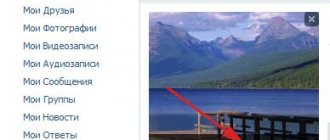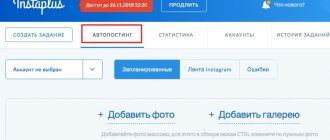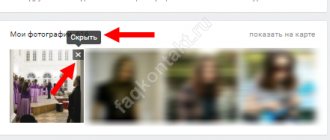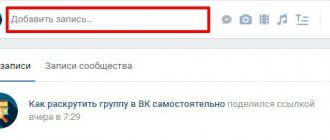Detailed instructions on how to add a VK photo from a computer, mobile version and mobile phone. Move through albums, including saved ones. You will learn how to avoid loss of quality when uploading, general requirements for images, and how to specify a different upload date.
How to add a photo to VKontakte - from a computer - to the mobile version - on the phone - to an album Saved photos - to a group - add retroactively How to transfer photos from an album to an album What to do if photos do not load How to add without losing quality Editing photos
How to add a photo to VK from a computer
2 ways: through uploading to the wall, through the VKontakte Photos menu.
1) Add to VKontakte wall
Click the camera icon on your page.
In the new window, click Upload photo or Take photo if you want to take a photo with a web camera.
Instead of uploading, you can drag the photo onto the wall, it will upload automatically.
Ready for publication, all you have to do is click the Send button:
When you press the lock, the recording will be visible only to friends.
After publication, you can no longer open it to everyone; you will have to publish the post again without a lock. An interesting observation : images with an active lock are not saved in albums, they are displayed only on the wall.
Before publishing, you can write a comment in the What's new line. Attach the file by clicking More. If you need to add more than two VKontakte photos, select them on your computer while holding left ctrl. Or immediately move it to the loading field of a social network.
Images uploaded to the wall go into the Photos album on my wall. The name and settings cannot be changed, but you can transfer images to new albums with the specified settings. When you remove photos from the wall, they remain in the album.
2) Upload through the Photos section
The method allows you to immediately upload to a specified album or create it on the fly, without publishing pictures on the page. Go to Photos, click Add, select from your computer through Windows Explorer.
Or drag and drop pictures into the browser:
If you don't select an album, it will load into Photos on my wall. After which you can move it to another album, write a comment, post it on the wall.
If you need to upload to a specific photo album, go there first, then upload the image .
How to send a photo to another person
When you need to send a photo to a friend in a private message, you can do this without posting it to an album. Let's look at how to do this step by step:
- Go to the sending messages section, you will find it in the menu on the left.
- Select an existing conversation or create a new one by specifying a user.
- In the message text field you will see the familiar camera icon. Select a photo from your device.
- If you want to insert a picture from an album into a message or take an instant selfie, hover over the paperclip icon on the left. From the suggested attachment options, select “Photo”. The interface for adding a picture is already familiar to us - upload it from your hard drive, take a photo or select it from an existing VK album.
- Write text, add video, etc. Then send a message.
When posting photos on social networks, do not forget about the rules from posting. Of course, they should not contain any prohibited topics, otherwise, at the request of other users, your profile may be blocked.
If you liked our article, then share it on social networks and be sure to subscribe to blog updates so as not to miss a lot of interesting things!
Add from phone (android, iphone, tablet)
Two ways: from the main account page, through the Photos menu.
1) On the home page, click Photos.
Select a file on your phone, click Attach at the bottom of the screen, and in the pop-up window select where: Publish on wall, Add to album.
2) Go to Photos, Albums tab. Go to the album where you are uploading, click the plus sign at the top:
Select Upload from phone gallery or Camera snapshot.
How to set up automatic adding of photos from Instagram to VK
The social network VKontakte has a special opportunity for users of Instagram and other platforms, namely, auto-posting pictures from Other social networks to VK. To configure this function, you need to follow the following instructions:
- go to edit profile;
- in the settings, click on the “Contacts” section;
- at the bottom of the page there will be two points - Instagram and Twitter, and there will also be the inscription “Set up import”;
- the required social network is selected, the system will open a window in which you will need to log in;
- after this, another window will open, in which you will need to select a location for the import procedure;
- press the “Save” button.
Some users do not need to import absolutely all posts. In this case, it is recommended to check the box next to “Do not import (hashtag only).” The system will be configured so that only photos with a specific hashtag will be transferred to VK from Instagram. For example, a post with #vkpost will be posted on your profile wall.
If auto-posting is no longer needed, you can deactivate it. To do this, you will need to go to the VK account settings and repeat the above steps again.
Add a photo to VKontakte retroactively
When adding materials, VKontakte displays the date and time of loading.
It cannot be changed, neither by the past number nor by any other method. Don't be discouraged - use social engineering. The first thing that comes to mind is to upload a VKontakte photo to a closed album, wait the necessary time, and open access. Friends will see the new album and photos from the past date. If this method is not suitable, apply the required date in Photoshop before uploading, as if you had placed the camera when taking the photo. Make the number immediately catch your eye and grab your attention (orange shades, white font color). Or set the required date in the camera and take a photo. Experiment.
How to transfer photos from album to album
You cannot transfer images from albums:
- Photos on my wall
- Photos from my page
- Photos with me
There are no restrictions for others. Open a photo, click More. Select Transfer to album, specify which one.
VK transfers one image at a time, but what if there are 10, 20, 300 of them? Special VKontakte applications come to the rescue, one of them is Photo Transfer vk.com/app3231070.
A nice bonus: the application works with pictures from Photos on my wall, upload and transfer any drawings there.
If you search, you will find photo applications for transferring to contacts from Instagram.
How to upload photos to Saved Photos?
To do this, you will need to find any photo or picture you like in your friend’s album or simply in the news feed. And so, open it full screen (by clicking the left button) and press the “Save to yourself” button, which is located at the bottom of the open photo.
That's all you were required to do. To be sure, let’s check everything, go to the “Photos” section and look at the “Saved Photos” album. The last photo you save will be your album cover, and you can find it at the end of all photos.
What to do if photos do not load
Reasons for unsuccessful downloading: outdated browser, viruses, too large or small resolution, inappropriate format, album overcrowding.
- The minimum uploaded image size is 200x200.
- The maximum size is the sum of the length and width of no more than 14 thousand pixels (for example, 7000x7000).
- Max quantity in one album is 10 thousand.
- Formats: jpg, png, gif.
The limit on the number of images also applies to the album with saved images. Once you reach the limit, move the part to another album.
How to hide updates from friends?
If you think that VKontakte users are following you, you can play hide and seek and hide updates not only from unregistered users, but even from friends.
VK offers an official way to do this:
● To hide photos on your personal page, click the “My Page” link, find the block with photos and hover your mouse over the photo you want to hide. Be careful not to delete it! A tooltip will prompt you to hide. Click it and you will see notifications that say “Photo will not appear in this block.”
● In this case, the photos are not deleted, but simply moved to an album with special privacy settings. You can drag any photo into it so that it remains on VK servers and is available only to you.
You can do this procedure on any type of device - iPhone or computer.
Add a photo to VKontakte without losing quality
Have you noticed that colorful images change quality after being uploaded to VK? The culprit is compression during loading. You cannot eliminate the feature, but you can minimize the loss of color and work around the problem. To do this, the resolution of the uploaded photo should not exceed more than 1000 pixels (each side). Also try increasing the sharpness before loading. VK recommends not to click Add new photos, but to drag the photo directly from the computer folder.
Additional recommendation for advanced users: the VK downloader does not like the Adobe RGB color profile. We recommend converting for the Web before uploading. In Photoshop, select Save for WEB (Alt+Shift+Ctrl+S), then edit the quality settings. Check the Convert to sRGB checkbox.
If you want to transfer images to a friend without publishing them online, upload them in the Documents section at https://vk.com/docs and send them as a document via personal message.
The process of uploading photos to ava
So, you have the photo you need, now it’s time to upload it:
● Go to the main page of VK and hover your mouse cursor if you are using from a computer (or activate with a finger press if you are accessing from a tablet, iPhone or Android phone), click “Update photo”.
● You are now in the “Upload a new photo” menu. Click the blue “Select file” button. A file directory will open in front of you. Now you can select your photo and upload it.
● And now - surprise - what I told you about earlier. VKontakte offers to select a visible area. This is just a square. It is possible that at this stage you will want to upload another photo, simply because something doesn’t fit.
● Select a visible area - click “Save changes”. That's it, the photo has been updated.
● Now click on “Add Effects”.
Using the built-in VK graphic editor, you can add various stickers, text and other visual information to your photo. You don't have to try too hard. The mission of an avatar is to provide users of the social network with information about you, and not about what a cool animator you are.
Be careful! After you add a photo to the header, it is also published on the wall.
Editing photos in VK
Divided into two types:
- Photo editor : color changes, rotation, cropping.
- Effects, adding elements: text, comic patterns.
To open the photo editor or effects, open the photo, click More.
The result will be like this:
There are no photo editors in the mobile version and the VK mobile application, or they are limited. Use the phone's built-in editors.
What about communities?
Adding a photo to a group is as easy as uploading it to your page. To do this, you need to go to the community and click “Suggest news”. In the window that appears, enter the text of the message and also add your photo. You can drag it or insert it the old-fashioned way.
In this case, no changes will occur on your page; you can add as many images as you like to any communities, but they will not appear in the update history of your account.