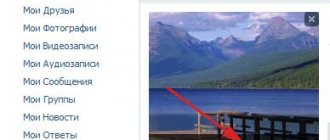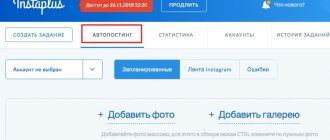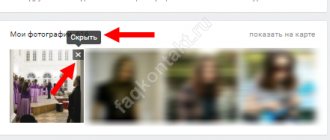How to add a photo from your phone on VKontakte
In most cases, the user needs all placement options. Therefore, you need to analyze each of them separately, analyzing in detail all the steps that the user will have to go through in order to post a photo.
On the wall
Users often need to attach a beautiful photo to a new publication. To do this you need to follow the following instructions:
- click on the camera icon located under the new publication;
- click on the inscription “Upload photo”;
- the system will open the gallery of the mobile device, the necessary pictures are selected, but there are restrictions, you cannot add more than 10 photos to a post;
- After that, click the “Attach” button;
- In order for a publication with a photo to be added to the page, you should click on the checkmark located on the right side of the screen.
It must be said that you can post a photo without a message, but this is done in rare cases; usually there is additional text attached to the post with the photo. In addition, you can add photos directly from the camera without using gallery data. In some cases, this option is preferable.
The updated version of this social network does not allow you to attach a photo from an album. You need to download the photo to your smartphone, and only after that, through the gallery, send the photo to the wall.
On the page
You can also add a photo through the page. To perform this action, the user must go to the appropriate menu item, namely, in “Photos”, the “Add” item. Next, the necessary photos are selected in the phone explorer. The system will open them and the user will be able to do the following:
- add descriptions to photos;
- rotate at the desired angle;
- edit a photo in a photo editor.
All these actions are available directly on the social network when adding a photo. Special symbols appear on them, by clicking on which you can go to the corresponding action. When processing is completed, you should confirm the end of the process and click on the “Publish” button.
After this, the photos will be available in the desired section. They will not be visible on the wall itself, but you can view them by going to the user’s “Photo” and clicking on the required section when visiting the page of a specific social network member.
In album
Albums on this social network are also in demand, as they allow you to collect thematic photographs in one place. To fill an album in the application on a mobile device, the user must:
- go to the “Photos” item;
- click on the plus sign, it is located in the upper right part of the display;
- select an existing album, or create a new folder to store pictures;
- The phone system will open a gallery window, you should select the necessary photos;
- Then click the “Attach” button, you need to wait until the photo is loaded into the album.
You can also not only add photos from the gallery, but also take a photo directly from the camera, and then upload it directly to the album. After completing the steps, the selected photos will be saved in the desired folder.
When adding a photo to an album, you can also edit it, in particular add text. To do this, click on the 3 dots located in the right corner and select the appropriate item. Next, select “Add Description” and a field will open where you can enter text.
Profile photo
The profile photo is displayed on the main profile page. It is the main photo, so it is recommended to select it carefully. You can change it as follows:
- go to your page by clicking on “My Page”;
- there will be several icons on the avatar; you need to click on the camera icon, which is located at the bottom of the photo;
- a gallery window will open, you can select the main photo and put it on your image;
- You can also take a picture from the camera and also put it on the main place of the page; if you don’t like the picture, you can always go back and take another photo.
When installing a photo on an avatar, there is an important limitation. You cannot put more than one photo in the main place of your account.
Before saving page changes, you can configure the display area of a small avatar, which will be shown next to the user’s messages, as well as in the friends list of other social network members. After the manipulations have been done with the main account image, you need to save the changes.
https://www.youtube.com/watch?v=qhDkf9duuPs
Upload an image to your VKontakte wall
The easiest way to share a photo with your friends is to throw it directly on the wall or attach it to a post. Go to your page in the mobile version of VK and click on the “Photo” item:
After this, the service will go to the device folder in which the pictures are stored. Check one or more of them and click the checkmark in the upper right corner.
To add a photo from your phone to a post, go to the “New Post” tab and write a few lines or a couple of popular hashtags.
Now click on the camera icon and mark from 1 to 10 pictures that should be included in the recording.
In the same way, you can attach photos to your comments in groups or communities.
How to upload a photo to VK on your phone in a community
In most cases, photographs are taken with a smartphone camera; few people use a professional digital camera for this. In addition, there is no point in transferring pictures to a personal computer if all the photos are already on the gadget; it is easier to publish them on a social network from it.
If the user has his own community, or is a member of a group where it is possible to post pictures for all participants, the photo can be uploaded there using a mobile device. To do this you need to do the following:
- go to the official VKontakte application;
- go to the desired group;
- the “Photos” block will be located under the main information;
- go to this tab and click on “Albums”;
- the required album opens, which needs to be replenished with pictures;
- press the plus sign, select pictures from the gallery or take photos in real time;
- “Ready” is clicked.
Attention. By following the above steps, the user can upload a photo to the community through the mobile version of the social network in the browser. You can also add photos to the community only those pictures that are on your phone. Therefore, first you need to transfer all data to your mobile device.
How to add a photo to a group or community
The process of publishing in the community is no different from adding to a personal page.
From computer
In order to publish a file in a group, you must:
- Go to the community and click on the image with the camera;
- Select an album and the desired photo (to upload a picture from a PC, select “Upload”);
- To load from albums, click at the top “Select from my photos”
From a mobile phone
Via a mobile phone, you can only add what is on the device. Therefore, you will first have to download everything to your smartphone. Otherwise, the process is similar to what we did when publishing photos on a personal page.
There are third-party apps, such as Kate Mobile or Vkmp3Mod, that allow you to add mobile phone photos directly from the albums themselves.
How to move a photo to another album
In some cases, you need to move a photo from one album to another folder. This situation can arise if you add a photo by mistake. The following actions are performed:
- click the “Photos” button;
- the system redirects the user to a page with covers of already made albums;
- you need to find a folder, some of the pictures from which should be moved to some other album;
- you need to click on the inscription “Edit album”, it can be seen on the cover of the folder, the icon itself looks like a pencil and is displayed at the top;
- The “Editing Album” section will appear on the screen; you will need to find the picture that needs to be moved to another folder;
- press the “Place in album” button, it is located next to the desired photo;
- A special menu will pop up in which you need to select the album name and click on it.
After completing the steps, the message “Photo has been successfully moved” will appear on the smartphone display. You should click on the “Save Changes” button, it is located at the bottom of the page.
How to put a photo on your profile
Let's start with the very first stage after registering on the VKontakte social network. After creating a profile, you need to set an avatar. How to do it:
- Go to the main account page.
- Hover your cursor over the place where your avatar should be. You'll see a link to "Upload a new photo" or "Update photo" if you already have one installed.
- If you have the ability to take a photo directly from your device, you can choose a snapshot. If you want to download existing footage, select the file from your hard drive by clicking on the blue button.
- Save your avatar.
- Next, you need to mark the display area that visitors to your page will see.
- Save your changes.
In order for the avatar to be displayed correctly, you need to set the image to at least 200*500 pixels. You can put a picture of 200*200 pixels, but in no case smaller. You cannot upload overstretched images where one side is several times larger than the other.
If necessary, you can change the photo at any time. Remember, an avatar is the first thing other users will see when they visit a page or type your name into a search.
How to set up automatic adding of photos from Instagram to VK
The social network VKontakte has a special opportunity for users of Instagram and other platforms, namely, auto-posting pictures from Other social networks to VK. To configure this function, you need to follow the following instructions:
- go to edit profile;
- in the settings, click on the “Contacts” section;
- at the bottom of the page there will be two points - Instagram and Twitter, and there will also be the inscription “Set up import”;
- the required social network is selected, the system will open a window in which you will need to log in;
- after this, another window will open, in which you will need to select a location for the import procedure;
- press the “Save” button.
Some users do not need to import absolutely all posts. In this case, it is recommended to check the box next to “Do not import (hashtag only).” The system will be configured so that only photos with a specific hashtag will be transferred to VK from Instagram. For example, a post with #vkpost will be posted on your profile wall.
If auto-posting is no longer needed, you can deactivate it. To do this, you will need to go to the VK account settings and repeat the above steps again.
Add a photo from your smartphone without going into the application
You can post any pictures from your phone without directly using the VK mobile application. To do this, find the folder on your smartphone where all the photos are stored, select one or more of them and click on the “Share” icon.
After this, the device will display a list of applications through which you can send this photo to the Internet or to people from your contacts. Click on the VKontakte social network icon. Next, select where you want to upload the image:
- to the album,
- on the wall,
- in documents.
You can also send the picture as a private message to yourself or one of your friends.
Photo images in VK can be duplicated from Instagram. To do this, you need to link your account in the settings by specifying your profile login and password. Now, when you post on Instagram, activate the VK link and the posts will be duplicated on this social network.
How to delete a photo on VK from your phone
In some cases, it is necessary to delete a specific photo from a social network. To perform this operation, you need:
- click on the required photo;
- the system will open it in a separate window;
- at the bottom there will be a “Delete” button;
- This key is pressed and the photo is deleted from the social network.
This method is used for any photo, no matter where it is, on the wall, on the page, in the place of the main avatar, or in an album. In any case, the photo will be deleted.
Michael
For some time he worked in the MTS communication salon. I am well versed in technology, interested in the field of mobile companies and applications
Ask a Question
Question to the expert
Is it possible to insert a photo from your phone using a link?
This method of posting on the VKontakte social network is not provided. The user can only download what is in the phone's memory.
How to create an album to add photos to it?
To create a new folder, the user must go to the “Photos” item. Next, press the plus sign and the “Create a new album” button. After entering the name, you can add a photo.
Are there any restrictions on the number of photos?
Yes, such restrictions exist. You can only put one photo on an avu; up to 10 photos are published on the wall at a time. There are no restrictions on the page or for publishing in an album.
After all issues have been resolved, you can start publishing pictures. The process is quick and only takes a few minutes to complete.
4.2 / 5 ( 21 voice )
0
Author
Michael
For some time he worked in the MTS communication salon. I am well versed in technology, interested in the field of mobile companies and applications
How to set the main VKontakte profile photo from a computer?
To simplify this process as much as possible, the developers of the social network have added several different ways in which you can set an avatar.
How to install a new photo?
After going to your page, just click on the “Put a photo” button in the area where the avatar should be located, if it was not previously installed.
If you already have a profile avatar, simply hover your mouse over it and click on the “Update Photo” pop-up button.
In the next window, click on the “Select file” button to upload a new avatar.
Note!
On VKontakte you can upload pictures in JPG, PNG, or GIF formats as the main photo.
Next, you will need to select the file with the desired image on your computer.
After uploading the photo, you can adjust the correct positioning. To do this, move the special area by holding it with the left mouse button and moving it across the photo. To expand or narrow this area, you can drag one of its edges. To add a photo, you need to click on “Save and Continue”.
Next, the site will ask you to customize your avatar thumbnail. Here, too, you need to move a special area around the photo, and to reduce or enlarge it, you just need to pull one of the edges. Next, click on “Save changes”.
After this, the new photo will be displayed in the area with the avatar, and it will also be added to the photo album and to the user’s wall as a new post.
How to choose an old photo as an avatar?
If the user already has a previously added photo that he wants to use as his avatar, this can be done without having to re-upload it to the site. Simply open this picture and hover your mouse over the “More” button to bring up a menu of additional options. Here you need to select the “Set as profile photo” option. After this, you should set the correct positioning for the new avatar, and also indicate its thumbnail according to the same principle as described above.
There is another interesting way with which you can quickly change your avatar. To do this, you just need to go to the “Photos from my page” album, where all the photos that were uploaded as avatars to the user’s profile are stored. Here you need to select the required photo and drag it to the end of the list (to the right), after which it will again become the user’s avatar.
Note!
Depending on how the photos are queued one after another in this album, they will be displayed in the same way to other people when viewing the user’s downloaded avatars.