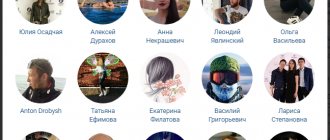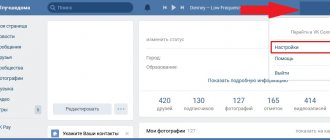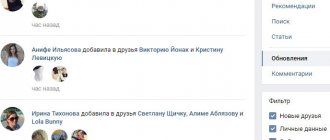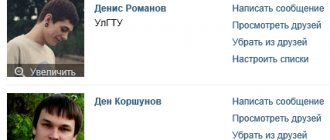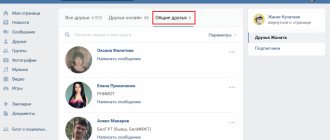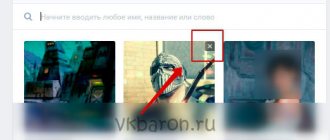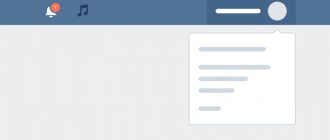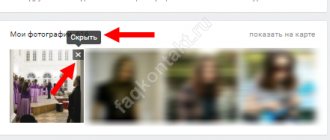Outgoing requests is a section where you can find out who you wanted to add as a friend, but for some reason these people did not accept these requests. This section also includes requests from former friends who subsequently rejected the friendship, and you are their subscriber.
Perhaps after a while you no longer remember who you tried to add as a friend, or who once removed you from your friends. To find out this information again, you need to go from your page to the “friends” section, which is located on the left side of the page menu. At the top right there will be a “friend requests” section. After going into it, two tabs “incoming” and “outgoing” will appear at the top. Outgoing requests will contain a list of people whom you once added as friends, but they left you as subscribers. Here you have the opportunity to unsubscribe, thereby deleting this application.
How to view outgoing requests in VK from a computer
- Go to the menu on the left to the item Friends
- The All Friends window will open. In the submenu on the right go to the item Friend requests.
If you don’t have this item, it means everyone to whom you sent outgoing friend requests in your contact is subscribed to you. Or you yourself unfollowed non-reciprocal friends. - A list of your outgoing friend requests on VK will open - Outgoing.
People on this list see you in their subscribers. If you are a proud person and do not want to be non-reciprocal friends, then you can delete (cancel) your friend request. To do this, each application has a Cancel application button. After this, you will disappear from this person's followers.
We learned how to view outgoing requests in VK from a computer, let's move on to the mobile version.
Incoming and outgoing requests in the mobile application
The mobile application differs in many ways in comparison with the full version of the VKontakte website, intended for the PC. There are also features in managing the friends section, requests, both incoming and outgoing. How to view both types of friend requests using the official mobile application for VKontakte?
- When you log into your page, the first item below your profile photo is the “Friends” section. It needs to be opened.
- Now a general tab opens, in which everything is collected - already added friends, sorted by lists, outgoing and incoming requests. To view and manage them, you need to open the menu list by clicking on the button at the top.
- Now in the drop-down list you need to select the application item, as in the standard computer version.
- As in the full version of VKontakte, a division into 2 subsections is displayed, each of which stores incoming and separately outgoing friend requests. To view them you just need to select the desired option.
Important! The mobile application does not update information as quickly as the full version, so data on friend requests is not always accurately displayed. If any problems occur, it is better to restart the program and check the status of your Internet connection.
How to view outgoing VK requests from your phone
- We go to the menu in the mobile version of VK: three white horizontal stripes.
- In the menu go to the item Friends.
- Let's go to Applications.
- Follow the link Outgoing requests.
- Finally we got to the applications themselves. In this window, you can cancel your outgoing requests and unsubscribe from unnecessary people.
Congratulations, now you know how to view outgoing VK requests from your phone.
Viewing outgoing requests from a mobile phone
But what if you need to get this information from your mobile device? In the mobile version there is no subsection “outgoing requests”, in the “friends” section. However, if in the mobile version of the site you change to the full version, as it looks on a computer, then you can do all the above-mentioned methods for determining outgoing friend requests. This is important to remember, since many functions that are not available in the mobile version can be achieved by upgrading to the full version.
How to remove outgoing friend requests on VKontakte
Removing outgoing friend requests on VKontakte is very simple. We look at the instructions above, depending on whether you are logging in from a computer or from a mobile phone. When you reach the list of outgoing requests, next to each request you will see a Cancel request in the desktop version, and a Cancel request and unsubscribe button in the mobile version.
You click and that’s it. You will no longer be among the subscribers of an unnecessary person and your profiles will not be connected in any way. Unless you once left comments on his page.
Viewing outgoing friend requests
In the same section, you can find out incoming requests by viewing those who have subscribed to you.
But what if you are interested in knowing other people's outgoing applications. In some cases this is possible. To do this, you need to go to the page of the person you are interested in. On his page, under the “friends” section, there is a section “interesting pages”. The first places in this section will contain public pages to which this user is subscribed. Then follow subscriptions to real people. Here you can find out what kind of outgoing friend requests this person has. However, this method may not always work, since this function can be disabled in the privacy settings.
Go to the “interesting pages” section to view outgoing friend requests from another person
How to view outgoing friend requests on VK
Contents of the article (navigation)
Every VKontakte user can view outgoing requests in their profile. The function is absolutely free.
The ability to view outgoing requests is convenient if the number of friends has decreased and it is not clear who unsubscribed from the page. Let's figure out how to view outgoing friend requests in VK 2021.
It’s up to you to decide which method to use, they are all equally useful.
How to view outgoing friend requests on VK from a computer
If a person unfollows you on social networks, it does not appear anywhere as an alert or flag. To view outgoing requests, you need to go to your page yourself and track unsubscribes.
From your computer, you need to click on the “Friends” tab, which is located to the left of the wall. After which a window will open where you should select “Friend requests” in the right list and click “Show all”
Then there will be several sections “New, Incoming, Outgoing.” To view exactly outgoing friend requests, you need to go to the third section. It will display all the people who have unfriended (whom you are now following)
In order not to remain a subscriber, you should click on the “Unsubscribe” button, as shown in the screenshot below. After clicking, the line “You have canceled your request and unsubscribed from updates *user*” will appear and you can go to the page of the deleted friend. Unsubscribing will automatically remove you and all updates from the user will be closed.
If there is no “Outbox” section in the “Friends” tabs, it means that no one unsubscribed from your page and remains as a friend.
How to view outgoing friend requests on VK from your phone
You can view unfollowed friends from your phone in the full version of the site, or from the official application. From the official version, you can view an outgoing application in the same way as from a computer.
If you have a question about how to view outgoing requests in VK via phone, you need to go to your profile in the application, open “Friends” and click on the arrow that appears at the top next to the “Friends” tab.
From the list that appears, you need to select the second item in the list “Application” and go to this section. It will display your followers and people who have deleted. You can withdraw your application by clicking “Unsubscribe”. The application will automatically remove VAZ from subscribers and cancel updates for this user.
Application for viewing outgoing friend requests on VKontakte
To receive notifications about unsubscribes, you can launch the “My Guests” application. It is absolutely free and available to all users.
How to quickly clear all applications
If you have a lot of outgoing requests, then deleting each user individually will take quite a lot of time. How to be? This problem can be easily solved using a computer and the Google Chrome browser.
- Open the official VKontakte website. Go to the “Friends” section, then to “Requests”, “Outbox”.
- Click on the three black dots in the upper right corner (Menu button). Select “Additional tools”, then “Developer tools”. If you cannot find the corresponding buttons, then press the keyboard shortcut Ctrl + Shift + I. Using these three keys, the required section of the site can be opened in any browser.
- In the window that appears, click on the Console button.
- Next, you need to scroll to the very bottom of the application page.
- In the console window that appears, insert the following command: javascript:var buttons=document.getElementsByClassName('flat_button button_small fl_r'); console.log(buttons); for(key in buttons){buttons[key].click();}
- Press Enter.
This command automatically unsubscribes all users. However, if you did not scroll to the end of the page, only part of the applications will be deleted, and the operation will have to be repeated.
Now we know how to view outgoing VK requests. In fact, there is nothing complicated here, so after a while you will do everything automatically.
How to get rid of a computer?
Next, we’ll look at how to clear friend requests in Contact from a computer. The principle remains the same - to delete incoming ones, we temporarily add people to the emergency situation, outgoing ones - through unsubscribing.
Inbox
- Open the VK page and go to the “Friends” block;
- In the list of subsections on the right, select “Friend Requests”;
- Inbox will be displayed. To delete them, you need to go to the profiles one by one, click on the three horizontal dots under the avatar and select the “Block” command. After an hour, in your Settings (click on the small avatar in the upper right) you will go to the “Black List” section and unblock people;
- Ready.
Outgoing
- In the same subsection, click on the “Outbox” line;
- Methodically unsubscribe from everyone on the list;
- That's all, you have managed to remove yourself from the followers of all these users.
As you can see, deleting friend requests on VKontakte is a simple process. However, due to the need to work manually, it can sometimes take a very long time. Especially if you have hundreds of accounts in your requests. Unfortunately, there is no automatic method. That is why we recommend periodically checking the lists and trying to promptly remove everything unnecessary from VK friend requests. Good luck with your cleaning!
How to delete friend requests on VK from your phone
First, let's look at how to remove friend requests in Contact from a mobile phone.
Inbox
- Open the mobile application;
- At the bottom of the display, find the icon with the image of two men (second from the right), tap;
- At the top of the window there will be “Incoming Requests”;
- You cannot delete them, you can only click on the “Reject” button. In this case, the person will be added to your list of subscribers. If you don’t want that either, add it to the blacklist for a while, and then return it from there (in about an hour).
To add a person to the emergency situation, go to his profile, click on the three vertical dots in the upper right corner, and select the “Block” command.
To return someone from the block, go to your home page, click on the three horizontal bars at the top, then tap on the gear and select “Blacklist”. Find the account you need and unblock it.
Outgoing
It's much easier to delete requests here:
- Go to the VK application;
- Tap on the icon with two people;
- Scroll to the end of the page;
- Find the “Lists” button on the right, tap;
- Select the “Sent” value;
- Click “Unsubscribe” under each profile that appears one by one;
- Ready.
How to view an outgoing request on a computer
Now you know how to view VK applications from a computer. Because the algorithm of your actions is described below:
- Go to the official VKontakte website.
- Open the "Friends" section.
- Click on the "Friend Requests" button in the upper right corner.
- After this, you will be redirected to the “Inbox” tab. However, here you need to click on the adjacent “Outbox” button. This section contains those users who either did not accept your friend request or deleted you from their contacts.
If the “Outbox” button is missing, then you are not subscribed to anyone.