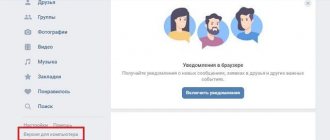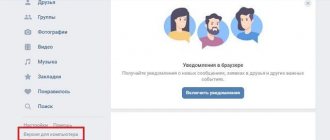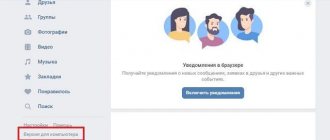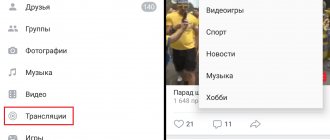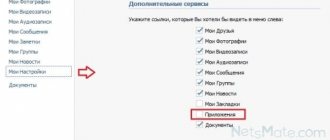My VKontakte page is a personal page for each social network user who has registered. If you don't have your own page yet, we recommend creating one first. After this, you can use it from any device, be it a computer, laptop, tablet or smartphone.
The main page of VK is the news feed; this is where every user lands when entering the site. To get to My page, you need to click on the button in the left side menu.
How to switch from the mobile version to the full version and back to VK
- On the computer
- On the phone
On the computer
In order to switch from the full version to the mobile version in VK on a computer, you need to add the English letter m with a dot m to the link. before vk After press Enter on the keyboard.
You can switch from the mobile version to the full version in the same way by deleting m. or through the menu.
On the phone
From mobile to full
1. Open the menu by clicking on the icon in the lower right corner.
2. Scroll the menu to the very bottom, then follow the link “Computer version”.
3. Select the same browser in which you opened the mobile version.
From full to mobile
In order to return to the mobile version, you must click on the “Go to mobile version” link. It is located at the bottom of the left column.
How can I make sure that the link opens the full version of VK, and not the mobile one?
If there is m.vk.com... , then the mobile version will open at this address in any case. To fix this, you need to remove the letter m and the period after it at the beginning of the link.
Example. It was https://m.vk.com/vhod_ru It became https://vk.com/vhod_ru
In exactly the same way, you can correct the address in the address bar of your browser to open the full version of the page you are on. You need to click on the address bar, erase the letter m and the period at the beginning, and then press Enter on the keyboard (or the Go button, Open in the browser itself).
How to switch to the full version of VK
To switch to the standard social network interface on a PC:
- Open the vk.com website in any browser.
- Using the menu located on the left side of the window, click on the “Computer version” link.
The interface will switch.
The situation is similar for smartphones and tablets:
It is important to understand that the full version of the “My Page” section in VK is only available when logging in through a browser. If you use an application to visit a social network, you cannot switch the interface in it.
note
Using the full version of the site on a phone is extremely inconvenient - you will have to zoom in on the page (put two fingers on the screen and move them apart) to see the elements located on it.
An alternative way is to open the link.
Loading...
If you cannot find the desired side menu item, you can use an alternative method. It involves changing the site address and is suitable for both a computer and a mobile device. Instructions:
- Open the social network in the browser.
- Click your mouse or tap your finger on the address bar at the top of the page. There will be an address like: https://m.vk.com/.
Change the address by removing the letter “m” with a dot. The result should be: https://vk.com/. Press the Enter key on your computer keyboard or the arrow pointing to the right on the virtual keyboard of your smartphone (tablet). The full version of VKontakte designed for the computer will open.
What does my page consist of?
The left side menu consists of navigation options for the social network, making it easier to use your page. In the settings you can edit which menu items will be displayed, add communities and games to it.
- My page. This button allows you to get directly to your page from anywhere on the social network, be it news, videos, photos, and so on. On it you can view and add posts to your wall, and view what information your friends see.
- News - a section where you can view important events shared by friends: photos, music, videos, etc. It also displays the latest publications from the communities you are subscribed to.
- Messenger is a section where correspondence with friends and social network users is stored.
- Friends - your list of all friends and new friend requests will be displayed here. Through this menu you can write messages, edit your list of friends, and divide them into categories.
- Photos - All your photos that you have shared are displayed here. You can create new albums and add to old ones.
- Video. Add new videos, create live broadcasts. Watch popular broadcasts, videos that are gaining popularity, search a huge library of videos based on your interests.
- Music - create a list of your own audio recordings, new playlists. Take advantage of the huge VKontakte music library, a huge number of different playlists divided into categories. All new albums by popular artists.
- Games - play the most popular online games for free directly from your page. A large collection of games divided to suit every taste.
- Communities.
- Bookmarks.
How to enable the full version
To do this, you need to log into your account not through the mobile application, but in the browser.
You will have to endure how inconvenient it is to use the interface on a small screen. But, you yourself wanted it, and no one asked you for it))) Then follow three simple steps:
- Click on the "hamburger" button in the top left.
- Scroll below to view all items.
- Select PC Version .
We are looking for an answer to our question in the help center
VKontakte developers have prepared a number of materials that are aimed at helping their users. They are published in the help center. Now we will learn how to work with it - from a computer and through a mobile application.
First from the computer
Go to your VKontakte page (login instructions). If you don’t remember your login information, use this article - how to recover a forgotten login or password in VK.
Now turn your attention to the upper right corner of the screen. Your avatar and name are displayed here. If you hover your mouse over here, a drop-down menu will appear. In it you need to select the “Help” item. On the next page you will see a list of reference publications.
List of reference materials on VK
On the start page you can see the main sections, as well as links to popular answers. To go to view all publications in a particular section, click on the “Show all” link in the corresponding block.
To go to the list with all the manuals and easy navigation, open the “List of Questions” tab at the top of the window.
To read the text of the publication, just click on the appropriate link. The full text will be opened. At the bottom there are parts of the button for evaluating information.
View Help Center via Mobile App
Launch the official VKontakte application on your phone.
At the bottom of the screen, click on the button to open the menu. In the list of available tools, find and click "Help". You will be taken to view the Help Center.
How to quickly open the full version of VKontakte
You can open the full version of VKontakte through the “Login” start page. Open it at vhod.ru , find VKontakte and click there. You can connect your page with the Login button (you will need to give access permission) to always see if you have new messages and other events without going online. You can enter the full version of VK with one click on the VKontakte rectangle, and also quickly open messages, online friends, new comments, etc.
Registration
To use both the full and mobile versions of the device, you first need to register on the site.
To do this, follow the following algorithm:
- Go to the website at www.vk.com;
- In the upper left part of the screen, under the form for entering authentication data, find the Registration button and click on it (the Registration button is also available in the upper right part - in the site header);
<Fig. 4 Registration>
- The page will refresh - a pop-up window will appear in which you will need to enter all the necessary information to create the page - first name, last name, date of birth;
- At this stage, you can also use the button to log in with Facebook credentials - in this case, the registration information from there will be copied by the VKontakte website;
- After that, click the green Continue registration button;
<Fig. 5 Contact details>
- Enter your current mobile phone number in international format (starting with +7);
- Check the box to the left of the confirmation that you have actually read the rules for using the social network;
<Fig. 6 Receive the code>
- Click the Get code button;
- The page will refresh and a new field for entering a verification code will appear;
- Wait until the code arrives on your mobile device, the number of which you indicated, in the form of an SMS message;
- Enter it and click the Register button;
- You will be redirected to the page creation form - here you will need to enter basic information about yourself and create a password, clicking Save at each stage.
At this point, registration on the site is completed and you can log in to the resource using your own credentials.
Login to VK without login and password
Logging into a social network without a password and login is impossible. Each time you log in, you don’t have to enter your details; you can check the boxes in your browser so that your login information is saved, and then you will be taken to your page automatically.
If you have forgotten important login information, for example the password from your personal page, then let's look at how to recover the password from the VKontakte page so that you can access it later.
- Go to the main page of the site: Open VKontakte
- Click on the link “Forgot your password?”
- In the tab that opens, enter e-mail with which you registered on the site. Also, in this field you can indicate your mobile phone number if the page was previously linked to it. After entering, click the “Next” button.
- Next, confirm your actions by checking the box that you are not a robot.
- Next you should enter Last name, which is listed on your page (profile), click "Further":
- If the page presented by the system matches yours, confirm by clicking on the button that this is your page.
- To the phone number (if the page is linked to it) which was indicated in point No. 2 you will receive an SMS with a code, It must be entered in a special field and press "Change password". If you specified an email address, an email with a link to restore access will not be sent:
- In the letter, follow the link to recover your password, in the window that opens, enter your e-mail and new password:
- Congratulations! Having reached this point, you were able to change your password and can now log in to the page.
How to immediately open the full version
It is likely that a bookmark was created that leads to a stripped-down interface of the social network. In this case, you will need to change it or create a new one. Before creating a new bookmark, you should switch to a computer version of the site display , according to the recommendations described above. Then:
note
It is possible that after switching to the full version, you will need to log in to “my page” on VK. To do this, enter the login and password for your account.
What are the advantages of a computer (full) website?
The desktop site is designed for large monitors; its interface is organized in such a way that users can easily find the functions and services they need. Therefore, the desktop site page displays a large number of sections, and a number of buttons are duplicated. Next, we will talk in more detail about the main advantages it has:
- Two menus: the left bar and the menu, which is called up by clicking on the icon on the top panel with the profile name.
- The presence of a number of important but rarely used sections: “Products”, “Management”, “Documents”, “Mobile services”, “Application settings”.
- If you need to edit personal information, be sure to use the full version of VKontakte for the computer (Login > “My Page” > “Edit” button under the avatar).
- Ability to use all extensions and games installed in the service.
But don’t forget that developers spend more time on the mobile version. Therefore, many actions on the PC screen are quite problematic. For example, in order to make a call from a computer or post a story, you will have to go through an entire quest.
It is worth noting that vk com is a computer version; when entering my page via phone using this link, the user will be redirected to the mobile version.
Why do you need the full version of VK, why is it better than the mobile one?
Only in the full version are all the features of the site available that are not available in the mobile version or in phone applications. For example, creating a request for support agents. In addition, in the full version there are no restrictions when restoring access to the page and, in general, there are much fewer problems with this - especially with attaching photos and entering a confirmation code. It also makes it easier to understand the reasons for blocking a page and unblock it. Therefore, for such matters, we recommend always using the full version of the VKontakte website.
How to contact support via computer
Only a user registered in VK can contact technical support using the method described below.
The VKontakte help service receives tens of thousands of requests every day. Most of them are spam or typical problems that can be easily solved using the “Help” section. To reduce the number of such requests, the administration of the social network left the “Write to Support” buttons only for those issues that would be really difficult for users to solve on their own.
To send a message to technical support, you need to find a topic in the “Help” section, in the description of which there is a “Contact Support” or “Write to Support” button. Depending on the theme, the label on the button may have other label options.
One of these topics is “My page was hacked!” You can enter this query in the search bar and submit a request using the button under the help text or independently search for another suitable topic with a request button.
You can use the direct link and immediately get to the page with the support request form.
In the submission form, you must indicate the topic of the appeal and describe the problem in detail. Include screenshots, photos, and other documents in your message that will help the agent understand your predicament.
The more detailed you describe the situation, the more likely it is that you will get help. You will receive an answer from a specialist in a personal message, and the answer will always be in the “My questions” tab of the “Help” section.
Only one application can be processed. Therefore, if you want to write another letter, you will have to wait for a response message or delete the already submitted request. This can be done in the “My Questions” tab. There you can view all requests ever sent, delete or edit the text of a message that is still being processed, and also add a clarifying comment.
There is a public page “Support Team” on the social network. In it you can find out details about the work of agents. The information block about the community contains instructions on how to write your question to technical support, how to share your favorite answer with other VK users or complain about the poor quality of work of a specialist.
For marketers who are setting up an advertising campaign on VK, there is a separate application form. Using it, you can get help much faster, however, experts will only consider problems related to advertising in VK.