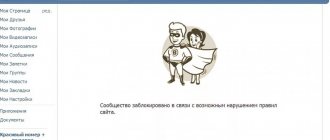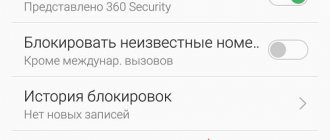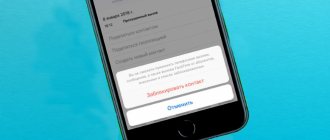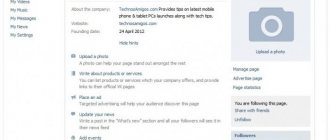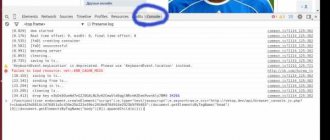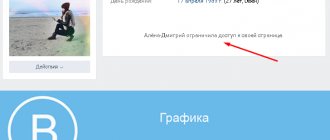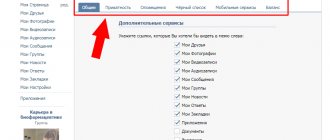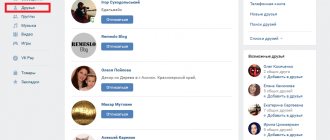How to view the VKontakte blacklist (find out who I blocked)?
Your black list of people on VKontakte is in the settings. To open the settings in the regular version of VKontakte, click on your name or avatar at the top right - a menu will open. Then select Settings there:
The settings consist of several sections. You need a Black List - click on this item in the right column.
If you access VK through a browser, you can quickly open your blacklist using this link:
My blacklist
You will see a list of all the people you have ever blocked. When you blacklist someone, they stay there forever. More precisely, until you unlock it yourself.
How to add a friend to blocked
We find our treasured list of unwanted people. We already know how to do this, at the very top there is a button “Add to blacklist”, click on it.
Next, we are asked to add a link to the page of a friend whom we want to add to the same list:
We go to a friend’s page and copy its address at the top of the browser line:
Paste the copied address into the add window. We should have immediately loaded a miniature of a person. Click on the “Block” button next to it:
That's it, we added a friend.
How to unblock a person on VKontakte and remove him from the blacklist?
On the phone (in the application or in the mobile version of VK)
Having opened the black list (as described above), find the person you need and click on the cross to the right of him. That's it, you unblocked the person.
Another option: go to the page of the blocked person, open the menu with the ⋮ (three dots, top right) and select Unblock.
In the full version of the VK site
After opening the blacklist (as described above), find the person you need and click Remove from list to the right of him. The person is unblocked.
Another option: go to the page of the blocked person, open the menu with the button (three dots) under the main photo. Click on it and select Unblock.
If a person is blocked on VKontakte, that’s different. This means that his page is frozen for violating the rules, and he cannot use VK at all until he unblocks it. This is written in more detail here: VKontakte was blocked. What to do?
Adding to the "Black List"
There are two options for adding a user to VKontakte. Let's look at each of them in more detail.
Adding on the user page
The method involves visiting the page of the person you want to block. Step-by-step instruction:
- Open a social networking site.
- Go to the user's page.
- Under your avatar, click on the three horizontal dots.
- Select "Block".
Reference. If the user is among your friends, you must first remove him from there: click on the “Friends” button and select “Remove from friends” from the drop-down menu.
In addition to blocking, it is possible to report a page. After clicking on the “Complain” item, you should indicate the reason, leave a comment on the application and, if desired, o.
We recommend: How to find out who sent an anonymous gift on VKontakte
How to add to an emergency on VK through the mobile application
You can block people on any Android and iOS clients. This is available in both the official VKontakte client and unofficial ones, such as Kate Mobile.
So, using the example of the official application, I show how to block a friend or VK subscriber.
- Let's launch the application.
- Go to the user profile.
- At the top right there will be two icons: call and three dots. Click on the three dots.
- Select the “Block” item.
- We confirm the action.
That's all, nothing complicated.
To view the emergency situation in VK from the mobile application, you need to go to the settings, and then to the “Black List” section.
If you use the Kate Mobile app, then adding to the emergency situation here is also very easy. You need to go to the person’s account, click on the three dots at the top right, and then select “Add to blacklist.”
How to remove a person from the VK blacklist
Again, I repeat, nothing complicated. Everything comes from the first two methods. Both the desktop version of VKontakte and the mobile version are all the same.
- Go to the VK website or launch the application.
- Open the settings.
- Go to the “Black List” section.
- We see the people we threw there.
- To remove, click on the link “Remove from list” .
You can remove a person from the VKontakte blacklist in a similar way through a mobile application on Android and iOS.
Method 2. Block entry to your page from unwanted people on VK
Suitable for those who know the address of an unwanted user’s page, but due to a poor connection or other similar reasons, cannot visit his profile:
- Type “vk.com/settings” in the address bar of the browser;
- On the right we see the toolbar used to edit the profile, select the “Black List” block;
- In the window that appears, find the “Add to black list” item located to the left of the “General” tab and open it with the left mouse button;
- We enter the full address of the page of the person we are going to block - it looks like this “https://vk.com/id*********”, where the asterisks indicate the identifier of the user being added to the emergency situation;
Link input line for the user we are blocking - We press the “Enter” key, if such a profile is found, VK highlights it, all we have to do is confirm the blocking by left-clicking on the “Block” tab located to the right of the name of the found user.
Features of the blacklist in VK:
The creation of a blacklist was the original idea of the VKontakte developers, which would ensure freedom and security for each user, as well as comfortable communication. Its peculiarity lies in the fact that a person himself has the right to make decisions about who to give access to his profile and who to exclude from communication with himself. How does it work and what does it give to a person?
How to create?
The site developers have already worked on creating a blacklist, or rather the function itself, so there is no need to create it - all its capabilities are already available to a person, they just need to take them and use them. Moreover, the blacklist function is provided not only for personal use - it is also available to administrators of groups and public pages. Thanks to it, it is possible to maintain a normal atmosphere and exclude the possibility of access to unscrupulous users. Now, with an understanding of the main features of the blacklist, let's consider its functionality and practical steps in use.
How to add users to it?
To blacklist a person, you need to follow a few simple steps. Let's look at everything in order.
- We open the page of a person who deserves to be blocked and blacklisted. Find the action menu and click “Block”.
Now this user has been added to the blacklist and cannot view your posts and page, or write messages. Now this user will be able to return to his normal position only when the one who blocked him removes him from the list. If a page that is being blacklisted contains inappropriate materials, calls for violence, or disseminates other immoral or illegal information, you can complain about it to the site administration.
Important! It is not always possible to protect yourself from a particular person simply by adding to a blacklist. The site rules do not prohibit the creation of multiple accounts, so there is no guarantee that a blocked user will not try to get in touch using another profile.
How to clean?
For the convenience of users, the blacklist was created not only with the ability to add unscrupulous users to it, but also to remove it. To remove a VK user from the blacklist, you need to go to the settings section.
Then select the action item in the menu on the right and open it in order to delete it. The tab that opens will contain the entire list of people who have been blocked. Next to each name there is a “Remove from list” button. You need to find the right person and pressing the button returns the user access to your materials and VK page.
You can make it a little simpler - go to the user’s page and under the avatar in the action menu, select the “Unblock” item, which gives the same result.
How to view?
You can see blocked people on VK there. So where is the blacklist? It is very easy to open and view it, as shown above, you need to enter the settings menu, and then you can immediately see that there are control sections on the right. By selecting the desired item, you can go to, view, add or remove anyone you need.
Attention! The blacklist is not dimensionless. According to the existing rules of the VKontakte social network, a maximum number of people can be added to it - 1000 people. There are no daily restrictions.
VKontakte blacklist in the mobile version of the site
On the website m.vk.com you can also add a user to the blacklist. First, you should go to its page and expand the additional menu by clicking on “More”.
Next, you need to select “Block” to send the user to the blacklist.
To see the full list of blocked users, select “Settings” in the left menu at the bottom.
Next, you need to go to the “Black List” tab.
Here you can see the full list of blocked people. To remove someone from the blacklist, you just need to click on the cross next to their profile.
How to throw any ill-wisher user into an emergency on VK
There is only one way to do this. But there are no differences between the desktop and mobile versions. First, log in to your VKontakte account, and then let’s get down to business.
- We go to the VK website.
- Go to the profile of the user you want to block.
- Below the profile photo there will be the inscription “Your friends”, and next to it there are three dots that we click on.
- In the drop-down menu, select “Report this page.”
- Select the item for which you decided to report the page and check the box below “Close access to my page”.
Important! Previously, when you could simply block a VK user by clicking on three dots and selecting the appropriate item, but now everything has changed a little.
This is a case when it is necessary not only to add an ill-wisher to the emergency situation on VKontakte, but also to complain about him. And complaints can be very different: spam, pornography, offensive behavior. In general, all this is in the “User Complaint” section.
Add VKontakte to Emergency via settings
It's almost the same here. You need to go to your page and then to settings. They are located at the top right, where your name and a small arrow are written. Click on the arrow and click on the “Settings” item.
Next, go to the “Black List” subsection of VKontakte. There may be users here that you have already blocked, or the list will be empty.
To add a user to the VK blacklist, click the corresponding button at the top.
A window will open with a list of all your friends and subscribers. Here you can add to the emergency situation in batches by clicking on the “Block” button.
In addition, now you know how to view the blacklist on VK. Just go to settings - black list. Ready.
Emergency VKontakte - what is it
Emergency is an abbreviation for the blacklist. It makes it possible to protect yourself from annoying users. A person who is in an emergency will no longer be able to write messages, comment or like posts or photos. And, importantly, he will not be able to access the page of the user who placed him on this list.
Reference. If you and the person from the emergency have mutual friends, then he can ask to be removed from the blacklist through these acquaintances. This user can also create a new page, which means there is a loophole for sending you messages from an unblocked page. You can stop this by adding a new page to the emergency situation.
How to find the “Black List” function on VKontakte and add unwanted users there?
In order to find the “ Black List ” in your VKontakte account , do the following:
- In the upper right corner, click on your icon and in the drop-down menu click on “ Settings ”
Where is the VKontakte blacklist How to add a person to the VKontakte blacklist and remove from the blacklist
- After this, you will find yourself on a new page, where you will need to click on “ Black List ” in the right column.
Where is the VKontakte blacklist How to add a person to the VKontakte blacklist and remove from the blacklist
- As a result, you will see your “ Black List ”. If you didn't add anyone there, it will be empty.
Where is the VKontakte blacklist How to add a person to the VKontakte blacklist and remove from the blacklist
add unwanted users to your “ Black List ” in at least two ways.
Method one:
- We go to the page of the user who is too boring for you. Copy the address of his page
Where is the VKontakte blacklist How to add a person to the VKontakte blacklist and remove from the blacklist
- Next, go to the “ Black List ”, as shown above, and click on the top button “ Add to Black List ”.
Where is the VKontakte blacklist How to add a person to the VKontakte blacklist and remove from the blacklist
- A window will open asking you to enter the page address of the person or group you would like to add to the blocked list.
Where is the VKontakte blacklist How to add a person to the VKontakte blacklist and remove from the blacklist
- Next, enter the address we copied earlier, the system will automatically find this user, after which we will need to click on the “ Block ” button opposite his nickname.
Where is the VKontakte blacklist How to add a person to the VKontakte blacklist and remove from the blacklist
- After this, the person you dislike will be on your blacklist and will no longer be able to write to you or see information on your page.
Where is the VKontakte blacklist How to add a person to the VKontakte blacklist and remove from the blacklist
- This user, when he visits your page, will only be able to see this picture with an avatar, name and a message that you have restricted access to your page.
Where is the VKontakte blacklist How to add a person to the VKontakte blacklist and remove from the blacklist
Method two:
- Go to the page of the user you dislike
- Under his avatar, click on the button in the form of three parallel dots
Where is the VKontakte blacklist How to add a person to the VKontakte blacklist and remove from the blacklist
- In the menu that opens, click on “ Block ...”
Where is the VKontakte blacklist How to add a person to the VKontakte blacklist and remove from the blacklist
- After which the user will be at the very top of your blacklist
Where is the VKontakte blacklist How to add a person to the VKontakte blacklist and remove from the blacklist
You can also remove from the blacklist in two ways:
- Go to your “ Black List Remove from list button opposite him .
Where is the VKontakte blacklist How to add a person to the VKontakte blacklist and remove from the blacklist
- Or go to the user’s page (by the way, you will have full access to all the information of the user whom you added to the “ Black List ”, if he did not answer you in the same way), click on the button with three dots and in the menu that opens, click on “ Unblock ..."
Where is the VKontakte blacklist How to add a person to the VKontakte blacklist and remove from the blacklist
In both cases, the user will no longer be on your “ Black List ”, and you will be able to communicate with him again.
There is another method by which you can limit access to your page for a certain category of users. You can make it so that only your friends (or no one at all) can write to you, or so that your page cannot be seen by friends of your friends. For this:
- Go to “ Settings ” and then to “ Privacy ”
Where is the VKontakte blacklist How to add a person to the VKontakte blacklist and remove from the blacklist
- Next, set up your privacy the way you want.
Where is the VKontakte blacklist How to add a person to the VKontakte blacklist and remove from the blacklist