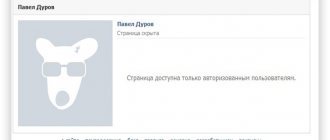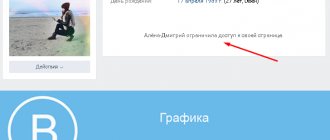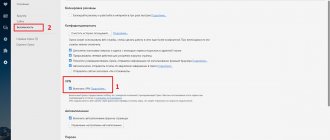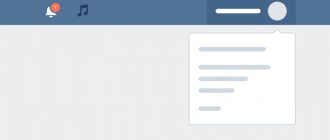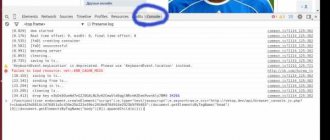The developers of the social network admitted that there is a certain limit of saved photos in VK! It was this news that blew up the network at the end of the week. Find out what the photo limit is in VK and what happens to “extra” images in our article!
The situation began quite simply, one of the community owners saw an unexpected announcement on his group’s page, instructing him to clean his albums. The man refused to do this, so the system manually deleted the images from the wall and from the albums.
To the logical question: “What was that?”, representatives of the site administration replied that there is a certain limit on photos in VK, or more precisely on their uploads. The maximum number of pictures allowed for posting is in the tens of thousands (thanks to the moderators for such “accurate” information). It’s good that not all communities have such a rich supply. Therefore, most owners of personal profiles have nothing to fear for now. But if the total of pure images approaches a tidy sum, then you shouldn’t be surprised one day when you notice that something is missing. It is quite possible that the moderators got to you. That is, the total number of restrictions regarding uploading and storing photos in VK has increased by one more rule:
- The image size must not exceed 5 MB;
- The maximum number of images posted at a time cannot exceed 200;
- The description of the picture should be 255 characters long;
- The number of comments cannot exceed 2014;
- You can make no more than 50 posts per day;
- You can tag no more than 35 users;
- The size of the main image ranges from 200 by 200 pixels to 2560 by 2048.
- The maximum number of pictures in the “Photos from the Wall” album can reach 32,767 pieces.
- And you can add no more than 100,000 images to one album.
- And finally, a new limit - approximately 50,000 photos (but this is not exact) - this is the maximum for storing on a personal profile page or in a group.
“Why do we need a new restriction?” - you ask. Everything is simple here. Representatives of VKontakte stated that the amount of space on the server is catastrophically decreasing every day, so a decision was made to optimize the processes. In addition, as noted, the developers of the social network do not intervene in the processes on their own, but only after contacting the support service.
How did the story of the community author who was the first to talk about the photo limit in VK end? Nothing at all. His community still works, although without several thousand pictures in albums and on the wall. As the owner of the group notes: it’s a pity that he didn’t track which images fell into oblivion. So it is impossible to say clearly on what principle the system deletes files and what limit the developers have set for saved photos in VK in 2021. Well, let's wait. Maybe representatives of the social network will give more accurate information.
Any VKontakte photo can be saved to the “Saved Photos” album. This photo can then be used for your own purposes. When you add a photo for the first time, an album is automatically created and the picture is placed there. You can't delete the album itself, but you can delete photos from it. Also, your friends can go to your album and view your saved photos.
How to add photos to saved photos using a computer
In order to add a photo in the full version of VK you need:
- Open the picture you want to save
- At the bottom of the page, click on the “Save to yourself” button
How to add photos to those saved in VK from a computer
That’s it, the photo has been added to the “Saved Photos” album. To view a photo album you need to:
- In the navigation menu, click on the “Photos” button
- In the album list, find “Saved photos”
- Open it and all saved photos will be there
How to open saved photos in contact
Delete all saved photos using the app
To delete photos using the application, you need to open the “Games” section, enter “ Photo Transfer ” in the search and launch the program.
Now you need to create a special album to which all photos to be deleted will be sent. If you do not want any of your acquaintances or friends to be able to view this album, make it private and it will be visible only to you.
Then you need to open the installed application and specify “My Albums” and “Saved Photos” as the location from which the photos will be moved and “My Albums” and the name of the created album (with the photos to be deleted) as the location where these photos will be moved .
Select all the necessary photos and click "Move". After all the above steps have been completed, go to the desired album and find the “Delete album” column.
Thus, in a matter of minutes, you can clean any number of your photos in one motion.
How to delete all saved photos at once?
In order to delete a specific album, for example “Saved Photos”, you must:
- In the navigation menu, click on the “Photos” button
- In the album list, find “Saved photos”
How to delete saved photos in VK
Edit an album in VK In the upper left corner, click on “Select all photos”
Button for selecting all photos in an album in VK In the upper left corner, click on “Delete”
Deleting saved photos from VK Confirm the action by clicking on “Yes, delete”
Confirmation of photo deletion from VK
Limit of saved photos in VK: new limit for 2021
The developers of the social network admitted that there is a certain limit of saved photos in VK! It was this news that blew up the network at the end of the week. Find out what the photo limit is in VK and what happens to “extra” images in our article!
The situation began quite simply, one of the community owners saw an unexpected announcement on his group’s page, instructing him to clean his albums. The man refused to do this, so the system manually deleted the images from the wall and from the albums.
To the logical question: “What was that?”, representatives of the site administration replied that there is a certain limit on photos in VK, or more precisely on their uploads. The maximum number of pictures allowed for posting is in the tens of thousands (thanks to the moderators for such “accurate” information). It’s good that not all communities have such a rich supply. Therefore, most owners of personal profiles have nothing to fear for now. But if the total of pure images approaches a tidy sum, then you shouldn’t be surprised one day when you notice that something is missing. It is quite possible that the moderators got to you. That is, the total number of restrictions regarding uploading and storing photos in VK has increased by one more rule:
- The image size must not exceed 5 MB;
- The maximum number of images posted at a time cannot exceed 200;
- The description of the picture should be 255 characters long;
- The number of comments cannot exceed 2014;
- You can make no more than 50 posts per day;
- You can tag no more than 35 users;
- The size of the main image ranges from 200 by 200 pixels to 2560 by 2048.
- The maximum number of pictures in the “Photos from the Wall” album can reach 32,767 pieces.
- And you can add no more than 100,000 images to one album.
- And finally, a new limit - approximately 50,000 photos (but this is not exact) - this is the maximum for storing on a personal profile page or in a group.
“Why do we need a new restriction?” - you ask. Everything is simple here. Representatives of VKontakte stated that the amount of space on the server is catastrophically decreasing every day, so a decision was made to optimize the processes. In addition, as noted, the developers of the social network do not intervene in the processes on their own, but only after contacting the support service.
How did the story of the community author who was the first to talk about the photo limit in VK end? Nothing at all. His community still works, although without several thousand pictures in albums and on the wall. As the owner of the group notes: it’s a pity that he didn’t track which images fell into oblivion. So it is impossible to say clearly on what principle the system deletes files and what limit the developers have set for saved photos in VK in 2021. Well, let's wait. Maybe representatives of the social network will give more accurate information.
How to delete an album of saved photos in VK
If you need to delete many albums at the same time, then you should use the following method. For this:
- In the navigation menu, click on the “Games” button
VK game menu Enter in search: “photo transfer”
Application for transferring photos to VK
Application interface for transferring photos to VK
How to delete all VKontakte photos
Via computer
1. Select the “Photos” item in the left menu.
2. Place the cursor over the album from which you want to delete pictures. A pencil icon will appear in the right corner of the album. Click on it.
3. Click on “Select all photos” on the right.
4. Click “Delete”.
We confirm the deletion, and all saved photos are immediately deleted from Vkontakte.
Via phone
The VKontakte phone application does not have a function for deleting photos. But they can be erased through a browser - the program in which you open sites.
1. In the browser, go to the site vk.com and log in to your page - print your login (phone number) and password.
The picture shows the Google Chrome browser, but it could be any other program: Safari, Opera, Mozilla Firefox, Yandex, etc.
2. Usually the mobile version of VK opens. We need to switch to the full version of the site. To do this, click on the button with three horizontal lines in the upper left corner.
At the bottom of the list, select “Computer version”.
A message may then appear asking you to select an application. Specify your browser and click “Only now”.
3. Go to the “Photos” section on the left side of the site.
4. Click on the desired album and hold your finger on it. Usually after this a menu appears. We exit it by clicking “Back”.
5. An icon with a pencil will be drawn in the right corner of the album. Click on it.
6. Album editing opens. Click on “Select all photos”.
7. Click “Delete”.
On a note. If you need to delete pictures not from the wall, but from another album (for example, Saved files), then you can skip steps 4 and 5. Just go into it and select "Edit Album".
How to hide the Saved Photos album from other people?
In order to change the privacy of an album you need to:
- Go to “Settings” (https://vk.com/settings)
- On the right go to the “Privacy” section
- Near the item “Who can see the list of my saved photos,” select “All users.” You may also have a different value if you have previously changed your privacy
Photo privacy settings in VK Select the desired menu item
Selecting user categories for viewing photos on VK
How to hide saved photos on VKontakte
If you want to open or hide saved photos in VK , you can do this in the “Settings” section, “Privacy” tab.
In the “Who sees the list of my saved photos” column, select the desired value.
If you want to delete saved photos or move them to another album , then first go to the album with the saved photos.
Next, open the saved photo.
- Under the photo, you can click on the “Delete” or “More” button to move it to a separate album;
If you want to delete all saved photos in VK in one action, then this will not work. At the moment there is no working extension/application/script. And do not try to use fraudulent programs for this - there is a chance of being hacked.