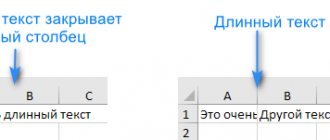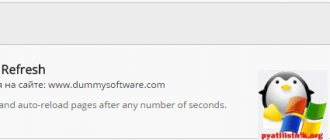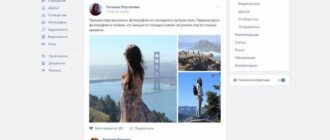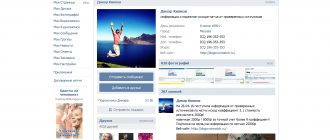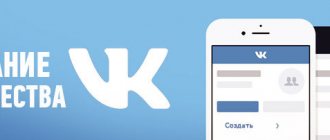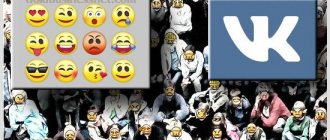How to go multiple lines and increase spaces?
As we mentioned above, there are special codes on social networks that allow you to create a large gap between paragraphs. These are so-called special characters and HTML mnemonics.
Especially for you, I have compiled a current list of mnemonics that will allow you to transfer several lines on VKontakte:
Using them is easy. Just enter one of the codes. Required conditions: start with the “&” symbol and end with the “;” button.
It is enough to insert mnemonics between the paragraphs that you plan to divide. At the same time, the editor will show a special code, but the correspondence itself will leave it invisible.
Using some HTML mnemonics, you can also indent paragraphs or increase white space. The process is similar. Check out the screenshot below and everything will immediately become clear to you.
How to delete a comment
VKontakte also has the ability to delete your own comment at any time. To do this, you just need to select the post, photo or video that you unfollowed, find your answer and click on the “Delete” icon with a cross.
After you complete the delete operation, a message will appear indicating that your comment has been deleted and you will be prompted to restore it. You can return everything back by clicking on “Restore”.
In exactly the same way, you can delete other people's comments. But! Only on your page or in a community where you are an administrator. In other cases, you will not be able to delete other people's replies.
How to send an empty message on VKontakte
You won't be able to send an empty VKontakte message using a regular space. The social network system is designed in such a way that it automatically removes double spaces and simply empty messages based on spaces.
But there is a trick. Since various characters can be created using Unicode, this method can also be used to create a void. In other words, you write certain combinations of symbols and numbers, send them, and at the processing stage, the VKontakte message system converts them into an empty space.
There are 4 combinations that can be used as a space, here they are:
ᅠ
Important
A semicolon at the end of these letter and symbol combinations is required when sending a message so that it is converted to a blank space.
To send an empty message on VKontakte, go to Messenger and send any of the combinations of characters given above into a dialogue with the user.
note
The first three character combinations are long spaces, and the last is a short space. There are no other differences between them.
If you need to make a double space, triple or other multiple space, you can enter the specified combinations several times in a row.
In addition, after specifying these combinations, you can write any text, then it will be displayed after the space/spaces.
This is the result.
note
This method is relevant not only for the browser version of VKontakte. It is also suitable for mobile applications.
How to put a long space in the status? - In contact with
Guys, I remember before there was a code 822; but it’s not working right now, how else can you make a long gap in the status?
And try the color white, maybe it will work
Look here, you can change the words https://m.vk.com/top...776614_27429064 Promoted VK accounts with friends - zismo.biz/topic/744195 Promoted VK accounts with friends - zismo.biz/topic/744195
Can. Symbol in a document.
Attached files
Can. Symbol in a document.
Can. Symbol in a document.
Thank you, this will also come in handy) Promoted VK accounts with friends - zismo.biz/topic/744195 Promoted VK accounts with friends - zismo.biz/topic/744195
We continue to reveal the secrets of VKontakte, and once again we publish for you a selection of interesting tricks and secrets for the site VKontakte.ru.
Working with a smartphone
I wanted to talk about how to break a line on a phone, but I discovered that different models work differently. Therefore, I decided to share practical advice.
Look. We always adapt to the modern style of clothing, shoes, and so on. Why not follow this logic when choosing your communication style? The point is that when using mobile devices it is not customary to divide text into paragraphs. If you want to make a new paragraph, send the old one and write a new one.
I think this is actually correct. Now the days when we wrote long letters to each other are long gone. However, if you have this need, you can always use email.
But if you really want to, you can do it in a universal way:
● Open Notepad or any other program that requires writing text, at least the mobile version of Microsoft Word;
● Write the text in standard ways - with or without indentations;
● Copy the text and paste it into the VK message window - and it will be displayed with formatting.
If you really want to, then try putting the combination ᅠ in the place of the intended transfer
ᅠ
You can also use other codes that will help you not only make a transition, but also move forward a few characters by inserting invisible spaces.
I offer a list of codes, experiment with them. Be careful, you can get different effects on different devices: .
Paragraph, indentation (red line)
Paragraphs
Any text has its own unique structure: books are divided into parts, sections and chapters, newspapers and magazines have separate headings and subheadings, which, in turn, include fragments of text that also have their own structure: paragraphs, indents, etc.
The text posted on web pages is no exception; it must also have a logical structure that is understandable to every user. After all, a lot depends on how convenient and simple the text on the page is perceived: first of all, what impression the visitor will get about your site.
To create structural text units such as paragraphs, HTML documents use the tag
, which separates text fragments with a vertical indent (a blank line is added before and after the paragraph).
To change the margins between paragraphs without changing the font size, you can use the CSS margin property.
Don't forget the closing tag
Most browsers will render the HTML document correctly even if you forget the closing tag.
This code will work in most browsers, but don't rely on it. A forgotten closing tag can lead to unexpected results or errors.
Red line
However, when creating web pages, the red line design is used quite rarely, despite the fact that it makes it much more convenient to perceive the text visually, which is quite important for the traditional reader - not everyone is comfortable reading the electronic version of the text.
To add a red line to your paragraphs, you need to use the text-indent CSS property, which allows you to indent the first sentence:
In the example above, the first line of each paragraph on the page will start with a 25px indent. The example below demonstrates how you can set a red line only for a specific paragraph on a page.
With this topic look:
To indent the first line of a paragraph, place the cursor at the beginning of the paragraph and press the Tab key. When you press Enter to move to the next paragraph, the first line will be indented.
Advice:
If you want to change the indentation for paragraphs that have already been written, use the TAB method for the first paragraph as described above. Then place your cursor at the beginning of the next paragraph. Press the BACKSPACE key and then ENTER. Repeat the steps above for subsequent paragraphs.
Default first line indentation
If you always want to indent the first line, change the style to Normal.
Place the cursor anywhere in the paragraph.
On the Home
Right
Normal style Edit
.
Click Format
, and then select
Paragraph
.
On the Indents and Spacing
Under
Indentation,
select
First Line
.
Click OK
again.
How to write a comment on VKontakte
The form for creating your message is universal, no matter where you work with it. Discuss photos, news or products. Therefore, we will figure out how it works, and you can apply this knowledge in practice.
By default, the form for creating a new discussion is available to users. To open it, you need to click on the corresponding button at the bottom of the entry. It is marked in the picture below.
Button to write a comment
If you don’t see it, then there are two options:
- The user has prohibited discussion of his materials. We looked at this process when we learned to cover our wall.
- The object you are working with does not have the required function.
In other cases, feel free to click on this button.
A text input field opens. Here, use the keyboard to enter the required message.
On the right side of this form, there are buttons for adding content. You can attach photos, documents, emoticons, etc. to your message. To do this, click the appropriate button and attach the desired content.
This process is demonstrated below.
We wrote the text and attached the audio recording (). After this, our submit button became active - a checkmark to the right of the form. By clicking on it, we left our comment.
Now you can use this function wherever you need.
Leave a comment in the group
Go to the desired community. Find the required material, click on the comment button at the bottom of the block, fill out and publish.
Write a comment in the group
Below the photo
Note. Here the form is already automatically opened - there is no need to additionally click on the button. Let's move on to filling it out right away. And then by analogy.
Discussion of photography
Reply to another user
As I said above, you can always leave your thoughts in response to other people's comments. To do this, you need to use the “Reply” link. In this version, it replaces the button to go to the form. Further by analogy.
An example is shown below.
You can also join the discussion
How to change the key combination?
Of course, a small number of users like to resort to keyboard shortcuts. Fortunately, VKontakte can change the settings so that when you press Enter, a transition to a new line occurs.
This is done quite simply. Open any conversation and start typing a message. You will immediately see that the audio recording icon will change to an airplane icon, which you need to hover over. Next, you just need to select the appropriate sending settings. Ready!
Now you can move a line by pressing the enter button. Changing the message sending mode is available absolutely at any time. Everything is quite simple and clear!
Possible problems and solutions
This process is simple, but some difficulties may still arise when performing it. For example:
- I enter the code, but the content is still visible to the recipient - most likely there was a spelling mistake. Please note that there should be no spaces between characters, and there should always be a semicolon at the end. An example of incorrect formatting:
- I can’t see the character set, and neither can the recipient – this can also happen, it mainly depends on the browser. Nothing wrong with that;
- I can’t send an empty letter to a person, although it worked before - he banned you, since such messages can also be annoying.
We recommend reading the article about anonymous messages in VK.
You can send a ghost letter on VKontakte using just one code set of characters.
There is an article on our website about how to send a message to Telegram.
Read further:
VK messages: everything you wanted to know about it
How to delete a message on VK: methods and instructions for their use
All the possibilities of voice messages in VK
Messages and access: how to write when he is not there and how to prevent them from writing to you
We read messages in Telegram and leave them “unread”
Author of the publication
offline 3 years
How to make an article on VK
Elementary! In your public, group or page there is a field “What’s new with you?” There you usually type a post or attach a picture or music. Find him. You need the last icon. He looks like this.
A window will appear as in the screenshot below. You can already write your message to readers in it. Come up with a title that reflects the essence of the material and enter it in the first line. It will be reflected in the announcement that you publish in the community. Place the cursor in the second one and click on “+”. Select what you want to add: video, photo, animation, paragraph.
Why do we need empty messages on VKontakte?
The use of empty messages has long been practiced by most advanced users and I use this feature for my needs:
- A joke or prank on a friend.
- An important reminder to the interlocutor so that he remembers that he owes or promised you something.
- Leave an empty comment in a public page or on a friend’s wall.
- Just show off to your friends.
- Put a tag on the photo (if you leave an empty comment, then it’s much easier to find this photo or post using such a tag)
- And there are many many more use cases.
Everyone finds their own reason for using this type of message, let’s still look at how to make an empty message on VK from a computer and an iPhone or Android mobile phone.
Working with a computer
So, first, let's look at the simplest option, when you use a laptop or personal computer with a keyboard. In general, I think that correspondence on a smartphone is not very convenient, since it is much faster on a full-fledged keyboard. I'm a touch typist, so I type on a laptop 5 times faster than on a smartphone. So, the scheme is as follows:
● Type a phrase and go to the place where you want to go to the next line;
● Press the CTRL and Enter key combination;
● You are on a new line, now you can continue writing. You can transfer it when you need it again. There are no restrictions.
If you don’t know what CTRL is, then look at the lower left corner of your keyboard.
In some cases it may not work, so try a different key combination. Namely, instead of CTRL, hold down SHIFT and add Enter. You can also reassign the combination, but I don’t see much point in this.