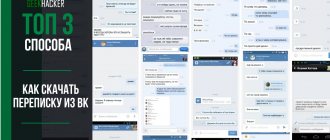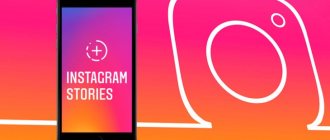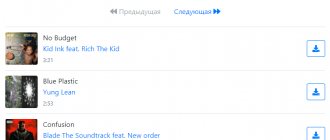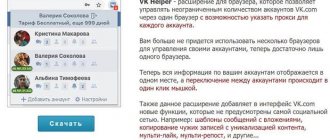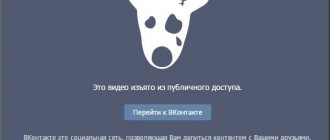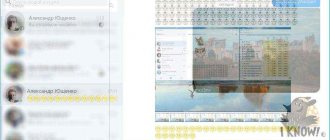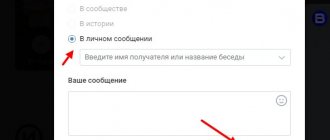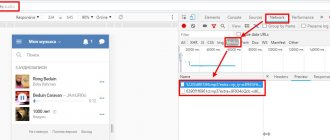Home » Life hacks » Internet life hacks » VK life hacks
Yaroslav Dragun 01/19/2021
3 simple ways to save correspondence from VKontakte
There are several ways to save the entire history of your messages to your computer or phone. The simplest one is based on the capabilities of the browser.
Others are related to programs and extensions. But they all allow you to achieve your goal.
Just keep in mind that deleted messages will not be on this list.
#1 Using a browser
Previously, to carry out this procedure, the user needed to download an application (such as VK Bot) and install it. But due to changes in the VKontakte API, no downloading is required anymore. The software won't help anymore. You won't be able to send a story using it.
You can, of course, work hard and write your own application for Contact, but you need to clearly know how to do it. And for this you will need to learn the basics of the Python language and learn how to program. It is very difficult.
We will start with the simplest and most accessible to everyone. To implement it, you do not have to install any additional programs. Everything you need is already on your computer.
Almost any web browser can help us solve this problem. The method is based on standard browser capabilities. But beginners may have some difficulties. Therefore, we provide detailed instructions.
1 Launch the browser, go to your page on VK (enter your login and password if required), then click on Messages in the left column
2 Now select the desired conversation and click on it.
3 Click on an empty space in the dialog that opens and in the context menu that appears, select Save page as
4 In the next dialog box (standard), select the folder to save, give the file a name and click the Save button
5 The file will be saved in HTML format. Now you need to launch Windows Explorer and go to the directory with the saved page
6 Find the desired file with the HTML extension and double-click on it. It will open in your default browser
It is worth noting that with this saving option, all multimedia content (pictures, videos, audio recordings) that was in the dialogue is saved in separate folders. It remains accessible even offline.
It is worth noting that you can access specific correspondence with a specific person from the Friends menu. To do this, you need to go there, click on the desired person with the left mouse button (select an interlocutor) and then on his page click Show correspondence. But before that, you will need to log in to your own page.
Using the method described above, you can save not only correspondence. It fits almost any page. Even flash content will be played, since such files are opened using a standard browser. The function will be useful to almost everyone. This saving option is good because if there is no Internet connection, you can easily access the desired page. There is another option. Simplest. It is suitable if you only need text. You need to select the entire text of the correspondence with the mouse. Next, press the hotkey combination Ctrl + C. Open a text editor, place the cursor anywhere and paste the copied text using the Ctrl + V buttons. Delete unnecessary characters. This way you can save correspondence manually. You can even paste it into Microsoft Excel and save the resulting document as XLS. It will be more convenient this way.
What can VKontakte do with your data?
Absolutely everything that is not prohibited by law. VKontakte can store, process, use any personal data, and in some cases provided for by law, transfer it to third parties. When performing any actions after logging into VKontakte and entering any information about yourself, you must be aware that you are adding several new entries to your “personal file” stored in the VKontakte archive. Moreover, you may not even be involved in this - for example, your friend, allowing a social network application to access his phone book, automatically provides VKontakte with information about your contact details.
♥ ON TOPIC: How to make and set a ringtone on any iPhone without a computer directly on the device?
No. 2 Request an archive from the administration
This is another simplest way. You can simply ask the guys from the VK team to send all the archived information about your page. Among other things, there will be a message history.
Here's what you need to do to achieve this.
1 So, launch the browser, enter the link https://vk.com/data_protection?section=rules in the address bar and press the Enter button
2 Now you need to scroll to the very bottom of the page, find the Request archive button and click on it
3 A window will appear with a choice of information that will be available in the archive. Click on the Send request button
4 Now you will need to enter a password to access your account and click on the Continue button
That's all
Next, you will receive a ZIP archive with your profile data. It will be sent to the email address that was associated with your account. In this archive you can find all your messages.
Previously, it was possible to save correspondence in VK using the wonderful VKOpt extension (to download, you had to visit the Google Chrome or Mozilla Firefox online store). But now it has disappeared from all catalogs. The developer removed it completely. But it allowed you to customize the page as you required. There are many texts on the Internet devoted to its use. But they are no longer relevant. There was also a PC program called VKBot. She also knew how to set up a page and save correspondence. But due to the updated VKontakte privacy policy, this utility has become useless. Now it doesn't even connect to the server. So you will have to use the methods described above, since applications of this type no longer exist for VKontakte.
What information does VKontakte collect about users?
Absolutely everything possible from a technical point of view. All your personal correspondence, photos, comments, likes, reposts, calls to technical support, payments and much more are recorded and saved. VKontakte has data about all the gadgets from which you logged into your account, the operating systems of these devices, browsers, language, location, session time, IP address, etc. When you use your VKontakte account to log in to third-party resources, this is recorded in the same way as your actions on behalf of your profile on any website.
If you used your iPhone camera to upload a video to VKontakte or your phone book to make a call, then VKontakte will henceforth have access to your camera, microphone and contact list. This and other data will be stored as long as necessary, even if you completely delete your account from the social network. By law, this is a minimum of another six months and further, for example, by court decision.
It is important to understand that there is no secret, malicious intent or Masonic conspiracy in this; you “leak” all of the above data onto the Network absolutely voluntarily, realizing the likelihood of third-party access to it.
♥ ON TOPIC: Which iPhone has better battery life? Comparison of battery life of all current iPhones in 2021.
No. 3 Saving correspondence on a smartphone
You can also save correspondence on your smartphone. As pages in PDF format. Viewing them is quite convenient. But they take up a lot of space. However, this is another good option.
Here are the relevant instructions.
1 Launch the browser on your smartphone, enter m in the address bar. vk.com and click on the Go button
2 Next you will need to enter your account login and password. Then tap on the Login button
3 After that, click on the Messages dialog icon in the top panel
4 Tap on the desired dialogue from the list
5 Now on the browser panel you need to find the settings access button and click on it
6 Select Save Page
After a few seconds the content will be saved as a PDF file. Pictures and audio recordings will be unavailable, since in this situation a kind of screenshot of the correspondence is created. Not quite what I would like. But at least there is such a possibility.
The above instructions are suitable for the latest version of the Yandex.Browser mobile browser. If you are using a different web browser, the interface may be slightly different. But the algorithm of actions will remain the same. It will just be necessary to make some adjustments in relation to the alternative interface.
How to attach attachments
If you want to share something with your interlocutor, use this algorithm:
- In messages, select the dialogue where you want to send your file.
- To the left of the “Write a message...” field there is a paperclip icon. Hover over it to select the type of media you want to send:
- To send a photo, select the appropriate option. In the “Attach Photo” menu that opens, click “Upload a photo,” “Take a photo,” or click on an already uploaded one. This way, the image you select will be attached to the message.
- To transfer a video or document, proceed in a similar way. Open the menu. Select the file you want to upload or click on one that has already been added.
- You can also attach audio recordings that have already been downloaded, or find them from a list or playlist. Please note that in order to send a song, you do not need to have it on your list - you can search for an audio recording from the entire VKontakte music list.
- There is also a “Map” item, clicking on which will open the location menu. You can indicate the location where you are or any other. The location is not reflected in attachments.
We recommend: How to set a photo for a conversation on VK
IMPORTANT! You can attach a picture and video from a URL by entering it into the message box. Keep in mind that such a link should be specifically to the video/picture, and not to the site where it is posted.
How to download a video from VK on a computer using the savefrom.net plugin?
One of the most common ways to save videos is to install a special extension or add-on to your Internet browser. I have a Yandex browser; All photos are his example. In other browsers the meaning of the actions is similar.
Go to the “settings” of the browser and select “Settings” or “Add-ons”.
Add-ons and extensions are special programs designed for browsers so as not to download additional programs to your computer. There are a lot of extensions; you can even talk on Skype through the browser. Without installing the program as such.
And to download VK videos we must find an extension called SaveFromNet , below we go to the directory of extensions and add-ons:
In the search window, then start typing the name of the savefrom.net and install it. In the list of extensions and add-ons, the savefrom net that appears should be in the “enabled” position...
... and the “Allow use in incognito mode” setting will allow you to download videos without saving them in the browser’s “history”. No one will know what you searched for and downloaded. In the “Settings” of safefrom.net we indicate (or disable) other hosting sites from which this plugin will be able to download videos:
As you can see, the list of plugin capabilities is quite wide. Here are VK, OK, FB, mail ru, YouTube too. All this downloads from savefrom.net! Have you made the settings? Save and be sure to restart the browser. Got a button at the bottom of the video you want? You can download!
But to do this, you must have a link to the desired video. Where can I get it? Right-click on the desired VK video and copy the video URL to the clipboard:
If the savefromnet plugin is enabled in the browser, its button is visible at the top right, click on it:
Next you need to go to savefrom.net…
... and paste the copied link into the form.
Before downloading, we try to select a better video quality (it doesn’t always allow us to choose) and click the “Download” button. If, after installing the extension, your browser prompts you to install the savefromnet assistant, install:
Restart the browser and the “Download” button should appear under the VK video; now you don’t need to copy the link.