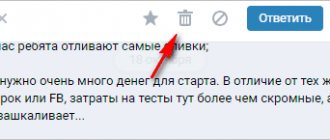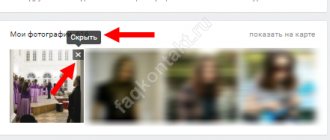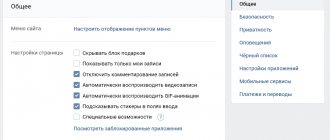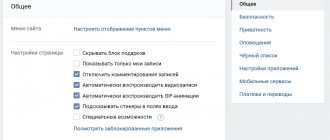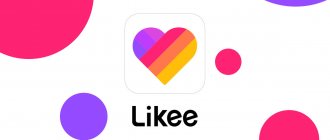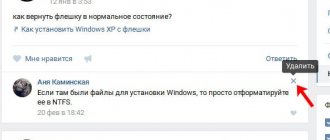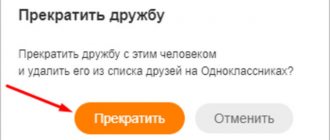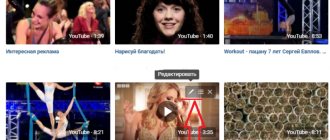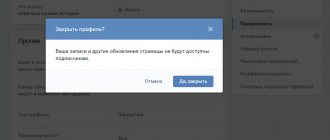Video in the feed
Not long ago, developers added the ability to share with users photos and videos that “climb” to the top of the news feed. Stories automatically disappear after 24 hours and are not broadcast to the user’s page.
If you often share short videos with friends and subscribers, it is important to figure out how to delete VK history from your phone in a few seconds:
- Log in to your news feed;
- Click on the circle with your avatar in a special block at the top of the feed;
- In the lower right corner you will see a button in the form of three dots;
- Click and you will see a small menu - you need the “Delete VKontakte history” item;
- Confirm the action. Ready!
That's all, you were able to delete the VKontakte story that you created and posted yourself. What if you don’t want to see other people’s stories? Is it possible to get rid of them?
Let's figure out how to remove stories from the VKontakte news feed posted by other users:
- Go to the news feed;
- At the top of the screen, click on the file launched by the user whose actions you want to hide;
- Once the video starts, click on the three dots located in the lower right corner of the screen;
- Select "Delete".
That's all! Now you can independently configure the display of pictures and video files - deleting VKontakte history on your phone will not be difficult. This is the only method available; you cannot delete the stories of all users at the same time. We will tell you how to delete a message from a direct message on Instagram using the link.
How to hide news from a friend or group on VK
On your page, click on the arrow near the thumbnail at the top right and select “Settings” from the menu. Next, go to the “Not shown” tab. To again be able to watch the news of a person who is on this list or a group, check the box next to it.
By selecting Show people in the feed, all posts from the groups you are subscribed to will be removed; Show communities will not display the posts of your friends.
We hide group news (read more...)
A window like this will open. Here, uncheck the boxes next to those users whose news you want to hide. After that, they will appear in the list, which is located on the “Not shown” tab.
How to unsubscribe from all groups at once
Via the app
In order to unsubscribe from all groups with one click, you need to download the Sobot application to your computer. It is distributed with a paid license starting from 126 rubles per month. Let's see how you can use it:
- Open the official page https://vkbot.ru/ and click on the “ Download ” button in the upper right corner.
- Next, click again on the “ Download ” button located in the center of the page.
- The program has been downloaded to your computer, now you need to pay for it. To do this, we return to the site and in the “ Buy ” section, select the appropriate tariff plan and pay for it.
- Activation of the key occurs in the program itself - install it, and enter the received code on the main page.
- Next, you will need to log in to your personal profile. After that, you will need to open it in the application and use the option “ Leave groups, meetings, publics ”.
In this way, you can drink from all groups on VK in one click. You can also do this for free using a special code.
Full computer version of VKontakte
First, we'll look at how to use the subscribe and unsubscribe feature on your computer in the desktop version of the site.
How to follow a person?
First, you need to go to the profile of the required person, and then click on the “Follow” or “Add as a friend” button under his avatar.
Note!
If a person does not accept a sent friend request and rejects this request (or later removes them from friends), the user will automatically become his follower.
How to unfollow a person?
You can unsubscribe from this profile at any time. To do this, you just need to go to the personal page of the selected person and click on the “You are subscribed” button, and then click on “Unsubscribe” in the drop-down menu. Immediately after this, you will be unsubscribed from the page.
Mobile version of the VKontakte website
Using mobile browsers, it is most convenient to go to the VKontakte website using the link m.vk.com. This mobile version of the site allows you to do almost all the same actions that are possible in the full computer version or in the mobile application.
How to follow a person?
To subscribe, you need to go to the person’s page and click on the appropriate “Subscribe” button (or “Add as friend”, if available). The subscription will be completed immediately after clicking this button.
How to unfollow a person?
Unsubscribing is done in a similar way: first, the user goes to the profile of the desired person and then clicks on the “Cancel request” button. The unsubscribe will be completed at this very moment.
How to remove unnecessary messages from your feed
Not all news is equally useful. If you want to keep your subscription
on a community or a person, but
their publications
remove
unnecessary messages . This is done like this:
- In the right menu, already familiar to us, there is a funnel icon between the word “News” and the plus sign. This is a filter. Click on it and you will get this window:
It is similar to the tab customization window and works the same way. Only here the entire list of friends and groups is initially shown.
- Uncheck those groups (or friends) whose news you don’t need in your feed.
- If you uncheck the “Show copies” checkbox (below), then reposts will no longer appear in your feed.
- Save
your changes.
Blacklist subscribers
This method is the most effective, but radical. Go to the page with your subscribers, hover over the victim’s avatar and click on the cross in the upper right corner. A confirmation window will appear. If you are sure, click Continue.
Once you blacklist someone, they will no longer be able to send you private messages, friend requests, or view your page. In this case, he will naturally disappear from the list of subscribers. The disadvantage of this method is that each subscriber will have to be added to the list manually if you have too many of them - the process will be quite labor-intensive.
If you decide to pardon someone from the list, go to the Blacklist tab in the My Settings section and click on the Remove from list link next to this user. But keep in mind that then the user will again be on the list of your subscribers if he did not manage to unsubscribe himself.
From some user
We've sorted out the email address. Let's move on. One of the most popular functions of VKontakte is the ability to subscribe to the pages of interesting people. If, once, you subscribed to updates of some, for example, celebrities, and now you are no longer interested in them (they no longer have, for example, interesting videos), then you are probably wondering how to unsubscribe on a social network VKontakte from these already uninteresting pages? First, you will need to go to the page of the person whose page you want to unsubscribe from. There, under the avatar, you will see the inscription “You are subscribed to <username>”. Hover your mouse over this text and you will see the corresponding pop-up window. “You sent this user a friend request and also subscribed to updates on his page. OnNews" there will be no more information from this user. And you, in turn, will not be counted among his subscribers. If you want to unsubscribe from one of your fans, then you will need to go to the page with your subscribers and click on the cross next to the avatar of the person you want to delete. After this, the user will be removed from your subscribers. And will also be blacklisted. You now know how to unsubscribe from VKontakte. As you can see, there is absolutely nothing complicated in these actions. By the way, if you don’t want the person you “unfollowed” to be on the blacklist after some time, simply remove him from there. He will no longer be subscribed to your updates, but at the same time, he will not be on the black list either. Here's a little trick. To remove a user from the black list, go to your VKontakte page, then go to “My Settings”, select the “Black List” tab, find the desired user in this list (you can even use the search) and click on the “Remove from list” button, which located right next to the avatar and name of the desired user.
Viewing a friend's VK news from a computer
Currently, viewing news for a specific user can be done through a separate section on the official web resource. Unfortunately, only this version contains full settings, while the simplified website does not contain the necessary settings and therefore cannot be used as a solution.
Method 1: News filter
On the VKontakte website, news is managed on the tab of the same name, allowing you to hide or display events of certain people and entire communities. Moreover, if you select one specific user, the feed will provide information not only about changes on the page, but also notifications about any activity such as comments.
- Through the main menu of the site, open the “News” section and switch to the tab of the same name on the right side of the page. Here you need to left-click on the filter icon.
- In the window that appears, first use the “Actions” link by selecting “Hide All” from the drop-down menu. Immediately after this, any events about people and communities will be deleted from the main news feed.
- Go to the "Not shown" tab and, if necessary, use the "Quick Search" field to find the user you need. Please note that the list displays not only your friends, but also people whose updates you have subscribed to through a friend request.
- Check the box next to the name of the person you want and click the “Save” button on the bottom panel. You can tag not just one, but several users at once, including your own updates.
- Having sorted out the settings, open the “News” section again or simply refresh the page. If you did everything correctly, in the future information will only be displayed about the users you select.
The described solution method is best used if you do not want to receive news from other sources. Otherwise, be sure to check out the alternative.
Method 2: Create a list
On the VKontakte website, in addition to general filter settings, there is also the ability to create a custom list for faster switching between several feeds. This method is much more convenient to use, since it does not affect the main news, but acts as a full-fledged alternative with individual parameters.
- To use the function, open the “News” page and on the tab of the same name, click on the “+” icon. From the menu presented here, select “Add Tab”.
- Fill out the "Tab Name" text field and from the "Not shown" page, select one or more users. To complete, click the “Save” button as before.
Note: Check the box “Show copies” if you want to see not only the user’s publications, but also the reposts he made.
- In the future, to view the selected person's updates, under the News tab, select the page you just created.
If necessary, the list can also be deleted or edited through the “+” drop-down menu.
Setting up the news list in both considered cases is not difficult. However, if you change “News” specifically, keep in mind that all events may well disappear from the feed due to lack of activity, which will not happen in the case of lists.