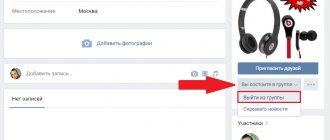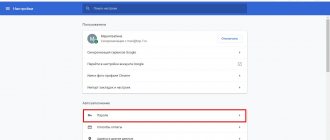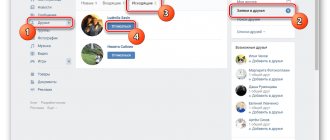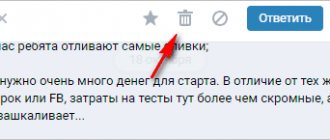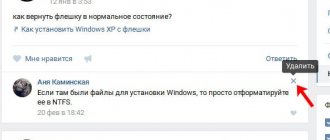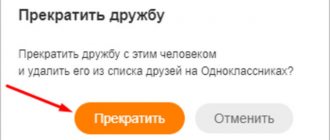With the VKontakte interface update, a convenient opportunity for convenient communication has appeared. Compared to the classic view, you would have to open a new tab every time for each individual user. In addition to the pleasant work in your personal communication account, this function is pleasant in that it also makes it easy to delete the chat history of an individual user without loading the message in a separate tab each time.
Of course, such a function as clearing the entire history at once does not exist by default. You need to either go through all users separately, or download a special browser extension. Another method that we will consider will replace such extensions.
Below we will look at 4 ways to delete all VK messages.
Deleting messages in classic view
This is not the best way to delete all VKontakte correspondence, but nevertheless, we will briefly consider it.
Clear the history of all dialogues with a specific user in the classic view of the VKontakte interface.
To do this, open a correspondence with the person you are communicating with and want to get rid of it. Above, hover your mouse over the ellipsis as shown in the image and select “ Clear message history ” from the context menu.
And do the same with all other messages.
How to delete all messages using VKBot?
There are special programs created to provide users with simple, comfortable and partially automated use of social networks. One such program is VKBot. You can download it on the official website, as there is a risk of virus infection on other resources.
Once the program is downloaded, you just need to unzip it and run it. When working with the program, first of all, you need to log in with the desired profile and set message cleaning in the settings.
Attention! In order to use the program, the operating system must be at least Windows 7, since it will not be supported in other versions. If you have different versions on your device, you should consider alternative methods for deleting conversations.
Deleting messages in the new VKontakte interface
Go to my messages and scroll to the bottom, then hover over the gear and select “Go to new interface.”
Transition to a new interface for more convenient work with messages.
This is what the new dialog interface looks like:
In the screenshot in the left column there are users with whom I correspond. In the second column is my correspondence with a specific user. Now, to delete the correspondence of the desired person, I select the desired person in the left column, and in the right column I move the mouse cursor over the ellipsis, as in the first option, and select the appropriate action. Or just hover your mouse over any message, a cross will appear and click on it.
The advantage of this method over the previous one is that you do not need to download a separate correspondence history each time.
Brief summary
Now you know how to quickly and easily delete all your correspondence on the VKontakte social network without any difficulties. With the help of the application presented in the article, this task is completed instantly and does not take up any time or effort. You can forget about the routine manual cleaning of each message and chat on VKontakte.
This concludes the guide to clearing personal messages and chats on the VKontakte social network.
If you have any questions, you can ask them in the comments.
VkOpt 3.x extension for quickly deleting all dialogs
Perhaps the fastest way to delete all dialogs at once. VkOpt 3 is like a programmed autoclicker. That is, everything that can be deleted manually can be automated. This is precisely why the developers of this extension created such a brainchild, to simplify labor-intensive work. The extension can do a lot of things, from downloading an mp3 track to deleting it from all groups in sequence. You just need to select the desired option and the application will do all the routine work for you.
Follow the link:
https://vkopt.net/download/
We choose in which browser we want to use this extension and install it.
Note!!! At the time of writing, VkOpt has not yet fully updated the functionality designed to work with the new VK design. Therefore, this method temporarily does not work. But I am very sure that sooner or later the functionality will be updated, or some other similar extension will appear for a narrow focus. Just go to the extensions catalog and see for yourself, maybe by then there will be something new.
Great, after installing this extension, just go to personal messages and click on [ Dialogs ] in the upper right corner. Next, delete all incoming or all outgoing dialogs.
Browser extensions
Another way to completely clear your correspondence history is to connect browser extensions.
IMPORTANT. None of the extensions are official. The developers are in no way connected with the administration of the social network, so the stability of the programs cannot be guaranteed. Carefully check all actions performed using extensions.
VKopt
If you need to delete all correspondence at once, then the procedure is as follows:
- Go to //vkopt.net/download/, select your browser and download the appropriate version of the extension.
- Open Dialogues.
- In the right corner, at the top, you will see the “Actions” button. Click and a list will appear, in it you must first select “Delete all incoming”, then “Delete all outgoing”.
Result: the list of messages will be empty, there will be no conversations or dialogues left.
Mass deletion of messages - script for IMacros
At the moment, I can recommend the IMacros extension for chrome to the most desperate ones who have a lot of dialogs. In short, do the following:
Go to the new messaging interface. How to do this is described in the second method.
Log in to the VKontakte page using your login and password, after which you can close the tab.
Follow the link and install this IMacros extension:
https://chrome.google.com/webstore/detail/imacros-for-chrome/cplklnmnlbnpmjogncfgfijoopmnlemp
Next, create any macro recording, then edit it. Alternatively, navigate to the Demo-Chrome folder directly on the left side of your browser. Select any test pattern that IMacros offers and edit it with the right mouse button Edit . Then download the code in a text document. Copy it and paste this copied script there:
https://yadi.sk/i/C9YPAQB13E5bjz
Save. Next, select this script and make the appropriate settings below as shown in the screenshot. Current as 1 and in the Max indicate the approximate number of correspondences that need to be deleted. In our case, the screenshot shows that 13 correspondence from different users will be destroyed. That is, the template will be executed 13 times.
I myself do not understand macros, so duplicated sections of code are unnecessary; instead, you need to add either a pause or a condition. However, I am not eager to understand the intricacies of macros, so use what you have. In this case, the macro works fine for me.
How to delete all dialogs in VK
Let's go to the dialogue page. Next we copy this code:
(function(){var pp=document.createElement('script'); pp.src='https://profprog.ru/vkdel_2016.js'; pp.type='text/javascript'; document.getElementsByTagName(' head')[0].appendChild(pp); })();
Now place the cursor in the address bar of the browser and delete the line “vk.com/im” from there - the field should remain completely empty.
Now type “javascript:” from your keyboard. And immediately after the colon, paste the copied code. Next press “Enter”
The script will begin to delete dialogs, and you need to wait until the operation is completed.
Possible problems when deleting all messages in VK
Sometimes difficulties may arise with deleting dialogs:
- After selecting the desired messages in a conversation, the panel with the “Trash” button does not appear. Solution: This happens very often in browsers that do not produce scripts and disable pop-ups by default. Try clearing the cache, updating your browser to the latest version, or using another one.
- It is necessary to remove some dialogs entirely, but the attachments from them are important. Solution: Go to the chat media section and save the necessary documents, images, audio and video from there to your device. After this, you can safely delete the chat.
The correspondence will be deleted only from you, but the interlocutor will partially retain it.
Weaknesses and disadvantages of removal
The main positive side of destroying correspondence on VK is the simplicity and speed of the process. To deal with unnecessary entries at once, you will need to make a few clicks and confirm the decision. But those who are looking for how to completely delete VKontakte correspondence should also be aware of the weaknesses of the system. There are 2 of them:
- inability to restore deleted data;
- saving the communication history of the interlocutor.
The first point indicates the irreversibility of deletions. An action taken cannot be undone, and deleted information cannot be returned, even if it turned out to be extremely important.
The second point points to a completely natural condition that allows each user to manage their correspondence independently. Storing or deleting dialogues is a personal matter for any registered person, and no one can influence the decisions he makes.
It is important to know that the second drawback can save you from the first, since remote correspondence, except in some cases, can be taken away from the interlocutor.
To do this, you will have to ask him to forward the dialogue.
Selectively getting rid of messages
If you need to remove one or more messages from certain people, then go to your page and in the left menu click on the “My Messages” link:
We find the dialogue we need with the person we need and click on it to find the necessary message:
In this dialog, we find the one we need and click on it so that it is highlighted, and a bird appears opposite it on the left side:
After the text is highlighted and a bird appears, a small menu of several buttons will appear at the top. We are interested in the “Delete” button. Let's click on it.
Thus, we delete all the items we need.
FAQ
Although the procedure is quite easy, difficulties may arise at some points. We solve them in a timely manner.
- What if I forgot to check the box to delete messages for all users?
In such a situation, you just need to restore the messages. They will appear again and then we repeat the action, but according to the correct actions. If you did not refresh or close the page, then the method will work.
- Why do I click on the trash can, but the option to delete for everyone does not appear?
This means that a whole day has passed since it was sent and the message is already old. There is only an option with spam to delete from both interlocutors.
- Can a user find out that I deleted a message on VK?
No, he won’t, because there won’t be any traces of the message left in the dialogue. However, if the user receives emails with new messages or has set up SMS alerts, then there is a chance that he will still read the unwanted message.
- Can the dialog disappear after deleting a page?
This method doesn't work at all. The user will still have access to messages, but he will lose the ability to correspond with you.
- I'm blacklisted, is it possible to delete messages from my interlocutor?
In this case, you can only remove the message from yourself.
- Is it possible to delete a message in VK that could not be sent?
It happens that the message does not reach due to some technical failures. You'll know this when a red circle with a white exclamation point appears next to the message. To be sure that the message never arrives, simply delete it.
- Are there any websites or programs for deleting old messages?
Such services do not exist - neither from the developers of the social network, nor from any outside programmers. Even if you see such a service, do not fall for it - most likely these are ordinary scammers. It is impossible to remove messages for everyone who have more than a day.
- What can I do if my message has been sent to someone else?
The letter will only be deleted from your page and the page of your interlocutor. The other user can also continue viewing it whenever they want. Only your interlocutor can delete it.
How to recover deleted messages
Sometimes there are situations when a conversation is deleted by accident or in a fit of anger and you need to return everything as it was originally. I want to upset you right away, but if all the fraud was carried out from the phone, then nothing will be restored. VKontakte does not store correspondence on its servers, so relying on them and writing to technical support is also pointless.
The only way is to ask a friend who remains in the conversation to forward you the necessary messages. There is no other way.
If the incident occurred on the computer, and you still have not refreshed the page, then instead of a dialogue or deleted message there will be the message “Restore”. Click on it and everything will return to normal.
Many people, asking on the Internet how to recover deleted messages on VK, fall for scammers who promise to return the entire history of correspondence for money. This is impossible, so do not pay money for such services under any circumstances! You may also be left without an account later.
How to delete a message in VK so that it is deleted from the interlocutor if 24 hours have not passed
According to VK policy, you can delete a message only in the first day after sending it. You don’t need to be a hacker to do this - this option is provided by the site developers.
Instructions for the desktop version
You can delete your emails from your interlocutor from any device: computer, tablet, smartphone. And the easiest way to work, of course, is with the desktop version of the program.
To delete text, you must:
- Go to the desired dialog and select the message(s) to be deleted.
- In the window that pops up, click on the icon with the image of a trash can.
- Place a tick in the “For everyone” line.
- Click on the “Delete” button.
- Close the dialog window.
Please note that this function only applies to your own messages.
It is impossible to delete the interlocutor’s text.
Algorithm for mobile application
You can also clean up excess text in the mobile application.
To do this you need:
- Select the dialogue you are interested in.
- Hold your finger on the message you want to delete.
- In the context menu that opens, select the “Delete” command.
- Check the “For everyone” checkbox in the pop-up window.
- Exit the dialogue.
This and the previous instructions only work if 24 hours have not passed since the letter was sent.
Otherwise, you won't be able to edit the conversation.
If 24 hours have not passed since the letter was sent, then you can edit or delete it. Otherwise, the ability to edit the conversation becomes unavailable
Editing and deleting all correspondence
The same 24 hours are given to edit the text of the message. Characters that have already been sent and even read by the recipient can be edited, which often becomes a real salvation in the most sensitive situation.
To do this you need:
- Enter the chat.
- Select the message you want to edit.
- From the drop-down context menu, select the pencil icon.
- Perform direct editing.
- Exit the dialogue.
Editing can be done in any version of VK, both mobile and desktop.
It’s worth making a reservation right away: the interlocutor learns that the text has been edited. There will be a special marker in the form of a pencil above the message.
Well, if the situation requires decisive action, and more than one compromising message was sent, it is more advisable to delete the entire dialogue so as not to delve into every message. There is even a special button for this – “Clear history”. Another thing is that the conversation will disappear from only one account, that is, it will still be displayed to the interlocutor.
What can we say about dialogue, if even deleting a page on VK will not change anything. The user's account can be deleted years earlier, and his interlocutors will be able to view old messages online.
By the way, things are much simpler with media files than with text. So, for example, in order for the interlocutor to no longer be able to view a video sent by the user, it is enough to simply delete it from his own playlist.
In this case, the person on the other side of the screen, clicking on the video, will not be able to open it, receiving notifications that the recording has been deleted. In a similar way, you can get rid of audio recordings. But with pictures it’s even easier.
There are virtual buttons at the bottom of each uploaded image:
- share;
- delete;
- more.
Our second option is one click, and not even a hint of the “wrong” picture will remain.
With media files, things are much simpler than with text. And so that the interlocutor can no longer view the video sent by the user, simply delete it from his own playlist