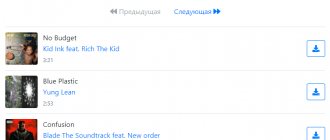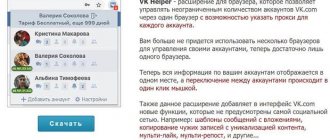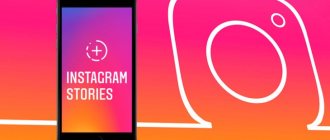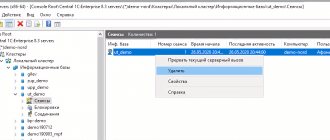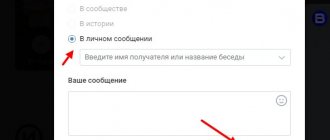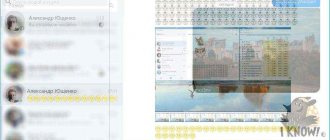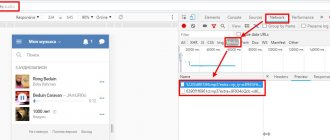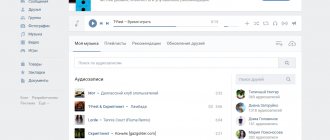Home » Life hacks » Internet life hacks » VK life hacks
Yaroslav Dragun 01/19/2021
3 simple ways to save correspondence from VKontakte
There are several ways to save the entire history of your messages to your computer or phone. The simplest one is based on the capabilities of the browser.
Others are related to programs and extensions. But they all allow you to achieve your goal.
Just keep in mind that deleted messages will not be on this list.
#1 Using a browser
Previously, to carry out this procedure, the user needed to download an application (such as VK Bot) and install it. But due to changes in the VKontakte API, no downloading is required anymore. The software won't help anymore. You won't be able to send a story using it.
You can, of course, work hard and write your own application for Contact, but you need to clearly know how to do it. And for this you will need to learn the basics of the Python language and learn how to program. It is very difficult.
We will start with the simplest and most accessible to everyone. To implement it, you do not have to install any additional programs. Everything you need is already on your computer.
Almost any web browser can help us solve this problem. The method is based on standard browser capabilities. But beginners may have some difficulties. Therefore, we provide detailed instructions.
1 Launch the browser, go to your page on VK (enter your login and password if required), then click on Messages in the left column
2 Now select the desired conversation and click on it.
3 Click on an empty space in the dialog that opens and in the context menu that appears, select Save page as
4 In the next dialog box (standard), select the folder to save, give the file a name and click the Save button
5 The file will be saved in HTML format. Now you need to launch Windows Explorer and go to the directory with the saved page
6 Find the desired file with the HTML extension and double-click on it. It will open in your default browser
It is worth noting that with this saving option, all multimedia content (pictures, videos, audio recordings) that was in the dialogue is saved in separate folders. It remains accessible even offline.
It is worth noting that you can access specific correspondence with a specific person from the Friends menu. To do this, you need to go there, click on the desired person with the left mouse button (select an interlocutor) and then on his page click Show correspondence. But before that, you will need to log in to your own page.
Using the method described above, you can save not only correspondence. It fits almost any page. Even flash content will be played, since such files are opened using a standard browser. The function will be useful to almost everyone. This saving option is good because if there is no Internet connection, you can easily access the desired page. There is another option. Simplest. It is suitable if you only need text. You need to select the entire text of the correspondence with the mouse. Next, press the hotkey combination Ctrl + C. Open a text editor, place the cursor anywhere and paste the copied text using the Ctrl + V buttons. Delete unnecessary characters. This way you can save correspondence manually. You can even paste it into Microsoft Excel and save the resulting document as XLS. It will be more convenient this way.
What does a data archive look like in VK?
The archive of data from VK is a ZIP archive in which data from the user profile is grouped into folders.
note
The more actively the profile on VKontakte was used, the larger the archive in size.
In each folder, user data is presented in the form of files with the .html extension. They can be opened in any browser. The archive of data from VK stores all information about the user, including those deleted by him. For example, if a photo was deleted from a VK user’s page, it will be saved in the data archive. There you can also find deleted correspondence and other data.
Important
Do not allow the VKontakte data archive to fall into third hands; it may contain a lot of personal information.
By downloading an archive of data about your profile from VK, you can find in it information that the social network collects without notifying the user about it. Basically, this is data that may be of interest to potential advertisers. For example: the user’s location (from where he most often accesses VK), the user’s interests (formed based on his requests, likes and other characteristics). You cannot view such data in your personal profile on VKontakte, but they are in the data archive.
No. 2 Request an archive from the administration
This is another simplest way. You can simply ask the guys from the VK team to send all the archived information about your page. Among other things, there will be a message history.
Here's what you need to do to achieve this.
1 So, launch the browser, enter the link https://vk.com/data_protection?section=rules in the address bar and press the Enter button
2 Now you need to scroll to the very bottom of the page, find the Request archive button and click on it
3 A window will appear with a choice of information that will be available in the archive. Click on the Send request button
4 Now you will need to enter a password to access your account and click on the Continue button
That's all
Next, you will receive a ZIP archive with your profile data. It will be sent to the email address that was associated with your account. In this archive you can find all your messages.
Previously, it was possible to save correspondence in VK using the wonderful VKOpt extension (to download, you had to visit the Google Chrome or Mozilla Firefox online store). But now it has disappeared from all catalogs. The developer removed it completely. But it allowed you to customize the page as you required. There are many texts on the Internet devoted to its use. But they are no longer relevant. There was also a PC program called VKBot. She also knew how to set up a page and save correspondence. But due to the updated VKontakte privacy policy, this utility has become useless. Now it doesn't even connect to the server. So you will have to use the methods described above, since applications of this type no longer exist for VKontakte.
Is it possible to make a copy of a VK page?
This article will focus on fake pages. This question is actually of great interest today. Especially considering the fact that these objects are in great demand in modern social networks. What is a fake page? Let's try to sort this issue out.
What is a fake page?
Let's try to get a general idea of the fake page. This is nothing more than a simple deception. The word “fake” in English means fake. Fake pages can be found on Vkontakte and other social networks. They are created by simple scammers or ill-wishers. There are cases when fake pages are created just for imitation. Then there is no harm in it. But very often the purpose of creating such pages is to harm an honest user of a social network.
It is impossible to say unequivocally for what purpose fake pages are created. Maybe just for fun. But nevertheless, let’s try to figure out how such fake pages are created.
Choice of victim
Let's say you're thinking about creating a fake page. The first and most interesting point is the choice of a potential victim. Without this, it will be impossible to create a new page. A fake page in any form is nothing more than just a copy of one of the profiles of a social network user. So before you create a fake page, think about who you would like to duplicate.
After you find a suitable object, you can start making a fake page. This process usually takes no more than half an hour. Let's try to use standard methods that were known a few years ago.
Step one - collecting information
The first thing you need to do after you find a suitable property is to collect all the necessary information. All this data will subsequently be displayed on our page. You need to start by copying your personal data. If you choose to copy an item that uses some special privacy settings, the process may take some time. Want to create a fake page? Then simply copy all the personal information about the object you have chosen into its profile.
It is better to save the resulting lines in a separate document, just in case. You will need it in case of problems or failures. Now you can move on. All social networks are literally filled with such objects. “Fake” pages are created in just a few mouse clicks, provided that you have all the personal data about the real user.
We supplement the profile
To begin with, it is worth dwelling on one very important point. In addition to the questionnaire, you need to copy some more information about the user. Such information includes photographs, audio recordings, and videos. It is these little things that play an important role in creating a fake page.
On the social network Vkontakte, fake pages are usually an exact copy of the “donor” profile. Therefore, we will have to spend some time to give our fake authenticity, for example, saving a couple of photo albums. It is better to first create several photo albums on your computer, copied from a real user profile, to create a fake page. This will help you make the process easier in the future. When all preliminary operations are completed, you can begin creating a “fake” page.
Registration
Perhaps we should start with the most important point, namely, with the registration of a new user. If you fail at this stage, then doing anything further will be pointless.
As mentioned earlier, the fake page is an exact copy of the profile of the social network user selected as a “donor.” Accordingly, when registering you will need to indicate a similar name. To do this, go to the main page of the social network and start the registration process. Provide all required information. Now you need to insert this information from the “victim” profile.
If you have saved this information as a separate document on your computer, you can use it. All that remains is to go through authorization. This is what fake pages do. The resulting object cannot be called complete. We have not yet completed all the operations necessary to recreate the profile. Let's talk about further actions. Filling out your profile
Fake pages on social networks are an exact copy of the “donor” profile. After successful registration and filling out all the necessary information in the form, you can proceed to the next step, namely filling out the page. For filling, it is important to use the same objects as the original. Of course, we are talking about photographs and pictures. First of all, you need to put the same avatar as the original. To do this, simply copy the photo from the user’s profile and save it on your computer. After that, select “upload avatar” and use the image you copied. Next you need to save your changes.
No. 3 Saving correspondence on a smartphone
You can also save correspondence on your smartphone. As pages in PDF format. Viewing them is quite convenient. But they take up a lot of space. However, this is another good option.
Here are the relevant instructions.
1 Launch the browser on your smartphone, enter m in the address bar. vk.com and click on the Go button
2 Next you will need to enter your account login and password. Then tap on the Login button
3 After that, click on the Messages dialog icon in the top panel
4 Tap on the desired dialogue from the list
5 Now on the browser panel you need to find the settings access button and click on it
6 Select Save Page
After a few seconds the content will be saved as a PDF file. Pictures and audio recordings will be unavailable, since in this situation a kind of screenshot of the correspondence is created. Not quite what I would like. But at least there is such a possibility.
The above instructions are suitable for the latest version of the Yandex.Browser mobile browser. If you are using a different web browser, the interface may be slightly different. But the algorithm of actions will remain the same. It will just be necessary to make some adjustments in relation to the alternative interface.
Copy VK links
The process of copying VK links, regardless of the browser and operating system, comes down to a few simple steps related to the clipboard. Moreover, most of the recommendations can be fully applied to any other resources on the Internet.
The main feature of VKontakte addresses, which is not surprising for a social network, is their typing according to a predefined template. That is, the link to any page will be the same in any case, and the only unique difference will be the identifier.
- To get the link, open the desired page of the site and hover your mouse over the address bar field.
Select all content manually or use the keyboard shortcut “Ctrl+A”.
You can use the received link by adding it to any text field through the RMB menu and selecting “Insert”.
If convenient, you can get by by pressing the key combination “Ctrl+V”.
Having dealt with the basic instructions for copying links, we will note the features of each address of a particular page of the site.
- Regardless of the page of the web resource, each internal VK link is located after the domain name.
The same fully applies to any community.
To receive a permanent link to the main page of a profile or group, you will need to copy a unique identifier. We talked in more detail about how you can get each of these addresses earlier.
Public – public page.
Read more: How to find out VK ID If you copy a link to some entries, the address bar may contain many characters that are not related to the original link.
Among the contents you need to find the following characters, where “XXXX_XXXX” are numbers.
Having selected and copied the specified characters, add them after the domain name of the VKontakte site to get the final version of the permanent link.
Each section of a social network, be it a post or an application, has its own link prefix that you should consider when copying.
The numeric part of the identifier may differ in the number of blocks with numbers.
Thus, the double ID is unique in that the first block of numbers fully corresponds to the user’s community or page, based on the original location. In this case, the additional set of digits is simply a number. There are also several considerations regarding direct links to conversations. You can learn about this from a separate article.
Read more: How to find a VK conversation Any other link not touched upon during the course of the article represents a clear address for a specific section, which can be copied and used without prior editing.
We download photos from each VK dialogue using the API
Sometimes it is useful to download all the photos from the VKontakte dialogue; this is not easy to do manually, so let’s turn to the API. The documentation contains the messages.getHistoryAttachments method - this is what we need. It can return not only photographs, but also other types of documents: audio, video, etc. But in this example we will only consider photographs. We will pass 4 parameters to the method:
peer_id - actually, the ID of the user from the dialogue with whom you need to receive photos media_type - the type of the required document, we will transmit photo count - the number of photos that will be returned. We want to download everything, so we will take the maximum - 200 start_from - this is the offset with which we can get all the photos available in the dialogue
We need to load photos from all dialogs, so we will use another method to get a list of all dialogs - messages.getDialogs. Having received the lists of dialogues, we will receive user identifiers, which we can subsequently pass to the method for receiving photos.
And, of course, you can’t do without a library for working with the VKontakte API, which can perform the necessary functions. I'll use mine - golang-vk-api
Dialogues, as well as photographs. It’s impossible to get more than 200, so we’ll write a function to get all the dialogs where we’ll use the offset:
func getDialogs(client *vkapi.VKClient) ([]*vkapi.DialogMessage, error) { offset := 0 params := url.Values{} messages := []*vkapi.DialogMessage{} for { params.Set(" offset", strconv.Itoa(offset)) dialogs, err := client.GetDialogs(200, params) if err != nil { return nil, err } if len(dialogs.Messages) > 0 { for _, msg := range dialogs.Messages { messages = append(messages, msg.Message) } } offset += 200 if len(messages) >= dialogs.Count { break } } return messages, nil } After receiving all dialogs, you can get directly the photos themselves, using the method mentioned at the very beginning: func getAttachments(client *vkapi.VKClient, UID int) ([]*vkapi.PhotoAttachment, error) { attachments := []*vkapi.PhotoAttachment{} params := url .Values{} for { att, err := client.GetHistoryAttachments(UID, "photo", 200, params) if err != nil { return nil, err } if len(att.Attachments) == 0 { break } for _, photo := range att.Attachments { attachments = append(attachments, photo.Attachment.Photo) } params.Set(“start_from”, att.NextFrom) } return attachments, nil } Before we start downloading all photos, let’s write a couple of necessary methods:
Checking the existence of a folder
func folderExists(name string) bool { if _, err := os.Stat(name); err != nil { if os.IsNotExist(err) { return false } } return true } Creating a folder func mkdir(name string) bool { err := os.MkdirAll(name, 0755) if err != nil { return false } return true } Getting the name with which the file will be saved from the link func getFileName(url string) string { idx := strings.LastIndex(url, “/”) return url[idx+1:] } Photos do not always have all of them available sizes, so let's write a method for selecting the largest size func getBestLink(photo *vkapi.PhotoAttachment) string { if photo.Photo2560 != "" { return photo.Photo2560 } else if photo.Photo1280 != "" { return photo.Photo1280 } return photo.Photo604 } Downloading a file func downloadFile(url string, name string) error { file, err := os.Create(name) if err != nil { return err } defer file.Close() resp, err := http. Get(url) if err != nil { return err } defer resp.Body.Close() _, err = io.Copy(file, resp.Body) if err != nil { return err } return nil } In the main function we get all the dialogs, for each dialogue we get all the photos and upload 10 of them at a time into a separate dialogs folder for the user, err := getDialogs(client) if err != nil { log.Printf(“failed to get dialogs: %s\n ", err) return } curUser := 0 for _, d := range dialogs { photos, err := getAttachments(client, d.UID) if err != nil { log.Printf("failed to get attachments for UID % d\n", d.UID) continue } if len(photos) == 0 { continue } downloadPath := "photos/" + strconv.Itoa(d.UID) mkdir(downloadPath) curUser++ downloaded := 0 gocounter := 0 limit := 10 queue := len(photos) total := len(photos) totalUsers := len(dialogs) var wg sync.WaitGroup for _, p := range photos { link := getBestLink(p) path := downloadPath + “/” + getFileName(link) wg.Add(1) go func() { err := downloadFile(link, path) if err != nil { log.Printf(“failed to download file: %s\n ", err) } wg.Done() queue— downloaded++ log.Printf("downloaded %d/%d photos. user %d/%d\n", downloaded, total, curUser, totalUsers) }() if queue < limit { limit = queue } gocounter++ if gocounter == limit { wg.Wait() gocounter = 0 } } } There you go All. Full code at the link