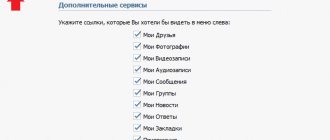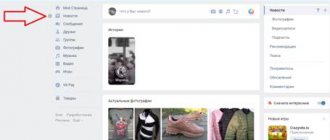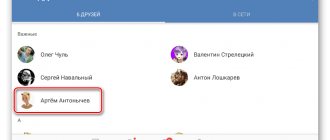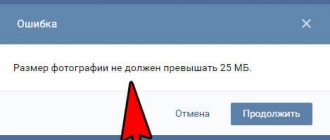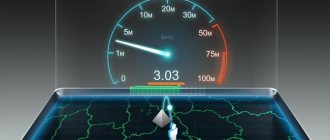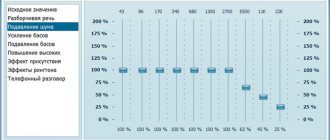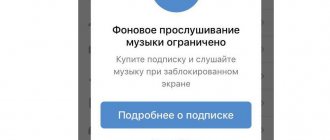How to download a data archive on VK: request, recovery
How to download a data archive in VK? First of all, it should be noted that by requesting a personal archive on VKontakte you will receive:
- correspondence archive;
- records;
- stories;
- publications
- deleted messages and correspondence;
- groups, as well as photos and videos that you added, sent or received on VK.
Please note that the archive will be available in zip file format, so it is more convenient to download and view it on your computer. However, in principle, nothing prevents you from getting the VK archive on your phone. You should also remember that deleted information is stored on VKontakte servers for a certain time, so this method will not allow you to restore the archive of messages that you deleted 5 or more years ago.
So, you can request and download the VK archive as follows:
- Go to the VK archive order page. Here you should familiarize yourself with the procedure for providing the service;
- Scroll down the page and click on the “Request Archive” button.
- Then in the window that appears, you can select what information you want to restore as an archive and click on the “Send request” button;
- And finally, requesting a VK archive requires re-entering the password for your account;
- After which a request to receive the VK archive will be sent.
You may ask, where can I find the VK archive? It's simple. As soon as you send a request, a new notification will appear, and then you will receive a message from the VK administration. As soon as the private archive of dialogues and other information is ready, you will receive a new message and a link where you can download the home archive to your computer or smartphone (Android and iPhone)!
All that remains is to download the VK archive and confirm the action via a phone number (you will be called from a special number, you will need to enter the last 4 digits of the incoming call).
This is how you can get it and watch the archive on VK! Is it possible to cancel a request to create an archive in VK? No, if you sent a request, then a link to download the archive will be sent to you via SMS from the VKontakte administration!
How to upload a VKontakte file
We will upload it to the “Documents” section of the social network, so we launch our page and click on the corresponding link in the left menu:
In the window that opens, click on the “Add document” button:
A window opens in which the restrictions for the downloaded dock are listed. It should not exceed 200 MB, and also violate copyright. Supported types are also listed. If you haven’t found any of the listed types that suits you, then I wrote a whole section about it in this article. Read it below. Now to upload, click on the “Select file” button:
Find the one you need on your hard drive and click on the “Open” button:
We wait for the document to load and another window opens. In this window, select the document type “Personal”. If you set the settings this way, the file will not be visible and searchable by other users.
We have a new one in the documents:
How to use the VK archive
How to use the VK archive? First of all, the zip archive must be opened and the files unpacked. The information in the archive is structured into sections (messages, groups, communities, friends, photos, etc.), so it is quite convenient to use!
You just need to open the desired folder and open the specific file in any browser. Here you can view and read every sent and received VKontakte message.
Why can’t I download the VK archive? If the VKontakte archive does not download, then you should check the Internet connection on your device!
Now you know how to order and download a VK data archive to your phone and computer in 2021!
❶ How to send a folder
You will need
Instructions
Before sending a folder of files by mail, it is best to archive it. To do this, you need to install one of the many archiver programs on your computer. For archiving we will use one of the most popular programs - WinRAR. So, you have the archiver installed. The required files are placed in the folder you want to send. Right-click on the folder, select the WinRAR program icon and the “add to archive” function from the drop-down menu.
A program window will appear where you will need to enter the name of the archive that you will send. Click "OK". The archiving process will begin and the files will be archived.
After that, open your email. Select the “write letter” option. In the window that opens, enter the address, subject and text of the letter. Next, find the “Attach file” button.
In the window that appears, select the archive with the files you want to send. Click the "Open" button.
The archive will begin uploading to the server. After this, you will see the archive attached to your letter. Click the "Submit" button. A letter with an attached archive will be sent to the recipient.
Video on the topic
Helpful advice
It is better to send files up to 5 MB this way. If the files are larger than 5MB, they will be automatically split by the program into several files. This may not happen correctly. Therefore, it is better to save the files yourself in advance into 5 MB archives and then separately attach them to the letter. Well, if the folder with files is very large (700 - 1000 MB), then it is better to use special file-sharing services for sending.
Many people know that for some time now it is possible to transfer files in the following formats on the social network Vkontakte: mp3 (music); jpg, gif, png, ps, psd (images), ppt, pptx (presentations), doc, docx, xls, xlsx, rtf, fb2, djvu, pdf (text documents and books). However, what if you suddenly needed to transfer a file in *.exe or any other format. Or transfer several files at once. There is a way out of this.
1. Take the required file(s) and pack it into a zip archive (accordingly, an installed archiver is required for this). For those who don’t know how to do this: right-click on the file and select “Add to archive” in the list that appears. A window will appear - in it, select the ZIP format on the left and click “OK”.
2. Change the *.zip extension to *.docx. Save. When asked “Make the change,” click “Yes.”
Archive of VKontakte posts
As you already know, you can create posts on your VKontakte wall. If an entry is no longer relevant, you can always delete it.
What if you need it again? It will no longer be possible to access it. What to do in this case?
If you think that some materials may be needed in the future, you can use the archiving function. This way you will remove data from the page, but it will not be completely deleted, but will be stored in the archive.
How to archive a post?
Go to your page and find the material you need. Now open the menu in the upper right corner of this block. And here select “Archive”.
Archiving a post on VK
Perform this operation with the required records.
Viewing the archive of recordings
After completing the previous step, you will see the “Record Archive” tab. Open it and click on the “Archive Management” button.
Let's move on to viewing the archive
A window will open showing the entire list of archived records. Here you can filter materials by year, or by individual months, going to the corresponding block in the list.
Archive of materials
How to restore a recording from an archive?
Simulating a situation when there was a need to return old material that had been placed in the archive. Just find it in the window for viewing archived posts, and click on the “Restore” link in the block with the desired post.
Restoring material from the archive
The material will appear on your wall again. Moreover, it will be displayed in the logical place where it was originally.
How to transfer any file via VKontakte? (Method 2)
Joomla templates here
I have already written about how to transfer absolutely any file to VKontakte, but I found an even easier way, which I will now tell you about. This method is in no way inferior to the first; it can also be used to send several files of any extension at once.
In order to prepare a file for sending, you need to archive it, but in the archiving parameters you must specify “Archive format” - “Zip”, otherwise it will not work.
After you archive the file, you will need to rename its extension from “.zip” to “.docx”. Those. if the file was called “1.zip”, then after you rename it, it should be called “1.docx”. I already wrote about how to change the file name extension in Windows XP.
Now the file is ready to be sent via the VKontakte website and you can easily transfer any number of absolutely any files.
hyc.ru
Restrictions, size and limits
You can attach no more than 10 files to one message. Otherwise, the user will receive a push notification about the error. In this case, you can send the remaining ones with the next message, the number of which has no restrictions.
Many people know that for some time now it is possible to transfer files in the following formats on the social network Vkontakte: mp3 (music); jpg, gif, png, ps, psd (images), ppt, pptx (presentations), doc, docx, xls, xlsx, rtf, fb2, djvu, pdf (text documents and books). However, what if you suddenly needed to transfer a file in *.exe or any other format. Or transfer several files at once. There is a way out of this.
1. Take the required file(s) and pack it into a zip archive (accordingly, an installed archiver is required for this). For those who don’t know how to do this: right-click on the file and select “Add to archive” in the list that appears. A window will appear - in it, select the ZIP format on the left and click “OK”.
2. Change the *.zip extension to *.docx. Save. When asked “Make the change,” click “Yes.”
Attention! If file extensions are not displayed for you, do the following. Open “Start” -> “Control Panel” -> Folder Options -> View tab. Move the slider down and look for the inscription “Hide extensions for registered file types” - uncheck the box and click “OK”.
3. Transfer the file to another user. Be sure to notify him that after the transfer, before opening, you should change the extension back. That is *.docx to *.zip.
PS This method allows you to transfer any types of files.
Instructions
The WinRAR archiver can do this. With this program you can archive multiple files or a folder
with a large amount of material, for example 200 songs, into one large file. You can download and install the WinRAR program from the official Russian website of the program: https://www.win-rar.ru/download/winrar/ Since the WinRAR program is shareware, most of its functions will work even after the trial period ends. After installing the program, restart your computer.
Select folder
, which you want to transfer or download to the file, and right-click on it. In the context menu, select “Add to archive...”.
On the main tab (General), enter the desired archive name, and also define the desired archive settings. After that, click the OK button at the bottom of the window. Another small window will appear in front of you displaying the archive creation process. Once the compilation bar reaches 100%, the archive will be created in the same directory where the original files
.
Now the resulting file needs to be transferred to another user. Since folders with a large number of files are usually large and take up more than 20 MB, they are difficult or even impossible to transfer through the messenger. In this case, use one of two methods: transferring files via and file-sharing networks. When transferring an archive via e-mail, log into your email account and select “Add file” or “Attach”. A window will appear on a new page for selecting a file and, when you click on the “Add” button, a Windows Explorer will appear in which you need to find the selected file. Once the archive is downloaded, you can send an email. The file will be included in the email attachments.
Use file-sharing networks if the file takes up more than 100 MB of disk space or needs to be sent. Having uploaded the archive once to a file exchanger, you can download it using a unique link an unlimited number of times. At the same time, any users can download (if you wish, you can set a password to open the archive). Use free file-sharing networks: https://narod.yandex.ru/https://letitbit.net/https://ifolder.ru/https://depositfiles.ru/After downloading the file from your computer, you will receive a unique link to file, which will be the address for downloading it.
To open the archive and unpack the files on the computer of the person to whom the archive folder will be transferred, the user will also need WinRAR or 7Zip installed on his PC.
You will need
- Archiver program.
Instructions
Before sending a folder with files, it is best to place it in a . To do this, you need to use one of the many archiver programs. For archiving we will use one of the most popular programs - WinRAR. So, you have the archiver installed. The necessary files are placed in the folder
you want to send. Right-click on the folder, select the WinRAR program icon and the “add to archive” function from the drop-down menu.
A program window will appear where you will need to enter the name of the archive that you will send. Click "OK". The archiving process will begin and the files will be archived.
In the window that appears, select the archive with the files you want to send. Click the "Open" button.
Video on the topic
Helpful advice
It is better to send files up to 5 MB this way. If the files are larger than 5MB, they will be automatically split by the program into several files. This may not happen correctly. Therefore, it is better to save the files yourself in advance into 5 MB archives and then separately attach them to the letter. Well, if the folder with files is very large (700 - 1000 MB), then it is better to use special file-sharing services for sending.
Transferring files via the Internet to friends or work colleagues often becomes a problematic task: you need to transfer several documents, a dozen photos, and sometimes also songs or videos. Uploading each file to file-sharing services separately is a rather time-consuming task. Archiving will help solve the problem.
Instructions
Archiving is the creation of an archive file using special software - an archiver. The archive is a file- folder
, which contains “packed” files. Unlike a folder, it is a file and can even be an executing program (COM, EXE). Therefore, an archive, unlike a folder, can be transferred. It doesn’t matter how many files it contains.
The most common archive formats are RAR, ZIP, 7Z. For users, they are practically no different. The popular WinRAR archiver can create such an archive and extract files from it. WinRAR is a shareware program, therefore, all its functionality can be used without purchasing the full version.
A WinRAR window will appear with settings for the archive name and parameters. Configure the archive as you wish or leave everything as default, then click the “OK” button. After a few seconds or minutes, depending on the size of the folder and the number of files, an archive in RAR or ZIP will be created in the source directory, with the same name as the folder you archived. It is a single file that you can upload to a file hosting service, hosting service, or attach it to an email message.
Sources:
- how to upload files to a file hosting service
Narod.ru is a place where you can store your files
, create websites. In addition, you can post all the information on your websites for free. Creating such a portal is not so difficult. Even an inexperienced user can carry out this operation, but certain rules must be followed.
You will need
- Personal computer, Internet, browser
Instructions
In order to work on the narod.ru service, get yourself a .ru mailbox. It will take you a few minutes. Then go to the Yandex search engine. At the top of the page you will see a list of subheadings. Go to "People". It will open in front of you. Find the "My Files"
" Click on it. A list of downloaded files will open in front of you. Choose the one and work with it. In order to upload a file to .ru, you need to find it. To do this, click the “Download” button. A window with files will open in front of you. Select the one you need and press the “Done” button.
Video on the topic
It is recommended to store some files as archives. This allows you to save hard disk space or burn more data when using DVD media. Sometimes archiving is used to set passwords, preventing unwanted access to data.
You will need
- - 7z;
- - WinRar.
Instructions
To get started, download the 7z program or another archiver. You can use WinRar or WinZip. Install the selected utility and restart your computer. Copy all the necessary photos into a separate folder
. To do this, use standard Windows Explorer or a file manager, such as Total Commander. Right-click on the created folder and move the cursor to 7z. In the drop-down menu, select the “Add to archive” option.
The social network VKontakte has existed for more than 10 years. During this time, it has transformed from a tool for communication into a huge file hosting service where you can find music, films, pictures and even dissertations. This became possible thanks to the function of uploading your files to the project servers. This article will tell you how to upload an archive to VK.
How to send a file to VK if it is more than 200 MB
Before sending a folder with files to VK with text, photo documents or others, you should study the information on the established limits and volumes of messages. As you know, the size should not be more than 200 MB.
To increase the level of security, VKontakte does not provide for sending programs. They most often turn out to be malicious, so the developer protected users of the social network. Sending is only possible through archiving. In this case, when attempting to unzip, the recipient will be warned that the attachment may harm the device.