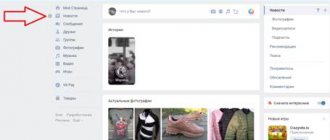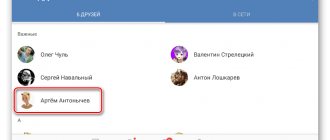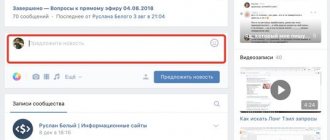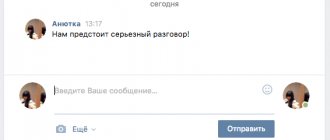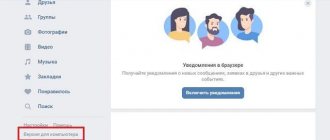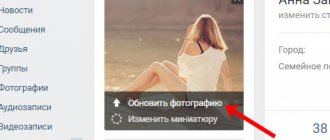How to send a document or file on VKontakte?
If you need to transfer a file to your friend or work colleague, you do not have to use email for this; you can use VK, which supports transferring files and documents.
What are we doing? First of all, go to “My Settings” and in the “General” tab, put a checkmark next to the “Documents” item so that it appears in the menu.
We look in the menu and see the same “Documents” item:
Click on it.
There may already be a list of your documents that you downloaded or saved from VKontakte. To add a document, click on the button of the same name:
A window will appear. In it you will see file size limits and a list of supported files, including doc, docx, xls, xlsx, ppt, pptx, rtf, pdf, png, jpg, gif, psd, djvu, fb2, ps, etc. Click on the “Select file” button.
Select the file on your computer and upload it. After downloading, select its type (personal, educational, book, other), check the boxes if necessary and click “Save.”
Now we are writing a message to a friend. Then click on the “Attach” button and select “Document”.
You must select a file that is already in your list of documents.
As you can see, it is attached to the message.
You send a message. This is how the user sees it:
Sending a document to VKontakte by personal message
It is important for many people to know how to send a Word document to VKontakte, since sometimes it is necessary to send a file to a specific person. In order not to waste time sending data by email, you can use the VK document exchange service. In order for the recipient to receive the necessary file, the easiest way is to open the dialog window and use the Attach button. The resource will provide the opportunity to select a file from the user’s computer memory or from previously added documents. The attached file will be delivered to the user in a few seconds. The recipient has the ability to download, save, edit and forward the received document. If the VKontakte document is not attached, you need to refresh the page and try again.
Sending a VK presentation
Forwarding a presentation of any size is only possible by attaching it to a message as a document. In both options, the attachment can be made to a personal message or to some posts on the wall and comments.
Option 1: Website
When using the full version of VKontakte, accessible from any Internet browser on your computer, the procedure for sending a presentation is reduced to several steps. However, if you want to add this kind of file to a post on a page, you will have to perform several additional steps.
Note: We will only consider sending via private messages.
- Open the “Messages” section using the main menu of the site and select the desired dialogue.
In the lower left corner of the page, next to the block for creating a new message, hover your mouse over the icon with the image of a paper clip.
From the list that opens, select “Document”.
Next, click the “Upload new file” button and select it on your computer.
You can also simply drag the presentation you are sending to the “Attach Document” area or to the block for creating a new message without using an additional menu.
Regardless of the chosen approach, after the steps taken, the file will begin downloading.
Upon completion, a thumbnail of the added file will appear in the area with attachments under the “Write a message” block. Similar to any other documents, you can upload up to nine files at a time.
Use the "Submit" button to post a message with the option to download the attached presentation. Click on the link with the name of the document to go to the download page.
Depending on the browser used and some other aspects, you will be able to view the content through the PowerPoint Online program.
This concludes this section of the article, since the main task can be considered completed.
Option 2: Mobile application
For users of the official VKontakte mobile application, the process of sending presentations has minimal differences from the first method, with reservations regarding the location and name of the related sections. Any restrictions on sending, including the number of attachments and message type, are also completely identical to the previously described option.
Attaching and sending a document
You can always publish your file. This can be done in a wall post, in a personal message, or in community comments.
In our example, we will analyze the publication in the post. For other options the process will be similar.
We go to our wall and click the mouse cursor in the “What’s new with you” block. Expand the additional menu, and there select the “Document” item. In the window that opens, find the file you need and hover your mouse over it. The “Attach” link will appear - click on it. The file will be added to the entry. Now you can publish.
Let's try sending the document in a message?
Open a dialogue with the desired user. To open the menu here, use the “Paperclip“ icon. There is a “Document” item. Further by analogy. Don't forget to send a message at the end.
By the way, if you mistakenly send some data, you can always delete the sent message from your interlocutor in VK. But this can only be done in the first hours.
Sending a file from your phone works exactly the same. Either we attach and publish a document from our list in a new post, or we insert and send it in a message.
How to send a document to VK
VKontakte is one of the most popular social networks in Russia and some CIS countries. In view of this fact, vk began to be often used as a file sharing service. A huge number of documents and archives are sent through personal messages from user to user.
In today's episode I would like to tell you how to send a file to VK and how to get around some of the difficulties when sending a message.
In general, VKontakte is an excellent alternative to email. But we all understand that it is impossible to bypass Mail in this regard.
Searching for necessary files in VK documents
Sometimes users search for information based on their interests. The most popular queries when searching for documents are pron, vulgar and funny. Searching through documents on VKontakte is as easy as searching through videos or music compositions. By going to the documents tab, the user will have access to the search. A search bar will appear at the top, which you need to fill in to find the files you need. By choosing the appropriate format, each registered person will be able to add the file they like to their documents or download documents for VK to their computer. It is only important to choose the right format for the document you are looking for from the many formats supported by the service.
No social network is designed for sending a large number of files. Folders do not have their own extension, so they cannot be used as a single unit. All its components must be manually added to the message, which is extremely inconvenient. Before sending an archive to VK, you should study the most justified methods.
The first step is to add the corresponding item to the menu. Go to “Settings” and check the “Documents” checkbox. This action will simplify the entire process to a minimum.
If there is a need to transfer a large amount of information, you should use one of the methods below:
- Add a folder to the archive on your computer by right-clicking on it and clicking “Move to archive.”
- Install the WinRAR archiver program. With its help, you can archive ZIP files, which as a result will take up a small amount of space.
To avoid the “Invalid file” error, you should first study the sequence of actions.
Sending from a computer
It is much easier to send from a computer, because the system is designed on an intuitive level.
- Open the dialog, hover your mouse over the image of the paperclip.
- From the list presented, select the line labeled “Document”.
- Upload the desired file or select from the list of sent options.
- To add a file, click on the line that says “Upload a new file.”
You can add the text of a message to the attached file, which is very convenient for users of the social network, as it helps prevent misunderstandings.
Transferring files from your phone
To download the desired document from your phone, you should follow the same analogy. If the user has no idea about the location of the source, then the transfer will not be easy.
How to send a document to VK
First of all, let’s configure the display of the “Documents” tab in the left menu panel.
You can do this as follows:
In the upper right corner, click on the icon next to your avatar and select “Settings” from the drop-down list, then click on the clickable line “Customize the display of menu items.”
In the menu item settings block that appears on the screen, select the “Documents” checkbox, then click “Save”.
The “Documents” tab will appear in the left main menu, below:
Okay, the docks are displayed where they need to be.
How to add a document to VK
To upload a new file from your computer to VK (then we will send it where it should be), you need to click on the “Documents” tab and to the right of the search click “Add document”.
A window will appear asking you to select a file from your computer. You can also familiarize yourself with the restrictions:
- Maximum size of the uploaded document;
- Supported file types;
- Are copyrights violated?
If everything is in order, then click “Select file”.
An explorer will appear in which among the folders you will find the dock you need, an archive, a picture... Then double-click on the desired file, or make a single click and click “Open”. A window will appear, which I usually don’t linger on. Basically, click “Save.”
That's it, the file is uploaded.
Send a document by message
To send a message to a friend along with a document you will need:
- Open the “Messages” tab;
- Open the dialogue;
- Click on the paper clip icon, in the context list click on “Document”;
- You are in your personal storage and the last downloaded file should be at the top;
- Opposite the picture (this is in my case), click “Attach”.
- All that remains is to send a message.
Your SMS will be displayed like this (if a picture is sent):
If an archive is sent, it will be visible to the recipient like this:
How to send an archive to VK? How to avoid mistakes?
Most readers probably know that an archive with a zip or rar extension is a convenient way to put together several documents or even folders.
Everything would be fine, except for one error that occurs when loading some archives. So, for example, you cannot add an archive to VK that contains executable files, the same “.exe” (extension).
So that you understand what an exe file is, I will show you clearly and tell you a little.
The simplest example: a file that we download and run when installing any program on a computer (antivirus or any other utility).
This is what the exe file looks like.
In order for the exe file to be launched, saved in one of the archive folders, not to be an obstacle to downloading, you need to change the archive extension, that is, after the name, write the type not rar or zip, but any other letters.
What it looks like:
The archive with the changed extension should load successfully. After downloading, you will not be able to open it. First you need to edit the format to the original one.
Any file without a specific extension will be completely white:
I hope now you know how to send a document to VK and how to deal with errors when downloading an archive.
How to find a document. Working with the search tool
Remember when I said that documents can be searched in global search? All files for which the type was not set to “Personal” will be available.
You just need to go to the “Documents” section and type the desired query in the search bar. Available documents will automatically appear in the results.
If you find the one you need among them, you can add it to yours. To do this, hover your mouse cursor over it and click on the “+” icon.
Searching and adding a VKontakte document
Or open it for viewing and download, as shown in the previous step.
There are slight differences on the phone. First, to go to the search tool, you need to click on the “Magnifying Glass” icon while in the “Documents” section.
Secondly, when you find and open a document, there will be a menu in the top right corner of the screen. Open it. There are two points.
- Save . By clicking here you will download the document to your phone.
- Save to documents . Here we will add the file to our VK page.
Some files will have a standard viewing mode. There is only a “Download document” button.
Document search interface in the application
Via computer
In order to send files, you need to go to the messages section. We can send any files via messages to another person.
One file
- In order to send one Word file, you need to click on the icon in the form of a paperclip and select “Document»
- Next, you can upload the file from your PC, or add it from existing downloaded VKontakte documents
- Select the file you want to send and click the command "Open»
- Once the file is attached in the message, click on the send arrow button
Large file or folder with files
To send a large file or folder with files, there are 2 ways to do this.
Compression with zip
- Right-click on the file. In the menu that appears, first click “ Send", and then "Compressed zip folder»
- Next, you need to click on the paperclip in messages and select “Document»
- After this, a large file can be sent by selecting the folder in which it is located and clicking open
- After the mp3 file is attached, you can send it by clicking on the appropriate button
Cloud storage Yandex Disk
To send a large file, for example, you can use special cloud storage facilities that are designed for storing and exchanging data. In order to send a large file via Yandex Disk you need:
- Open the poison and press the button "Download»
- Next, you need to select a large file on your computer and click the “Open»
- After the large file is uploaded to Yandex Disk, you need to click on it and select share on VKontakte
- Select "Send by private message", as well as the person to whom you want to send the file and click the send button
Google Drive
Let's look at how to send a large file via Google Drive:
- Open Google Drive and click "Create»
- Next, click "download files»
- Select the file and click on "Open»
- Copy the link to the file
- Paste the link into a private message and click the send button
How to delete a VKontakte document?
Go to the “Documents” section and find the required file in the list of downloaded files. Hover your cursor over it, and in the menu that appears on the right, click on the cross icon. The document will be deleted.
Deleting a VKontakte document
If you need to do this on your phone, find and press and hold your finger on the desired file. An additional menu will appear. There we select the “Delete” item.
Deleting a document through the application
Now you know everything about working with files on a social network!
Hello, friends! As you know, on VKontakte you can add videos and photos to the page, etc., then all your friends and guests of your account will see information that is interesting to you. But that's not all. You can send a photo or video to a person via a personal message. This is done using the “Attachments” button. This is where the “Documents” item is of interest to us.
Via phone
Through the mobile application, you can also send your friends a large number of different files, be it mp3, or Word, or photos and audio. You can do this as shown below
One file
To send one file from your smartphone to your interlocutor, you need to:
- Open messages tab
- Go to the dialog to which you want to send the file
- Then you need to press the paper clip
- After this, you need to open the documents tab and choose how you want to send the file: upload it from your phone, or upload a file already added to VK
- After you select the file, you need to click the “Attach” command
- Once the file is attached, you need to click on the send button
Large file
To send a large file, such as a video, you can do the following:
- Select a video recording on your mobile phone and press the “Share»
- Next, you can use a special cloud program (if you have a Samsung phone) and click the button to send large files.
In this step-by-step instructions, we told you how to send a VK file of different sizes from your phone and computer. Now you can easily send any document, song, video, etc. at any time. to your interlocutor or friend.
How to download files?
Document
Anyone can cope with sending a text or document on VK. You need to open the desired dialog and in it move the mouse cursor over the paperclip, which is located to the left of the text input form. After hovering the cursor in the menu that opens, select “Document”.
You can select a document from those already downloaded by attaching the appropriate option.
If the required document is not in the list, you need to upload it from your computer by clicking on the “Upload a new file” button.
Once the item is attached to the message and is ready to be forwarded, you can add the desired text and click the send button.
Folder
Unfortunately, it is impossible to simply send a folder with files by attaching it to a message. But, it can be easily archived and in such a compressed form the archive can be sent to VK to the desired interlocutor. How to do it?
Video
Important!
You can only attach a video to a message in this way that has already been previously uploaded and stored in the user profile, in the “Video” section. If you need to add a video from your computer, you must first upload it to your page. First you need to go to the “Video” section.
And upload the video you need by clicking on the “Add video” button.
Music
Picture
The easiest way is to send a photo - you can select it from your personal albums in your profile or directly upload it to a message from your device. You need to go into the dialog, select the camera icon to the right of the text entry form to upload a picture from the device. Or select attaching a photo from your albums in the menu on the left. You can also send a photo to VK as a document by uploading it in the same way.
How to send a file via VKontakte.
Go to messages and click on the paperclip in the lower left corner, select a document.
A window will open in which you can select previously sent files or upload a new one.
Then use Explorer to find your file, click send or attach the next file.
How to upload a VKontakte file
We will upload it to the “Documents” section of the social network, so we launch our page and click on the corresponding link in the left menu:
In the window that opens, click on the “Add document” button:
A window opens in which the restrictions for the downloaded dock are listed. It should not exceed 200 MB, and also violate copyright. Supported types are also listed. If you haven’t found any of the listed types that suits you, then I wrote a whole section about it in this article. Read it below. Now to upload, click on the “Select file” button:
Find the one you need on your hard drive and click on the “Open” button:
Sending multiple files.
You can send several files using the method described above, attaching them one after the other. But what if there are a large number of them?
In order to send multiple files in a folder, you need to first archive it, then the folder will appear as one compressed file.
Click on the folder you want to send to another person on VKontakte, right-click and select “Archive”.
The ability to archive files requires the installation of special programs for this, for example WinRAR.
Zipped files are much more convenient to use and transfer and take up less space.
How to copy a link to a document
In order to copy the link, you must:
- Go to your page, select “Documents” in the menu on the right.
- Select the file whose link you need to copy.
- It will open in a new tab.
- Click on the address bar and select its entire contents. This will be the address of the document Document address
- It will be highlighted in blue. Right-click on “Copy” or press Ctrl+C, and then paste into a message or post.
Keyboard shortcut for saving
Don't forget that if the file is closed by privacy settings, then even if you send someone a link to it, the person will not be able to view it.
Now you know all the possibilities for working with VKontakte documents. If you still have questions, ask them in the comments.
Restrictions and limits, size for VKontakte files sent in a message.
You can send any files in a document type attachment, except for mp3 files, for which you need to select “music” in the attachment. The file size should not exceed 200MB .
In order to protect users, you cannot send executable program files. Since they may turn out to be malicious, you can use archiving to send them, this method is described above.
In addition to restrictions on the weight and format of files, VK still managed to sell us a paid subscription to music in order to listen to it without a subscription (See How to listen to music on VK without a subscription).
Where to find documents
If you access your profile from a computer or laptop, then in order to view the dockets that are on your page, you need to select the appropriate item in the right side menu.
If the “Documents” line is not there, then move the cursor to any other item and click on the gear that appears.
The “Setting Menu Items” window will open. In it, on the “Basic” tab, opposite the “Documents” line, you need to check the box and click “Save”.
When you open the desired page, you will see a small menu on the right side. In order to quickly find the required file, for example, you know its name, use the search.
Using the search, you can also see the docks of other users if they add them to their profile not as personal ones.
How to send a document to VK
VKontakte is one of the most popular social networks in Russia and some CIS countries. In view of this fact, vk began to be often used as a file sharing service. A huge number of documents and archives are sent through personal messages from user to user.
In today's episode I would like to tell you how to send a file to VK and how to get around some of the difficulties when sending a message.
In general, VKontakte is an excellent alternative to email. But we all understand that it is impossible to bypass Mail in this regard.
Send the file by message
We find the person to whom we want to send the document and start writing him a message. After you finish entering text, you can insert the file. To do this, click on the “More” button and select “Document” from the drop-down list:
A list of documents added to your account is loaded. Opposite the one you want, click on the “Attach” link:
After the document is uploaded, click on the “Submit” button:
How to send a document to VK
First of all, let’s configure the display of the “Documents” tab in the left menu panel.
You can do this as follows:
In the upper right corner, click on the icon next to your avatar and select “Settings” from the drop-down list, then click on the clickable line “Customize the display of menu items.”
In the menu item settings block that appears on the screen, select the “Documents” checkbox, then click “Save”.
The “Documents” tab will appear in the left main menu, below:
Okay, the docks are displayed where they need to be.
How to add a document to VK
To upload a new file from your computer to VK (then we will send it where it should be), you need to click on the “Documents” tab and to the right of the search click “Add document”.
A window will appear asking you to select a file from your computer. You can also familiarize yourself with the restrictions:
- Maximum size of the uploaded document;
- Supported file types;
- Are copyrights violated?
If everything is in order, then click “Select file”.
An explorer will appear in which among the folders you will find the dock you need, an archive, a picture... Then double-click on the desired file, or make a single click and click “Open”. A window will appear, which I usually don’t linger on. Basically, click “Save.”
That's it, the file is uploaded.
Send a document by message
To send a message to a friend along with a document you will need:
- Open the “Messages” tab;
- Open the dialogue;
- Click on the paper clip icon, in the context list click on “Document”;
- You are in your personal storage and the last downloaded file should be at the top;
- Opposite the picture (this is in my case), click “Attach”.
- All that remains is to send a message.
Your SMS will be displayed like this (if a picture is sent):
If an archive is sent, it will be visible to the recipient like this:
How to attach a document to a post
- We write the text of the post. Click on " More" and select "Document».
How to attach a document to a post
- If you do it from the mobile version or in the application, then click on the paper clip sign.
How to attach a document to a post in a mobile application - A pop-up window appears. You can choose from your documents or find it on your computer.
Document selection window - And click “ Send ”. A post with the document will be published. Publishing a post with a document on VK
For information about what else you can attach to a post, read the article Simple instructions on how to make a post on VK in a group with text and photos
What files can be transferred to VKontakte
At the moment there is quite an impressive list. But be careful, the extension of your document may not be included. Let's move on to the list:
- text (rtf, txt, docx, xlsx);
- music (mp3);
- video (avi, mp4);
- images (gif, png, psd, ps, jpg);
- presentations and books (djvu, ppt, pptx, pdf, fb2).
If your file is not suitable, you can convert it. There are many sites on the Internet where you can do this online.
Attention! File sizes should not exceed 200 MB. This restriction is set to ensure that already busy servers are not overloaded with large files. You cannot turn a social network into a full-format file hosting service.
If the file does not meet the above parameters, you will have to use other sending methods, for example, via email or open-access cloud storage.