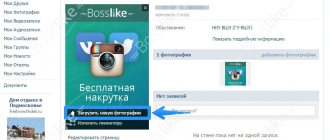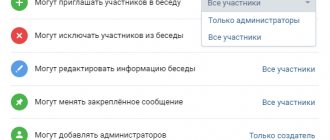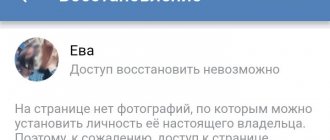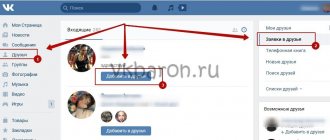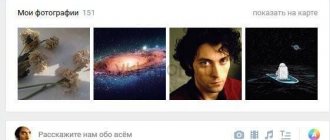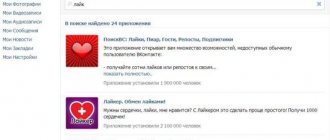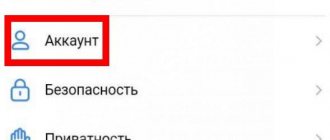On the phone
It makes sense to start today’s instructions with methods for a mobile device, since they are the ones that most often cause time outages on the VKontakte social network.
It’s worth clarifying right away that in the VK application itself there is no such function as setting the time. Therefore, you need to look for the problem in the incorrect time setting on the device itself.
Android
If you are using an Android mobile device, then to change the time in VK you will need to change the time on the device itself. To do this, you will need to perform several sequential steps:
- Open the settings section on your mobile device. Go to the very bottom of the page to find the “ System ” item. Once you find it, click directly on it.
- A new page with several items will open in front of you. You will need to click on the “ Date and time ” column.
- If you want to activate network time on your device, then you will need to click on the line “ Network date and time ”. Of course, you can edit the time manually, but if you set the network time, the time in VK will definitely be displayed correctly.
- Once you have completed this, a small window with three items will appear in the center of the screen. Select the “ Use network time ” option.
- Ready! Once you do this, manual time adjustment will become unavailable and your device will be set to the network time. Thanks to this, the time on the VKontakte social network should be displayed correctly.
iPhone
It is important to note that setting the time on an iPhone is very similar to that on an Android device. On a mobile phone with the iOS operating system, it is also possible to set the network time, or resort to manually setting the time. But still, I recommend setting the time zone correctly and activating the network time, then there will be problems with the time in social media. The VKontakte network should not arise. To do this, follow these steps:
- Open settings on your device. Find the “ Basic ” section and click on it.
- You will see a page with various settings for your gadget. Find the “ Date and Time ” column and click on it once.
- On the next page you will need to select the time zone that suits you. To start this setup, click on the “ Time zone ” line.
- Select the setting option you need on the page, and then click on the white dot, which is located on the right side of the “ Automatic ” line.
- This completes the time setting. If you have completed all the steps above correctly, your device will display the network time according to the time zone you have set. I’ll say it again that you don’t have to enable automatic time adjustment, but edit it manually. But, in my opinion, it is better to do it as presented in the instructions above.
Is it possible on VKontakte to change the upload date of a photo?
Administrators of the VKontakte social network are constantly working to update and improve service for each user, so they quickly eliminate all errors and problems.
Unfortunately, it is impossible to change the upload date of a photo on the VKontakte social network. From the network's point of view, such actions are not logical and untruthful. However, you can delay the publication date of a photo in the following ways:
— You need to upload the photo to your album and click the “Attach” button.
— Next, you need to select “Timer” in the menu and set the publication date of the photo. Thus, the photo will be published, but the publication date will be different.
Let's look at several ways to change the date of adding a photo on VKontakte.
Ways to change a photo in VK
You can change your avatar photo on the VK social network in several ways, both from your computer and from your phone. Let's consider these methods in detail.
From computer
If you want to set your avatar to an image stored on your PC on your own page of the VK service, then you need to hover your mouse over the profile photo. At the bottom you will see a small menu that appears, click on the “Update photo” item.
When the camera is activated, you can take a photo and upload it. But usually, rarely does anyone do this. So, click on the “Select file” button.
Explorer will open. Find the folder with the desired picture on your PC, select it with the mouse and click on the “Open” button.
Select the area that will be visible to users who visit your profile and click on the “Save and Continue” link. The VKontakte website will create several pictures from the image. They will be used in news, notifications, and comments. Click "Save".
Now the main image of the page has been changed.
From phone
If you visit VK using a mobile application, then you need to open the menu on the side and tap on the avatar. This will take you to the main page of your own profile:
- Now in the picture below in the corner on the right, click on the camera icon.
- A menu will appear, select “Load from gallery”. You can also take a photo directly from your phone by clicking “Take Photo.”
- Select the required photo on your device and click on it.
- In the window that appears, you can perform image editing actions: change the brightness, turn on filters, crop. When everything is ready, you need to click “Attach”.
- Select the thumbnail that appears in other people's messages, news and click on the check mark icon in the corner at the bottom right.
When the photo is loaded, a checkmark will be visible in the notification line on the phone screen.
Using an already uploaded photo
To install an image that was previously in the “VK” profile, you must do the following:
- In the left menu, click on the “Photos” column.
- Now click on the album with the desired photo.
- Find the picture and click on it to open it fully.
- There are buttons below the image. You need to hover your cursor over the “More” button, and then enter “Set as profile photo” in the drop-down menu.
- Select the area that is visible to other users on your page.
- Select a photo for the thumbnail and tap “Save.”
The profile avatar has now been changed.
Finding out the hidden age and date of birth of a VKontakte user
Go to the page of the person whose age and date of birth you want to know. On his page we can see a list of publics and groups in which he is a member. Go to any of them.
Note: even if there are none, the opportunity to find out the necessary information remains, but this will be discussed at the end of the article.
So, having opened the public or group in which the user is a member, click on the list of his subscribers (or participants, if this is a group).
A page with subscribers (or participants, if this is a group) will open. In this window, click on the magnifying glass icon, which is located next to the button to close this window.
As a result, a page will open with a search for subscribers of this community. That's what we need.
On this page there is a search line, enter the first and last name of the user we are interested in and press the Enter
.
It will be displayed in the search results. Now we will use the Age
, where we will iterate over the value in the graph
to
. Start with the maximum and work your way down. As soon as you specify a value that is less than the actual age of the user we are interested in, he will disappear from the search results.
In the example, using the brute force method, we found out that the user we are interested in is 23 years old, since with a value of 22 they disappear from the search results.
Now we find out his date of birth. To do this, in the search parameters block at the very bottom, click on Advanced
. In the menu that appears, we will use a brute force method to calculate the month, and then the day. To do this, select the options one by one; if you specify the wrong month (or day), the user will be hidden from the search results.
Using this simple method, we found out that the date of birth of the user that was discussed in the example is 09.02.1993
.
If the user is not a member of groups or public pages at all, but you need to find out your age and date of birth, then this can also be done.
To do this, enter his first and last name in the search bar located in the top menu and press Enter.
.
On the page that opens, click on the People
.
A search results page will appear, showing many users. To narrow the search and display the person you are interested in, enter known information about him, for example, city and/or university.
Subsequently, you can determine his age and date of birth using the above guide.
If you have any questions, you can ask them in the comments.
In order for the answer to the question of how to change the age in a social network in contact to be more voluminous and complete, we will additionally include in it how to hide age, as well as how to find out age in VK. There may be many reasons why you decided to change the age in contact, but there is only one instruction and that’s where we’ll start.
Let us immediately note that the correct data you provide will have a positive effect on your account without causing suspicion on the part of the administration in the contact. And the correct date, month and year of your birth will certainly be accurately displayed to your friends, for example, on your birthday.
Download methods from mobile phone
Smartphones have become an affordable option for taking photos anywhere, anytime. There is no need to carry an inconvenient DSLR or point-and-shoot camera with you, and the quality remains at a high level for the Internet. In order not to first upload pictures to a personal computer and then add them to the page, you can use the tools that are available to owners of modern mobile phones:
- download via the VK application for smartphones;
- sending a photo directly from the gallery when viewing.
Via the VK mobile application
- Launch the application, log in if you have not done so before.
- Swipe from the left to the right to make the menu pop up.
- Tap on the “Photos” section. Switch from the top menu to the “Albums” section.
- If you need a section, add it using the “+” icon or click on an existing one.
- On the top right there will be a plus sign that you need to click on. An additional menu will appear where you will have the option to upload a photo from the gallery or take it right now using the camera.
- When selecting from a gallery, you can tag multiple photos at once and upload them at the same time.
There is not always access to the Internet, so the user accumulates a certain number of photos that he wanted to send to friends. Standard smartphone photo editors allow you to improve a photo: change the angle, apply filters, reduce or increase contrast, etc. Then you can place the photo directly from the gallery on your VK page. To do this you need:
- On your mobile phone, upload a gallery with pictures.
- Open the required photo.
- There will be a menu at the bottom, click on the “Submit” button.
- Next, a list of services will appear where you can upload the image.
- Click on VK and an additional menu will appear where you can choose where to upload the photo: to the wall, album, documents, message.
- While the image is loading, you can add a comment to it.
- Next, click send.