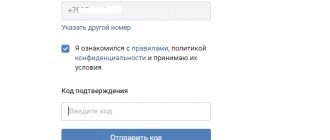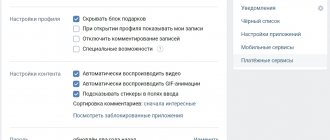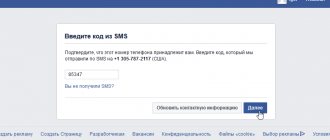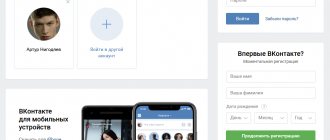Hello, friends! Many of you remember how in 2012 VKontakte became able to communicate via video calling. But this function did not take root and, as the developers themselves said, they were not involved in its development. As a result, it completely disappeared after the social network switched to a new interface.
As the number of competing instant messengers increases and new features appear that attract users, the developers, in order not to lose their audience, decided to launch VKontakte video calls again in 2021.
Despite the fact that this service is only available for smartphones based on Android or iOS OS, many people want to use it. But, having learned from personal experience, I realized that it is not so easy. Therefore, let's now look at how to make video calls to VK and what needs to be done to activate this service.
How to call
After the introductory part, you can move on to the main issue of today's instructions. It’s worth saying right away that contacting another person on the official VKontakte website is allowed not only through special applications for mobile phones, but also through the desktop version of the resource. Therefore, next we will consider the algorithm of actions for each type of portal.
Via computer
If you want to talk to your friend on VK through a personal computer, then to do this you will only need to perform the following set of actions:
- We open the Internet platform through any browser on the device and go to the personal page with a specific person. Under the main profile photo there should be a column “ Call" As you might have already guessed, it is on this that you will need to click the left mouse button.
- Two small columns should appear in front of you - “audio" And "video" Just click LMB on the column that corresponds to your desire.
- That's all, actually. In just two simple clicks you can reach a specific user.
Please note that during the connection you can mute the microphone, add another interlocutor, turn on video and much more.
Via phone
No one argues that it is most convenient to communicate via audio via a smartphone. Next, you will learn how you can contact a person on VK through the official application for a phone with Android OS, as well as iOS.
Android
It’s worth starting with the algorithm of actions for Android-based equipment. If you want to make a call through such a gadget, then to do this you will have to follow these steps:
- Open the main application from the VKontakte social network on your smartphone. We go to the tab with the personal page of the user we want to contact. On the page there will be a column “ Call" It is on this that you will need to click once.
- Once you do this, a small window with two lines will pop up. If you want to make a regular call, then click on the “Audio” column. To connect via video, you will need to click on the line “ Video».
- If this is your first call on a device with the Android operating system, then you will need to allow access to the microphone and camera. To do this, click on the option “ Allow».
- Then, a request to take photos and videos will appear on the page. You will need to click on the “ Allow».
- That's all, actually. After completing all the above steps, a call will begin to the selected user on the VK Internet resource.
iPhone
Talk to a social media user. VK networks are also allowed via iPhone. To do this, it is enough to follow the following sequence of actions:
- Open the official application for phones with the iOS operating system. We go to the individual page with the user with whom you need to talk. We find an icon in the form of a telephone handset on the page and click directly on it once.
- Two items will appear at the bottom of the current tab. Just click once on the characteristic line. From the name of the column it is immediately clear which connection will occur - audio or video.
- That's all. Two simple clicks will allow you to start calling a specific person on VK via iPhone.
How to make a VK call from a computer?
Users often wonder whether it is possible to call VK from a computer (PC) and, if so, how exactly to do this - and this is not surprising, because in 2021 calling VK through a laptop is easy.
- Go to the page of the desired person, and under his photo you can find the necessary button to make a call.
What to do if you want to call the right person on VK from your phone? It's simple - this can be done from an Android or IOS smartphone in the official application.
Next, we suggest you learn how to make a call within social media. network to your friend absolutely free using your phone.
Why can't I call
There are several reasons why you cannot connect to a friend on an Internet resource. Namely:
- The interlocutor has an old version of the application installed. In this case, the software needs to be updated and the problem will disappear.
- The man voluntarily banned calls. This option is available to absolutely everyone in the specific settings section.
- The user has not appeared on the VK platform for a long time.
- Unstable Internet connection.
It’s difficult to say for sure why exactly you can’t reach a certain user. However, the main reasons why this may happen were noted above.
In conclusion of today’s instructions, we can say that calling your friend on the VK online platform is quite simple. To do this, you just need to know the correct set of actions, which was provided above. Therefore, just carefully read the presented algorithm and act according to all recommendations.
Why can’t I make a call from a computer via VK?
There are several main problems that users encounter most often when trying to call VKontakte via a computer webcam or using mobile devices. If you are unable to call, be sure to check yourself against this list.
- Missing call button? It's time to update the app on your phone. In this case, it helps to clear the browser cache on your computer.
- Video call not working? Adobe Flash Player is not installed on your computer or its version is outdated.
- Can't they hear you? Check if the microphone is working.
- Is the call slow or interrupted? It may be due to an unstable Internet connection.
We hope that we have helped you figure out the question of how to correctly call a person on VK from a computer or mobile phone; If you do not understand something or have difficulties in some part of following our instructions, then you can contact our specialists at any time by leaving a comment on this page.
How to call via VKontakte
So, now we will clearly show and tell you how to call via VKontakte. First of all, as stated above, go to the application store. Check if there are any updates for VK. To do this, enter the special section (see 1 in the bottom picture). If updates are offered, complete them; if not, then launch Vk App directly (look for the shortcut on one of the desktops). Did you launch it and log in with your personal details? Now find the messages icon at the bottom of the screen and click on it, as shown below (2). This will take you into your messages. If the person you need to call is not there yet, then start a new dialogue with him. In general, try to communicate more on VKontakte not only with your friends or good acquaintances, but also pay attention to your subscribers, answer questions or comments.
This will only help you gain more fans, and your page will become more recognizable and popular. If this is not happening yet, use a proven method - order a boost of subscribers from the SocPRka agency. Let's get back to the calls. Have you found someone in the messages section with whom you want to share your emotions right now via video call? It's time to set up the call. Click on the person in the list who we will call
Possible problems and their solutions
There are several reasons why this option is missing:
- You or your interlocutor have an outdated mobile application installed - in this case, only installing a more recent version will help;
- Restrictive privacy settings have been set. It all depends on the desire of the page owner to change the settings. Next, we describe how to open access to calls for your account.
How then can you regulate confidentiality and thereby give permission for video calls on social media? networks for other users?
- Enter settings on your PC - click on the avatar icon in the top panel on the right;
- Or open the settings on your smartphone - click on the icon in the form of three stripes, in the upper right corner you will see a gear icon;
- Open the “Privacy” block;
- Find the “Contact Me” section;
- Set the desired value in the “Who can call me” line.
Do not forget that this option should work absolutely free. Only scammers and criminals can request funds!
We tried to give a detailed answer to the question of whether it is possible to make a video call in VKontakte on a computer and phone. Now you know how to contact your interlocutor, and are not limited in any way in communication.
Checking the presence of a call button in the dialogue with the interlocutor
Despite the fact that video communication on VKontakte has existed since December 2011, it is fully available only on desktop computers. On mobile platforms, it never left the “alpha” version, and since the redesign on April 1, 2021, it has been completely discontinued.
However, on April 29, 2021, it was announced that VK was again launching an audio and video calling service in its mobile application. At the moment, the “innovation” is going through the testing stage, and not everyone can appreciate its advantages.
If you do not have a call button in your profile or dialogue with your interlocutor, you need to activate VK calls by accepting a call from a person who has a call button.
Only users who called their friends on VK on their birthday starting from May 28 (a corresponding button appears on the birthday person’s page) or received a call from another user can make calls to VK. A person with an already activated call function can make calls to other VKontakte users, and thereby activate the service for them as well.
Call VK by clicking on the call button in the dialogue window
The security of the connection during calls is ensured through end-to-end encryption - a method of data transmission in which only users participating in the communication have access to correspondence. Calls take place on the principle of peer-to-peer networks, directly between users, which allows you to quickly connect with the interlocutor. If there is no direct connection possible at the moment, then the connection uses VK servers, which do not save the data transmitted through them.
Also, to make calls in VK, “ZRTP” is actively used - an encryption key agreement protocol used in voice transmission systems over IP networks.
How to remove calls from a conversation?
Now, let's get straight to the point, find out how to delete a call from correspondence in VK. As far as everyone knows, to remove a message, just select it with a long tap (or click the mouse if you are using a computer), and then click on the trash can icon that appears at the top. Similarly, several messages are deleted at once (even of different types: audio notes, pictures, text, etc.), you just need to select them first.
If you try to remove VKontakte calls from the dialogue in this way, it turns out that they do not want to stand out. Neither in the mobile application nor in the desktop version of the site - they do not contact the user.
So how then can you delete an outgoing or incoming call in VK, you ask? As we promised, we will present two ways at once!
Clearing the dialog
No one can stop you from completely deleting the history of this chat. Yes, this method will not allow you to selectively delete only audio calls in VK, but, in principle, it solves the problem:
- In the mobile utility, select the desired dialog and select the “Delete history” command in the pop-up message;
- On your computer, go to the dialog and click on the three horizontal dots at the top of the window;
- Select the "Clear message history" command.
- Done, you managed to delete the dialogue history, along with calls.
Vfeed app
If you don’t want to clear the entire chat, but you really need to delete an incoming or outgoing call in a VK dialogue, use an alternative mobile social network client:
- Download the VFeed utility from Google Play or AppStore - it is available for free;
- Open the application and log in using your login/password from your VKontakte profile;
- The interface of the mobile utility resembles the desktop version of the site. When opened, the “News” section is immediately displayed. Tap on the three horizontal stripes in the upper left corner of the display and go to the “Messages” block;
- Open the desired dialogue;
- Try to highlight any audio call, even a canceled one;
- You'll be pleasantly surprised to find that calls stand out just as much as simple text messages;
- Once selected, a trash can icon appears at the top of the window. Tap and the audio call will disappear into oblivion;
- Similarly, in VK you can delete video calls from messages;
- The option to highlight multiple calls and messages also works here.
Using the VFeed application, you can easily delete a missed or received call to VK from a chat from your page. Everything is as simple as “two-two.” The only negative is the need to install additional software.
Here's what you need to do to make a video call
How to set up VKontakte calls simple instructions:
1). First, I advise you to update the VKontakte application on your mobile devices to the latest version.
2). When you log in to a contact from a mobile device, click the three horizontal lines in the lower right corner, after which you will go to the settings section.
3). Find the gear icon in the top right corner and click on it.
4). Select the “Privacy” section.
5). Then we find the section “Who can call me”
I advise you to select the All users section, at least until the function of calling VK via video link is activated. Once the calls are available to you, you can configure them as you wish.
6). Now, to activate calls in a contact, the user for whom calls are already working must call you. Or you yourself can call the person whose birthday it is today, and you will see a birthday alert.
The fact is that the notification has a call function, and when dialing, for example, a video call, you will be able to dial VKontakte calls.
7). You can find communities in which users make calls to other users to activate the VKontakte video calling feature.
Methods for activating VK calls via video communication
It is necessary to clearly understand that VKontakte calls are divided into audio calls and video calls on VK.
To call a user, go to his page and click on the handset symbol, after which the call will begin. If the person you are calling has an old version of the application, you will receive a signal that they have an old version that needs to be updated.
For video calls on VKontakte, after the call, click on the video camera symbol in the top right corner, and then your friend will see you.
Here are a couple more tips to help when activating calls to the user. Although they were mentioned above, experience suggests that it is necessary to repeat this and concentrate your attention on it.
- If you see a notification about a friend’s birthday in your VK account, be sure to call him, congratulate him, and after this action you will both be able to activate VK calls or video calls, this is no longer so important.
- If you know a VKontakte friend who already has calls activated, then ask him to call you, and you will have this wonderful feature.