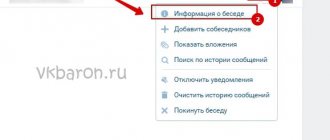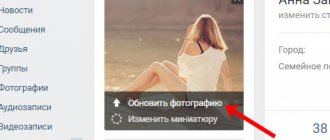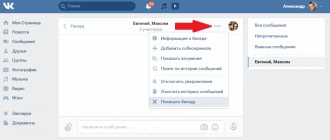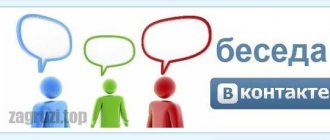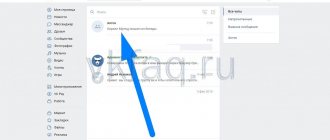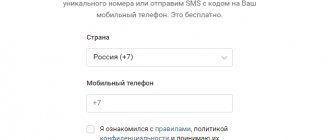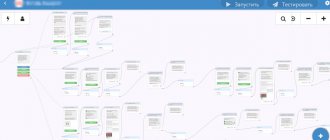Today I’ll tell you about the long-awaited innovation on VKontakte - conversation management. Now the creator of the conversation can regulate the rights of participants, appoint administrators at his discretion and define the role of each participant in the dialogue, as in groups. This will allow you to hide some of the data from viewing and limit the role of those users who interfere with comfortable communication between others. Now let’s figure out how to set up permissions inside a conversation. For now, this functionality is correctly implemented only in the full version of the site; restrictions should also apply in the mobile version and in mobile applications, but visual changes are not expected yet. Clicking on buttons that should not exist for users with limited rights will cause an error.
How can a creator set up a VKontakte conversation?
So, you are the creator of the conversation. To go to the management section, you need to click on the three dots (at the top of the dialog window) and select Dialog Information in the menu that opens.
A dialog box will open, for the conversation creator it will look like this:
That is, you can assign any of the conversation participants as administrators and restrict the others from inviting outside participants, excluding any user from the conversation, editing conversation information, changing a pinned message, and adding administrators (available only to the creator or the creator and administrators). For other participants, only what the creator has allowed will be shown. In the most limited version, the participant, in addition to communication, will be able to view all attachments of the conversation (photos, files, music, videos) and that’s it. This is what a customizable list of restrictions for the creator looks like, located in the Management tab.
This way, you can assign administrators and limit some of the conversation settings for other members. The hierarchy consists of three levels: the creator (the most important), administrators (appointed by the creator and given a certain set of rights) and other participants (they will be shown what is available to everyone). It’s convenient that when creating a conversation, you can configure important parameters for its participants.
How to create a VKontakte conversation via a computer? Dialogue on VK is a great way to chat with friends or business partners. Moreover, for this you will only need a couple of minutes in contact.
Hello friends! Today I will tell you in this article how to create a conversation on VK from a computer in the new version. Why might this be useful?
Imagine, you want to communicate with your friends, or business partners, or maybe you want to hold a seminar; in general, you need to gather an audience.
Introduced? Of course, you can use, for example, a stethoscope on Skype or something else, but not everyone has such tools installed on their computer or phone, but perhaps everyone now has a contact, even my cat grandma uses it).
Therefore, I believe that creating VKontakte communication is not a problem at all! So how to create a conversation with several people on VKontakte? More likely with fifty people than with several).
So, how can you create a new design for a conversation with several people on VK? 1. Knock your friends on the wall Go to VK, to your page, profile, account, well, you understand what I mean. 2. Find the inscription “messages,” click on it.
3. Write, click on “write a message” When you hover over “+” you should see “start a conversation” 4. Click on the checkbox, the message “enter a friend’s email or his name” will appear
5. Choose who you want to invite to chat from your friends. At the moment, for communication or dialogue, I don’t know what you will call it, you can invite up to 50 friends. I think 50 kg is enough friends for a girl; with a large number you won’t understand who writes what, and to whom and when to respond). Why am I writing with friends? Things are such that at the moment, the person you want to invite to communicate should be your friend. Logical question. How to create a conversation in VKontakte not with friends? There is a solution. If you don’t have this person as a friend on VK, don’t drink with him, maybe your friends have him as a friend (as he said). They will be able to invite him into dialogue.
How to create a conversation on your phone? Everything is done exactly the same, I see no point in repeating it.
How can I transfer group creator rights to another person?
We have already mentioned that the procedure for changing ownership is simple. If you finally decide to transfer the rights of the creator of the “VK” community to another person, then follow the following instructions:
- Initially, you should make sure that the person you are transferring the community to is one of the administrators.
- Afterwards, you definitely need to visit the section called “Management”, and then “Manual”.
- Now you should click on the “Edit” item located under the profile of the future owner.
- The next step is to press the “Make manager” button in the window at the bottom of the page.
- Next, you need to specify the code received on the phone associated with your profile.
After the community transfer process, if you decide to change your mind, you have 15 days to cancel the process. This must be taken into account.
How to create a VKontakte conversation via a computer with a new design
Now let's look at the main problem of the alien invasion, how to create a VKontakte dialogue with a new design? I don’t know about you, but this new design in VK is annoying me, especially since it hasn’t really been completed yet. Half of the functions still don’t work compared to the old VK. In short, there is no way to do it, there is an option! To do this, you need it easily, 5 seconds, for now this is the only way to do it, all questions to the contact admin. How to create a conversation in a VK group? Alas, VK admins are not good people, VKontakte does not have such a function yet, and community subscribers are not your friends? But! You can create a group discussion. It's done like this. Click “add discussion” Create topic. Next, name the topic and write a message.
How to remove a person from a conversation on VK? To do this, I created a conversation with several friends, more precisely, 3 people.
Do you see the arrow? Further. How to exclude a person from a VK conversation? Click where I have the arrow, I have the number three there, you have yours.
Click the cross next to the person who is not worthy and whom you want to exclude. He won't bother you anymore).
So you removed a person, your conscience began to gnaw at you, and you decided to bring him back. How to return to a conversation on VK of a deleted person? To do this, go to the beginning. Click “action” and “add person.” Look for him again and add. We discussed this if you created VKontakte, but what if you were forcibly pushed there?) Yes, this happens, if you have a lot of friends, you can be invited to a conversation. The whole trick is that no one asks you, and if you have an open contact, after each message you will hear a sound, of course you can turn it off in the settings, but why turn it off if you don’t want to communicate? So we need to get out of it). How to leave a conversation in VKontakte? To do this, look at the picture above. At the very bottom there is an inscription “leave”; click on it and enjoy the silence). So, you walked around, thought, you were bored. decided to return to communication. How to return to a VK conversation? Click messages. Seek conversation. Click on it. Press “action” and “return to it.” At this point my tongue is tired of explaining everything. Communicate in good health and see you again!
Has a pest appeared in a VKontakte conversation that is interfering with communication? Or does this pest write nasty things, and then leave the conversation, and at one point return and repeat the actions? We will help you.
So, first, let's look at how to delete from a VKontakte conversation. Only its creator can delete any person in a conversation. Other people can only be removed by the person who invited them. To delete from a conversation, go into it and click on the number of people tab.
A window will pop out. Select the person you want to delete and click on the cross.
But what to do if a person came to a conversation and now spoils all its participants by writing nasty things, and leaving the conversation without allowing him to be deleted and returns, repeating the previous actions? There is a fairly simple way.
First you need to know >
Then go to: https://vk.com/dev/messages.removeChatUser Paste the ID of the conversation and the ID of the person you want to exclude into the appropriate fields, and then click the “Run” button. This person will be kicked out of the conversation.
Attention! After such removal, there is no way to return the person to the conversation.
Sometimes one-on-one communication gets too boring, so to liven up a sluggish conversation, you need to include new people in it. This will add bright colors to the correspondence and make communication much more interesting. Such a solution will be no less relevant when discussing important issues. But in order to correspond with a large group, you need to know how to create a conversation on VK from your phone in the new version of the site. This process is extremely simple and will not cause difficulties, but in order to understand its features, you should at least become familiar with the formation of a small chat on VKontakte and try to use the advice received.
Creating a small chat of several people will not cause difficulties even for those who have recently registered on a social network. To make a group chat, you will need:
- go to the “messages” section;
- click on the small plus sign located above the dialogs (when you hover over the cursor icon, the inscription “create conversation” appears);
- select the necessary people from the proposed list;
- give the conversation a title and upload a picture (optional);
- confirm your actions and start a conversation.
It is important to remember that you can only add your own friends to the online chat. The total number of participants should not exceed 250 people. This limit is set for the convenience of users and normal, full communication.
How to remove a person from a conversation?
Sometimes a user needs to remove a friend or friends from a group chat. This can be done by going into an existing conversation and clicking on the number of participants. The window that appears will display a list of friends participating in the conversation with a cross next to those whom the user can delete. Each person can remove from the conversation only those people whom he invited.
Has a pest appeared in a VKontakte conversation that is interfering with communication? Or does this pest write nasty things, and then leave the conversation, and at one point return and repeat the actions? We will help you.
So, first, let's look at how to delete from a VKontakte conversation. Only its creator can delete any person in a conversation. Other people can only be removed by the person who invited them. To delete from a conversation, go into it and click on the number of people tab.
A window will pop out. Select the person you want to delete and click on the cross.
But what to do if a person came to a conversation and now spoils all its participants by writing nasty things, and leaving the conversation without allowing him to be deleted and returns, repeating the previous actions? There is a fairly simple way.
First you need to find out the conversation ID. Go into it and look at the address bar, the numbers at the end are its ID. For example: https://vk.com/im?sel=c75, ID: 75.
Then go to: https://vk.com/dev/messages.removeChatUser Paste the ID of the conversation and the ID of the person you want to exclude into the appropriate fields, and then click the “Run” button. This person will be kicked out of the conversation.
Attention! After such removal, there is no way to return the person to the conversation.
Now I will show you how to create a conversation on VK
.
How to create a VKontakte conversation via a computer?
The alternative way to create group conversations is not difficult either. To do this, you will need to open a dialogue with a person who will definitely be in an online chat, and hover the cursor over the list of possible actions (over messages). Among the proposed options, you need to stop at “add interlocutors”. The further process does not differ from that already described above.
Don’t worry that people added using this method will read old messages.
They will only see those entries that were made after entering into correspondence.
It’s worth mentioning separately how to connect those who are not on your friends list through a computer. To expand the conversation with people who are not friends with the chat creator, you need to ask someone who has them in their contact list. Any participant in the conversation can add interlocutors.
How to do it from your phone?
Having figured out how to create a conversation on VK from a computer, you should pay attention to similar actions from your phone. It should be noted that this process has no noticeable features and obvious differences from the standard method. To create a group chat, you will need to go to the messages subsection and click on the “create conversation” item. Sometimes you need to click “write a message” and find the desired item here.
Removing users from the general dialogue is also not difficult. Users can be removed by:
- creators of correspondence;
- the people who added them;
- Those who wish to leave can leave the dialogues independently.
There are no other ways to reduce the number of participants, so if an annoying, unpleasant person appears in the correspondence and interferes with communication, you should seek help from the online chat creator.
How to appoint an admin in a conversation on VK
First, I will show you how to appoint a person as an admin in a conversation on VK from a computer. So, to add admins to a conversation on VK, we need:
Go to the conversation and click on the number of participants under the conversation name at the top;
Then scroll down the page, there you will see a list of all participants. If you hover over the arrow next to each person, a list of two actions will open. We need to click “Assign as administrator”.
In this case, no one will receive a notification that you have made the person the admin of the conversation (neither he nor other chat participants).
How to create a conversation with yourself on VKontakte?
There is no point in creating a conversation with yourself, since it is no different from ordinary dialogue. To have a chat, you need to have at least three participants, which is impossible in this case.
There is no point in forming separate group correspondence in groups and public pages.
If a user wants to discuss a topic that interests him only with certain people, he should create a separate conversation outside the group, after adding the necessary interlocutors as friends. There are no other options because there is no urgent need for them.
Available actions
The last issue to consider is the features that are available to each participant in the conversation. They are not very different from the actions that can be performed in regular dialogues, but there are some features related to the essence of online chat.
Users can do the following:
- write and send messages;
- add new interlocutors;
- change the design of the conversation (name and avatar);
- add files and pictures;
- view attachments;
- look for the necessary information;
- disable notifications about new emails;
- delete correspondence (other participants will retain it);
- leave correspondence.
The listed functions are enough to enjoy communication and not encounter difficulties. The only thing that is required from users is activity and a desire to express their opinions; the creators of VKontakte have provided for the rest.
Do you urgently need to create a conversation in contact, and you don’t know how? No problem! Read this article and in a couple of minutes you will have a conversation!
To begin with, a few words about why conversations in contact are needed in general
Often conversations are created as part of a training for the participants to quickly respond and discuss common issues; You can also create conversations with several people to work with a client when consultation from several specialists is needed (this makes sense when we are talking about an expensive product); You can also create a conversation to just chat or, for example, it could be a group of students from the same stream to exchange news.
How to change the creator of a group if there is no “assign owner” button?
If the required button and, of course, all the necessary functionality for changing the owner of the group are missing, then this is due to the limitations discussed above in the article. The administration of the social network “VK” wants to protect the rights of users in this way. Despite this, you still have the opportunity to carry out this procedure.
The rights of registered users should not be curtailed. You need to write a request to the VKontakte support service and tell about the problem that has arisen in as much detail as possible. Specialists will answer your request and explain what actions you need to take next.
How to create a conversation in contact - 2 ways
In fact, creating a conversation in VKontakte is very simple.
Method 1
- Go to the left menu item “Messages”
- Click the “+” button in the upper right corner
- A list of friends opens that we can invite to our conversation
- We choose those whom we want to see in the conversation
- When all the necessary friends have been selected, click “Create conversation” - this button will appear in the lower right corner.
If you invite just one person to a conversation and not several, then instead of the “Create a conversation” button, you will see “Go to dialogue”.
Method 2
- We go into an existing correspondence with one person. Let's say we need to add a few more people to our dialogue
- We find a button with three dots in the upper right corner, next to the avatar of our interlocutor
- Click on it and select from the drop-down menu - “Add interlocutor”
- We select those friends from our list whom we want to see in our chat
How to create a VKontakte conversation from your phone
Launch the application (see). Open the menu and go to the section.
Click on the blue circle at the bottom of the screen. In the menu that appears, select “Create conversation”.
Mark the participants you need and click on the checkmark in the upper right corner. The conversation will be created.
How to create a conversation in contact not with friends
There are also 2 ways here:
Option 1
A new option for inviting non-friends into a conversation, this has never happened before. This feature is only available to its creator:
- We enter a conversation to which we want to invite a person not from our friends list
- Click the button with three dots in the upper right corner
- In the drop-down menu, find “Link to conversation” and click it
- A window will appear with a link and a button to copy it
- We send this link in private messages to all non-friends whom we want to see in our conversation.
This is what the person you invite to the conversation will see
The maximum number of conversation participants is 250 people.
Option 2
You can ask friends to make invitations to their friends' conversations. Any participant in a conversation can invite a friend to a conversation, even if they are not the creator of the conversation. But a button with a link to a conversation will not appear for a person who is not its creator.
How to create a conversation in contact from your phone
You can also create a conversation from your phone. This can be done both from the official VK application on your phone, and from the Kate Mobile application and from a browser.
Let's consider all the options.
How to create a conversation from your phone in the official VK application
- Go to messages in the application - icon at the bottom
- Click "+" in the upper right corner
- Select “Create conversation”
- We put a check mark next to the names of those friends whom we want to invite to the conversation
- Click the checkmark in the upper right corner
How to create a conversation from your phone in the Kate Mobile app
- Go to messages
- Click the button with three dots in the upper right corner
- In the drop-down menu, select “Create a conversation”
- We select friends by checking the boxes next to their names - whom we want to invite
- Click the “create conversation” button
How to create a conversation in Contact from your phone in the browser
For this we need:
- Open a new tab in contact, for example in chrome
- The mobile version will be displayed. In order to go to the full version, click the button with three lines in the upper left corner
- Scroll all the way down
- Find the item “full version”, click
Now you have a social network in your phone. In contact, it is displayed in the same way as on a computer, and you can use the tips from the first half of this article.
How to remove a participant from a conversation
Only the creator of a conversation can remove a participant from a conversation.
- Let's go to our conversation
- Click on the button with the number of its participants - it is located at the top in the middle
- When you hover over each participant in the conversation, an “X” button will appear - click it and that’s it - the person we don’t need will be removed from the conversation.
If you yourself want to get out of a conversation that is unnecessary for you in which you were included, then:
- Join this conversation
- Click the three dots button in the top right corner
- Find - “Leave conversation”
How to delete a conversation
In order to delete a conversation, you will have to delete all its participants and exit it yourself. Unfortunately, there is no separate “Delete conversation” button.
Keep in mind that a participant in a conversation you deleted can join it again if he asks one of its participants to send him an invitation. And this person should be his friend.
Now you know how to create a conversation in contact and you can do it even from your phone quickly and at any time I hope the article was useful to you, if so, please share it on social networks and rate it by clicking on star No. 5 I will be very grateful to you
Sometimes there is a need to create a general correspondence on a social network to discuss any issues among several users, in which case a conversation is created in VK.
In this article I will tell you how to create a conversation in VK from a computer, from an application and from a mobile version.
How to add an administrator to a VK conversation | put
Now I will tell you how to add an administrator to a conversation in the VK mobile application from your phone. To do this you will need:
Open a conversation and click on the “i” icon at the top right of the screen;
Then scroll down the screen and you will see a list of conversation participants. Opposite the desired person, click on the icon with three dots;
And in the menu that opens, click “Assign as administrator”;
This is how you can make a person the administrator of a conversation in VK from a phone.
How to create a conversation on VK from a computer
- Through your page, go to the message section. In the search bar of dialogues we find “+”
How to create a conversation on VK. Step 1 After clicking, the list of your friends on VK opens. Use the checkbox to select those friends with whom you want to create a general correspondence-conversation. You can also enter a name for the conversation; the field for entering the name will be located next to the “create conversation” button.
How to create a conversation on VK. Step 2 After clicking the “create conversation” button, a dialog box opens. Here you can enter a message that will be delivered to all participants in the conversation
How to create a conversation on VK. Step 3 If not all conversation participants have been added, you can add a participant to an existing conversation. You need to start at three points near the image of the conversation. Then we click “+” and again the window for selecting an interlocutor appears, adding one or more interlocutors.
How to create a conversation on VK. Step 4
How to delete a VK conversation?
You cannot delete a VKontakte conversation, but you can delete all users from it and then they will not be able to write anything in it. To do this, the creator of the conversation needs to click on the number of users indicated next to the “Submit” button, after which a window with all users will appear. Opposite users there is a cross, by clicking on which the person will be removed from the conversation. It is noteworthy that you cannot return a user to a conversation after he has been deleted by the conversation creator.
This removes all users from the conversation.
FAQ
How to find a created conversation on VK?
To find a conversation in the list of dialogues, you need to search in the search bar conversations
The same actions are performed when searching through the mobile version and application.
How to find a created conversation on VK in the mobile version
If the correspondence history has been cleared, the search must be done through the browser line. To do this, enter https://vk.com/im?sel=c# in the address bar, where # is the conversation number. VK assigned 1 to the very first conversation, subsequent conversations go in order. Using the method of selecting numbers, you can find the conversation that interests you.
How to find a created conversation on VK
How to delete the creator of a conversation on VK?
You can't delete the creator of a conversation
How to create a VK conversation with yourself?
You can create a conversation with yourself. This is very convenient in case of saving any links, posts, etc.
The procedure is as follows: become a friend of one of your own, or you can go straight to the dialogue, send a message, and it will be sent to us.
How to create a conversation in VK with yourself
How to create a conversation in VK with yourself. Result
Why did a conversation appear on VK itself?
In this case, there are 2 possible reasons for what happened. Either this is a hack, and you need to change the password, or, if you are not the creator of the conversation, then the conversation could have been created by some other user; the VK settings do not prohibit this.
How to create a conversation in VKontakte not with friends?
If a person is not a friend, then you can simply send him a link to join the conversation. The link can be found by clicking on the inscription under the name of the conversation, where the number of participants is indicated.
How to create a conversation in contact not with friends
How to create a conversation in contact not with friends. Step 2
How to transfer the rights of the creator of a VKontakte conversation?
The transfer of VK rights is not prohibited. To do this, you need to click the button in the conversation on the number of participants and go to management. A window with parameters will appear; opposite each parameter you can enter a person who can be assigned certain functions and rights.
How to transfer the rights of the creator of a VKontakte conversation
How to transfer the rights of the creator of a VKontakte conversation. Step 2
To give a person administrator rights, in the search for participants in a conversation, enter the desired surname, there is an arrow next to the surname on the right, click, a small window opens for us, in which we can appoint this person as the administrator of the conversation.
How to transfer the rights of the creator of a VKontakte conversation. Step 3
How to find out the creator of a conversation on VK?
You can see who the creator of the conversation is by opening information about all participants in the conversation; on the right there will be the inscription “conversation creator”.
How to find out the creator of a conversation on VK
What can the creator of a VK conversation do?
The conversation creator can add new conversation participants, remove them from the conversation, and assign administrative rights to any conversation participants.
Is it possible to find out the date of creation of a conversation in VK?
There are 2 ways. Or use the mouse wheel to scroll back to the very first message - this will be the date the conversation was created. Or search through the calendar in a conversation. Choose another year later. If the conversation is empty, it means later, so you can get to the first message.
In this article, I described to you how to create a conversation on VK from different devices and answered the list of questions. I hope my advice will help you solve your problem.
If you haven’t found the answer to your question, ask it in the comments, I will definitely answer.
Who is an administrator and what are his functions?
The administrator is the person who created the chat. That is, this option is automatically enabled when someone first creates a chat. This person has chat control and some functions that he can apply to other subscribers. Among them:
- Adding or inviting new people. That is, the moderator can regulate the number of people in the chat by sending them requests or accepting them.
- Removing people from a conversation. Also, if a violation occurs, the admin can remove someone from the community. At the same time, it can later bring the person back.
- Editorial function - almost all types of information that is inside the communication can be edited by the admin. That is, if he doesn’t like something, he has the opportunity to delete it.
- Change the SMS message that is located at the top under the name of the conversation. This is suitable for cases where users arbitrarily change it themselves.
- He can also transfer control to another person, that is, make others moderators.