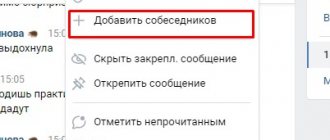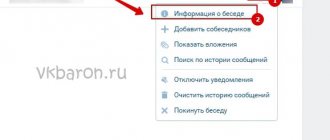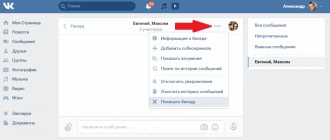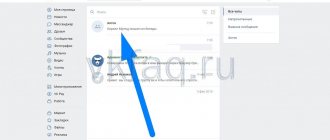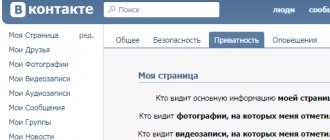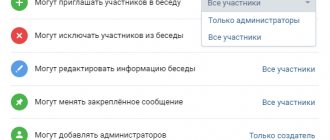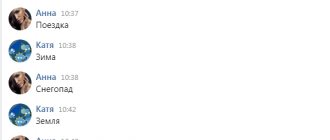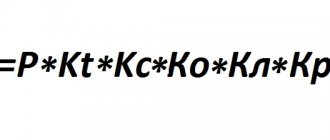VKontakte is a popular social network among Internet users. Using this site, people can exchange text messages as well as videos, songs and photos. Users communicate using conversations that can be created and then deleted.
If a person is sociable and corresponds with many people, countless different correspondence accumulate in messages, which can get in the way. In this step-by-step instructions, we will look in detail at how to completely delete a conversation on VK.
What is a VKontakte conversation?
A conversation is something like a conference (a general chat in which several people can communicate at once). Such communities have the following functionality:
- adding and removing interlocutors;
- leaving the conversation;
- changing the name of the conference;
- clearing history;
- setting up photos;
- history search;
- view attachments.
By creating a conversation, you can establish communication between several people at once. Everyone will see your dialogue with others and, if possible, respond. This approach allows you to find old acquaintances who are no longer possible to find using ordinary means. Whatever you know, you will definitely make new friends!
In addition, the conversation allows you to organize communication between any work group and, within this group, send all the necessary documents, as well as a text message. In this way, the work of an entire enterprise can be coordinated. Moreover, it even has its own video hosting that allows you to work with video.
In addition, there are a number of additional features that you have already become more familiar with on your own, in practice.
How to delete a conversation
Now let's move on to the main question of our article today. Let's look at how to delete a VKontakte conversation if you are a creator from a PC or laptop, as well as from a phone. The instructions for mobile devices will be relevant for Android smartphones and iPhones running iOS.
From computer
We will start with the PC version. It so happened that the social network VKontakte, namely conversations, is more often visited from stationary machines. So, let's take a few simple steps:
- The first thing you need to do is, accordingly, launch the VKontakte site itself. after that, click on the messages that are on the left side of the window.
- As you can see from the screenshot, regular messages are no different from a conversation until we open them. select the group you want to delete.
- Now you need to click on the icon with the image of three dots located in the upper right corner. As a result, a context menu opens, which contains the following items: add interlocutors;
- show attachment;
- search by message history;
- turn off notifications;
- clear message history;
- leave the conversation.
We need exactly the penultimate point, which we noted in the screenshot below.
- when you click on the designated link, a warning will appear in which we need to click the “delete” button.
- when you confirm your intention, the conversation will immediately disappear from the list of your correspondence.
Remember: deleting a conversation will not erase it from the rest of the group. You delete all messages and correspondence itself only from yourself!
on the phone
now let's see how to do the same on a smartphone. the instructions are the same for android or iphone, so we won’t divide by two:
- launch our VKontakte application and select the messages icon. this will allow us to go to the dialog list.
- We select the conversation that we want to delete and which we ourselves created.
- press your finger on the selected dialog and hold it until a pop-up menu appears. we can simply leave the conversation or select the item that we marked in the screenshot. it will not just exit the dialogs, but will delete the conversation on your phone.
By the way, this is also very interesting: how to log into VKontakte in Ukraine from a PC
- after we click on the link to delete a VKontakte conversation that we ourselves created, a warning will appear in which we will need to click “yes”.
As a result, the conversation will be deleted and you will automatically exit it, and your interlocutors will see a notification about it.
As is the case with a computer, when you delete a conversation on your phone, it remains with all conference participants.
How to remove a specific person from a conversation
Now let's look at how to completely remove certain people from a VKontakte conversation if you are the creator. As in the previous case, we will do this on a personal computer and phone.
On the computer
Removing any user from your conference is very simple; to do this, you just need to switch to them in the selection menu located on the right.
When this is done, click on the small cross marked with a red arrow in our screenshot.
As soon as you click the indicated item, the user will be instantly removed from the correspondence, and no confirmation requests will arise.
Now let's look at how the same thing is done on a smartphone.
On the phone
So, in order to remove a specific person from a VKontakte conversation that you created yourself, you need to take a few simple steps:
- Launch the VKontakte application and go to correspondence by clicking the icon with the image of the message.
- Next, we move on to the correspondence from which we want to remove people. At the top of the window, click on the name of the conversation. From the drop-down list, select the item indicated in the screenshot.
- Scroll the content a little lower and see a list of users who are participating in the conversation. By clicking on the cross on the right side of each name, we can remove a person from the conversation.
By the way, this is also very interesting: How to hide VKontakte friends via phone
By the way: you won’t be able to change the creator of a conversation in VK.
The same thing can be implemented not only in the VKontakte application, but also in the mobile version of the site, accessible in any browser.
Video instruction
To make it easier for you to understand the issue at hand, we recommend watching a training video on the topic.
Finally
Now that you clearly understand how to delete a VKontakte conversation if you are the creator, we can safely finish our article. We recommend that you ask your questions, if any, in the comment form below.
We always monitor feedback from our visitors. As soon as someone contacts us with a question, we quickly provide a comprehensive answer that can help in a given situation.
Source: https://zagruzi.top/vkontakte/kak-udalit-besedu-v-vk-esli-ty-sozdatel.html
How to understand that correspondence is limited?
Everything is simple here - you either will not see the “Write a message” button (if you are not on the user’s friends list), or you will receive a “Messages are limited” notification. This means that the person has limited your access to his messages on VK or even put you in an emergency situation.
Is there any way to write without permission? Unfortunately no. At least not with VKontakte resources, from a blocked profile. Try contacting the person from a different account or through a different messenger.
If you are not in an emergency, but just not among people whose access has not been restricted, try the following options:
- Send a person a gift accompanied by a text;
- Send him a friend request, using the accompanying opportunity to write a message;
- Ask a third person to create a general conversation. By the way, this is an effective method to bypass the blacklist. But, only if the user has not restricted access to invite himself to group chats.
That's it for us about restrictions on correspondence. There is a lot of information, as they say, for any occasion. Thanks to the developers who do everything to make communication on social networks as comfortable as possible!
How to delete a conversation in VK on a computer, phone and mobile application
If you have decided to delete a conversation in VK, then there is a certain simple algorithm of actions that will lead you to your goal. Let me tell you right away that you can delete a conversation if you are its creator, so the entire process will be considered with this in mind.
How to delete a conversation from your computer
From your computer you need to do the following:
- Go to the “Messages” tab
- Finding the right conversation
- Go to it, click on the number of participants. This button is located under the conversation title
- Using administrator rights, delete all conference participants one by one
I remind you once again that only the creator of the conversation can delete from the conference (conversation).
- After all participants in the conversation have been deleted, go to the conversation and leave the conversation
- A confirmation window appears - confirm “leave the conversation”. You can immediately delete all messages in a conversation. Nearby there is a checkbox “Delete all messages”. If you wish, you can immediately check the box so that you don’t have to clear the conversation’s correspondence later.
- The final step will be to delete the conversation itself. We find dialogues in the search; usually, if we have just left a conversation, the conversation by date and time comes first. Click the “Delete” button.
- A confirmation window for deleting the conversation pops up again. We confirm.
- The conversation has been deleted.
How to limit SMS in a group
Next, we’ll look at how to close messages in a VK group. For example, if you don’t want to be bothered by numerous communities.
- Open the desired group;
- On the main page, find the list of sections on the right. At the very bottom, tap the “More” button;
- Select Block Messages.
- On your phone, tap the gear (on the main group screen), go to Messages and turn off the slider.
Done, now you know how to close personal messages in VK on your phone and computer, and also how to limit the ability for you to write in groups.
Also remember about the ability to block individual, especially unwanted users.
How to delete a conversation on VK if you are the creator
If you are faced with this problem, then I will tell you that after reading this article, you will not have a single question left, so read carefully.
Needless to say, there are still those brave guys who have not created their own page in contact. Probably not worth it, now, almost everyone there, some use it for communication, and others for doing business.
Of course, this site allows us to:
- communicate with other people;
- find old friends;
- gets acquainted;
- review important documents, photos;
- The VKontakte website has its own video hosting built into it.
Well, based on the topic of the article, it is clear that we only need 1 function, namely communication. Moreover, there was a time when it was not very convenient to communicate via VK, but now, you sent a message, your interlocutor received a sound, and +1 will appear on his screen.
- In 2008, when I registered, this had not yet happened, but all the same, it was clear even then that the site was very promising and I definitely needed to register there.
- Well, okay, that was a small lyrical digression, now in essence...
- And so, we find the desired conversation that we want to mercilessly delete.
Now, at the top we will have access to a function that is visually displayed as (...), in other words, three dots.
Point to this function and click.
We are presented with many different possibilities, for example:
- Add interlocutors . Everything is very simple, if you want to share something with even more people, then click on this tab and add your friends here.
- Change the title of the conversation , everything is clear here.
- Change conversation photo . We select a photo from the computer, upload it, and now our conversation will be better perceived.
- Show attachments . The function is somewhat similar to the one we use in mail. There, when you send a letter, you can also attach small files. Exactly the same here.
- Search by message history . Again, if there are 20 participants here, then how do you find exactly the message you need, but no, there is a search.
- Clear message history . That is, we can delete messages that are not needed.
- Leave the conversation , here too, I think everything is clear.
- And so, in terms of functions, I think that everything is clear, but nevertheless, you can smile, but there are those who do not know all this.
- Now, in order to delete such a conversation, we need to exclude all its participants, exit ourselves, and then we do the deletion.
- Well, let's get started.
- First of all, at the top, click on the number of participants in this conversation.
Step-by-step instructions for deleting a conversation in VK
Many VKontakte users have cases when there is a need to communicate on the same topic with several people at the same time. But when the topic of the dialogue is exhausted, the question arises of how to delete a conversation on VK. In the article below, we will look at some ways in which this can be done.
How to delete a conversation on VKontakte
There are two main ways to delete a conference from messages on VKontakte:
- First, you need to open the list of messages in your account. After this, select the dialog that you want to get rid of by clicking on it with the left mouse button (LMB). Next, at this stage, click the “Actions” button. In the window that appears, select “Clear history” by clicking on it with LMB. To confirm the actions taken, you need to click “Delete”. Please note that it will be impossible to return this correspondence.
- Similar to the first method, you need to go to messages, then you should also select unnecessary correspondence. In the selected window, in the upper right corner, a “Cross” will appear, on which you need to click LMB. Then you need to click “Delete”. This correspondence will be permanently deleted.
It is worth noting that immediately after completing the described steps, the correspondence can be returned back by clicking on the “Restore” link. However, if you refresh the page or go to a new one, this will no longer be possible.
Step 1: Exclude participants from the conversation
Now let's move on directly to how to completely delete a conversation from VKontakte. We will start with the first stage - the exclusion of all participants.
First, you need to indicate that only its creator, as well as the conference administrator, have the ability to remove another user from a dialogue in VK.
In order to exclude a person from the conference, you need to go to it and at the top of the window click on the link with the number of participants. Next to the username there will be a drop-down list in which you need to select “Exclude from conversation.”
All these actions can be done with any participant in the dialogue, except for the page creator.
As for returning a participant back, only the creator or a designated administrator can do this.
Step 2: Creator Exception
When all participants in the dialogue have been deleted, the owner himself has the opportunity to leave it. To do this, open the menu in the message window and click the last item of the drop-down menu “Leave conversation”.
The correspondence will still remain on the interlocutor’s page if he has not deleted this conference in his account in a similar way.
However, it is worth understanding that if all participants in the conversation have left it, including the creator, then it will be impossible to return.
Step 3: Clear History
So, let's proceed to the last, final stage of deleting a conversation on VKontakte. It consists of clearing the correspondence history. Although no one will be able to return to the conference, all messages in it will remain accessible, we will fix this.
Returning to the conference, open the menu at the top of the window and click on the line “Clear message history.” To confirm the operation, you must click on the “Delete” button. There will be no option to undo this, so consider whether you want to permanently get rid of all messages left in the conversation.
Today, each participant in correspondence on VKontakte has the opportunity to delete both received and sent messages. To do this, you just need to select them and click on the “Delete” icon that will appear on the top right. You can select several dialogs at the same time, but no more than 100.
But do not forget that deleting a conversation is carried out only on the page from which these actions were performed. The interlocutor will not be able to delete or edit the sent message. After deleting a message, you can restore it, but only if you do it right away, without refreshing the pages. There is a corresponding “Restore” button for this.
Step-by-step instructions for deleting a conversation on VK Link to main publication
Source: https://GreatChat.ru/vkontakte/kak-udalit-besedu-vk-rukovodstvo-polzovatelja
Deleting a chat
1. In your VKontakte profile, click the “My Messages” section in the menu.
2. In the message list, find the conversation you want to delete.
3. Move the cursor to the upper right corner of its field so that the “cross” icon appears.
4. Click on the “cross” with the left mouse button.
5. An additional window will appear to confirm the deletion. Before you click the “Delete” button, think again about whether you should delete the dialogues of the created chat. Since the cleaning procedure cannot be canceled.
Advice! In the same way, you can delete several dialogs in the list.
How to kick a person from a conversation on VK if he leaves
Conversations on VK can serve as an extensive platform for exchanging messages with many users at the same time. If one of your friends has left the dialogue and has no intention of returning, don't worry! In the event of such unforeseen complications, there are several ways to remove a user from a VKontakte group chat.
How to kick a person from a conversation on VK if he has left
Use this instruction:
- Go to personal messages, select the desired dialogue.
- Open the “Advanced” section, which will contain the “Conversation Information” item.
- Find the person you want to exclude from the list.
- Next to your username, click on the cross. Confirm the action in the menu that opens.
IMPORTANT! In order to exclude a participant from the general dialogue, you need to either be the creator of the group chat, or invite him to the conversation initially.
To do this, take the following steps:
- Go to the conversation to find out its id - the last digits - in the address bar of the page. (Example: if vk.com/im?sel=c20, then c20 is the id).
- Open vk.com/dev/messages.removeChatUser. At the very bottom there will be chat_id and user_id items.
- Insert your data into them (the id of the conversation you need and the id of the participant you want to remove from the dialogue) and click “Run”.
ATTENTION! Those users who were excluded from the general dialogue can return back if they are added there again and there is free space in the chat.
It is impossible to remove people from a group chat with any other manipulations or applications. Including violating the designated rules, which were partially mentioned in this article. Thanks for reading!
We recommend: How to save correspondence in VK
Source: https://vkbaron.ru/obshhenie/soobshheniya-i-dialogi/kak-kiknut-celoveka-iz-besedy-v-vk-esli-on-vysel.html
A few more ways to return to chat
If your chat history is deleted
The number after the letter “c” in the link means the serial number of the dialogue (1, 2, 12, etc.). Try using a number selection method to find and restore the desired topic. Substitute the number into the link, and then enter the finished URL into the address bar of your browser.
When you find a dialogue, use the standard function: Actions → Return to conversation.
Attention!
Be sure to log in to your profile!
If the message history is saved
Use the internal search function to find the chat you left. It is completely preserved, but is not accessible at the moment. And none of your friends can invite you, since you yourself left him.
In the search field, under "My Messages", enter a subject. Then go to it (if it is displayed in the search results) and through the “Actions” menu join the dialogue.
Enjoy your communication on VK!
Let's take a closer look and learn how to work with conferences (conversations) on VKontakte. We will learn how to create or delete a conversation, as well as how to correctly use certain functions in this social network. Knowing certain subtleties, it will be much easier and more convenient for you to work or communicate on VKontakte.
Communicating with many people on VKontakte at once requires creating a conversation. So, how to create a VKontakte conversation? It's simple. You need to click on the my messages tab and click write. Then everything is as usual, the standard form for writing a message opens. We look for the “Recipient” field and click. A list of your friends (interlocutors) will appear. We add whoever is needed. We added one, a button appeared to add a second one. Everything is very clear. Next, you have the opportunity to set a chat topic. But when the number of participants exceeds 20, the add button will disappear, and you will have to enter the conversation participants manually. There can be a maximum of 29 people in the chat.
Next, type the desired message or insert a photo, etc., click on the “Send” button (read how to add a photo or any other media file). Done - You have created a conversation. A conversation on VKontakte is a great opportunity to communicate certain news to the right people and, moreover, to everyone at once. The conversation is also perfect for creating surveys, competitions and other activities to promote the group.
Don’t know how to get friends, likes and reposts on VKontakte? Here you go!
How to create a VKontakte conversation via a computer - full description
You can create a conversation in contact in different ways. You can now familiarize yourself with one of them in this article. So, how to create a VKontakte conversation via a computer? This process occurs quite quickly and does not require any special knowledge.
What should be done:
- Go to the messages tab.
- Find "Add to friends list".
- Go.
- Next, go to the “Select multiple interlocutors” tab.
- Specify interlocutors in the window that opens.
- Come up with a name for the chat. Click “Create”.
Everything is very simple and will save you time. And promoting groups using this function is considered very convenient and fast. You can also send a photo to all its participants at once and discuss the photo or event together. Find out how to gain subscribers for free from this article.