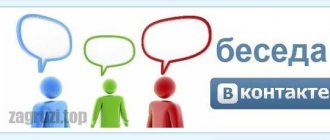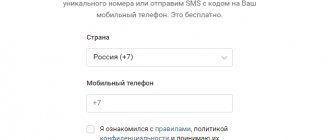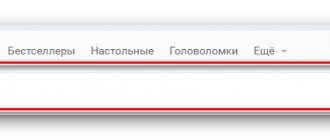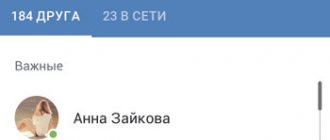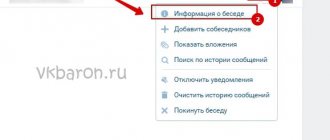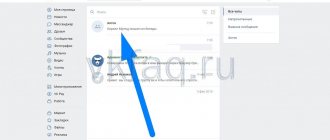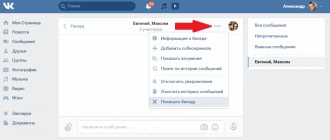#2 If you are expelled
You will not be able to return to the conversation on VK if you have been expelled using the method described above - this is due to the policy of the developers of the social network. In such cases, it is necessary to use other options - for example:
- Write to any interlocutor from a general conversation;
- Voice the request to add it to the conversation again, telling the reasons.
Ready! There is nothing easier than returning to a deleted VKontakte conversation. If the options do not suit you, use other methods.
Let's give a little advice. If you were kicked out of the conversation, but you still decided to return and even did so, please watch what you write. There is no need to immediately rush to write unflattering texts or insert stupid jokes. Few people will be able to appreciate your humor if, after you have been excluded from the conversation, you start writing empty (invisible) messages.
How to add a user to a group chat?
First, let's find out how to add a new person to a VK conversation from a computer:
- Open a group message and click on the three horizontal dots to the right of the name;
- Select “Add interlocutors”;
- Select the desired candidates from your list of friends;
- Click "Add";
- Ready.
Next, we will explain how to add a VK participant to a conversation from a mobile application. Everything is no less simple on the phone. Open the desired chat, tap the circle with an exclamation mark at the top right and tap “Add participant.” The rules and nuances are similar to the desktop version.
Search for VK conversations
It is possible to search for discussions with many participants within the VK website in a fairly small number of ways. In addition, your account should already have conversations that you were in but left for some reason.
If you were excluded from the dialogue, then after finding it you will not be able to write or return there. Moreover, due to the clearing of discussion content, earlier materials will also not be displayed.
Among other things, it is important to know that even if a dialogue of this kind was deleted relatively long ago, it can still be accessed. However, keep in mind that the vast majority of dialogues over such a huge period of time simply stop developing and are abandoned by site users.
Method 1: Standard Search
This section of the article is intended for those users who simply need to find a conversation among a large list of other correspondence. In this case, it does not matter at all who you are and what status you are listed under in the wanted block, be it “Excluded” or “Abandoned”.
- While on a social networking site, open the Messages page.
Fill it in according to the name of the dialog you are looking for.
Often the name of the conversation may include the names of the participants, so be careful.
It is best to use unique words as entries that appear only in the right place.
You may have difficulty finding the same words in different dialogues, which, unfortunately, cannot be resolved.
The described list of actions is completely identical for both the standard and the new VKontakte interface.
At this point, you can complete the analysis of the standard dialogue search system in order to find a conversation.
Method 2: Address bar
Today, this is the most effective and, importantly, very complex method of searching for conversations within the site of the social network in question. At the same time, if you can figure out the process described below without much difficulty, you can be sure that any conversation will be found.
The required manipulations can be performed in any modern browser by logging into VK in advance.
Please note that in this case you are given the opportunity to operate with a large number of dialogs.
- If you probably have one conversation assigned to your account, then paste the following code into the address bar.
If there are two or more discussions, you should change the number at the end of the URL provided.
im?sel=c2 im?sel=c3 im?sel=c4
When you reach the end of the list of pinned conversations, the system will simply redirect you to the main page in the “Messages” section.
In addition to what is described, you can use a combined address.
- Add the following code to the address bar of your Internet browser.
Specifically in this case, in the navigation menu of open dialogues you will be presented with discussions from the first to the tenth inclusive.
Additionally, if you have been a participant in a large number of conversations, the page code provided can be expanded slightly.
As you can see from the example, the address is modernized by adding new numeric blocks before the final characters.
If you set a number that is significantly higher than the previous value, then a tab will be opened at this location that has the corresponding pin ID.
You can start the search from the farthest values, but you should not separate the first number from the equal sign through an underscore.
- We don't recommend making a URL that opens more than a hundred tabs at a time. This can lead to site markup errors.
We hope that in the process of studying you were able to understand the most important aspects of searching for discussions by using the address bar of your Internet browser.
Method 3: Mobile application
Many users of the resource in question prefer to use the site’s services through the official VKontakte mobile application. It is for this reason that the issue of searching for conversations while using portable gadgets becomes relevant.
- Launch the VKontakte mobile add-on, then go to the “Messages” section.
In the upper right corner, find and use the magnifying glass icon.
Fill out the "Search" text field provided using the name of the conversation or any unique content from your activity history as a basis.
If necessary, use the “Search in messages only” link to have the system ignore any name matches.
If there are occurrences identical to the request, you will receive the desired results.
In addition to the basic instructions, it is important to note that when using the lite version of the VKontakte website, you can take advantage of the advanced dialog search capabilities. Speaking more objectively, when using the mobile version of VK through a browser, you can resort to the first method, as well as the second and third.
VK Messages Visual Statistics application for searching conversations on PC
The VK Messages Visual Statistics application is an additional tool for searching VK messages.
IMPORTANT! The VK Messages Visual Statistics application is a third-party program whose original purpose is to obtain statistical data. But it is also used quite successfully for filtering messages.
The operation of the application in each Internet browser has its own characteristics. Below is an example of its use with the Google Chrome browser.
- Follow the link //chrome.google.com/webstore/detail/vk-messages-visual-statis/chhkkciiljiehmmfgmodhaaljggikhmc.
- Click on the “Install” buttons.
- Confirm installation of the extension.
- An extension icon has appeared in the browser taskbar. You need to click on it and log in through the social network VK.
- Wait for the extension to load.
- Click on the “Statistics” button in the upper right corner.
- In the left menu, click on the “Statistics” tab.
- In the “Number of messages” block about.
- Select a communication period using the Calendar widget.
- As a result, the program will reflect correspondence that took place over a certain period of time. All that remains is to choose the one you need.
As you can see, the application can hardly be called a full-fledged tool. However, as an additional method it can be used quite actively.
How to find a conversation in VK by name that you are not a member of
It’s not easy to quickly find a conversation on VK by name - you’ll most likely have to spend 5-15 minutes searching. There are 2 ways.
- Remember the exact name of the conference. Go to the messages section, click on the search bar. Enter the name of the dialogue and view the results in the output. The more unique the name, the easier it is to find the conversation.
- Enter the name of the person who was a member of the conference into the search bar. If you don't give the conversation a title, the contact will automatically generate a title from the first participants. Search through messages for the names of those you remember and study the results.
If this doesn't help, try text searching. Remember the contents of the messages you wrote in the conversation, and insert the words one by one into the dialogue search bar. The less often the text was used, the better - fewer results will be displayed.
But you won’t be able to find a dialogue in VK by date. The function works inside conversations to view messages for a specific date. You cannot open the calendar in the dialog list.
Online dating: how to leave a link to a person with your text?
Instagram users tag their friends in photos, VKontakte fans leave hyperlinks on their pages. It is, of course, up to the users themselves to decide which is simpler, more interesting and better. But first, you should find out how to leave a link to a person directly on your wall.
Instructions
First of all, create a post according to the standard scheme for publishing any post on VK (the main one is “What’s new with you?”). Before clicking the final checkmark, be sure to tag the user. The signal for the platform will be the entry of the following icon: “*”.
The system will automatically show the first person in the list of friends, but if the person you need is not among the proposed list, you can find him yourself when you start typing his name, surname or identifier into the search line.
After clicking on the desired person, start entering text using brackets. We talked about the fact that they can be either round or square; the shape does not affect the result. You can write any text inside.
After completing the task, click on the checkbox so that the entry is published and becomes visible to other users of the social network.
By using the VK application from your phone, you make your life easier. In the mobile version, inserting a hyperlink to a person is even easier and faster.
To do this, click on the dog icon in the publication creation window and select the desired user. The hyperlink will be generated based on the name of the mentioned user, you won’t even have to find the parentheses or square brackets icons on your keyboard.
How to invite participants to a community group chat?
As promised, we’ll look at how to add new users to the VK community conversation.
- Only their owners and administrators can create new group dialogs in groups;
- You can join such a chat using a link generated by the creators of the group or its admins;
- Only admins are invited to conversations in closed communities; all participants are invited to open ones (if the appropriate settings are available);
- Only its subscribers can be added to the dialogue of a closed or private group;
- Anyone is free to join the open community chat, within the limits.
#5 Using an extension
By the way, if you just want to view deleted correspondence without returning to communication, install the VKOpt extension:
- It is available for download in browser stores or on the official website of the creator of the utility;
- After installation, a “Statistics” icon will appear at the bottom of the “Messages” window. It allows you to access remote data.
That's all, now you know whether it is possible to restore a deleted conversation on VK and you know exactly how this is done. Use the option you like to access messages and not lose the information you need.