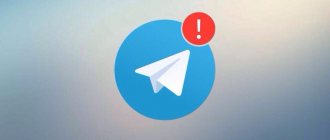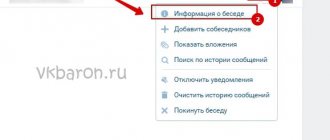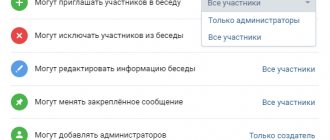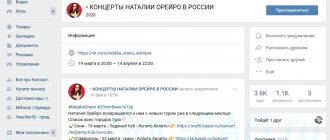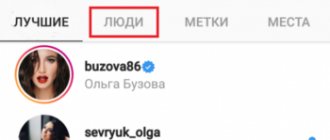How to make a link to a conversation on VK is asked by users who like to communicate in messages in groups. Previously, you could only create group conversations among friends. For example, one person could invite to the chat only those who were added to his list. Those invited may not be friends with each other. But now in VK you can invite to the general chat those who have not been added to the list of friends by any participant in the conversation, including the author. Not only the author of the conversation can add participants. This feature is available to all interlocutors with his permission.
- How to add a stranger to a chat
- How to make a link to a conversation on VK
- What will the invitee see?
- Is it possible to copy the address bar
- If the invited interlocutor is deleted
- Why create conversations on VK and invite new participants?
How to make a link to a conversation on VK
Creating a link takes place in three stages:
- Open your messages and enter or create a chat as usual. The main thing is that it is open at the time the link is formed.
- Open the Advanced menu. To do this, click on the three dots in the upper right corner of the page.
- Select "Link to Conversation."
- A window will open in which we click Link to conversation\Copy
All you have to do is paste the copied link into the message field and send it to the recipient. To invite a stranger to a community chat, you need to do the same.
But what if you don’t have the “Link to conversation” item in the “Advanced” menu (the button with three dots)?
- In this case, click on the circle with avatars next to that button - three dots
- A window like this will appear, click where it says “link to conversation” - on the word “Copy”
Now the link to our conversation is on the clipboard and we can send it to anyone.
How to create a VKontakte conversation on your phone in the mobile application
Considering that more VKontakte users use the mobile application, we will first look at how to create a conversation in VK on a smartphone. So, to create a VKontakte conversation on a phone in a mobile application, we need:
Open the messenger in the VK application, that is, your dialogs, and click on the button with the symbol of a piece of paper and a pencil at the top right of the screen;
On the next screen we simply select the first tab “Create conversation”;
Then we select interlocutors - those friends who will become participants in our conversation. We mark the necessary people and click on the “Continue” button;
Now we come up with a name for our group chat and click on the “Create conversation” button;
That's all! The conversation will be created, the selected people will become its participants, and you can start communicating.
Or go to the conversation settings and set an avatar, select administrators, etc. Now you know how to create a conversation in VK on your phone.
If the invited interlocutor is deleted
It happens that the user is excluded from the chat or he leaves it himself. In this case, he will not be able to return to the same link that you sent him. But you can still return it by sending a new invitation. Some remote users manage to return on their own, but not via a link.
Log in to VK through the mobile application or from a computer. Open the messages tab and find the search icon. It's a small picture of a magnifying glass in the top right corner. Click on it and enter the name of the conversation in the search field. It will be found even if you cleared the history. Next, you need to go into the conversation and click on the “return to conversation” button. Other participants will be notified of your return.
Find a conversation on your phone
To search for a conversation from the official VKontakte application for a smartphone, go to the list of dialogues. Conversations are stored in the “Messages” section, which corresponds to the thought cloud icon. In the upper right corner, tap on the search magnifying glass. Click on the “Dialogues” tab, place the cursor in the line and write the name of the conference. As you type, similar names appear in the search results - all you have to do is select the desired conversation.
If you don’t remember the name, enter any letter, preferably a common one, and press Enter. Upon request, the application will display all existing conversations with a symbol in the name. Scroll through and view the results. If it doesn’t help, create a request with a different letter.
In the next tab there is also a search for messages. Remember the contents of the conference - enter the text and study the results.
Invitation to the conference via link
But there's another way to invite someone to a multiplayer conversation. Moreover, you can invite not only your friends, but also complete strangers, the main thing is that they are registered on VKontakte.
Option 3:
To do this, you need to create a link to the conversation. But only the one who created this conference can do this, and there must be at least three people in it.
- Let's open the dialogue.
- Click on the ellipsis at the top.
- Select the “Link to conversation” item.
- Copy the link that appears.
- We send it to the user you would like to invite, unless of course he is available for messages and his profile is not closed.
After receiving your message in the form of a link and invitation to participate in the conversation, the user will go to the URL and become a participant in your multi-user conversation.
Visual material
Well, let’s begin with a more detailed consideration of our topic today. Now we will look at how to work with id numbers and short page addresses.
Let's assume that our friend's profile is located at: vk.com/id123456. His name is Ivan. This is the name we will give our link. Copy id123456 to the clipboard (select it and press Ctrl + C) and go to your page where we will write our message. It will look like: “Happy birthday, Ivan. Happiness, health, success!”
We begin to form a post with you. If you look at the message code, it will look like this: “Happy birthday, *id123456 (Ivan). Happiness, health, success!” All you have to do now is just publish our message and see what happens.
If our Vanya changes the page address to a short one, the type of message will change. For example, now his profile looks like this: vk.com/ivanov. This means we copy ivanov to the buffer and create the same post, replacing id123456 with ivanov. That's all. Nothing complicated.
How to see who created and invited to a conversation
To see the name of the person who is involved in the creation of the conference:
- Open a conversation.
- Click on the number of participants listed under the title.
- Go to the All Participants tab.
- Look at the first one with "Conversation Creator" next to the name. This person is always alone. There are no multiple creators. If a participant with a similar status is not on the list, he left the conference.
Here you can also find the name of the person who invited you to the conference. To do this, from your computer, hover your cursor over the date of your last visit to the social network under the name of the person you are interested in in the list of participants. The information will be displayed in the format “Invited by Name Date”. This data is not available in the official VK application. But in Kate Mobile they are indicated directly next to the name; no additional actions need to be taken to find out.
Is it possible to make any word a hyperlink in VKontakte?
As you already understand, only pages of users, groups, and events within a social network can be formatted as verbal hyperlinks. If you want to link to an external resource, you will have to write it in full. Some words from the text cannot lead to an external site - the functionality of VK does not allow it. For example, this construction would be erroneous: [https://pc-helpp.com|All about social. VK network]
If hyperlinks from words to external resources are not possible, leave regular links, where instead of the text “ All about social. VK networks
» use the full address of the site or page. The user will simply go to the site by clicking on the URL.
VKontakte not only allows you to link to external sites, but also offers to design the link beautifully by adding a small announcement to it. An interested user will definitely visit your website if he reads information that interests him in the announcement.
This way you can advertise your new publications. The announcement and pictures, if any, are added automatically. All you need to do is enter the address of the external page, Contact will do the rest.
If the page you are linking to is too long, the system will truncate it, and in an unfortunate manner. You can fix this by using a service, for example, vk.cc to convert long addresses. You will receive a short address for your site/page and do not have to worry about crooked links. As you can see, hyperlinks in VKontakte are possible, but only within social networks. networks. And to create a link to an external web resource, you will have to specify the address. Create personal messages, wall posts, and comments using a variety of links.
What is a link in VK
Access to the page is provided through a link. VK also has a similar link. A special and unique URL for the user gives him the opportunity to make his page special. Each page is individual, so it must have its own address. Link is a guide to the user’s page. If someone enters a user ID into the search bar, they will automatically go to his page.
A link in VK is similar to changes. When a person doesn’t like what his address is, he can simply and easily adjust it in the settings. More details about this process can be seen in this video.
In short, you need to go to the social network settings and in the “General” section find an item called “Page Address”. Replacement is possible both on the computer and on the phone. The main condition is that such a link does not exist on the Internet at all.
In VKontakte you can also shorten the link to make it more convenient to use in the future. If we consider this process, it also occurs in the messenger system settings. Quite convenient, because you won’t have to try to remember the link in the future if someone needs it. It is enough to remember the abbreviated version so as not to forget exactly why the user needs it.
To summarize, links are a very convenient tool that can change and adapt to user preferences.
How to invite a person to a VK conversation in the web version
There are 2 ways to create a dialogue. They differ only in the algorithm of actions, but are basically similar.
1 way. Create a conversation immediately with a selection of participants
So , the first way. Create a conversation from your computer immediately with a selection of participants.
- Open the message tab, then click on “+” (1), select participants among friends (2) and click the “create conversation” button (3). If you wish, you can assign a name to the conversation and select an avatar (4).
How to invite a person to a VK conversation - The entire conversation has been created, you can start the discussion by entering the text of the message in the “write a message” field.
Method 2. Joining an existing conversation
The second method involves joining other participants in an existing conversation. A participant in a conversation can invite someone to the conversation directly from the chat.
- Already in an existing conversation, click the ellipsis icon (1) and click the first item “+Add participants” (2).
How to add participants to an existing conversation on VK - From the list that opens, select the interlocutor/interlocutors (1) and click the “Add interlocutor” button (2).
Adding an interlocutor to a VK conversation
All control over the conversation is given to the creator. He can add/remove interlocutors, limit the ability to make changes to the composition of the correspondence, name, etc. To delegate, the conversation creator can simply designate someone as a group admin. Then he will have the rights to make changes.
3 way. Invitation via link
There is another way to invite a participant to a conversation.
- In an existing conversation, you need to click on the correspondence logo.
- In the window that appears, click on the “Link to conversation” button (1), copy it and you can already share it with those you want to invite to the conversation.
How to invite someone to a conversation via a link
Collective conversation on VKontakte from a mobile device
These were the options for how to create a conference from the computer version of the VK social network, and now let’s talk about how to do the same procedure from a phone.
- You need to go to your VKontakte page.
- Next we go to messages.
- Press the “+” button.
- Select from the list of participants by ticking.
- We write the name, put a picture.
- Click “Create conversation”.
Everything is almost the same as in the first version on the computer. Unfortunately, the second option for a computer, described earlier, does not work in the mobile version.
But you can invite through the link that is in the options. There you can also change the name and picture of the topic, remove someone from it, or exit yourself.