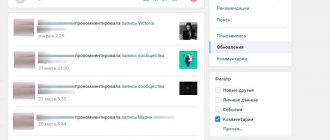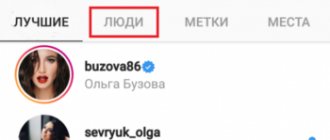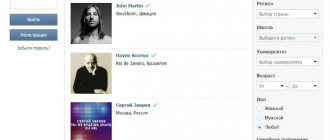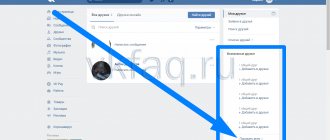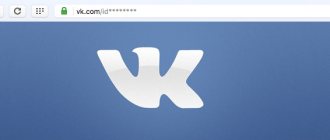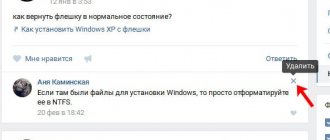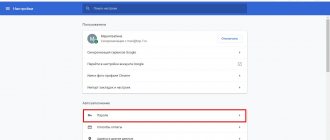Few people know how to find a person’s comments on VK without contacting the user directly with a question. The interface of the site and applications does not suggest that anyone would be interested in the correspondence of a stranger, and therefore the corresponding sections in the menu do not exist. But the social network allows you to see the latest activity of friends, replies to friends and get a list of your own reactions to posts in groups and people’s pages. We tell you where and how to find comments in a couple of clicks.
How to find user comments on VKontakte
Due to concerns about privacy, it will not be possible to directly find comments from a VK user. But you can try a workaround that will allow you to view other people's reactions to the posts. For this:
- Open the page of the user you are interested in, click on the address bar and copy part of the link with the ID.
- If there is a word in place of the combination of numbers, go to the website https://regvk.com/id and find out the necessary information.
- Open https://vk.com/feed, select “Search” in the list on the right.
- In the line, write “*idXXXXXX” without quotes, replacing X with the profile number.
- In Post Type, select Comments Only and run a search.
- Mentions of the person in the form of replies will be displayed in the search results.
- Hover over “to post” next to the date and see the post the user commented on.
The method allows you to search for other people's reactions, regardless of whether the person is your friend or not. The results display records for the entire existence of the account.
The method only works from a computer. From the official version of VK for smartphones, you can only find mentions in posts in this way. Comments are not displayed in the results.
And a few more useful things
- If you are wondering how to find out the author of a VKontakte post, then know that this is only possible when the publication is not anonymous. Otherwise, the author will be hidden from everyone, at least until he decides to appear in the comments. This, in fact, is the essence of the anonymous message, which prevents the question from arising “how to restore a good name after publication?”
- To find all mentions of a person in the community (by the way, in this way you will also find the author of the post in the VK group, if his mark is in the post), you need to reopen the search bar and enter a query in the format id12345678, where id12345678 is the address of the page of interest to us user. You can find it out either in the address bar of your browser, or by copying the numbers from any post/photo from its page after the word wall/photo, respectively.
- If you need to find out the total number of posts in a particular community, doing this is as easy as shelling pears. You need to return yourself to the already familiar wall of the group you are interested in and simply go to the “Community Posts” tab. At the top of the page that opens, above the search bar, we see a number, which is the very number of posts published here.
To count the number of posts before a certain date, you need to go to the “Search by Posts” tab in the results found and select the number we need in the calendar next to the search line so that the system finds all posts up to that day.
The above methods allow you to collect a sufficient amount of information from the community wall, from searching for certain posts to viewing all mentions of a particular person, so this functionality can become your good ally in working with the VKontakte social network.
softolet - Internet services for business. A link to the material is required!
Author – Dmitry Kayafyuk
Rate the text:
Author of the publication
offline for 2 months
merchant
Merchant is the first of the site's authors, practitioners and wizard of the digital world.
Comments: 164Publications: 350Registration: 01/26/2014
How to view all comments of a person on VK
If a friend is in your contact list, searching for comments on VK by ID becomes easier. Open the section https://vk.com/feed?section=updates. Here you can see updates in the profiles of friends who did not hide their actions from outsiders. In the filter on the right, double-click on the “Comments” checkbox and look at the results. Among the many references, there will probably be reactions from the person you are interested in; all that remains is to study the results.
Well, the search only works for new records. Old posts from active users may not be displayed. If you need results from a year ago, refer to the method with the page ID.
Search for comments on “VKontakte”
Often, users look for marks that contain important information or links in order to remove them. But not everyone always remembers where they were seen. The search method will depend on what exactly you are looking for.
Your comments
- Go to your profile.
- Open the “News” section.
- In the menu on the right side, select the “Comments” section.
A list of all entries, photos and video files under which you left your marks will open on the screen. The service will only find the post itself, and you will have to search for your note among the available ones yourself.
Comments you liked
All the material that you have liked will be located in the “Bookmarks” tab. In order to see the note next to which you put a heart, you need to follow these steps:
- go to your VK page;
- go to “News”;
- Find the “+” icon in the menu and click on it. Then check if you can see the “Like” item (this line should be ticked);
- in this window, remove all the “birds” and leave them only next to the “Comments” item.
After such actions, all the opinions that you liked will be displayed on the monitor. You can unlike here.
Person's comments
- Log in to VKontakte.
- In the menu on the left side, select the “News” chapter.
- Next, a feed will open, where the actions of friends will be displayed, and updates in groups will also be visible.
- In the menu on the right side, select the “Search” button.
- In the appropriate field, enter the symbol “*” without quotes and the id of the friend whose posts you want to see.
- The system will redirect you to a page with a list of answers from the selected person. Here you can see the name, date, text, as well as the place where the entry was left or where he was mentioned.
Where to find comments you liked
Lately, users also have a lot of questions when searching for liked comments. Previously, entries were stored in bookmarks. But the October update to the PC version of the site introduced a redesigned interface, and the section with your favorite posts moved to the news feed.
To discover posts:
- open https://vk.com/feed;
- in the list of sections on the right, select “Like”;
- Double-click the “Comments” checkbox.
Please note that you cannot select a specific period to display. In search of the desired reaction, you will have to look through all the search results.
If you want to find out the activity history from your phone, open the official application and in the bottom line on the right, tap on the three bars. A list of sections will open. “Like” is almost at the very bottom - open it, click “Comments” and read.
In Kate Mobile, posts with likes are still stored in Notes, but comments cannot be sorted in the SERP. If you plan to watch the activity, you will have to scroll through all the posts you like.
In contact with
First, you can set up notifications that will be sent to you in alerts. To do this, from the desktop version, you need to click on the bell icon, select “Other sources” and “Add source”. And from your mobile phone you can go to the notification settings and go to “Notifications from communities”. There you can set up notifications for new comments, suggested news, and mentions.
Secondly, you can use the VK Admin application on your phone. It allows you to use more functions for the community administrator than the regular VKontakte application. Including, it displays notifications about new comments in the group in the feed and, if enabled in the settings, sends push messages about the presence of new comments and messages in the group.
Thirdly, you can use the Call Back API bot. This is a free bot that allows you to track all new events happening in the community using a user activity tracking tool - VKontakte callback api. To do this, you need to connect the bot to your community and select categories to track.
How to find your comment on VK
To find your comments on VK from a computer, go to the same news feed. Select the appropriate block from the list on the right. The page will display posts to which you responded with words. You won't see the comments themselves, but if you want, you can open the post and find the answer manually.
Only reactions to your comments are available from your phone. In the official application, tap on the bell icon at the bottom of the screen, which leads to notifications. Find the answer to your words, click on the active text next to “Answered to yours” and you will be taken to the source.
In Kate Mobile, open the Profile block and select Replies. Swipe left to open the Comments section. Here are posts collected in the discussion of which you once took part. Select the one you need, open and search for your entries manually.
Search by date
Users should know how to find the first message on VK. Sometimes this feature is very useful. It is especially appropriate if you do not want to search for messages for a certain period of time, you need to get to the beginning of the correspondence, see where the communication began.
For this purpose, we open a dialogue with the right person. We move the mouse over the correspondence link, which is located in the search bar.
We extend this line by adding the following text – &msgid=1. Press Enter.
The beginning of the correspondence opens.
We'll talk about how to find a message by date later.
From PC
We go to our page in Contact. Click on the “Messages” tab, which is located on the left side of the interface.
Select the desired dialogue.
In the window that opens, click on the magnifying glass icon, which is located in the upper right corner next to the avatar of the person with whom the conversation was held.
We see that a calendar icon has appeared. Click on it.
In the window that opens, select the desired month and year, then click on the number.
After this, all messages preceding the set day are opened.
From mobile
When you access the mobile application from your phone, you will not be able to search for a message by date. This function is missing here. However, you can install, for example, Kate Mobile. Next, you will need to go into a separate correspondence, click on the vertical ellipsis, which is located in the upper right corner, and select the line “Search by date” in the list of actions that opens. Next, you need to specify the desired date and click on the “Finish” button.