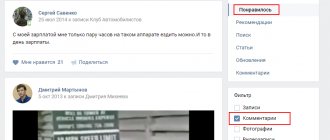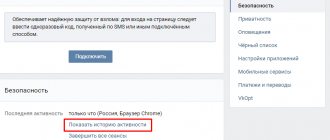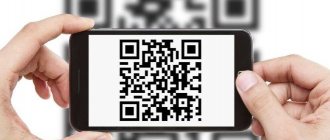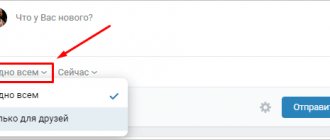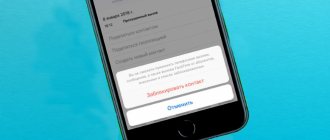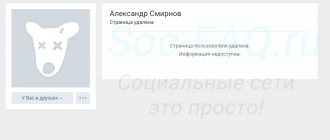What it is?
This is another type of community that exists on the VKontakte social network. Along with groups and public pages (how are they different?), events or meetings allow you to work with your audience.
Typically, this type of community is used for a one-time event - hence the name "Event". The interface and available options are similar to public ones. You can add information, upload photos and write posts on the wall.
The most common use case is a scheduled event. They set a date and time, create a new event, and fully formalize it. Participants are invited - people who express a desire to visit it. If necessary, publish news, announcements and information regarding the upcoming event.
After passing it, this page is closed.
This is what the event page looks like.
VKontakte event page
Roughly speaking, in order not to collect information about different events in one place, a separate page is created for each of them.
VK meeting settings
If you followed all the steps in the instructions above, you should have been redirected to the settings page for the created event.
On the right are the main sections: settings, sections, comments, links, working with the API, participants, messages, applications.
The main section is “Settings”. It looks like this:
All the necessary information is configured here. Let's talk about this in more detail:
- Name.
Here you can change the name of your event at any time. - Description.
You will need to add additional information in this field. For example, write in more detail what will happen at the event, conditions of participation, etc. - Type of meeting.
You can choose one of two types: Open – anyone can participate; - Closed – participation can only be done by invitation from the administrator. This function is mainly used in situations where it is necessary to invite a limited number of people.
By clicking the "Upload" button you can add a cover image for your meeting. Everything here is like in a regular group.
Here you can edit the address of your meeting page. Instead of a numeric ID, enter a nice name.
You specified it when creating it, but you can change it at any time if you wish.
This item is intended to limit access based on age. This function acts as a disclaimer.
In this line, you can add a URL to a site where people can get more detailed information, buy a ticket, apply, etc.
You can specify either a user or a community as the event organizer. Also, by clicking the “Contact Details” button, two fields will appear: one for phone, the second for e-mail.
Here you can specify the start date and time of the event. It can also be edited. And by clicking the “Specify end time” button, you can specify the end date and time of the event.
This item is necessary for real meetings (not online). By default, the city of the event creator will be indicated, but it can be changed.
For all changes to take effect, click the “Save” button.
When working with meetings, some managers often make mistakes and encounter certain problems.
- Be proactive about your event: add and update content. Don’t assume that creating an event and inviting people is enough. The more active and interesting a community is, the more people will be interested in it.
- Add media content from your past meetings (if any). For example, videos or photographs.
- If there are additional sites or groups, then add links to them in the “Links” block.
- Invite new members daily.
- Fill out all the fields possible in the settings so that people have as few questions as possible. There are situations when people are afraid or embarrassed to ask for the date, place and other information. As a result, they do not attend the meeting.
How to create a VKontakte event?
Go to your page, then open the “Communities” section. Here, click on the “Create a Community” button.
Let's move on to creating a new event
In the window that opens, select the “Event” type.
Select the type you want
Now you need to fill out the basic information.
- Name
- Subjects
- Meeting type
- Date and time
- Organizer
- Address and contact details
By default, your page will be indicated in the “Organizer” field. If you want to create an event on behalf of a group, then select it from the list.
After specifying all the necessary data, create an event.
Then working with him is no different from leading a group. Edit and add information, publish posts on the wall and pin them.
Event created successfully
We are doing an event on VK in the full version
Go to your page and go to the “Groups” tab in the left menu:
We are opening all the communities in which we are a member. But we are not interested in them, we click on the “Create community” button in the right corner:
Next, in the pop-up window you need to select the type of community. In our case, this will naturally be “Event”. The system tells us that this is convenient for organizing concerts and parties. We also indicate here the name of the upcoming event.
Click on the “Create Community” button:
That's it, now we have a page for filling out information about the upcoming meeting. All points there are clear, the main thing is to correctly indicate the time of the event.
After you enter all the data, do not forget to click on the “Save” button:
That's it, the event is created. If you wish, you can further arrange it properly. To tell us about the upcoming event, click on the “Invite Friends” button right under your avatar:
We have a list of friends. Opposite the required people, click on the “Send an invitation” link:
If you want to add or change the information, then under the community avatar there is a button in the form of three horizontal dots. Click on it and select “Community Management” from the drop-down list:
Also, just below you can add photos of the event, as well as, if desired, contacts or links to other sources.
That's all, it seems nothing complicated.
Don't forget to activate the "Events" section in the group
This moment is needed so that it becomes possible to create events on behalf of the group.
Open the desired community. You must be an administrator in it (see how to assign an admin in a VKontakte group?).
Go to the "Management" section.
"Management" section in the group
Then go to the “Sections” tab, and here for the “Events” item, select the “Enabled” value.
Activate the desired item
Save the settings.
What to add to the event page
A blank page is unlikely to attract anyone; it needs to be filled. Using the Yandex.Direct Practice page from ppc.world as an example, we will tell you what information needs to be added.
Event decoration
While we have too little information about the event to fix this, go to the “Management” section in the side menu on the right.
First, add a description of the event. Explain what kind of event you have, who it is intended for, what participants receive by attending it, and you can also indicate competitive advantages.
Cover
We upload the image that users will see when they go to the event page. If you don't have a beautiful, eye-catching image, you can make your own cover using simple services like Canva.
page address
By default, the address is displayed in the format https://vk.com/event11111111, but you can come up with a “beautiful” and readable address. On the Practice page we use https://vk.com/ppcworldpractice.
Action button
First, set the action button to the “Enabled” status. Then select the action type for the button:
- write by mail;
- make a phone call;
- call on VKontakte;
- open the website;
- open the mobile application;
- open the community app.
We will select "Open Site". Then we insert a link to the site and select the name of the button from the suggested ones: “Go”, “More details”, “Open”, “Book”, “Sign up”, etc.
Additional Information
We have already indicated some information when creating the event page. You need to add the missing one:
- age restrictions;
- website;
- telephone;
- email;
- city.
Don't forget to save the changes. The event page is ready.
You can supplement the page by adding useful links, addresses of the organization, indicating the participants of the event (in the case of a concert, musicians) and setting up the community menu. All this can be done by opening the corresponding items in the “Settings” menu on the right. Here you can restrict or open access to certain sections, comments and stories.
Applications and widgets
VKontakte applications and widgets provide participants with additional opportunities. In the menu on the right you can configure the following items:
- Messages. The user will be able to send messages to the community using the widget. In this section, you can also set up a chatbot to respond automatically.
- Conversations. Allow event participants to discuss topics that are important to them.
- Applications. In the catalog you can select applications for different purposes: answering bot, quotes, voting, etc.
- Money transfers. To configure them, you must specify a recipient. Transfers are made through the VK Pay service.
Discussions on the event page
Discussions allow you to communicate with the audience, answer questions, work with objections, and also add a lively atmosphere to the event page. Create a discussion block by clicking “Add Discussions” in the side menu on the event page.
What topics for discussion should be created:
- where to pay for participation or buy a ticket;
- how to get there if this is not an online event: indicate the address, description (for example, “near the circus”), add details if necessary (“fifth floor”, “entrance from Revolution Avenue”), you can add a screenshot of the map or a photo of the entrance ;
- your questions - here users can get the information they are interested in;
- who to go with - will help participants find company;
- I’m looking for a partner - if this is some kind of training, marathon or course, users can team up and go through it together, share experiences and impressions with each other;
- reviews of past events, if they have already been held previously.
Don’t forget to fill the event page with content - publish posts, add photos, videos and audio recordings from past events or from the preparation site, video messages or photographs of speakers, musicians, etc. Create a stir around the event so that as many people as possible want to attend it.
What posts on the event page can be about:
- preparation for the event;
- information about past events;
- competitions where the main prize is the opportunity to participate in an event at a discount or for free;
- posts about the organizer and about the speakers themselves, musicians, etc.;
- playlist;
- interviews with the main persons of the event;
- countdown of days until the event;
- creativity of fans, for example, if a concert of popular performers is planned;
- backstage.
After the event, be sure to publish a thank you post for those who came and invite them to meet again. Publish photo and video reports from the event and encourage users to share their impressions and content. Read about the content on the concert pages in our other material.
How to invite to an event?
The process is similar to inviting friends to a group.
While on the event page, click on the “Invite Friends” button. In the list that opens, find the people you want to invite and click on the “Send an invitation” button opposite them.
We send an invitation to the event
Create a VKontakte meeting from your mobile phone
If you want to do the same thing, but only from the VKontakte mobile application for Android. Now I will try to help you with this.
Launch the application and in the left menu click on the “Groups” item:
All groups in which we are a member are loaded. Pay attention to the plus sign in the upper right corner. We click on it.
This plus sign meant the button to create a community. A window that is already familiar to us from the first point pops up, in which we need to enter the name of the event and also select the type of community.
After you have done everything, do not forget to click on the “OK” button.
That's it, the community is created:
What is recommended to do after creating an event?
There are a number of points that it is advisable to implement.
- Upload cover and avatar.
- Provide a detailed description.
- Upload photos and videos.
- Hide the wall if unnecessary comments are not needed.
- Create discussions.
- Change the id to something more representative.
Designing a VKontakte event - step-by-step guide from Anna Mataras
Friends, greetings. My name is Anna Mataras and I am a practicing administrator of VKontakte communities. We continue the conversation about VKontakte events.
Anna Mataras. Northern Cyprus.
The general rules for group registration remain relevant for the event. Therefore, we remember that the avatar should attract attention with a pleasant color palette and reflect the essence of your event. Don't forget to add a call to participate.
Test "3 seconds" for an event
Let me remind you that according to the rules of this test, any person who visits the group page, in our case the event page, must decide in 3 seconds where he is and whether he should take part. What I, as a potential participant, want to understand by going to the event page: topic, online or offline (if offline, then location), paid or free, start time.
All these parameters should be clear from the avatar, group name and proper settings (time, place, cost).
If your event is interesting to a person, he will join it. Starts studying and decides whether to go for it. Therefore, further registration is also important.
General rules for registering a VKontakte event
What can be included here? First of all, the top post on the wall or a pinned post should briefly describe what will happen at the event, what benefits a person will receive, the conditions for participation and the link to register, if necessary.
Be sure to use a bright and attractive picture, in which you duplicate the main points with text, but do not overdo it, since a lot of text in a picture is also not very good.
- question answer
- about the coach
- event program
- reviews
In the “Contacts” block, be sure to indicate the coach, organizer, administrator and other persons as desired, if necessary.
Unfortunately, VKontakte does not have a button that allows you to delete a created event in one click. And, accordingly, it will not be possible to completely get rid of the page on which you made an appointment for invited participants. But you can change the settings of the page with an invitation to the event so that it is not displayed in the profiles of other participants and cannot be found through the internal search of the social network.
Activity
It’s not enough to just invite people to an event and send out advertisements. We still need to whet the interest of those who took part in the event. This is usually done through thematic posts on the event page. It can be:
- news reports;
- humor;
- thematic posts;
- surveys;
- stories in VK on your personal page;
- offers;
- etc.
It is necessary to interest people, to involve them in active participation in the development of the event. Ideally, they should feel like they are part of what is happening.
Fear of calling through private messages.
What will people think of me? What if they start being rude and writing that I’m sending them spam? How will they treat me later? There are many different people in my friends, so I will send them the same thing, it would be better to send it selectively only to those who are not afraid and whom I know well.
And similar doubts and fears begin to come to mind. At the same time, I remind myself:
- These are just thoughts. It is important to disidentify with them. This is a completely separate practice. I am not thoughts and emotions, I am not the body. I am something more, “I am.” Thoughts, emotions, body are temporary. Such a simple setup.
- There are people for whom participation in the event will be so useful and relevant that they will later change something in their lives in a wiser direction. If you consider who the conference speakers are, the changes will be significant if desired. So, is it really because of my far-fetched doubts that I will deprive people who are interested in the event of the opportunity to learn about it? No, I won’t deprive you. I want people to know. And I want this because I see for myself how much the knowledge transmitted by the speakers helps me in my life.
Such a short psychological adjustment helps to focus on actions, even if at some points it’s a “terrible action” :). Wow, huh. If you have any questions about this point, you can write in the comments. Let's sort it out.
Let's move on.