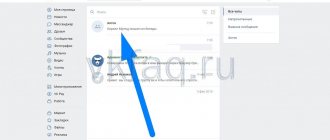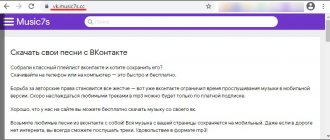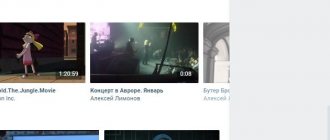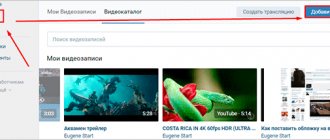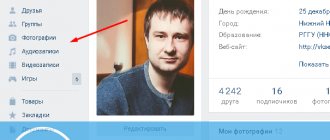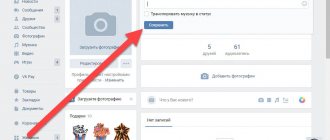Rules and features to consider
The huge social network VKontakte has a special section for audio recordings, in which everyone can add the music they like or upload their own tracks. However, you need to remember that VKontakte has put forward a number of rules and conditions for audio files. You can download a track only under the following conditions:
- Mandatory format – mp3;
- One audio recording does not weigh more than 200 MB;
- Copyrights must be respected;
- The contents of the file do not violate the laws of the Russian Federation.
All other audio recordings can be downloaded without fear of deletion.
Possible problems that users often encounter
From time to time, every VKontakte user encountered problems of various types. Some of them just arise during the publication of audio recordings.
Possible problems:
- The format is not suitable. In this case, it is recommended to use special programs so that the file is in the required format, namely mp3.
- Unstable Internet. You should contact the provider's technical support.
- Content prohibited by Russian laws. Unfortunately, you won't be able to download such music.
- Problems with network servers. Wait a few hours.
Adding music to the group
In the first two steps, we uploaded audio recordings to our page. But the same procedure can be done in the community to create a separate music collection for subscribers there.
The first step is to activate the corresponding section. We go to the desired group and go to “Management”.
"Management" section in the group
Here we open the “Sections” tab. For the “Audio recordings” item, set the value to “Open”.
Turn on audio recordings in the group
After this, we return to the main page of the community. A new item “Add audio recording” has appeared in the right menu block. Click on it.
Let's move on to adding music to the group
The further process is similar. We are immediately offered to download the required file. Do it.
As you can see, we have just uploaded a new file. And he is still the only one on the list. Here you can see that the music collection is unique for each group. And it does not match your personal page.
How to add playlists to VK
The process of creating playlists on the VKontakte social network from a computer or phone is almost the same, but there are several differences. Below we have prepared for you complete step-by-step instructions on how to do this:
Step 1. Go to the “Music” section and click on the “Create playlist” button.
Step 2. In the window that opens, write the name of the playlist and its description (optional). You can also add cover art for your playlist. To do this, click on the rectangle labeled “Cover”.
Step 3. In the Explorer window that opens, select the image you need.
Step 4. Let's move on to adding music. Click on “Add audio recordings”. You can select music from your audio recordings or use the global search. Check the boxes next to the songs you need and click “Save” when finished.
Step 5: Your new playlist will appear in the playlists section of your music. By clicking on the “pencil”, you can change the playlist: change the name or add/remove tracks.
To share your music selection with friends, click on the “arrow”.
You can delete your playlist at any time by clicking “More” and then “Delete playlist”.
How many playlists can you create on VKontakte?
You can create as many of your own collections as you like to suit any mood or event.
We talked about how to do this from a PC, now let’s look at how to do this from an Android or iPhone mobile phone.
How to create your own playlist on VK from your phone?
Step 1. Go to the “Music” section, and then to the playlists section.
Step 2. Fill in the name of the playlist and optionally add a description . You cannot put your own image as the cover of a playlist ! Then, if we wish, we can do this on the computer. Add tracks using the “Add Music” button.
Step 3. Using the search, we look for the compositions we need and put a check mark in front of them. When finished, save all changes.
By going to the playlist page and clicking on the three dots, you can always share your selection with friends, add it to your personal page or to your community, edit it or delete it altogether.
A playlist created on your phone can be edited on your computer, including adding your own image as the cover.
Thus, we figured out how to create playlists and how to edit them. Now you can intelligently organize your audio library by making selections, for example, by author or by mood. In addition, you can, for example, create a playlist for a party and share it with your friends.
Creating a cover for a playlist
When creating a playlist, you can add an image that will later serve as the cover image. To do this, go to the music section and click on the “Add playlist” icon. In the settings window there will be a rectangle with a plus in the center. Tap on it and download the cover for your collection.
If the playlist has already been created, then hover over it and click on the brush drawing. After this, the same settings window will appear, in which you can change or add an image.
In some cases, the song image is not detected by the social network. This is due to the size of the audio file.
Adding audio recordings from your computer
Conventionally, this process can be divided into two directions: directly downloading a song from the computer’s memory and adding songs to the collection through the VKontakte search.
Upload your songs from PC
To add your own files to the VKontakte music collection, you must:
- Open the main page of the site and go to the “Music” section.
- At the top of the page, find and click the cloud icon with an arrow.
- In a pop-up window, the system will inform you that the maximum file size should not exceed 200 MB, and only mp3 format is allowed for downloading. If the audio recording is in wav, flac format, it will need to be reformatted.
- Click on the blue “Select file” button.
- An explorer window will open. You need to find the location of the audio file in the computer memory, then double-click on it with the left mouse button. The system supports multi-downloading, so you can select several files with the cursor and click “Open” to add several songs to the collection at once.
The procedure is completed. All you have to do is wait until the songs are finished uploading and you can start listening to them inside VK.
Adding a friend's songs on PC
To add one of your friend's songs to your collection:
- In the “Music” section, pay attention to the column to the right of the list of songs. It features some friends.
- If the user you need is not in the list, you should enter his name in the search bar.
- Click on the name of the VK member. This will take you to his collection of music files.
We recommend: How to properly search for music on VKontakte
- To add a song, you need to hover over it and click on the “+” icon located on the right. If you point the arrow at the three dots, an additional menu will appear, with its help you can immediately assign a playlist to the composition. This is convenient when you don’t want to clutter your collection.
Reference. You won’t be able to add all the songs located on a friend’s page at once. The social network does not provide such a function. You will have to add the compositions you like one by one, as described above.
How to add music to your page from your phone
It is not possible to download audio from the device from the VK mobile application; it does not have such an option. But you can find and copy them from the general VKontakte storage into your audio recordings. To do this, go to the menu by clicking on the 3 bars at the bottom of the screen.
Go to the "Music" section and go to the "Recommendations" tab. Here in the search bar enter the name of the artist or the title of the song. Browse the results, listen to the track, and if this is what you need, click on the 3 dots and save it to your profile.
If you need to upload information from your phone to VK, go to your browser and open the full version of the site. Then proceed as described in the instructions for the computer.
What about other social networks? Instagram, for example
For some unknown reason, bloggers on Instagram also began making playlists. Although there is no such functionality. You can only leave song titles there. Despite the obvious discomfort, it was popular on Instagram several years ago. Emojis are used to highlight entries.
Instagram playlist example
Recently, videos with music have been actively used, but some tracks may be limited in our region.
As for stories on Instagram, you can share links to music streaming services there, and there are also “musical stickers” for stories, but they are still not supported in Russia. Read more about playlists on VKontakte and Instagram in the article “Idea for a post. Playlist."