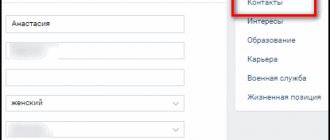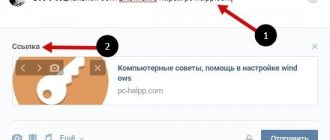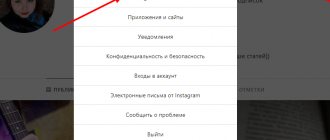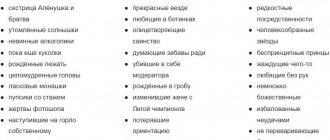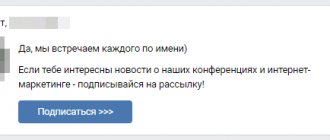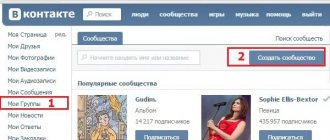Home » VKontakte » How to make a link to a group in a word on VKontakte?
0
softmarker 08/09/2019 648
VKontakte is the most popular social network in the CIS countries. In particular, this is due to the ability to create your own communities and use them for various purposes (earning money, entertainment, advertising, etc.). When creating any group, it is assigned a unique link (or page address). Unfortunately, not everyone knows how to work with it correctly.
In today's article we will examine in detail the issue of working with group links on VKontakte. You will learn: why they are needed, what they are, how to install them, and much more. Everyone understands that a simple id made of numbers is not cool, so they are thinking about how to make a link to a group on VKontakte a word, because it is the word that is easy to remember . Using the word instead of id, we get a separate site.
What are links for?
For example, you found an interesting public page about food, which has a bunch of useful recipes and tips that your friend needs so much. It will be difficult to explain to him how to find this public page, what it is called, etc. But sending an address is a matter of a couple of clicks.
The thing is that the link of each community is its unique URL. They cannot be repeated. In other words, this is a kind of identifier that helps the computer distinguish between groups.
To access a public page, you need to enter its URL into the address bar of your browser. In fact, it seems to you that this is not so - you do not enter anything. But this happens automatically every time you go to a particular page.
When creating a VKontakte community, by default it is assigned an ID (word or value), which is an alphanumeric value.
The literal ID value for groups and public pages is different:
- For groups: club1234567;
- For public pages: public1234567.
The full URLs are: https://vk.com/club1234567 and https://vk.com/public1234567 respectively.
How to change the page address?
As mentioned earlier, each VK public has its own unique ID (word or meaning). But, fortunately, the developers gave us the opportunity to change it. We can specify any text instead of an ID. Here you can use numbers, letters of the English alphabet, hyphens and underscores (for example: moya-gruppa). The main thing is that it is not busy.
How to change page address (id):
- Go to the community page;
- Click the ellipsis button and select “Community Management”;
- Find the “Page Address” item and enter any other value after the “/” sign.
- Click "Save".
After these steps, the address of your group’s page will be changed. It will make it much easier for other users to remember your group and tell their friends about it. Agree that remembering one or two words is much easier than a numerical value of 8-9 digits.
Where can I find the link?
For users on VKontakte via a browser (be it a PC or a mobile browser), it will not be difficult to find a link to any community.
You can find their URLs in your browser's address bar (at the top of the screen).
If you are an admin or the creator of a group, then you can also go to the “Community Management” section and find the “Page Address” item there.
For mobile app users (on Android and iOS), things are a little more complicated. The fact is that the application does not have address bars, and therefore the link cannot be found there. But you can immediately copy it to the clipboard (read more about this below).
How to copy a link on different devices?
We will provide step-by-step instructions for each device.
Copy VKontakte group links using a PC
If you are on VKontakte on your computer, then copying the link will be very easy. To do this you need:
- Go to the group page;
- Click on the address bar of your browser and highlight the entire URL;
- Click the second mouse button on the selected element and select “Copy”, or press the key combination Ctrl + C.
Ready! The page address has been copied to the clipboard.
Copy group links using a mobile device
If you are using a mobile device browser, then your actions will be similar to those described above:
- Go to the public page;
- Click on the address bar of your browser and, as a rule, the entire address will be highlighted at once. If for some reason it is not selected, then select it yourself by holding your finger on the link itself and dragging the sliders to the right and left until it stops;
- Then press your finger on the selected element again;
- Next, action buttons or menus will appear - click “Copy”.
There are devices on which the action buttons are not labeled and people do not know which one is responsible for copying. In this case, look for an icon with two files.
Copy the link to the group from your mobile phone if there is no button
Everything is simple here too:
- In the application itself, go to the required community;
- In the upper right corner, click the ellipses button;
- Select "Copy link".
Ready! The link has been copied to your device's clipboard.
How does a link to a group with a word help in promotion?
Links hidden in a word are also called hyperlinks. The main purpose of hyperlinks is to attract more attention and inspire more trust among potential clients. This is precisely what they contribute to the promotion of VKontakte groups and publics. Now I'm talking about hyperlinks used in advertising, PR, information dissemination, etc.
Below are 3 features that allow them to be much more effective:
- To attract attention.
No matter how strange it may sound, a link with a word can attract more attention than a regular URL. URLs have become something familiar and invisible to users. Seeing them in the text, people do not read their contents, but simply skip with their eyes and move on to further text.
The hyperlink will not go unnoticed by the user. He will not miss it with his eyes, since the word or phrase itself, in which the community address is hidden, is part of the main text.
- More trust.
In addition to increasing attention, hidden links can inspire more trust in a potential subscriber. On VKontakte, only internal pages of the site can be hidden under the text. People know that by clicking on such a link, they will not be taken to a third-party site where a virus or some other nasty thing may be waiting for them.
Statistics show that hyperlinks are clicked 20-50% more often (depending on the quality of the rest of the content of the text or post where it is used).
- Preview.
Seeing an address hidden in the text, people have a desire to look at its contents. They move the mouse cursor over the link (without clicking on it), after which an additional window appears, a kind of “business card” of the page that the person will be taken to after clicking. Regular URLs do not have this feature.
Many of you will think so. Why do I need a link that will be hovered over by the mouse, if I need a link that will be clicked. And here is the most interesting thing. The ability to preview a page helps increase CTR (number of clicks). Some of the people who hover over the hyperlink will click on it. But these same people won't click on a regular URL. In addition, the preview window has buttons such as “Subscribe” and “Write a message.” This allows you to become a community member or write a message without clicking.
How to insert a link on different devices?
After copying, as a rule, you need to paste what you copied into a message or some text (for example, into a dialogue with a friend).
Insert a link to the group from a personal computer
Pasting an address is even easier than copying:
- Go to the dialogue (or wherever you need to paste the copied address);
- Click the second mouse button on the text field and select “Insert”, or the keyboard shortcut Ctrl + V.
As you can see, everything is very simple.
Share a link using a mobile device
It doesn’t matter whether you are using a mobile browser or an application, the insertion process will be the same:
- Enter the dialogue;
- Hold your finger in the text field and a menu will appear where you need to select “Paste”.
Here, too, everything is quite simple and clear. We hope you will not have any difficulties with this.
How to add a link to an object in a group in Odnoklassniki
To create full-fledged community content, it may be necessary to learn how to add a link to a group in Odnoklassniki. After adding it, participants will be able to view news, photos and videos not only of their own, but also of their friendly group. But this feature is not available to ordinary users. It can only be used by creators, administrators or moderators. If you dream of joining their ranks, read our instructions.
We will explain below how to add a link to a group on Odnoklassniki:
- Log in to your profile, open the “My Groups” section;
- Select the group that you administer, to the right of the photo, find the word “More” and the menu hidden behind it;
- In it, in a new window, click on the “Add” button;
- All that remains is to select a group and save a link to it.
Please note that you can only choose from those communities in which you have already become a member. The remaining groups are not reflected in the add window.
Active users of social networks, as a rule, are not limited to one resource. And sooner or later they have a desire to share some interesting information, a video or a photo from another site with their classmates. A link is the easiest and fastest way to deliver news. Therefore, you need to figure out how to insert a link in the Odnoklassniki group. This process cannot be called complicated:
- Copy the link to the desired page;
- Log in to the group, find the “Create a new topic” window in the feed;
- Click on the inscription, in a new tab, paste the link at the top, directly to the words;
- When the inserted address and attached photos, text or video appear, click on the “Share” button.
- After this, the active link will be reflected in the group feed.
Having answered once the question of how to insert a link in the Odnoklassniki group, you will be able to do this both in the feed on your personal page and in correspondence with friends. We described how to post video files in a separate article.
How can I find a community using its link?
Some users have a question: how to find a group given its URL (word or value)?
For browsers, the answer to this question is very simple. Just paste it into the address bar and press Enter.
But users of the mobile application may encounter some difficulties. After all, there is no address bar in the application and there is nowhere to insert a link. If you try to enter it into the search, nothing will be found. What to do?
This is where you have to get more sophisticated. We can do it in two ways:
- Use a mobile browser. Any device (be it Android or iOS) has a native browser that cannot be deleted.
- Send a link to someone in a conversation (you can send it to yourself) and then click on it.
Any of the methods will help you find the public. We advise you to subscribe to it so as not to encounter such a problem in the future.
How to make a link with a word (anchor)?
An anchor link (word link) is a link that looks like regular text , but when you click on it, it will take you to a particular page. It is also called active or secretive.
Active, aka hidden, aka a link to a public page
In order to create such a link with a word for the VK public, you need to use the following construction:
[public1234567|anchor] – for public pages.
Where public1234567 is the community ID, and anchor is the visible text.
Active, aka hidden, aka a link to a group
The link structure will look like:
[club1234567|anchor] – for groups.
Word link to VK event
The design is similar to the previous ones:
[event159118418|anchor] – for events
Link by name - to the desired public, group, event
Your group is called "Cars&Bikes" and has the ID "cars_bikes". You are writing text for an advertisement and want to add the name of the public there so that by clicking on it, people will be taken to your community page. Then you need to write the following in the text:
[cars_bikes|Cars&Bikes]
Everything is quite simple, your link is ready.
VKontakte link with smiley
You can also create a hyperlink in the form of an emoticon. That is, so that when you click on an emoticon, the user is transferred to the required page. To do this, you need to enter the smiley code in place of the anchor.
You can find the codes for all VK emoticons in Yandex and Google. Just enter the search query “VK emoticon code” and you will be given a large number of tables (similar to the one in the screenshot).
How to subscribe to a friend's page on VK
To follow a friend or a complete stranger, go to his page and click on the “Add as a friend” button under his avatar.
After this, the person will receive a notification that you have sent a friend request, and the button will say “You are subscribed.”
If the user accepts your application and adds him to the list of his friends, then the button will say “Your Friends.”
If a person does not want to add you as a friend, he will simply hide the request, but at the same time you will be on his list of subscribers and will be able to watch his updates in the news.
Instead of the “Add as a friend” button, on the user’s page, you can see the “Subscribe” button. Click on it and it will say “You are subscribed.”
In this case, a request for additions will not be sent to this person, but he will see in the notifications that you have become his subscriber, and if he wants, he will subscribe to your page, then you will become “friends”.
If you also want users to subscribe to your page and not send a friend request, then read the article: how to make a Subscribe button on VKontakte.
Bottom line
We examined all aspects of working with word community links on the VKontakte social network. As you can see for yourself, there is nothing complicated here. Everything is quite simple and can be done in a couple of clicks.
Now you are fully equipped with the necessary information via the links with the word and can safely implement it into your practice.
Rate the text:
Author of the publication
offline 7 years
softmarker
Comments: 95Publications: 268Registration: 05/15/2014
Interactive menu
An interactive menu, or, more correctly, an interactive cover, is a recent innovation of the social network. Outwardly, it resembles the cover of Facebook communities, but has a number of features. For example, online it displays:
- The last three participants to join,
- Current time
- Countdown timer.
A special script will help you create such an interactive menu in a VKontakte group. And, of course, it will not replace the traditional full menu.