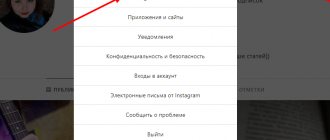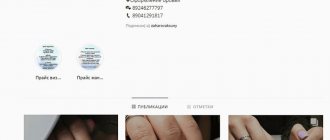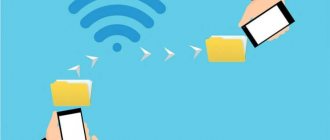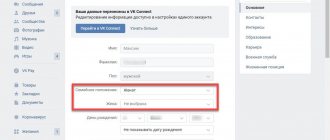Hello, dear readers! Fedor Lykov is in touch. In today's article we will figure out how to insert a link into text on VK.
Almost everyone has at least once taken advantage of social networks in the form of accessibility to communicate with even your most distant relatives and friends. In addition to direct communication, you probably wanted to share some content with them. Typically, you just copied the address and sent it to them so they could click through and rate it.
For example, a post in a group, a video from YouTube, or just a link to a person. All this can be done using personal messages.
But today we will learn how to make “beautiful links” in which the address will be hidden. The user will simply click on it and go directly to the desired site.
Something like hyperlinks in Word. I’ve already told you what these are and how to make them, read if you’re interested: 4 quick ways to make a hyperlink.
If you missed the previous article, in which we looked at how it is possible to restore VKontakte correspondence, then be sure to read it too. I leave you a link to this publication: 4 effective ways to restore VK correspondence.
Now I suggest you move on to the actual review, so I wish you a pleasant reading! We begin.
Link classification
So what can we refer our friends to in this way? Let's figure it out.
| Link type | Description | Purpose |
| To an external site | When you click, you will follow a link to the site you specified. | For easier navigation. |
| Per person (VK user) | When you click on it, the user will be transferred to the profile of the person you specified. | A more convenient way, as well as more compact and beautiful. |
| Per group | Clicking the mouse will take you to the group page. | Similar to the previous one. |
Now I propose to consider each of the options in order.
Is it possible to make any word a hyperlink in VKontakte?
As you already understand, only pages of users, groups, and events within a social network can be formatted as verbal hyperlinks.
If you want to link to an external resource, you will have to write it in full. Some words from the text cannot lead to an external site - the functionality of VK does not allow it. For example, this construction would be erroneous: [https://pc-helpp.com|All about social. VK network]
If hyperlinks from words to external resources are not possible, leave regular links, where instead of the text “ All about social. VK networks
» use the full address of the site or page. The user will simply go to the site by clicking on the URL.
VKontakte not only allows you to link to external sites, but also offers to design the link beautifully by adding a small announcement to it. An interested user will definitely visit your website if he reads information that interests him in the announcement.
This way you can advertise your new publications. The announcement and pictures, if any, are added automatically. All you need to do is enter the address of the external page, Contact will do the rest.
If the page you are linking to is too long, the system will truncate it, and in an unfortunate manner.
You can fix this by using a service, for example, vk.cc to convert long addresses. You will receive a short address for your site/page and do not have to worry about crooked links. As you can see, hyperlinks in VKontakte are possible, but only within social networks. networks. And to create a link to an external web resource, you will have to specify the address. Create personal messages, wall posts, and comments using a variety of links.
We make a link to a third-party site
First, go to the page you need to link to. Let's take as an example the blog where you are now reading this article.
We go through our browser and pay attention to the top of the program window. It will have an address bar with an inscription like: https:// or https//. You will need to copy the entire line by selecting it with the mouse (holding the left button) or double-clicking the left mouse button.
After selection, press the keyboard shortcut Ctrl + V, or right-click on the selected area and select “Copy” from the context menu.
Next, go into a dialogue with the person to whom you want to send the link and press the key combination Ctrl + V, or right-click in the message typing area and select “Paste.”
No further action needs to be taken. Send a message and the site itself will understand that this is a link format and will turn it into an active button like this:
In exactly the same way, you can link to a post by simply opening it and copying the link and sending it.
If you just need a hyperlink, then you need to wait a while before sending the message, and when the future layout appears at the bottom of the typing window, click on the cross next to it.
After that, feel free to click on the submit button and it will look different:
Here's how to insert a link into the text on VK to a third-party site! Go ahead.
How to send the input combination to participants?
There are many distribution methods:
- Throw it into the dialogue, let the participants themselves pass it on where necessary;
- Post the combination on your wall in a separate post. The latter can be secured;
- Send in a private message;
- Publish on other social networks, forums, websites, messengers.
The most convenient way to distribute the “invitation” is from your phone:
- You can transform it into a QR code. It is very simple to use - you just need to point your smartphone camera at it, after scanning it will go directly to the chat;
- It can be copied and sent in a convenient way;
- Or click the “Share” - “More” button and select any application on the device (WhatsApp, Skype, Gmail, Yandex, Messages, etc.).
Interested in how to get a link to a conversation on VK, for example, to pass it on to interested parties? There are several ways:
- If the conversation creator has not disabled this in the settings, go to the chat menu. There you will immediately discover the combination;
- If in the “Management” section in the line “Who sees links to the conversation”, “Only the creator” or “Only the admin and the creator” is set, you just have to contact them directly.;
- If you know for sure that you have already entered a combination into the dialogue to enter, tap the three dots to the right of the name and select: “Show attachments” - “Links”.
Link to a person's page
With VK users, everything is a little more interesting, since here we can make a specific hyperlink to a person’s profile in any word, and the site helps us in this matter. More specifically, for example, on your wall or in the comments, after typing the @ or * symbol, you will have a window with options for people.
This also works in messages, but for some reason this window does not appear.
The template will be like this: “@userid (numbers or alphabetic value) (Word for hyperlink).”
You can find out the id by going to its page and copying the value after the line “vk.com/”. Text or id and numbers are the information we need.
By the way, I wrote an article here not long ago about how you can find a person using id and more.
Let's make a link in messages to Pavel Durov's page as an example. First we go to his page.
In the address bar we see after vk.com/ the word “durov”, which is what we need. We copy it as indicated above.
Further, according to the instructions, we write in the dialogue @durov (Example).
That's it, you don't need to do anything else, now send the message. As I already mentioned, you can write any word (or several words) you need in brackets. This is what it will ultimately look like:
You can do exactly the same actions on the wall and in the comments - the algorithm will be similar.
This way you can insert a link to a person with a word!
How to make a link to a community on VK
There are also 3 ways to refer to a community on VKontakte, as is the case with a link to a user. We will not consider them separately; above you can read details about each of these methods - they also apply to links to the community. But we will give all 3 methods with examples.
Post format: @community_id
The most common and convenient way to make an active link to a community. Just write the @ symbol in the post, and then start writing the name of the desired public. When it appears, click on it.
note
This way you can link to any public page. However, public pages often have the same names. In this case, you need to determine the desired public by ID.
Post format: *community_id
As in the option above, put the * symbol and start writing the name of the community or its identifier. Next, you need to find the community in the proposed list and click on it.
Post format: [community_id|text]
BBCode can also be used to create a link to a community on VK from a post. The above is the record format you need to use to create such a link. To the left of the vertical bar, enter the community identifier (it can be taken from the link to the community), and to the right is the desired text.
All these 3 methods give the same result. The result will be an active link in the post to the specified community.
The community linked from the post receives a notification about this.
Link to the group
In this case, everything differs little from the above, since the actions will be absolutely identical.
We go to the group and copy the individual number, which can be of the type group*** or public*** (where “*” are numbers), as well as a letter value, as in the case of Pavel Durov in the example above.
For example, let's take the official group of the VKontakte team.
In this case, the word is “team”. We copy it and go again to messages or to the wall.
Let's start writing using the @team template (Example of a group).
We send the message in the same way and see that it now looks like this:
After clicking on this inscription, your interlocutor will be redirected to the page of the community that you specified.
All of the above methods will help not only to share it conveniently, but also to arrange it beautifully. For example, if you run your own personal group and you need to leave similar links there. Agree, this is much more pleasing to the eye and better perceived than long links also in English.