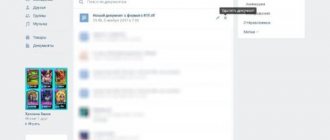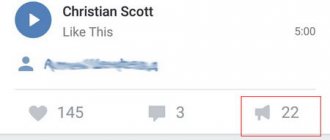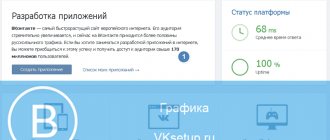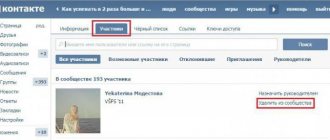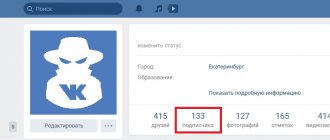The VKontakte social network has a number of different functions. You can write messages to friends, listen to music and watch videos, and download documents. You can upload documents to your wall and send them in private messages to other users. In this article we will discuss in detail how to delete documents added to VK from your phone and computer.
If in the computer version of the site you do not see the Documents tab on the left side of the screen, then you should activate it. To do this you can:
Click on the gear icon by hovering your mouse over any of the tabs. In the window that opens, check the Documents box and click Save.
Go to Settings by clicking on the arrow in the upper right corner and selecting the appropriate item.
In the General tab, find the Site Menu line. It contains the link Configure the display of menu items. Click on it.- In the window that opens, check the Documents box and click Save.
How to remove from your page
The “Documents” section includes all the files that you have ever uploaded to VK or sent via messages. Provided that you downloaded these files through the item of the same name. They are stored there until you decide to erase them. If this day has come, the following instructions will help you.
Via smartphone
Let's start with the mobile application. Here's how to delete documents in VK from your phone:
- Open the app and log in to your account.
- Click on the profile icon in the lower right corner 2 times.
- There you will find "Files".
- Open this section and select the document you want to erase.
- Hold your finger on it until a menu appears. On iPhone, click "Edit" in the right corner.
- Select "Delete".
- Confirm your decision.
As you can see, deleting documents in VK via phone is not at all difficult. What about PC? Read on.
Via computer
Do you prefer to use the web version of the site? Getting rid of unnecessary files is also not difficult:
- Log in to your VK account.
- The "Files" section is located in the menu on the left.
- Click on it to open.
- Hover your cursor over the extra document and a cross will appear on the right.
- Click on this cross to remove unnecessary items.
How to download
If you need to add a document to your VKontakte profile, then open the page with the entire list, as described above. Then click on the “Add...” button.
In the “Upload Document” window, click on the “Select File” button.
As you can see, there are restrictions on the size of the added file - no more than 200 MB. There are a lot of formats supported, so you can add a Word file to VK (*.doc, *.docx), an e-book (*.pdf, *.fb2, *.djvu), a file saved in Photoshop (*.psd) and much more other.
Next, find the desired file on your computer through the Explorer window, select it and click “Open”.
Now you can change the name. You also need to indicate with a marker that this will be your “Personal Document”, that is, other users will not see it, or you can make it available through search.
For example, I add information about hot keys in Word. I’ll make the information open - you need to put a marker next to “Training document” and indicate the labels: hot keys, abstract, MS Word, Word. If any person searches for something like this through the search, he may see my work in the results.
Once you've selected everything, click "Save."
The required dock will be added to your profile.
How to delete everything at once
Has too much unnecessary information accumulated? Don't want to waste time deleting each file one by one? There is an exit. This function is not provided in the official version of the site and in the mobile application. However, there is one great browser extension. This is what we will talk about further.
Instrumentum
Instrumentum will help you both delete all documents in VK at once and solve other issues. For example:
- Allows you to work with photos - edit and delete all albums at once.
- Accept all friend requests or invite subscribers.
- Delete and restore records.
- And also manage audio, video and messages.
Please note that this plugin is not available in the official store of any browser. For a long time, the developers have been promising to return it in an updated version, but so far it is in vain... So, if you decide to use the extension, you will have to download it from third-party sites, which is fraught with infection.
So, here's how to clear all documents in VK at once using Instrumentum:
- Go to https://www.softportal.com/software-41188-instrumentum.html.
- Install the extension and run it.
- Enter the login and password for your VK account.
- Find the "Documents" section.
- Immediately below it you will see the inscription “Delete documents”, which you can activate.
Methods for deleting documents from VK
There are several simple ways to get rid of an unnecessary document on VKontakte. After saving the file, it can be found in the section of the same name, which is located in the sidebar on the left. Most often below “Gifts” and “Subscriptions”. By the way, not only you, but also all your friends can view them, of course, if access is not limited.
From phone
In order to get rid of an unnecessary file through the VKontakte mobile application, follow these steps:
- Sign in to your account.
- Open the menu.
- Go to the "Documents" section.
- Click the “Delete” button.
Immediately after this he will disappear. If desired, it can be restored, but this must be done immediately, otherwise this will not be possible.
From computer
To delete a document in VK from your computer, you need to open the full version of the site and perform the following steps:
- Sign in to your account.
- In the left corner, click on the “Documents” section.
- You will see a list of all your files ever uploaded to the social network, select the one you need.
- Hover your mouse over the selected one.
- Click on the cross to delete.
As long as you have not refreshed the page, the document can be restored, but if you have already reloaded it, this button will disappear.
Removing from a conversation
If you accidentally sent an unnecessary file in a correspondence or simply want to remove it from the dialogue, then the first thing you need to do is go into messages and find the correspondence with the right person. After finding the attachment you want to get rid of, click on the empty space next to it, so the document will be highlighted. Then click the "Delete" button, which is located at the top of the page.
If you cannot find the file you need, then in the correspondence, in the right corner, click on the three dots. Select the "Show attachments" section. Next, go to the “Documents” tab. All attachments that appeared in the correspondence will be there.
Getting rid of everything at once
Over time, a huge number of unnecessary attachments may accumulate on VKontakte, which will be extremely inconvenient to delete one by one. Fortunately, it is possible to get rid of everyone at once, although VKontakte does not provide tools for this. A special extension for the Google Chrome browser called Instrumentum will help.
Unfortunately, it is not possible to install it through the browser extension store, so first download a separate installer, for example, by following this link, and install it using standard Windows operating system tools. After this you can start deleting:
- Click on the extension icon, which is located in the upper right corner.
- After that, select “My Page”.
- Find the "Documents" section.
- Click on the appropriate button to delete.
How to remove from messages
If you need to send a friend a large file or photo in good resolution, then it is very convenient to send them in the form of documents. Let's now talk about how to delete attached documents in contact.
Via smartphone
When using the mobile application, the sequence will be as follows:
- Launch VK and log into your account.
- Go to the dialogs by clicking on the corresponding icon at the bottom of the display.
- Open a conversation with a friend and find the extra file.
- Press it and hold your finger.
- Menu options will appear at the top of the screen.
- Tap on the corresponding icon to delete the file.
By the way, general rules apply for individual files in SMS. So, with some skill, you can get rid of a file in correspondence by deleting it from the interlocutor as well.
Via computer
Here's how you can delete a document from VK that was sent in messages on your computer:
- Log in to your page.
- Go to the "Messages" section (it's on the left).
- Open the desired conversation and find the file you want to delete.
- Click next to it so that the entire message is highlighted in blue.
- Icons will appear at the top where you need to select an urn.
After this, the message will disappear.
Deleting saved VK documents
Only the user who added a particular file to the database can get rid of documents on the VK website. If the document was previously saved by other users, it will not disappear from the list of files of these people.
It is recommended not to delete from the “Documents” section those files that were ever published in communities and any other sufficiently visited places, so as not to give broken links to interested people.
Step 1: Adding a Documents Section to the Menu
In order to proceed to the removal process, you need to activate a special main menu item through the settings.
- While on the VK website, click on the account photo in the upper right corner and select “Settings” from the list presented.
Within the main area of this window, find the “Site Menu” section and click on the adjacent link “Customize the display of menu items.”
Make sure you are on the General tab.
Scroll through the open window to the “Documents” section and check the box next to it on the right side.
Each subsequent action is aimed directly at deleting documents of various types on the VKontakte website.
Step 2: Delete unnecessary documents
Moving on to solving the main problem, it is worth noting that even with the “Documents” section hidden, every saved or manually downloaded file is located in this folder. You can verify this by following a special direct link, provided that the “Documents” section in the main menu is deactivated: https://vk.com/docs.
Despite this, it is still recommended to enable this block for more convenient switching between site pages.
- Through the main menu of VK.com, go to the “Documents” section.
Once you're on the main file page, use the navigation menu to sort by file type if necessary.
Please note that the “Sent” contains those files that you have ever published on this social network.
Click on the cross icon with the “Delete document” tooltip in the right corner.
For some time or until the page is refreshed, you are given the opportunity to restore the just deleted file by clicking on the corresponding “Cancel” link.
After completing the required actions, the file will disappear from the list forever.
How to hide a section
You already know how to quickly delete documents in VK from your page. Now we will tell you how to remove the partition itself so that it is not visible. This can be useful if you are afraid that someone else might use your page. Or maybe you just like it better this way.
Please note that you can hide a section only in the full version of the site. That is, this cannot be done in the mobile version.
You can open VK in your phone browser or from a PC and follow the following instructions.
- Sign in to your account.
- Click on your mini-avatar in the corner on the right.
- Select "Settings".
- Here, stop at the General tab.
- At the top of the screen, click “Customize the display of menu items.”
- A window will appear that you need to scroll down.
- There, find the “Documents” section and uncheck the box.
Now this item will not be displayed on your page in either the full or mobile version.
Where to find documents
If you access your profile from a computer or laptop, then in order to view the dockets that are on your page, you need to select the appropriate item in the right side menu.
If the “Documents” line is not there, then move the cursor to any other item and click on the gear that appears.
The “Setting Menu Items” window will open. In it, on the “Basic” tab, opposite the “Documents” line, you need to check the box and click “Save”.
When you open the desired page, you will see a small menu on the right side. In order to quickly find the required file, for example, you know its name, use the search.
Using the search, you can also see the docks of other users if they add them to their profile not as personal ones.
How to recover a document
If you are wondering how to recover a deleted document in VK, then we have to disappoint you. This can only be done until you have reloaded the page.
When you delete from your phone, you will see a warning that this action cannot be undone. When you delete it from your PC, you will also see the message “Cancel” and you can return everything.
However, if you exit the section or reload the page, it will not be possible to fix it.
If you sent a file in a message to a friend, and then deleted it from the main section, you can find it in the correspondence.
The “Documents” section is a kind of cloud storage for VK. This is very convenient, which you probably noticed, because important files are always at hand. And now you know how to put things in order in this storage and can manage it.
How to upload and change document parameters in VK?
First, we must learn how to add files to this storage. Let's add a text document here as an example and try to edit the settings for it.
Click on the “Documents” link in the left menu. On the next page you need to click on the “Add document” button.
Button to add a new document
A window will open that lists the main supported file extensions. As you can see, you can work with all popular text files, pictures, tables, etc. Please note that the list is not complete. For example, it is not indicated here that you can work with GIF animation. But there is such a possibility.
So, here we click on the “Select file” button and find the desired document on the hard drive of our computer. There, double-click on it with the cursor to start downloading.
Select the file and upload it to documents
After the download is complete, we are prompted to configure the document settings. The following fields are available here:
- Name;
- Type;
- Tags.
There will be no issues with naming the file. And the other two points need to be sorted out.
Below in this instruction we will show the process of searching for VKontakte documents. All files that have been uploaded by users are of the “Personal Document” type by default. And they are not visible to other people. And if you select any other type for them, then the file will become available in the global search. Anyone can find and use it.
And the “Tags” block will help him in this matter. Here you can specify words that describe the essence of your file. In our case, you can specify “Instructions”, “Manual”, etc. The process of setting document parameters is shown below.
After this, our file will be available in the list of documents. You can work with him.
If we talk about downloading files from a phone, then here we will not be able to change the settings for the document. It will be loaded with the name it already has. The type will be “Personal”, without labels.
To complete this process, open the VKontakte application on your Android phone or iPhone. Then go to the menu located in the right corner of the screen. On the next page we find the “Documents” block. There we click the “+” icon, and then the “File” item. We find the required document on the phone’s memory card and download it.
How to add Documents to VKontakte?
- Adding the Documents section to the VKontakte page menu will only take a few minutes.
- In the menu located on the left side of the page, find My Settings and click on them.
- Select the General section, at the very beginning there is a list of additional services available to you.
- In this list of services, find Documents and check the box next to this item.
- This section instantly appears on your page; it is located at the bottom of the VKontakte menu, right under Settings. Other users will not see this section when viewing your account.
- Now you can upload files in the formats doc, docx, xls, xlsx, ppt, pptx, rtf, pdf, png, jpg, gif, psd, mp3, djvu, fb2, ps to the list of your documents by clicking the Add document button in the upper right corner partition, but uploaded files should weigh no more than 200 MB.
- To quickly find the required file in the list, enter its name in the search bar located in front of the list.
In this case, a search by name is carried out not only by your documents, but also by those that have been uploaded by other users. So, if you cannot find a dictionary, reference book or other document on the Internet, you can always look it up among the documents uploaded by VK - in case you get lucky.