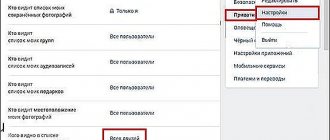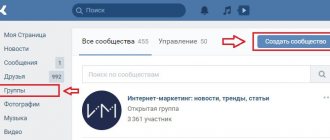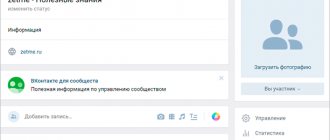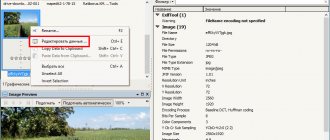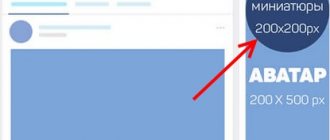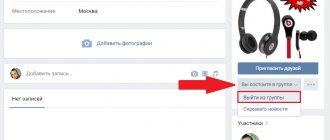Why do you need a group on VKontakte?
A VKontakte group is one of the tools for interacting with the target audience on social networks. The community can serve as a blog, where the author shares his thoughts and experiences with subscribers.
Example: An SMM specialist publishes tips on working with social networks for beginners. This creates an image of an expert - people trust the author more. At the same time, the SMM specialist publishes cases - the results of his work. Thus, it attracts new customers.
So we gradually move on to the fact that a group in VK is also a tool for promoting business. For example, a community can be used as an online store to sell goods and services.
Another task that the group solves is promoting events. For example, through a community on VKontakte you can attract participants to a master class, webinar, concert or conference.
Secrets of creating selling communities in VK
As a bonus, we share the secrets of designing a VK group and our experience, which will allow you to make the design at an advanced level. For example, you can set up a beautiful block of various applications that will increase engagement.
Free apps. Go to community management and go to "Applications" to edit settings.
Here you can choose to add an application that will complement the functionality of the group. For example, as in our group, there is a button “Support the community”, by clicking which you can donate for the benefit of the community any amount from 100 rubles. It could also be a product store, a questionnaire, tests, online chat, a newsletter subscription, etc.
Other useful widgets and applications:
- questionnaires;
- tests;
- registration for services;
- chat;
- sending messages;
- goods store;
- and so on.
Community links. Links are located in the right column relative to the community wall. Here you can put links to sections of the site or to certain services, indicating the price and call to action.
Action button. In the group settings, set up an action button, this will help motivate users to take the desired action. Using this button, you can direct visitors to the site, to the application, and to a quick call to the phone or via VK. You can configure it in the first window, after going to community management.
Additional design elements that can be used:
- Article section - a block in which your latest articles are shown;
- Address and opening hours are required for commercial communities;
- Community QR codes - can be used offline;
- Podcasts, discussions, photo albums, videos, events.
How to create a group on VK: step-by-step instructions
Let's move on to the practical part of the article - create a group on VKontakte. First from a computer, and then from a phone.
From computer
Open your VK page and go to the “Communities” section. A list of publics and groups to which you are subscribed will open - we are not interested in it. At the top of the interface there is a “Create a community” button - click on it.
Select community type:
- Business. Relevant for medium and small businesses: cafes, restaurants, cinemas, shops, fitness clubs.
- Thematic community. Suitable for blogs, media, posters and news.
- Brand or organization. To promote a brand or organization: product, film, charity foundation.
- Interest group. Fans of "Harry Potter", residents of Moscow or classmates at the university.
- Public page. For bloggers, musical groups, sports teams.
- Event. Attracting audiences to concerts, master classes, exhibitions, conferences.
For example, let’s select “Interest Group”.
The community creation window will open. First enter the title. For example, if this is a business, then indicate the name of the company and the field of activity: “Laptop repair in Moscow - “NoutRemont”.” This makes it easier to find a company in search results - a person will enter the name of the service and end up in your group.
Specify the topic - you need to select it from the list. For example, "Business".
Select group type:
- Open. Anyone can come in and join the community.
- Closed. To join a group, a user must submit an application, which is accepted or rejected by the administrator.
- Private. Joining a private community is by invitation only.
In the last paragraph, you need to indicate the website and address. If there is no site, then leave the field blank.
Click the "Create Community" button. That's all - the group has been successfully created.
From phone
Open the VKontakte application on your mobile device - smartphone or tablet. Go to the profile menu - icon in the lower right corner.
Select the "Communities" section. In the upper right corner, click on “+” - this is the button for creating a new community.
As on PC, choose the type of community - depending on the topic and purpose.
Indicate the name - brand, company or association of interests - select a topic from the list and indicate the website (this item is not available everywhere).
Be sure to tick the box indicating that you have read and agree to the rules. Now click “Create Community”.
The instructions are relevant for smartphones and tablets on Android and iOS.
VKontakte group management
- Review
- Registration
- Adding photos and creating an album
- Photo editing and manipulation
- Manipulations with other people's photographs
- Place of study
- Search for friends
- Friends, additionally
- Creating graffiti
- Creating a note
- Create a survey
- Create a group
- Group settings
- Group registration
- General profile settings
Group management includes the ability to assign group administrators, remove an administrator, remove members, view statistics, and the like.
The group is managed directly from your group’s page on VKontakte. To do this, go to the “My Groups” section, select “Manage” from the top and find the desired group.
Go to the “community management” section - in the menu on the right under the main photo.
Select the “participants” tab at the top.
In the list of participants, you can use the search to find the one(s) you need. You will have the opportunity to appoint a member as an administrator or remove him from the group.
No matter who you appoint as an administrator, you will never be able to be excluded from the group, blocked, or the like. The group creator will have more rights than any administrator, even if he leaves the group.
When you appoint someone as a leader, you choose what rights the group member will have.
The “moderator” can delete unnecessary messages, add users to the blacklist and remove users from it. The “editor” can change everything related to text and photographs. “Administrator” has almost the same rights as the creator and can give administrator rights to other users.
The bottom column is intended to ensure that the administrator is visible in the group’s contact list or, conversely, not visible. If you do not check this box, the administrator will not be visible.
In the “Leaders” subsection, you can change the rights of the leader (except for the group creator), remove the leader from the position, or completely remove him from the group.
To add a group to the blacklist, you first need to find out the user's address. To do this, go to its page and copy the address from the address bar (copy Ctrl+C).
The full address is not needed, the id is enough, that is, what comes after “vk.com/”.
We return to “community management”, go to the “Black List” tab and paste the copied address (paste Ctrl+V). All you have to do is click “Add to blacklist”.
A window appears to clarify the choice of blocking the user. You can select the blocking period - for an hour, for a day, for a week, for a month, for a year or forever. In the second field, select the reason - spam (advertising messages), insult to participants, off-topic messages or obscene language. Additionally, you can write a comment in addition to the deletion.
Here you can remove the user from the blacklist, or change the reason for his appearance in the group’s blacklist.
Next to users, information about being added to the blacklist is indicated, which is useful if there are many group administrators.
On the main page, in the menu on the right, there is a column for changing the type of community. You can change a group to a public page and vice versa.
Filling the group with content
So, we created and set up a group on VKontakte. Now you need to fill it with content. To do this, publish posts on the wall - all subscribers and “guests” - random visitors - will see them.
To post your first entry, go to the community's main page. Now the wall is empty. In the “Write something...” line, start writing a post. The editor will open.
You can attach a video, audio, document, map, survey, graffiti to the text. There is a section with emoticons - Emoji.
Initially, all articles are published from the administrator account. To write text or upload an infographic on behalf of the community, click on the gear icon and select the appropriate option.
The editor also has an “Article” function. The article editor will open. Write the title first, then move on to the main part of creating the post. It is possible to format the text: highlighting in bold and italics, strikethrough text, inserting a link, working with headings.
What are the responsibilities of an administrator?
If an administrator is interested in popularizing a group, he must perform several tasks:
Community design
Development of a design solution, which may consist of an avatar, cover, banners or menu. To do this you need to be proficient in graphics programs. But even if you don’t have these skills, you can always contact a designer and order professional design from him.
Filling content
Publications must be unique. The text is written from scratch or, at a minimum, copied from other sources in your own words. With a good vocabulary and good reading, this task is not difficult to cope with. Otherwise, it is better to use the services of a copywriter.
It is also better to upload your own images (for example, personally taken photos) or buy them from photo stocks. An alternative option is to use images from Google, but in this case it is advisable to make them unique by changing the specularity, cropping, changing some colors, etc.
Create/delete discussions
In many communities, this block is active, and in it users ask questions, discuss problems and leave reviews about the company. The administrator initially creates discussion threads and then monitors them. If necessary, deletes irrelevant ones, not forgetting to answer questions from subscribers.
Group moderation
It involves tracking spam, flooding or statements that violate the rules of the social network, the legislation of the Russian Federation, and promptly removing them.
Since spammers are very creative, prohibited advertising can be not only in comments to posts on the group wall, but also in discussions, under photos or videos. It is clear that it is difficult to physically keep track of all this, but a service or application that works with the callback API from vk.com can come to the rescue. Such tools notify the administrator of new comments in the communities he manages.
Connecting new functionality
From time to time, the social network rolls out new functionality for communities. For example, publishing articles or adding an action button, organization address, setting a cover image for surveys, and much more. The administrator must monitor such changes and implement them into his work, into the group itself.
Organization of competitions and promotions
This is a very important stage of the administrator's work. The development of the community depends on how attractive the promotions or competitions created by him will be in the eyes of subscribers. Most often, with the help of special offers on social networks, they attract additional target audience to the page or buyers for a specific product.
The competition may consist of a task, a thematic picture and conditions that the participant must fulfill in order to become a winner (repost, invite friends, etc.).
A promotion usually contains a unique selling text, a beautiful banner and a link to a website or contact information where you can contact the organizers and take advantage of the offer.
Group promotion
The administrator's responsibilities may also include attracting the target audience. This is done using targeted advertising or through advertising publications in communities. The latter can be either on a paid basis or as part of mutual PR. This is when groups agree among themselves that they will advertise each other by posting posts on the community wall or links in the appropriate block.
Another promotion option is sending out invitations. But remember that this method is not safe and can be punished by VKontakte moderators by blocking the community.
How to recruit your first audience into the community?
A group without subscribers is like a play without spectators. You can publish the best content on the Internet, but what's the point if no one reads your posts?
Now I will briefly tell you how you can gain your first audience:
- Hold competitions. Read more about raffles on VKontakte in this article.
- Launch targeted advertising.
- Invite your friends.
- Use guest posting.
Read more about promoting a VKontakte group in a separate article on the blog. There we looked at free and paid methods of promoting the community.
Information
In this block you simply change information about your group, i.e. you can change the name, address, subject, type of content displayed. I already talked about this in one of the previous articles. By the way, I’ll just change the address of the group, since such an opportunity presented itself.
Other tips for running VKontakte communities
At the same time, administrators of developing communities in this social network must constantly be busy searching for new interesting partners who will help popularize their group or public, or monetize the community. To do this, it is worth creating a special template for such an appeal to future potential partners in order to send it, for example, to other communities. You need to understand that many other community administrators are also very interested in attracting additional audiences, and therefore they most likely will not refuse to cooperate.
There are two main ways to work with such advertising partners:
- You can simply buy advertising in other larger thematic communities for money;
- You can engage in mutual PR, when the administrators of both communities promote each other to their audience.
When there are quite a lot of subscribers in the community, you can start studying the statistics of this page in order to understand in which direction you need to move next, and how to generally develop this community. It is also worth occasionally looking at what other thematic and even competing communities are doing in order to understand current trends and adopt interesting “tricks”.
New management powers in VKontakte communities
At the end of February 2013, the developers of the popular social service changed the functionality for managing public pages and brought them as close as possible to managing groups.
Absolutely all communities have established a unified system of authority for managers, which includes the following three levels: “administrator”, “moderator” and “editor”. The rights and capabilities of each of them will be discussed in detail below.
Please read the instructions below very carefully before you decide to register other users as leaders of your community.
Competence of the “Moderator”. The “moderator” has the least rights of all levels of management. His direct responsibilities include monitoring compliance with order. All “moderator” rights can be combined into the following three groups:
1. The right to delete comments and entries in discussions.
The “moderator” has the right to: – Delete absolutely all comments of a specific user over the past week.
– Delete topics in discussions that were created by users.
The “moderator” does not have the rights to: – Delete comments on behalf of the community.
– Removing topics in discussions that were created by managers.
2. The right to delete photographs, videos, audio recordings, and information content.
The “moderator” does not have the rights to: – Delete photos, videos, audio recordings that were added by other managers.
3. The right to a “black” list and inviting new members to the community
The “moderator” has the right to: – Invite and approve new participants. – Add to the “black” list and remove members from the community. – Remove participants from the “black” list. The “moderator” does not have rights to:
– More than a hundred participants were blacklisted and removed from the community within 24 hours.
“Editor” powers:
In addition to all of the above rights of a “moderator”, the rights of an “editor” also include the powers to manage information content, design a community and work with a community wall.
1. The right to the external design of the community: – Fully manage the community avatar, as well as edit the community status. – View and edit community “wiki pages” that are protected by privacy settings.
– Pin community posts.
2. The right to publish and manage content: – Upload, edit and delete photos and photo albums of the community. – Fully control all audio and video recordings of the community. – Work with documents.
– Manage topics in discussions and the ability to edit participant comments.
3. Wall Right: – Create, edit and delete posts on behalf of the community.
– Work with the news that is offered.
In addition to all this, the “editor” has the rights to view community statistics and change their privacy settings.
Prerogative of the “Administrator”. “Administrator” is the highest level in community management. He already has absolutely all the powers of a “moderator” and “editor” at his disposal. Try to be extremely careful when assigning other users as “administrators”.
The “Administrator” has rights to:
– Appoint and remove community leaders. – Edit absolutely all information about the community, including the short address and name of the community. – Configure RSS feed formats and Twitter client synchronization.
– Work with various applications: add applications to the community or, conversely, specify the community as the official group of the application.
By assigning a user as a “manager”, you also have the right to choose whether or not to display the “manager” in the contact block.
Some more changes in managing public pages:
1. It is now possible to remove members of public pages from the list of subscribers. Previously, this could only be implemented by adding a user to the “black” list. 2. An instant search by subscribers has been introduced, which can only work in those communities with more than one thousand members.
Well, that seems to be all for now.)))
lifevkontakte.com
Good day to you, dear reader.
Are you looking for information on how to manage a group in contact? I would like to dot the i's right away - the topics of group management and its management differ from each other. If you are still interested in leading a group, then you should.
And in this article we’ll talk about managing a group.
What are the settings for and where are they located?
Initially, when you create communities, you immediately go to the VKontakte group settings and there you need to set all the necessary data. In addition, usually the group settings constantly change depending on the tasks, and I’ll tell you where to find them later.
In the screenshot below, I showed where you can get to the settings of your community, namely by clicking the “Manage Community” button under your community’s avatar (in the case of a public page, it will say “Manage Page”.