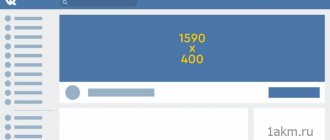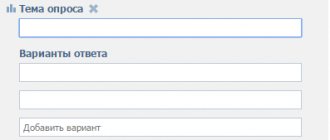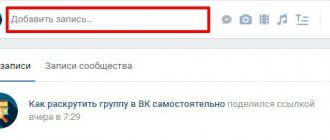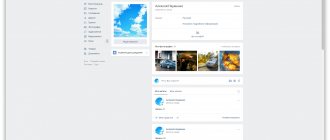In order for the VK public page to make a special impression on the visitor and emphasize the atmosphere, the creators of the social network introduced a useful graphic addition - a header. It can be customized as a background or logo, or you can go further and use this space to benefit the visitor. After all, people are greeted by their clothes.
In this article: How to make a header for a VK group
- in Paint 3D
- in Photoshop
- in the online editor Canva
- interactive
- in a standard way
In addition, this space can become a place for you to embody flights of fantasy and self-expression. Like a canvas for an artist! Take advantage of this tool and convey the essence of your group in creative ways.
Based on simple step-by-step instructions from this article, you will learn how to make a hat for a VK group using popular programs and services. Including customization of paid and free, interactive and minimalist covers.
What is this? Where to look?
In other words, this design element is called the cover! The VK group header is a wide strip of image located at the top of the screen, above the general public menu.
You can choose one of two design options:
- A static picture is a horizontal image that does not move;
- The dynamic VK header is an animated picture that is played in the format of a small video.
We’ve sorted out the definition – it’s time to talk about how to make and install a header in a VKontakte group yourself.
How to put a cover on public VK
In order to install a banner in a VK group, you should follow the following procedure:
- Log in to the community and click on the three dots under your avatar. Select "Community Management".
- Enter the settings section. In the “Community Cover” line, click the “Download” button.
- Select a photo and display area. In addition, you can now flip the image. Click the “Save and Continue” button.
- Click “Save”.
Attention! If necessary, you can change, delete or adjust the cover. To do this, you need to hover your mouse cursor over it and select the desired hint.
Quality requirements
Before you make a header for an online VK group and install the finished version, it is worth studying the requirements set by the developers. These parameters will help you choose the best photo option that will fit perfectly on the group page:
- Minimum size – 795x200 pixels;
- Recommended size – 1590x400 pixels;
- Resolution – 72 pixels per inch;
- Possible formats are GIF, PNG, JPG.
Please note that in the mobile version the page content is compressed and may not be displayed correctly. To ensure that all important information is displayed in the required field, place the main part of the image in the range of 920x320 pixels.
How to do it yourself?
You can create a header in a VK group yourself - you don’t need any special skills to do this. There are several ways to cope with the task.
You can make the cover yourself - you will need minimal knowledge of Photoshop. You can learn how to use the editor using the video below:
- Open the application and click on the “File” button;
- Click on the “Create” icon;
- Select the desired avatar size and extension, click “OK”;
- Start creating!
A little advice - it is better to make the background for the VK header white. These edges can be trimmed when choosing a frame for optimal display of the picture.
There are ready-made headers for VK groups that you can buy or choose for free - similar services are provided by various services, for example, canva.com. You can find another online designer on the Internet!
The process of working with the constructor is very simple:
- Select a template for the VK header;
- Find a photo for the background;
- Adjust brightness, select filters;
- Apply stickers and add GIFs, emoticons and frames.
Please note that each emoticon has its own meaning. You will find a table with transcripts here.
Our rules will help you with the difficult issue of choosing the right image for a group! Let's learn how to make a cool cover!
What is the size of pictures and avatar in the vk group
Avatar. The avatar size must be at least 200×200 px and no more than 7000×7000 px. The published image is compressed to 200×500 px. To maintain high quality, the developers suggest choosing a multi-pixel avatar scale.
A cap. Minimum cover size 795×200 px. The creators' recommendation will help you avoid low-quality images - use 1590x400 px.
The dimensions of the mobile version of vk are different from the PC version. In order for you to know “how and where” to place important elements on the header, you need to understand the intricacies. Let's define them:
- At the top, the phone information panel is 80 px.
- Left and right are trimmed by 195 px.
- Pop-up add-ons the settings take up 140 px.
The remainder of the visible area is 920×320 px. Therefore, it is in this radius that it is appropriate to place important information.
Following the advice of the developers, the cover of your community will look beautiful and accessible to users on narrow-format and wide-screen devices.
How to Make a Band Cover in Paint 3D
Creating a header for a VK group is as easy as shelling pears in Paint 3D, which is available on every PC.
Step 1. Run the program and “Create” a project.
Step 2. Go to the “Menu” tab. Click "Insert". Determine the required image.
Step 3: Select Crop. Be prepared for the fact that when you add a picture, Paint may cut it down to a size that is convenient for it without you.
Point 4. The original image size was 5848x3899 px, which gives a lot of room for creativity. To crop, drag the white dots to select a rectangular area. In Paint 3D the dimensions are 3550×900 px. are similar to 1590x400 px., so select them and click “Done”.
Step 5. Next, go to “Canvas”, shoot about and set the desired size to 1590x400 px.
Step 6. Go to “Menu”. Select the “Save As” section and click on “Image”. Once you give the picture a name, click “Save.”
Voila, the hat is ready and you can fill it. Paint 3D also has other capabilities - from banal effects and stickers, to two- and three-dimensional shapes and 3D models, which will be a good addition.
How to make a band cover in Photoshop
If you have Photoshop, then this is one of the best options for creating an original header. Since it is he who, if he has the basic skills to use, will help turn your imagination into creativity.
Step 1. After opening the program, click “File” and “Create...”.
Step 2. After setting the file to the desired size (1590×400 px.), click “OK”.
Step 3. Now we need to open the image we want to work with. "File" and "Place...".
Step 4. Insert the added image into the work area and stretch it by the cubes to the desired view. To avoid distorting the proportions, hold down the “Shift” key and only then stretch.
Step 5. You should end up with something like this. And then confirm the action by clicking on the check box.
Step 6. Go to “File”, click “Save for Web and Devices...” or the keyboard shortcut Alt+Shift+Ctrl+S.
If necessary, the hat can be modified with extravagant additions.
But what if you are a connoisseur of minimalism? By approaching the preparation of the cover with special attention, it can be designed in such a way that it will not need effects or additions, but will speak for itself, what the group is about or what the call is about.
Selection rules
Before you make a header at the top of a VK group, it’s worth learning a few important rules. Follow the set parameters, then the picture will fit on the page in the best possible way! The image must contain the following information:
- A clear and understandable public title that will allow the user to understand the purpose of visiting the page;
- If possible and if necessary, decipher the title using a subtitle;
- Logo. It should be high quality, attractive and reflect the essence of the page. You should not put a low-quality or someone else’s logo;
- Communication methods. You can use your phone, links to social networks, or other additional sources of information. This is especially true if the public implies constant direct communication with clients;
- Product image. If you sell specific products and services, demonstrate them in person - this will attract potential consumers;
- Menu for main sections - make clickable buttons for quick transition;
- Photography similar in theme. Be sure to make a beautiful, bright cover that will make people pay attention to your public page.
Follow our simple tips - everything will work out! It is worth remembering the most important principles of creating an attractive cover:
- Choose the color scheme carefully - all shades should be in harmony with each other;
- Do not overload the photo with text and hashtags - this is unnecessary;
- The font should be simple and pleasing to the eye;
- Choose only high quality;
- Images must be original and directly related to the main topic.
Does not work? Find a small guide on the main difficulties that the user faces.
Kinds
As soon as this technology appeared, all categorization implied only differences in the pictures themselves (regular, bright, spam, with text, etc.).
Today, thanks to innovations in the visual design of groups, backgrounds are no longer static, various widgets and modules appear that allow the use of dynamic backgrounds. They can show various information that changes over time (for example, last subscriber or most active member, etc.).
Conventionally, all backgrounds can be divided into:
- Static;
- Dynamic.
Let's take a closer look at each of them.
How to make a static cover?
To create a static background, you can make do with ready-made options, which are abundant on the Internet. Now you just need to enter the search query “Covers for VK groups” and you will receive a list of sites offering free download of ready-made templates. There are pictures for every taste and any topic. They also already have the recommended dimensions of 1590 x 400. Or you can take any high-quality image.
A good site where you can download ready-made templates – vk–oblozhki.ru
But, as a rule, it is just a photo/picture, without titles or any other information.
If you want to get a unique background that will contain certain information about your brand/company/community, then you will have to create it from scratch.
If you have a sufficient budget, you can hire a professional who will do everything at the highest level. If you don’t have a budget, then you can do it yourself.
If you have skills in working with graphic editors, you can do this in Photoshop, illustrator or another editor. We advise you to always save your work in PSD (PhotoshopDocument) format. Thus, your image will be raster and can be adjusted to any size without loss of quality.
If you don’t have such skills, then you can use special services, thanks to which you can create a beautiful design in a few clicks. These are services such as:
- com;
- com.
These are the most popular projects among their analogues.
How to make a dynamic cover?
Creating dynamic covers is actually not as difficult as it might seem at first glance.
Today there are many projects online that offer their services for creating beautiful, interesting and effective dynamic covers. You can add various widgets and timers that will be visible to all group members. And all this in a couple of clicks.
Most popular services:
- DynamicCover;
- BoomCover;
- Revoc;
- Line-Cover.
All of them have the opportunity to try their services for free. For some, the trial period ends and you need to pay, and for some, you can continue to use the service for free, but with limited capabilities.
The approximate cost of such services is 100 rubles/month.
Basic mistakes
Couldn't load the cover the first time? Don't despair - better make sure of the following:
- The correct format is selected;
- The expansion and size correspond to the established norm;
- The logo does not spread or stretch after loading;
- The content does not contain prohibited information.
We talked in detail about how to make and put a header on VK in the group, looked at what it should be like - choose a cool image that will decorate the page and make it unique! Remember our tips, save the instructions, now your public page will attract a lot of attention.