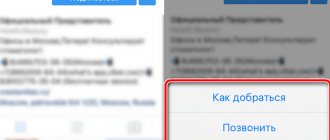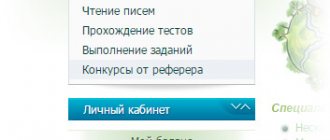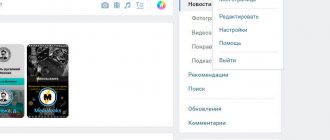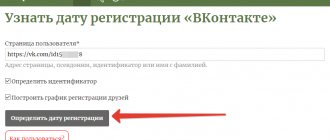Metadata – information about the data itself. You can find a person from a photograph, but knowing how it was created, where, when and who did it is sometimes more important. Any document (not only a photo) created using a mobile device or computer contains some hidden information.
Very often, when uploading photos to social networks (Instagram, Vkontakte, Facebook, Twitter, Odnoklassniki, etc.), people do not understand that they are giving the social network they are using. networks: camera type, phone model, name, location and other data about yourself and your device. The article will be of interest to you if you want to know where the photo was taken and if you don’t yet know what metadata is, how it works, how to view, change and delete it.
What is photo metadata?
Let's look at the concept of “metadata” using a very simple and everyday example. Digital photography (what we see and analyze from the outside) is a kind of cake that a loving mother baked and put on the table - we see it, but we don’t know what’s inside. Metadata - information about how and where the photo was taken, the name of the city or attraction, time, date, device, i.e. in other words - a cross-section of the pie, when we can already tell about the structure, color, what ingredients are inside, in what form, quantity, volume, what taste it has, etc.
Metadata of digital photographs is invisible information about properties and characteristics created automatically, using a camera or mobile device.
In its essence it resembles a fingerprint and, if necessary, can be changed using a graphic editor or other specialized software. If earlier, in order to determine the location of the shooting and who is depicted on it, people signed photographs on the back side, now there is no need for this, simply because a digital photograph is signed automatically.
AeroPic determines places from the image
AeroPic mobile application is designed for travelers, bloggers and photographers. With its help, you can determine from a photo the place where it was taken, as well as receive comprehensive information that allows you to get to the property you like and find out about the cost of living. In order to determine a location from a digital image, you must:
- Download the installation file and install the application from the official website, AppStore or Play Market.
- Launch the application and click on the round button called “Upload photo” (located in the central part of the screen).
After a short analysis, the application will display a complete list of detected images that match the original image. Algorithms based on neural networks determine the location with an accuracy of one meter. AeroPic provides up-to-date information on the cost of hotels, plane tickets and local transport, and evaluates locations according to a number of parameters, such as the level of safety, cleanliness of air and water.
The application became the winner of the Hackation VK 2021 competition, held by the social network VKontakte, and was recognized as the best program for travelers in the nomination from the Aviasales service.
Types of Digital Photography Metadata
Any file type (sound, text, image, video) has its own metadata standard. For digital photographs, they mainly use:
- EXIF (Exchangeable Image File Format) - technical information about the details of the shooting taken by the camera;
- IPTC (International Press Telecommunications Council) – photo description and copyright information;
- XMP (eXtensible Metadata Platform) is a standard developed by Adobe that allows you to include any information;
- file properties – parameters are stored and are an integral part of the photo.
The most widespread among metadata is the EXIF standard, which is an integral part of digital images and contains a complete description of the camera settings, namely:
- software (camera) name and version;
- date and time of shooting;
- data on the digital environment;
- diaphragm;
- geographic coordinates of the location;
- focal length;
- exposure mode;
- white balance;
- brightness value;
- ISO value;
- endurance;
- compression scheme;
- camera orientation (vertical or horizontal);
- matrix size;
- information about the author;
- and much more.
Any parameter listed and not included in this list has a specific category and format. The key factor of metadata is a clearly organized structure, which allows the data to be read by both people and technology. This distinction allows you to work with a huge amount of information in a short period of time, and use the resulting metadata to collect, store, search, process and combine automatically.
A good example is, for example, the Google Images and Yandex.Images service. It is enough to add any photo and the search, thanks to metadata, will show identical or similar images by objects, structure, content, color design, etc.
Photo Map can recognize places from images
Photo Map has many useful features. It allows you to store photos in the device’s local memory and in the cloud, sort them by shooting date, create slide shows and play videos. In order to identify a location and determine the location on the map using a digital image, you need to download the mobile application in the AppStore or Google Play Store, and then:
- Synchronize with the Google Drive service, specifying authorization data.
- Connect to Google Photos.
- After synchronization, Photo Map will automatically link pictures to the map.
Photo Map has the option to set the map to display in satellite, hybrid, terrain, or 3D mode. When viewing photos taken through the application, you can delete them and also share them in messengers with friends and subscribers. The free version has a limit of 500 photos. If you purchase the paid version, the user gets a cloud space that allows you to store up to 20,000 digital images. Photos are cached locally, which minimizes the risk of personal data theft.
Scope of metadata
In the right hands, metadata can be like a “lifebuoy”, otherwise it can be like “a stone tied to your feet and pulling you to the bottom.” With knowledge and skill, metadata from digital photos , files and documents is an incredibly powerful tool. They find their use among intruders, hackers, law enforcement agencies and security specialists during penetration tests. To learn about the dangers of hiding file data and what uses it can be found in, watch this video on YouTube from the blogger “overbafer1”:
One example where metadata became a fatal mistake for a person is the story of John McAfee, the founder and developer of the antivirus software of the same name - McAfee.
At a certain period of time, he was on the run, hiding from the government on charges of murder, despite this - he had many fans and imitators. Thus, journalists from Vice had the honor of spending several days with the fugitive in a secret hideout, after which they published an article about this adventure containing a photograph from an iPhone.
The problem is that they didn't take into account the fact that the iPhone, like many other modern devices, embeds geolocation data into every photo. As soon as they realized this fact (or, most likely, someone told them), the photo was deleted and replaced with a new one without displaying geographical coordinates in EXIF, but it was too late.
Soon after identification, McAfee was detained in Guatemala on charges of illegal border crossing. Thus, do not underestimate metadata, because with its help you can find both a person and a device that is stolen or lost.
“We started using technology blindly, without understanding the risks. And the risk is a complete loss of confidentiality!” – John McAfee said in an interview.
How can I view metadata and find out where a photo was taken?
You can see and analyze hidden data using file properties, image viewing software, graphic editors and special online services. As an example, take this photo:
Find out the GPS coordinates and metadata of a photo through properties
File properties - a function that allows you to see the technical information of a photo: name, type, creation date, size, attributes, etc. These parameters are part of the image and almost any changes in this metadata section are available only when the file is modified.
Viewing properties is the most accessible way of obtaining metadata, since it can be implemented, if not on any, then on almost all modern operating systems. As an example, let's look at how to do this on Windows 10. Currently, there are two available options, and the first one is:
- Upload or download the photo to your computer.
- Right-click and go to Properties:
- In the window that opens, go to the “Details” tab:
In addition to technical metadata, this window also contains a number of other sections:
- description (description does not need description, because the name speaks for itself);
- source (IPTC);
- image (image dimensions and colors);
- camera (EXIF);
- enhanced photo (additional EXIF options);
- GPS (geographic coordinates of the photo);
- file (technical data).
In the GPS section (not displayed on all photos) you can see the coordinates. By uploading them to Google or Yandex maps you can find out where the photo was taken:
The second option for viewing geographic coordinates is just as simple and even more accessible, since the map is loaded immediately and there is no need to perform additional actions (on Windows 10; on others, perhaps, everything is not so rosy):
- Download or upload the photo to your computer.
- Open the image in full screen mode (for example, by double-clicking with the left mouse button). In the top menu, find settings and go to the “File info” section:
- Now, in addition to the photo, a mixture of metadata, both technical and EXIF, is displayed:
- At the bottom of this window you can see the “Location” section, where the city in which the photo was taken is indicated and a map thumbnail is displayed indicating the coordinate point. If you click on the “Open map” link under the thumbnail, the map will open in full screen mode and you can view the shooting location in more detail:
The identification accuracy is extremely high. The error is about 5-15 meters.
View photo metadata online
There are many ways to track a person and a phone on the Internet, and without a doubt, there are online resources that allow you to determine the metadata of a photo and discover its geodata. There are too many of them and each of them is different and stands out in some way. In this article we will look at the most popular and effective ones.
- Jeffrey's Image Metadata Viewer
The simplest in functionality and probably the most popular resource for searching metadata. According to the author, photographs and data viewed using this service are not shared with anyone, nor are they stored beyond the time period necessary for the operation of the service. Supports a very large number of photo formats. To use the search, go to the official Jeffrey's Image Metadata Viewer using the link above:
Upload an image from your computer or provide a link. Verify that you are not a robot and click the “View Image Data” button. After a few seconds, the photo will be uploaded and a window with basic information will appear:
In this window, in addition to various parameters and characteristics, there are coordinates and links to online maps from Google, Yahoo, WikiMapia, OpenStreetMap, Bing, which makes it easy to find out and see the shooting location. If you scroll down the page, you will see complete information about the photo in the EXIF, File and Composite section.
- Pic2Map
Forgot where you took a photo using your mobile device or camera? Maybe you just want to know where the photo was taken? Pic2Map analyzes the EXIF metadata embedded in the image to find GPS coordinates and location (if present) and, as a result, displays the photo on a map with a full description of the camera's features and parameters.
Pic2Map service works very simply - go to the main page of the site using the link above, click the “Select photo files” button. If you do not want the uploaded photo to be publicly available, set about:
After the service processes the EXIF data of the photo, you will see a mark on the map with the location and brief information:
A little lower, on the same page, there is a text description of the settings and parameters of the image:
From the description it follows that:
- Photo taken using Meizu M6 Note camera with f/1.9 aperture, 1/158 sec. shutter speed and ISO 101. The flash did not fire, forced flash mode. The original image file has a resolution of 1000 x 750 pixels, or in other words - 0.8 megapixels. The image has a resolution of 72 DPI and takes up 0.10 megabytes of disk space.
- According to the image metadata, the photo was taken on Tuesday, April 23, 2021. Local time was 19:14:18. The time zone is Europe/Zaporozhye, which is GMT +03:00. Please note that the time zone was guessed using GPS coordinates and may not be accurate. The EXIF timestamp may also be different if the date and time on your digital camera are not set correctly.
- The Meizu M6 Note camera has a built-in GPS receiver and allows you to geotag image files. The coordinates and location of the shooting are stored in EXIF metadata. According to analysis of GPS data, the image was taken at coordinates 49 58 '57.81 "north latitude, 36 12' 58.49" east longitude. The camera was pointing east at 83.00 degrees. Using reverse geocoding, the address associated with the coordinates is determined to be Goncharovsky Bridge, Koneva Street, Novo-Bovarsky District, Kharkov City, Kharkov Region, 61004, Ukraine. Depending on the GPS receiver and reception conditions, accuracy may vary and the address should not be considered an exact location.
In addition to the text description, the service displays information by category in a structured format:
Including, the site contains public albums created by users. They contain pictures of various types with a position marked on the map.
- IMGonline
A service that allows you to find out EXIF, IPTC, XMP and other JPEG photo information online. This online tool analyzes a JPEG photo for metadata and displays information such as: photo resolution, brand and model of equipment, DPI size, shutter speed, aperture, ISO value, date and time of shooting, flash used or not, type and focal length lens, including the one used when shooting, the presence of digital zoom, white balance, camera mileage (number of lens shutter times), serial number of the camera and lens separately, GPS coordinates and much more.
In order to perform the analysis, go to the official website of the resource using the link above and upload a photo:
After a few seconds, you will receive the processing result, which contains technical, EXIF and calculated metadata:
↓ Animated image ► click on it to view ↓
Programs for viewing photo metadata
On the Internet, in addition to online services for viewing metadata, there are many desktop software for various platforms. To a large extent, they all look like regular image viewing programs, but they only include additional functionality for viewing “invisible” information.
Wikipedia already contains a full comparison of metadata viewing programs with a detailed description of the platforms, supported standards and data formats. For the purposes of this article, for example, let’s take one program from the list presented, namely Exif Pilot – a program for viewing, editing and creating metadata:
It is shareware, i.e. the main functionality is free, but additional content is available to expand the capabilities. In the free version, the user has the opportunity to:
- viewing EXIF, GPS, IPTC and XMP data;
- editing, creating EXIF, GPS, IPTC and XMP data;
- editing some Makernote tags;
- export EXIF and IPTC to XML format;
- import EXIF and IPTC from XML format;
- export EXIF and IPTC to MS Excel format;
- import EXIF and IPTC from MS Excel format;
- viewing descriptions of data fields;
- export EXIF and IPTC to text file (CSV format);
- import EXIF and IPTC from a text file (CSV format);
- export/import EXIF and IPTC to/from XMP.
Additional features in the paid version:
- processing multiple photos;
- import and export metadata into one file or several separate files;
- Command line for editing and creating metadata.
The program interface is easy to use. You need to find a photo for analysis and its characteristics will appear in the menu on the right: thumbnail, technical metadata and EXIF, where you can find out the coordinates and use them to determine the shooting location:
Yandex Alice finds places from photographs
The Yandex virtual assistant Alice can find various information based on voice requests, maintain conversations on various topics, play your favorite songs, order food, call a taxi, determine geolocation and find places from photographs. In order to locate the desired location using a photo, you need to download and install Yandex Browser in the AppStore or Play Market and perform the following steps:
- Launch Yandex Browser and click on the purple icon (located at the bottom of the screen). This key activates the voice assistant.
- Contact Alice with a request to determine the place where the photo was taken.
- Then you need to click on the button with the camera image (located in the dialog box) and upload the desired photo.
The artificial intelligence system will analyze the image and display a list of similar locations.
How do I edit or remove photo metadata?
Hidden photo data can be easily changed using the built-in functions of the operating system and specialized software. The possibility of replacement is misleading and does not allow one to rely on metadata as a reliable source of information.
The easiest and most accessible way to change or delete “invisible” photo data is to use the functions of the operating system (in the example, this is Windows 10):
- Upload or download a photo.
- Open “Properties” and go to the “Details” tab. Here, if not every field, then many of them are editable. To do this, just hover your mouse over the field with the parameter or click on it:
↓ Animated image ► click on it to view ↓
- At the bottom of the window there is a link “Deleting properties and personal information”, when you click it you will see:
Here you need to choose the most suitable option:
- Create a copy, removing all possible properties;
- Delete the following properties for this file (by selecting this item, you will need to select which characteristics will be deleted).
change metadata using online tools, of which there are countless on the Internet. One of these services is the IMGonline editor, you just need to upload a photo and click the “Edit” button:
After the photo has been processed, a window opens containing many fields available for editing, namely:
- EXIF information that can be changed, removed or added;
- IPTC information that can be changed, deleted or added;
- XMP information that can be changed, deleted or added;
- Application Record;
- IPTC NewsPhoto;
- XMP xmp;
- XMP Iptc4xmpCore;
- XMP iptcExt;
- XMP Photoshop:
↓ Animated image ► click on it to view ↓
According to comments from the author, in order to erase some EXIF string from a JPEG image, for example, geographic coordinates, you must leave this field empty. Lines without content are not added to the JPEG file or are removed if there was any information before. to completely remove EXIF and other “invisible” data from an image using another online service from IMGonline:
The principle of its operation is as simple as in the previous case - you upload a photo and the output is a pristine image, which contains a small amount of technical metadata, without any identifying marks or characteristics.
And the last way to edit and delete metadata is to use a specialized program. Most often they come with full functionality, i.e. they provide the opportunity to both view metadata and make changes.
For example, we will use the same software as for viewing - Exif Pilot . When you double click on the image, a window opens with a full set of metadata available for editing:
↓ Animated image ► click on it to view ↓
As you can see, the range of settings and possibilities is quite extensive for experimentation.
What to do if you couldn’t determine the metadata and find where the photo was taken?
“Invisible” information in photographs is a great way to get the information you need about a person or object, but here, as they say, “a double-edged sword,” since this information can be used by both you and attackers.
The collected data: geolocation, date and time, technical parameters and other characteristics can be used to attack a person or company, for example, using the method of social engineering.
The main problem and advantage of metadata in the modern world is practically any editor or social network in which users share their photos, take care of security and erase metadata (replace them with neutral ones), which does not allow one to clearly identify where the photo was taken using what device, etc.
At one time, Kaspersky Lab conducted an interesting experiment and tested what interesting things could be learned from the metadata of photos on the Internet. From the results obtained, if we consider the most popular resources, then when published in:
- Facebook, Twitter, VKontakte - metadata is removed from photos;
- Google+ – does not delete;
- Instagram – deletes;
- Flickr, Google Photo, Tumblr - do not delete.
These results were achieved for the period of 2021. 3 years have passed and a lot has changed. A repeated experiment was not carried out and is presented here only to show that, unfortunately, or, fortunately, not every photo, especially from social networks, will contain metadata with the author, date and location of shooting.
Therefore, the answer to the question : “What to do if you couldn’t find where the photo was taken?” - experiment . Having a photo available, you can find the person’s contact information, for example, phone number. Subsequently, identify social networks using a phone number and search through instant messengers. In instant messaging, define a nickname. Do a search by nickname - get a number of other sources that the person uses, etc.
The Internet opens up a lot of possibilities for searching for information about photographs, people and objects. Metadata is just one of the tools to achieve this goal and can serve as both an end point and a starting point. You can obtain metadata, but how to use it and for what purpose is up to you.
HashPhotos is a photo editor that can calculate geolocation
HashPhotos photo editor and manager is available for download in the App Store. This is a small utility that allows you to pinpoint the exact location where you took the photo.
How to calculate geolocation using Hash Photos:
- Open the Gallery through the application.
- Select the desired photo.
- Swipe up.
- The program will show the street and city directly on the map, and also display the shooting time.
To open a photo in Google Maps, click on the "Share" button. After switching to the Google service, you will be able to get directions to the place marked in the photo.
Recommendations for publishing photos
Knowing where a photo was taken is great for a personal archive, but before you publish it on the Internet, make sure to hide its metadata or at least GPS coordinates.
If you take a photo using a smartphone, go to the settings and remove the binding of geographic coordinates to the photo:
If your photos were taken with a camera, use any of the methods described above to change the metadata or delete them before publication.
You can find, if not everything, then almost everything on the Internet. Keep in mind that it's not just photos that contain metadata. There is some hidden information behind every digital file, so be mindful when publishing anything online and don’t forget about your own safety.