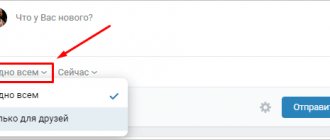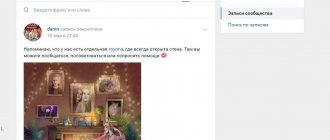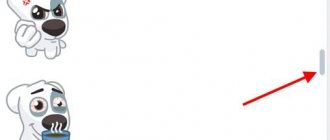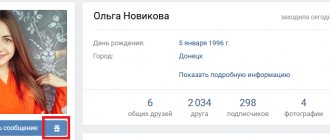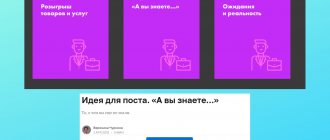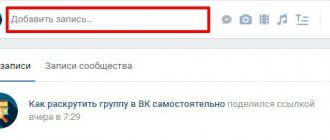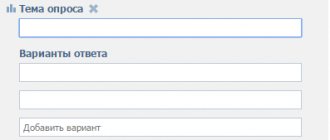Home » VKontakte » Deleting entries in a VK group, why is it necessary and how to do it
1
softmarker 08/10/2019 10196
Sometimes we have to delete posts from the walls of VKontakte groups. There can be many reasons for this: false information, publication violates the rules of the social network, etc. To learn how to delete entries in a VK group, read the article . Of course, it is better not to break all the known rules, so as not to start work from scratch.
Using a special script
You will need a computer with a browser and a small piece of code, which is given in the article. The cleaning time will depend on the total number of records.
Go to your VKontakte page
Go as low as possible, preferably to the very first publication
At one time, you can only delete those posts that the system displays on the wall. Therefore, it is important to get to the very bottom.
It may take a while to scroll through the page, but in any case everything will be much faster than deleting it manually. To speed up the process, hold down Spacebar or End.
Open your browser console
If you're using Chrome, press Ctrl + Shift + J (Windows) or Cmd + Opt + J (macOS). In Firefox, the combinations Ctrl + Shift + K (Windows) and Cmd + Opt + K (macOS) are provided for this. If you use another browser, you can easily find the keys to launch its console using Google.
Copy this script, paste it into the console and press Enter
(function () { 'use strict'; if (!confirm('Delete all posts from the wall?')) return; var deletePostLink = document.body.querySelectorAll('a.ui_actions_menu_item[onclick^="wall.deletePost"] ');for (var i = 0; i < deletePostLink.length; i++) { deletePostLink .click(); } alert(deletePostLink.length + ' posts deleted'); }());
When the browser displays a dialog box, confirm the deletion
After this, the script will erase all visible publications from the VKontakte wall. The more there are, the longer the cleaning process will take.
If after this old posts appear on the wall that you simply did not scroll to, they can be deleted in the same way.
How to delete all posts from a VK group wall at once - instructions
In order not to review a ton of information on the Internet, we will tell you how to delete all posts from a wall in a VK group at once. A way to save time and nerves. We proceed according to this scheme:
- We log into groups through the group control panel, the option is available only with the appropriate rights (administrator or community creator); this functionality is not available to a subscriber.
- Scroll down to the very first entry (the process can take from a few minutes to a couple of hours), it all depends on how long ago the group was created and how many entries were made. As a rule, there are many of them in commercial groups.
- The next step is to open developer tools. Taking into account the features of programs and the operating system, the composition of the buttons is different. For Chrome on Windows - Ctrl + Shift + J, when using the browser on machines with a Mac axis (Cmd + Opt + J). Firefox opens the panel easier, for Windows Ctrl + Shift + K and Mac (Cmd + Opt + K). The means of opening various search engines will be suggested by the global web.
- We enter the program script (shown in the picture below). We finish by activating “Enter” and unnecessary news is cleared. The appearance of irrelevant posts means that only publications that fell into the work area were processed and were marked with scrolling.
How to propose news in a VKontakte group?
If you are an active user of the community and want to contribute to its development, then the question arises: “How to “Suggest news” in a VK group and add interesting content to the feed?” Finding the add button is not difficult if the public status is assigned. Most owners allow access to all users. This helps promote the blog and increase activity. Under the posts, people communicate, share useful things and raise the page to the Top.
Want to add information? Then follow the step-by-step instructions.
- Open the main page of the community. Here you can find your avatar, number of subscribers and feed. The text field can accommodate a large number of characters. An undoubted advantage will be adding a text file, photo or song, regardless of size and format;
- After entering the information, editors receive a request. If you indicate authorship, then the entry will be published under your personal name. Another option is to click the checkbox next to the “anonymous” box. Then the admin will not see who submitted the request;
- Next, click on the button and open the text of the entry. There are three options for the development of events: “Edit”, “Reject”, “Publish”. These features are only available to the administrator.
How to delete only some posts
Advertising that is displayed in groups loses its relevance and to update you do not need to clear the wall completely, just delete the post on the wall in the group in VK. Cleaning takes place in a couple of minutes and just a few clicks of the mouse are enough:
- Log in to the page and mark a post with outdated advertising or an incorrect message (in cases where posts are also added by other users);
- in the top right there is an arrow with a context menu; after clicking, select the “Delete entry” item. This way we delete all unnecessary publications.
If the number of entries is large, it is more practical to use the method described above, but do not scroll through the entries to the very end, but only to the desired post, and delete using a script. You can also use the calendar rather than scrolling, select post dates on it and delete information.
Delete all entries from a VKontakte page or group
Sometimes a situation arises when you need to completely clear a group or your own page of all posts and reposts. Doing this manually can be too time-consuming, especially if posts in your group or page have been accumulating for years.
You can delete all posts from a page in just a couple of clicks. To do this, follow these steps:
- copy this code var test = false, offset = 50, pause = 1, count = 0;function itit() {offset = prompt('Number of first records to leave.\nMake sure there are more than the specified number on the page -vo', 50);pause = prompt('Pause in seconds before requests (we recommend 1-10)', 1); test = confirm("Do you confirm that you want to delete all records in the group/page?\nExcept the first ones "+ offset+"\n\nYou can monitor the process in the console (F12 > console).\nTo stop deleting, just close the page.");document.querySelectorAll('#wall_more_link')[0].click();scrollingTest()} function scrollingTest() {document.querySelectorAll('#wall_more_link')[0].click();var posts = document.querySelectorAll('div._post');console.log('Preloading posts', posts.length, 'from', offset*2);if(posts.length < offset*2) {setTimeout(function(){scrollingTest() }, 1500);} else {setTimeout(function(){removePost();}, 1500 );}}function removePost(){document.body.scrollTop = 9999999;if(test == true) {count++;var post = document.querySelectorAll('div._post')[offset];if(post) {console .log('delete post with id '+post.id);post.scrollIntoView();post.querySelector('[onclick*=»deletePost"]').click();if(count > 10) {console. log('Click on the "show more" button');count = 0;document.querySelectorAll('#wall_more_link')[0].click();}setTimeout(function(){post.remove();removePost() ;}, pause * 1000);} else {alert('It looks like the posts have ended or the script needs to be restarted');}}}itit();
- open the desired VKontakte group or page (you must have rights to delete entries)
- paste the copied code into the console (F12 > console) and press Enter
- The script will allow you to configure the indentation in deleting posts and the pause between actions. Then it will ask you to confirm your actions;
After you have confirmed your desire to delete all entries, the script will begin its work. At this point, you will not be able to do anything in the open tab. You can just roll it up and go about your business.
Unlike many similar ones, this script copes perfectly with a very large number of records. I personally tested it on a group with 20,000 records. And thanks to the recursive structure and delays in the call, it does not cause the browser to hang (as is the case with a regular loop).
Why is “suggest news” not visible?
The social network Vkontakte has provided the opportunity to share valuable or interesting information through offering news only to subscribers of public pages. Therefore, you can offer your materials for publication only in public pages. The only reason for the absence of such a button is that the selected site is a group, not a public one.
Important! There are other options for group members to offer news - publish it directly on the wall if it is open to publications from participants, or contact the administration through community messages.
What does it mean to “offer news” on VKontakte in a group?
“Suggest news” is an opportunity to share interesting or useful data in any community or public. An important point is that you cannot recommend content in ordinary and closed organizations. The feature is available in communities and is useful for:
- accounts specializing in the sale of clothing, shoes, books and much more, so users post the product and wait for a response;
- fan pages, where constant communication takes place - fans exchange messages about their idol, upload videos and music;
- inspiring communities where they exchange pictures, books, films and music, the more active they are, the more new users will come and rise to the Top.
How to delete all posts from the VKontakte wall at once from a mobile device?
It’s not as convenient to work on a phone with a console that can be accessed on a computer, but here you can do it even simpler. First, you need to download a special application on your device, called Kate Mobile (it is available for download and installation in Play Merket for Android). This application, in fact, is an analogue of the official VKontakte application for smartphones, but there are many more different additional options that are not in the standard program. Among other things, there is also a special function that independently quickly deletes all posts from the user’s wall on his personal page or in the community.
For example, if a user wants to delete all posts from his wall, he first needs to go to the corresponding “Wall” item in his profile menu so that all posts from his personal page are displayed.
Next, on the next page that opens, you must first click on the button with three dots in the upper right corner to open a menu with additional functions. Here you need to click on the “Clean wall” button in the list that appears. After this, the application will automatically clean the wall of all existing posts. In the process of deleting them (if there are too many posts), the user may also have to undergo a special verification to prove that he is not a robot.
How to delete all posts from the VKontakte wall on a computer at once?
Here we will not consider the option of manual removal and will immediately move on to a method that allows you to quickly clear the wall of all existing posts. In a similar way, you can delete posts in almost all modern browsers, but in this article we will give an example specifically with deletion in Google Chrome. By analogy with this instruction, you can also work in other browsers.
First, here you need to go to the page from which you want to delete all posts. For example, this could be a community page, but it is important to take into account that in order to delete posts, the user must have the right to do so in the community (for example, if he is the administrator of this page). To delete all entries at once, you need to scroll to the very end of the wall of this community to the first published entry. Next, you need to right-click on any free space on the page itself to open a context menu with additional functions, in which you then need to select the “View code” item. When an additional window with the page code appears in the browser, in this window you will need to go to the “Console” tab. Next, you need to insert a special code into the text input area in this window.
Code to insert into the console:
(function () { 'use strict'; if (!confirm('Delete all posts from the wall?')) return; var deletePostLink = document.body.querySelectorAll('a.ui_actions_menu_item[onclick^="wall.deletePost"] '); for (var i = 0; i < deletePostLink.length; i++) { deletePostLink .click(); } alert(deletePostLink.length + ' posts deleted'); }());
Next you need to execute this code in the console. On the site itself, you need to agree in a window with a notification that you really need to delete all posts from the wall. Next, posts will be automatically deleted, after which the site will notify you in a notification about how many posts have been deleted. In a similar way, you can delete posts both from your personal page and from communities.
Deleting VKontakte entries manually, script and application
Now let's look in more detail at how to delete one or more entries in a VK group.
To do this, go to your community and select the entry you want to delete. In the top right corner of the post, click on the three dots icon.
In the recording management menu, select “Delete recording”.
This way you can delete any number of posts from your group wall.
To delete one or more publications from mobile devices, you must:
- Log in to the mobile version of VKontakte and open your public account.
- Select the desired post.
- Click on the record management menu.
- Select the “Delete” item.
But what if you need to clean an entire wall? To do this, you need to consider all the ways to delete all entries in the VK group. One of the simplest and most effective ways is to use a simple script
We go into the group and scroll through the wall a little. After that, right-click on any area of the page and select “View code”.
In the code editing menu that opens in the browser, go to the Console tab.
After all the entries in the code area, enter the following script:
(function () { 'use strict'; if (!confirm('Delete all wall entries?')) return; vardeletePostLink = document.body.querySelectorAll('a.ui_actions_menu_item[onclick^=”wall.deletePost”]'); for ( vari = 0;i
You will get this picture:
Press “Enter” to activate the script. A confirmation window will pop up in the browser.
Click on “OK”.
To delete all entries, you need to scroll through the wall until 5-10 entries appear and use this script again, since it does not clear the entire wall at once.
An alternative to this script are programs that allow you to clear the wall of all notes.