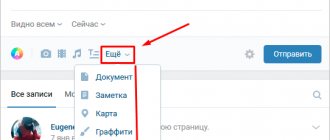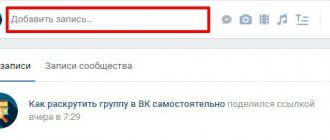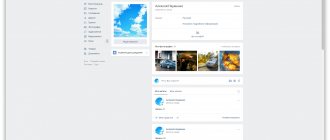If you are interested in how to vote on VK, welcome to our page - we intend to explain in detail and as clearly as possible how to use this tool. In our opinion, this is a very cool feature for communities; it helps admins understand their audience, find out their opinions, and feel feedback. In addition to groups, polls are published in conversations (from 3 people), and the tool can be easily created on a profile wall. Surveys can be open and anonymous, they are easy to design effectively, set the necessary settings, add a picture, music, video, and leave your comment.
What is a poll in VK
A poll in VK is a post format with voting, where a community member or your subscriber can choose an answer and thus express their opinion.
You can use a survey to get to know your target audience better, entertain them, run a contest, or find out their interests - and create useful posts based on the data obtained.
We recommend reading! Find out how to make an effective post on VK.
Survey Types
Public. In this case, you can see who voted and which answer they chose. From this information, you can get a portrait of the client, study his interests and analyze problems.
Below is an example of a public survey, where a company, based on the choice of subscribers, can create individual offers for each of them.
Example of a public poll
Anonymous. And here you can observe only general statistics. For example, according to the survey, it turned out that 47% of users order lunch through Yandex.Food, and 53% choose Delivery Club.
Here is an example of an anonymous poll in a news channel. With this information, an organization can select advertisers and add relevant native advertising to the site, from ticket prices to Turkey to gardening tools.
Example of an anonymous survey
We recommend reading! Find out how to work on VKontakte:
- How to create a group or community on VK.
- How to create a store in VK.
- How to promote an online store VKontakte.
- How to create an effective post.
- How to develop a business in VK.
- How to get a tick in VK.
- How to work with VKontakte mailings.
How to organize voting in VK so that it works as efficiently as possible?
Of course, you can create a VK poll just for your own entertainment. However, usually, this is done by people who have a specific goal, for example, selling goods or popularizing their creativity or disseminating any ideas. When starting to create a VK vote, decide why you are doing it. With the help of such voting, you can actually get an answer to the question you are interested in and at the same time activate that part of your subscribers that was previously passive. You can also use this type of voting to find out the gender and age composition of your subscribers and determine their interests. If this is exactly what interests you, then there is no better move than to make an open vote on VK. After voting, you will be able to study the statistics and see which topics are especially interesting to those who passed the vote. But to do this, the questions themselves need to be attractive. To do this, we recommend using the following techniques: 1. Before voting, create and pin a post in which you outline the essence of the problem. 2. Formulate the voting question in an interesting, lively, understandable language. 3. Offer original answer options that are relevant and attention-grabbing in their own right. 4. Add a picture, audio or video.
You can attach additional information to the survey. files, indicate the subject of the survey
How to make and submit a survey
In this section, we will look at options for how you can do a survey in a group and on a personal page.
Poll in a group or community
Go to the group or community you manage:
A page with communities that are under your leadership
After that, scroll down the page to the “Wall” section and select a new entry - “What’s new with you?” In the message subsection, click “More” and select “Poll”.
An example of how to find and select the “Poll” section in a new message
A window will open in front of you in which you need to fill out all the fields and select the appropriate settings.
Subject of the survey. Here we need a topic for discussion.
Answer options. You can add from 1 to 10 answer options.
Background. In this section, you choose a ready-made background or upload your own picture to visually highlight the survey and attract the attention of subscribers to it. The image size must be at least 510x200 pixels, in JPG, GIF or PNG format.
We recommend you study! To avoid getting confused about creative sizes, take a look at our cheat sheet for image sizes for social networks.
Survey settings. And here you select the type of survey: public or anonymous. You can also allow users to add multiple answer options, prevent deselection, and even limit voting time.
Time. The survey can be sent immediately or set on a timer, that is, you can schedule its publication.
Timing to Post a Survey
Subject. Selected to track topics. This is an optional item.
Selecting a topic for a survey
Below is the full survey settings form:
Window with survey settings
When you fill out the fields, click “Publish.” This is what our anonymous survey looks like:
An example of a survey on a community wall
Below is an example of a public survey with answer options:
Example of a public poll with answer options
The survey can be used not only in VK, but also on the website. Just copy the code and paste it onto the page. Your subscribers also have the opportunity to share the vote with friends - in private messages or on the wall.
An example that shows how you can copy the code and paste it onto the site, as well as how you can share the survey with your friends: on the wall or in a private message
This is what the survey code looks like:
An example of a survey code that can be inserted into a website
The code must be inserted into the body of the page. Follow the instructions for using the survey widget to install the widget correctly.
Use survey statistics to study users by response, gender, age, location, and region of residence.
Public poll statistics
You can add additional content to the survey, for example, an audio recording or a picture and text, as in the screenshot below:
Example post with survey, text and image
Discover the chatbot
Build sales funnels and answer user questions using a chatbot on Facebook, VK and Telegram.
Create a chatbot
Poll in group or community discussions
Voting can be done not only on the community wall or in a group, but also in discussions where you set a general topic and do not deviate from the format.
To do this, go to discussions and click “Create topic”:
Location of the “Create Topic” button in community discussions
A design window will open in front of you with a title and description of the topic, and below you can find a survey icon.
An example of how to create a new discussion with a poll
Click on the icon. Voting options will open: survey topic, answer options and settings - selecting multiple answers, prohibiting cancellation of votes, time limit and pinning a post on the main page.
Poll settings in discussion
This is our example with the voting parameters filled in.
Completed survey for the Discussions section
And this is the published voting option.
Example of a poll in the community section - “Discussions”
Poll on your personal page
Voting on a personal page is configured in the same way as in the community. You can do this on your account page.
On the wall, select a new post, click on the “More” section and create a poll.
Example of a new message window and a survey section
The functionality is completely the same: survey topic, answer options, background, settings, choice of time and type of voting. You need to fill out all fields and publish the post.
Survey settings on your personal page
This is an example of a post with a deferred poll on a personal page.
An example of a deferred poll on a personal page in VK
Polls on a personal page are often conducted by opinion leaders to communicate with their audience, get feedback on content, study their target audience, or conduct a giveaway.
How can I view voting statistics?
To view the statistics, click on the survey title. A window will immediately load with a detailed report on the answers:
- From here you can view the performance of each of the proposed answers. Please note that social network users can always re-vote in a poll.
- See general statistics;
- If this is an open vote, you will find out who exactly cast this or that vote;
- Plus, answers can be easily sorted by age, gender or location.
Now you know everything about how to organize a vote in VK, we hope our information will be useful to you. Be sure to take note of this tool - it is not only informative, but also very cool!
How to make a survey on VK from your phone
It’s just as easy to create a vote from your phone as from your computer. Let's look at how to create a survey on your personal page.
Go to your profile and start creating a new post. Click on the three dots and find the survey section.
Example showing how to find the survey section in a new post from a mobile phone
In the open window you will see the same functionality as on a PC.
Example of how survey settings are displayed on a mobile phone
After filling out the basic parameters, click on the checkmark. A poll window will open where you can add additional content, select the type of voting, time and topic.
An example of how you can make a survey from a mobile phone
Additional voting options
To manage surveys as efficiently as possible, you need to know their capabilities and additional functions that will be useful not only to community administrators, but also to ordinary users of the social network. There are several other features that will help make voting as efficient and simple as possible. Let's look at additional survey options.
- In a survey, you can change your opinion if, for example, you made a mistake when choosing an answer or clicked on it by accident. At the bottom there is a “Revote” button.
- You can hold an open vote, where it will be clear who voted for which option. But, when creating, you can also check the “Anonymous voting” box, and then it will not be visible who cast their vote and in what options.
- For those polls in which more than 50 people voted, statistics and graphs are available. You can see not only the percentage of votes in the answers, but also other data. A “Show graph” button appears at the bottom, as well as a menu for sorting votes by regional and age parameters.
How to create a poll in a conversation
Starting a vote in a conversation is no different from the sequence of actions that we looked at earlier. Only the poll section is enabled through the “paperclip” icon and here you cannot select the type of voting and the time of its publication.
Go to messenger, select chat and create a survey.
Example showing how to include a poll section in a conversation
Next, fill out all the parameters, click the arrow button and publish the survey in the conversation.
Poll settings in a conversation
Below is an example of a published vote in a conversation.
Example of a posted poll in a conversation
How to vote on your wall?
You can create and add a survey to your wall using different versions of the site and applications - this feature is present in all versions. It was already mentioned above that the procedure for adding a vote to the wall is very simple. The regular posting form has this feature. Let's take a step-by-step look at how to vote on your wall.
- You need to click on the top of the wall to activate the form for creating publications.
- Now open the menu by clicking on the button that says: “More”, in the drop-down list you should select the penultimate item “Survey”.
- The next step is to introduce a voting topic and create answer options. You need to fill out all the fields, and then click on the “Submit” button to publish the created vote and make it available to VKontakte users.
- Now the voting is published and everyone can express their opinion.
Attention! The created vote, if necessary, can be changed and supplemented. Editing occurs as in the case of publication. You need to click the edit button in the right corner of the publication to make changes.
Engaging survey for subscribers - tips
We've looked at several ways to create a survey in VK, and now let's move on to what needs to be added to the survey to increase subscriber engagement.
- Ask questions from your area of business. For example, if you have a hairdresser, ask your subscribers about haircuts, detergents and dyes.
- Don't write long and complex questions - don't confuse your audience. The question should be clear and short.
- Follow the second rule for answers too. The user should immediately understand your message in the survey.
- Add additional content - this will help push new audiences to explore your post.
- To prevent the survey from getting lost on the community page, pin the post so that it appears at the top of the page even after more recent publications appear.
- Communicate with your audience in their language.
- Make time-limited polls to motivate people to respond faster.
- Add images to your polls to help your audience better understand what your post is about.
- People are more willing to answer anonymous surveys - keep this in mind.
- Attract users using a poll widget on your website - copy the voting code and add it to the page.
- Ask subscribers to share surveys with friends.
Create surveys, conduct research and collect feedback.
And to set up a newsletter with unique offers and surveys for subscribers, register in our SendPulse service and connect a chat bot in VK. [Total: 5 Average: 5/5]
The one percent rule
I think experienced users understand that surveys are not just a toy, but an important marketing technique. The point is this. I once read about the so-called “one percent rule.”
It states that out of 100% of Internet users, only 1% are content creators, the remaining 99% consume it. This means that, for example, on some forum, out of a hundred users, one actively writes, while the others are simply passive readers. The same applies to blogging: for every hundred people there is only one blogger.
Social networks have changed this ratio a little, but still the majority of users write for themselves, fill out their accounts, and create their own photo albums.
What's all this for? And by creating a survey you call a person to action. Most of those who spend time on social networks do not write posts, do not like, or repost. But if you force them to choose some item and vote, then you will win them over. As a result, you can count on selling your product, service, consultations, and so on.
How to increase the activity of participants using voting in a VK group?
If you start adding various surveys to your community, this will increase the activity of subscribers, although not much. For it to work efficiently, you need to adhere to the following recommendations:
- Introduce special VK voting features. For example, you can conduct a survey widget. To do this, you need to open the HTML code panel by clicking on the “get code” button. It can be embedded on the pages of a personal web resource. Then not only group subscribers, but also site visitors will take part in the voting. To vote, a person will need to log in to VK through the quick login panel.
- Use anonymity. In a standard survey, a user, by casting a personal vote for one of the answer options, can find out the accounts of all voting participants. For the one who conducts it, this may be useful to conduct a comparative analysis: how many people chose one of the options and what kind of people they are. But it all depends on the topic. Sometimes it is better to hide the names of voters, otherwise they will simply be embarrassed to vote.
Also read why discussions are created in the VK group and how to use them in the article at the link.
Creating a VKontakte conversation in private messages
Another way to create a questionnaire in a personal VK message is to create a group conversation using private messages.
Do the following:
- Go to the “Messages” section and click on the plus sign at the very top right (“Start a conversation”);
Click on the plus sign to create a conversation - Select at least 2 friends with whom you want to share your survey and click on “Create conversation” below;
- In the conversation window that appears on the right, click on the paperclip icon and select “Poll”;
- In the window, enter the survey topic, answer options, and other parameters;
- At the very top, write a cover message for your questionnaire, and click on the right arrow button (“Submit”);
After creating a survey, click the arrow on the right to submit - The poll will appear in your conversation window and your selected friends will be able to vote.