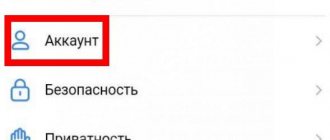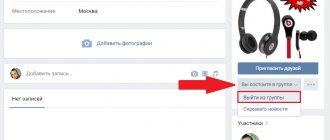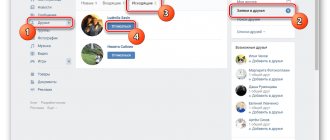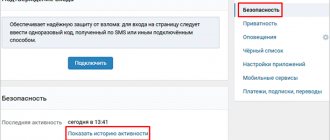How to send a message to VK using a timer? – this question is asked by hundreds of users every day. However, they still haven’t found a concrete answer, and more importantly, a working method. This is largely due to the fact that the developers of the social network for some reason did not add such functionality, and it is not a fact that they will add it in the near future. However, using a third-party service you can achieve the desired result.
You can create scheduled messages on VKontakte using a special telegram bot. It is worth noting that at the time of writing this article, this is the only working method.
Why delay posting?
If you still don’t know exactly what a “delay” is, I’ll explain. This is when you completely prepare new information for publication, but do not post it at the same moment, but set the day and time when it will appear on your wall and become available to other users.
This useful feature may be needed by any person who shares news on a personal page or in a group.
Delayed posting helps:
- post messages on the wall at a time convenient for you so that they are seen by as many people as possible at the appointed time;
- prepare and post several messages at once, without being distracted by each one separately, which significantly saves time.
This tool is especially useful for those who are engaged in filling groups and communities or promoting a personal page.
Features and advantages of auto-posting services for VK
The official VK planner is not able to free up the administrator’s hands as much as possible. Third-party tools are needed to edit images, correct text errors, add watermarks for copyright protection, and so on. And if you run several communities at once, you will have to open a bunch of tabs, and you can easily get confused.
Therefore, it is better to use special services for delayed posting in groups on VKontakte. How these tools can make your life easier:
1. Search posts by ID
If you have a lot planned, say, 5 or more posts, and you decide that some of them need to be redone or deleted altogether, then you can use the search filter.
You can find a publication in autoposting in a group by ID, release date, or community name. If you do not remember the time the post was published, then indicate the period when it should have appeared on the wall. This way you don’t need to spend several hours searching for content.
2. Built-in typograph
The service checks spelling and the presence of incorrect characters. No one is immune from mistakes, so it’s better to be on the safe side and double-check the text. This will save you from inappropriate typos that can ruin your brand's reputation and become a meme.
The presence of errors reduces the usefulness and expertise of any material.
3. Built-in editor and post generator
Automatic posting services on VK have a built-in image editor. It’s convenient when everything is at hand and you don’t need to open many browser windows. You can quickly create a collage from several images, stories, adjust the background, and so on.
SMMplanner has a built-in Canva editor. With its help, you can select templates for any news feed.
To find inspiration, you can use the post idea generator. In it you will find not only current publication formats, but also examples and even instructions for them. To avoid searching for a suitable option for a long time, you can use filters.
You can use a ready-made idea or adapt it to your project
4. Watermarks
Content theft is a common phenomenon online. Then you have to prove to the audience that you own the copyright. To prevent this from happening, we put watermarks. We recommend that you read more about watermarks in the article “What is a watermark.”
Some auto-posting programs on VKontakte already have such a built-in option. You do not have to waste time to carry out this operation in a third-party service.
5. UTM and geotags
UTM tags allow you to track targeted traffic. The information helps you understand which content format is most appropriate for your audience. Scheduled posting tools in VK allow you to attach them to a publication. Just a couple of clicks and you will get the latest statistics.
Having a geotag helps users find your account. This is relevant for local businesses.
6. Audience parser
As a rule, this option is offered by auto-posting services in VK groups when connecting to more expensive tariffs.
SMMplanner users can use Pepper.Ninja for free when paying for the PRO package.
Parsers allow you to find active thematic groups on VKontakte and filter them. The program will also display relevant content for key phrases with high coverage and involvement rates. With its help, you can monitor competitors’ advertising campaigns.
Making a delayed post on VKontakte
We prepare information as when posting a regular post: text, photo, video. Everything you want to share with your friends and followers.
Now, instead of clicking the “Submit” button and publishing the material right now, we select a date and time in the future.
Then we confirm our desire to put the “Queue” entry.
The rules of the social network VKontakte provide for posting up to 25 such posts per 1 day, Moscow time. In total, you can make up to 150 posts in the future on your wall or in the community.
In the VKontakte group, everything is done in exactly the same way; there are no differences from publishing on a personal page, except for the ability to sign and mark advertising messages.
And, of course, to add materials you must have the appropriate rights in the community.
Setting a recording on a timer
And now a little secret that will allow you to increase your reach through posting. It is known that the timing of the publication of records plays an important role in the promotion of the group. This may be a different time for each group, so the timer will allow you to publish posts at exactly this time, even if you are not online at the moment. You can easily set the recording to a timer in advance. However, the vast majority of administrators publish posts at the same time, for example, exactly at 18:00 or exactly at 22:00. Thus, the VKontakte feed is overloaded at the beginning of each new hour. Therefore, thanks to the timer, it is better to set the recordings a few minutes later, for example, at 18:20 or 22:10. They will be able to collect more views than those that are published exactly every hour.
Delayed repost
This publication option may also interest you. You can go through interesting public pages and repost useful materials for several days in advance.
We find a suitable news and click on the icon in the form of a curly arrow.
In the window that appears, configure the post parameters, click on the word “More” and set the time on the timer.
This message has now appeared in your scheduled list.
Message delivery delay
- While composing a message, click the arrow Extra options
in the
tags
on the ribbon. _з0з_
In the Send Options
Select the
Do not deliver until
and select the desired delivery date and time. _з0з_
Click Close
.
When you've finished composing your message, click the Send button.
After clicking the Send
The message will remain in your
Outbox
If you later need to send the message immediately, follow the steps below.
- Go to folder "Outbox"
.
Open a delayed message.
Click the arrow » More options
" in the "
tags
" group on the ribbon. _з0з_
In the Send Options
Uncheck the
Do not deliver until check
.
Click Close
.
Click the Send
.
Using a rule, you can delay the delivery of all messages by two hours.
- Open the tab File
.
Select Manage rules and alerts
.
Select Create Rule
.
the Step 1: Select a Template dialog box
In
the Start with a blank rule
, select
the Apply a rule to the messages I send
and click
Next
.
In the Next
.
Yes
In the list Step 1: Select actions
Select the checkbox
to delay delivery for [number] minutes.
.
In the dialog box, click the underlined word number
Select the check boxes for any exceptions you want.
the Step 1: Specify a Rule Name dialog box
Check the Enable rule
.
Click Finish
.
After clicking the Send
Outbox
for the specified time.
How to schedule a post in the mobile app
We log into the program via phone or tablet, go to our profile or group where we plan to post a post. We type the text of the message, attach a file, add a photo or video. In general, we are preparing news. Then click on the word “Now” and select the publication date and time.
When everything is ready, click on the “bird” at the top right.
Now a line appears above the wall indicating the number of planned posts.
If you click on this line, a list of prepared materials will open. By clicking on the 3 dots in the corner, you can edit it, publish it, delete it, or copy the link to the clipboard.
So we figured out how to postpone a recording using the functions of the VKontakte website. Now let’s touch a little on the topic of software products that are worth adopting if you often create news in advance on VK and other social networks.
Delay delivery of all messages
- On the menu Service
Click
Rules and Alerts
and click the
New Rule
.
In the field Step 1. Select a template
In
the Start with a blank rule
click
Check messages after sending
, and then click
Next
.
In the list Step 1. Select selection conditions
Select the check boxes for the options you want and click
Next
.
If no check boxes are selected, a confirmation dialog box will appear. If you click Yes
, the created rule will be applied to all sent messages.
In the list Step 1: Select actions
Select the checkbox
to delay delivery for [number] minutes
.
In the Step 2: Change the Rule Description dialog box (click the underlined value)
Click the underlined word
number
and enter the length of time to wait for messages before sending (in minutes).
Dispatch may be delayed up to 120 minutes.
Set the required exceptions.
the Step 1: Specify a Rule Name dialog box
Enter the name of the created rule.
Check the Enable rule
.
Click Finish
.
After clicking the Send
Each message will be delayed in the Outbox
for
the specified time.
Note:
If you are using a POP3 account, Outlook cannot be closed before the message is sent.
To determine the type of account you are using, on the Tools
, click
Account Settings
.
Email
tab
the Type
column lists the account types in the active Outlook profile.
: different effects, stickers, large emojis, link previews and much more. But one must-have feature is still missing: the ability to send scheduled messages.
There are times when you don't want to send a message right away, but instead want it to be delivered on a specific day and time. For example, tomorrow is your friend's birthday and you don't want to forget to congratulate him on time. In this case, you could easily set the message on a timer and it would automatically be sent at the right time.
iOS users have repeatedly asked for this feature, but Apple has yet to respond to their requests. If your phone is jailbroken, then you are in luck. Kairos 2 –
is a jailbreak tweak that allows you to set messages and SMS on a timer.
Using the tweak is quite simple. Once you install it, open the Messages app and the conversation in which you want to write something. Now enter your message and click on the send button. The message will not be sent, but instead a screen will pop up asking whether you want to send it immediately or later.
If you want to send the message immediately, click on the Send Now button. Otherwise, select the date and time you want it to be delivered. Once done, click on the Select button and the timer will be set. The message will be stored on your device until the set time, and then sent automatically.
This tweak even allows you to view all your messages that are on the timer. On the main page of the Messages app, you'll find a calendar icon in the top right corner. Click on it to see a list of all your messages on the timer, along with the dates and times they will be delivered.
Kairos offers several other features that take timer messaging to another level. These include:
- Smart Airplane Mode :
If the tweak tries to send a message while in airplane mode, it will automatically turn off for a while and then reactivate when the message is sent. - Smart Battery Send :
When you enable this mode, Kairos will automatically send messages within an hour if your iPhone's battery level drops below a preset level.
The tweak also has a settings window where you can configure several application configuration parameters yourself. There you can turn Smart Airplane and Smart Battery Send modes on or off, and choose how you want to time messages. This can be done by double-clicking the send button or pressing the Digital Touch button. You can also choose to blur the screen so that the timer setting window appears in the background.
Kairos provides the feature that iOS users have been waiting for for a long time. If you've ever wanted to put a message on a timer, then you'll definitely love this tweak. It works great and comes with a few extra features that will make using it even more enjoyable.
You can buy Kairos 2 for $2.99 from Cydia's BigBoss. It is supported by all devices with iOS 10. If you decide to try this tweak, write your impressions about it below in the comments.
There are situations when you need to send an important message at a certain point in time. For example, a reminder about dinner to your partner exactly one hour before the meeting. Or automatic congratulations on your birthday or anniversary. This way, you will avoid unwanted conversations that start with the phrase “did you forget?”
We are all busy with our own affairs and tend to forget, so some free Android apps will help you avoid many problems. Thanks to the following 4 apps, you can schedule your message in advance.
Services for creating deferred records
When you need to make a lot of publications, and not on one social network, but on several, special programs come to the rescue for posting messages in the future on different pages.
SmmBox
This is a product that beginners should start with to evaluate the capabilities, ease of use, and time savings. The site provides 14 days of free trial use. You can post entries to 8 social networks at once.
So, go to the SmmBox website and click the big red button.
Now you need to log in via a social network. I choose VKontakte.
After that, we allow the application to access information in the account so that posts can be published through it.
Now let’s get acquainted with the capabilities of the service and you can get to work.
In your personal account, you can connect other social networks Odnoklassniki, Facebook, Instagram, Twitter, Telegram, Pinterest, Tumblr. Immediately after authorization via VKontakte, posting news on your personal page becomes available. You can also add groups in which you plan to post.
On the left in the office there is the main menu. We are now interested in creating a deferred post.
In the window that opens, type the text and attach all the necessary additions: photos, videos, articles, etc. In the menu on the right you need to select which pages the information will be posted on and the date of publication.
If you want to view already scheduled posts, select “Pending Posts” from the menu on the left.
This service is also interesting because you can install a browser extension. It makes it possible to take materials from any resource and, without going to the service’s website, make notes and put them in a queue.
Let me remind you that you have 14 days of a free period to learn and evaluate all the features of this program. For further use, a monthly payment will be charged from 290 to 590 rubles. depending on volumes. If you fill no more than 5 groups, then the minimum rate will do.
Other services
There are other similar products that allow you to quickly and conveniently fill communities on VK with content:
- RePublic,
- SMMR,
- VK-poster,
- Amplifier,
- BossFeed,
- Hoopy,
- Kuku,
- EcoTime,
- MegaPost,
- Roboposting,
- SMM Aero, etc.
They differ from each other in functionality and cost of services. You can find out the features and conditions for using these programs by reading the article about auto-posting on VKontakte.
Overview of the functionality of the Scheduled application on iPhone
The Scheduled application works quite transparently. First, select the contact who should receive the messages, then enter the text of the message and indicate the time and date when it should be sent. What happens next? On the day and time you specify, the Scheduled app will display a reminder on your iPhone screen that a message is scheduled to be sent. The text can be sent by any of the supported Scheduled applications, it will already be copied from the corresponding field - the default “Apple” Messages, Facebook Messenger, WhatsApp, Telegram, Twitter, Mail (for sending a message by email) and Phone (you can call the contact to send the desired message in words).
The Scheduled app on the iPhone does an excellent job of reminding you at the right time to send messages. We receive a notification, select the application through which we want to provide information, and Scheduled independently fills in the required fields. Apart from the apps mentioned above, you can also use Skype, WeChat, Slack and even LinkedIn.
The application has the ability to configure the recurrence of messages - for example, once and for all you can solve the problem with congratulations on the birthdays of friends by indicating in Scheduled that the event repeats every year. True, the text will be the same. Interestingly, the application can import birthdays from the calendar if you have already entered them there. In this case, the procedure will take a matter of seconds.
The Scheduled application has a noticeable drawback - it is not yet possible to configure automatic sending of messages, but the developers claim that they are already working on expanding the functionality. Apple is often skeptical of apps that can automatically send messages.
In the free version of Scheduled, you can schedule just three messages. Frankly not enough. Another disadvantage of the application is that after the first launch it is difficult to find the option to upgrade to the premium version through in-app purchases; you have to go to the App Store. Setting the date in the application could also be implemented more conveniently - in the form of a familiar calendar, rather than a selection wheel.
Do It Later
This application is the best modern SMS scheduler.
Do It Later has a simple and user-friendly interface. You need to select the recipient of the message, enter the message itself, the date and time, and then save. If your smartphone has two SIM cards, then you can choose which one to use to send the message.
Moreover, you can schedule not only SMS, but also Gmail, Yahoo, Hotmail email and social media post on Facebook and Twitter.
Download:
Do It Later (Free)
Let's return to the conversation
Sometimes we may leave the dialogue in which we were added in our hearts, but over time we will realize how hasty and questionable this decision was. Fortunately, there is always a way to add back, even if you deleted the correspondence and no longer see it on your account.
But let's start with a simple case - if you just left the conversation. To do this, you need to go into it, click “Actions” and in the drop-down menu find the “Return to conversation” item. That's all.
If you managed to delete the correspondence, then even in this case you can return, but you will have to find it first. To do this, you need to paste the link into the address bar.