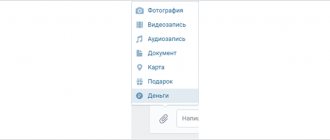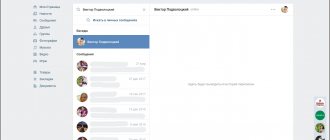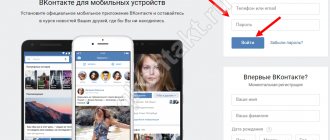Home » VKontakte
We look for a VKontakte video and watch it. We adjust the volume, save the video to our page, expand it to full screen and minimize it. We look through the comments on the video and download it. We find our saved videos and view them.
Tweet
Video on VKontakte is what many people come to this social network for. After all, there are short amateur videos, clips, and full-length films. VKontakte videos are watched by millions of users, because it is very convenient. There is no need to download anything - just come and watch. But some people who have recently registered on a social network do not know where the VKontakte video is. It's very easy to find. Let's look at how to find and watch the VK video that interests us.
How to find a video in contact quickly and easily
Step-by-step instructions for searching VK videos, which both a pensioner and a child can repeat:
1). First, go to your VK page, I think each of you can do this.
2). Now on the left side in the page management menu, select the “Video” button.
3). After this, you will be taken to the VK video section, where you will see important tabs for searching VK videos. These are “My Videos” and “Video Catalog”.
There are also buttons such as “Create a broadcast” and “Add video”, but they are not important to us now, we will look at them in the next article.
4). To search for videos, we will need to use the search bar for VK videos in this section. To do this, write what you are looking for in the search bar.
5). But the video search itself has a built-in tool called filters, which you can use to refine the result and work more efficiently.
6). Filters can be configured “By duration”, “By date”, “Sorting”. Each of these menus also has more precise submenus built in, which you can also use to more effectively search for videos on VKontakte.
As you can see, you only need to know what you need to find. And the more information you have about the file you are looking for, the more opportunities you will have to find the video you need.
Extra options
There are various additional options:
- High quality. Using this parameter, you can exclude all low-quality videos (namely below 360p) from search results. Interesting fact: in addition, this parameter excludes all videos from external sites! Since the VKontakte system cannot reliably determine their quality.
- Safe search. Everything is clear here. This parameter excludes all pornographic videos from search results. And why is it needed? By the way, this option is already enabled by default.
- Video duration. You can choose exactly how long the video you are looking for should be. For example, short (up to 15 minutes) or long (more than 15 minutes).
By the way, if you are interested, check out the corresponding article on our website.
Comments on videos
- In order to find out what users think about this film, click “Show comments”. It is recommended to look through the comments in advance to understand whether this film is worth watching or not. It’s good that users have the opportunity to share their opinions - in this way they make each other’s lives easier.
Click “Show comments”
- To remove comments from this video on vk.com, click “Hide Comments.”
Click “Hide comments”
Is it possible to restore a video on VK after deleting it?
Theoretically, it is possible to recover lost video recordings. The easiest way to do this is immediately after removal. To do this, just click on the “restore” inscription that appears in place of the deleted video. It is important to emphasize that such actions are possible before updating or closing the album. After refreshing the page, you will not be able to return the destroyed file.
The second option concerns situations where videos were downloaded from third-party services and sites. In such a case, it is worth placing them on the wall or in the group again, finding them again on the same portal. It's free and convenient, so you don't have to worry about an accident. The main thing is to remember the exact name of the recording so as not to waste time searching for the clip.
Mobile apps to download videos from messages
Applications for mobile devices appear almost every day. Such programs often fall under the filter of prohibited ones in Google Play and the App Store. Therefore, their names and developers often change. The lifespan of some programs for downloading video and audio from various resources is calculated in weeks. Therefore, there is no point in describing a specific application, since after a while it may simply disappear from online stores.
Today, programs such as “Timbload”, “Video VK”, “VK Video Downloader”, “Video App” and others are still available. They are specifically designed for downloading videos from a popular social network. Most of them are only able to download videos from the “My Videos” or “Video Catalog” section. You need to send videos from messages to this section.
The same applies to ways to download videos from your personal messages from the VKontakte social network. But we always try to update the information in articles, as well as post new methods on this site. Therefore, bookmark this page to always be aware of new methods for downloading videos from VK. Bookmarks are added as follows: press CTRL+D together and specify the location of the bookmark in the window. For example, “Bookmarks Bar” or “Bookmarks”. After that, it will appear in the bookmarks bar at the top above the address bar.
Global and local search
As you know, video search is carried out not only by your videos (although by them as well), but also by the videos of all other users. Thus, today, you can find any video you want if at least one social network user has it. All you have to do is enter the name of the video in the global search field on VKontakte. The search thus begins immediately after entering the first characters. It turns out that you don’t have to enter the entire title of the video to find it. In addition, we do not always know this name. So this is a very convenient feature. But this only applies to the local type.
Features of the implementation of the “Like” section in VK
Like most popular social networks in the world, VKontakte has a function of remembering materials previously liked by the user. There is a whole section for content marked in this way, which regularly changes its location. For example, until recently this section was in the “Bookmarks” category, where we could view photos, videos, recordings and more that we previously liked.
Today, this section has changed its location again, and if you visit “Bookmarks”, you will see there only content that you yourself have specifically saved. Read more about the functionality of bookmarks in VK in our material.
You will no longer find liked materials here. They are located in a completely different menu, and below we will figure out how to quickly find your favorite posts, photos, publications, videos and other material on the VK social network.
Getting a direct link to a vkontakte video
Preface
Hello. In this article I will share with you perhaps the only way to get a link to a video from a contact. It all started when, in the process of developing my Android client, I needed a function for playing and downloading videos. And for this, of course, a link is needed. And as you know, the most we can get is a link to a page with a player, from where you can hardly get a direct link. Then I started Googling about this topic, but didn’t find anything useful. And then I decided to come up with my own way of getting it.
What did I come up with
The first thing I noticed was the VK Saver program. And in particular on their website. Everything happens there like this: 1) You install a program, which is subsequently integrated into the browser. 2) Now, when you go to a page with a video, a button s appears at the bottom, which leads to a link like v.audiovkontakte.ru/video-xxxxx (xxxxxx is the id of this video.) 3) On this page you can watch and download this video , by clicking on a special button)
Having rummaged through the source code of this page, I found something:
This element:
God forbid you dream of something like this!
Pay attention to the line
flashvars=»height=345&width=460&file=https://465.gt3.vkadre.ru/assets/videos/750c48ae2867-92359355.vk.flv&image=https://465.gt3.vkadre.ru/assets/thumbnails/750c48ae2867 -92359355.320.vk.jpg&displayheight=345&searchbar=false"
And here we notice the link 465.gt3.vkadre.ru/assets/videos/750c48ae2867-92359355.vk.flv
By clicking on it, we will upload the video! In theory, this is what we need. And an ordinary user can easily download a video without even getting into the source code. But this was clearly not suitable for my purposes. Although at first glance everything was elementary: We get the id of the video, build a link to v.audiovkontakte.ru, and parse the source code using regular engines for the presence of the link we need. But the first problem showed up when I tried to collect a link and click on it. But for some reason I was immediately thrown to the main page of the site. It turns out that the transition is only possible by pressing a button. So I had to put this idea aside. But I still have the format of a direct link to the video. And everything seems to be fine, but the origin of one line remains unknown to us: 465.gt3.vkadre.ru/assets/videos 750c48ae2867
-92359355.vk.flv Most likely this is some kind of hash or identifier of this entry, and it is unknown how to get it.
Completely desperate, I decided to take one last look at the player, the link to which we can get either by clicking on the share button>Get video code (
), or by sending a request to the API, which I think would be more relevant.
I was interested in the following block:
And if you check it for matches with the same hash, it will be here: value=“uid=0&vid=161693266&oid=13257647&host=465.gt3.vkadre.ru&vtag= 750c48ae2867
-<ag=1423ac11&vkid=92359355&
Great! This tells us that we can still get a direct link!
Algorithm for obtaining a link
1) Using a request to the API, we get the video id and a link to the player 2) Using regular engines, we parse the code for the presence of a line with the vtag parameter and pull out the identifier 3) We build a direct link: 465.gt3.vkadre.ru/assets/videos/identifier- video id.vk.format
Saved Videos
Many VKontakte users have saved videos. You can watch yours by going to vk.com/video. Here you can watch videos by simply clicking on it with the left mouse button.
Click on play
https://vk.com/video is your repository of interesting videos, clips and films. A collection of your favorite videos can always be at your fingertips, it's very convenient. In the old version of VKontakte, your video was located at the link https://vkontakte.ru/video.
In addition, you can edit the description or delete the entry you need. To do this, follow the link https://vk.com/video?section=all
Select the desired video and click “Edit” or “Delete” at the bottom right.
Menu to the right of the video
Editing a video
How to view your favorite posts, photos, publications and videos
From October 18, 2021, content you like on VK can be found in the “Like” section, which is located in the news feed.
You can get there in two ways:
- Go to VK, select the “News” section on the left, and then click on the “Like” option on the right;
Select the “News” section and then click on “Like” on the right - Or follow the direct link https://vk.com/feed?section=likes.
In the mobile version, everything is built on a similar principle: go to “News”, then click on “Like”.
After going to the “Like” section, all its functionality will become available to you. Let's look at its structure.
We use programs on the computer
We should also talk about additional software for PCs, which also allows you to download video clips from social networks. Unlike browser extensions, the programs do not add download buttons, but they do open up some additional features. Let's consider one of the options for such software - VideoMASTER.
This is a converter from the Russian developer AMS Software, which allows you not only to download a file to your hard drive, but also to work on it. You can download the program for downloading videos from VK on the official resource.
To transfer a video file from a social network to your computer, you must first copy the link to it to the clipboard. Go to the main menu of the VideoMASTER. There you should click “File” -> “Download videos from sites”. At the bottom you will see settings for the folder where the material will be saved. Select a location and then click Insert Link. The previously copied address will appear in a new window. There you can select the required resolution of the downloaded file. Click “Download” and wait until the video is saved in a folder on your disk.
Enter the link to download the video using VideoMASTER
VideoMASTER allows you to replace the extension from the original video with an arbitrary one. This is truly a multifunctional software that will make downloading movies from the Internet simple and convenient.