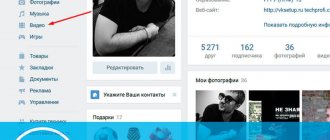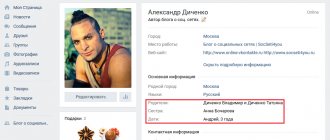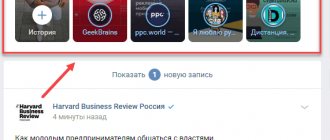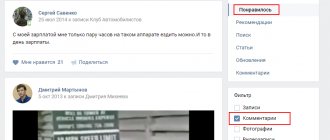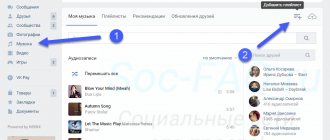Updated - June 23, 2021 at 2:18 pm
The social network Vkontakte is still trying to keep up with its competitors. Relatively recently, developers demonstrated the VK Live application. This add-on allows live broadcasts. And a little later, VK acquired a new function “Stories” . Thanks to which you can send messages (records) that self-destruct.
A similar function first appeared in Snapchat, and after some time it was acquired by Facebook and Instagram. This feature allows its users to write messages containing stickers, photos, signatures and videos. Their main feature is the following - they are shown to friends and subscribers only for 24 hours .
What is history
This is a new content format added by VKontakte developers. A story is a short video, the basis of which can be a video sequence or a static image (there are a number of them). You can add additional elements - text, emoticons, stickers, etc.
Such short interactive inserts are used to quickly share something new with our friends. In this case, there is no need to lay out the material directly on the page. Stories are published as a separate entity that exists for one day. At the same time, it is displayed in the block with photos on the user’s page and is available for viewing. Then it is simply deleted.
Example of VKontakte history
Thus, viewing is available in two places. In the “News” section, and directly on the user’s page.
Location of stories on the social network
What is a repost on VKontakte
Reposting on VK is copying, re-publishing an already published entry/post using a special button under it to your wall, message, community or story. In this case, a backlink is placed, the repost counter is shown on the button, and the user can leave a comment on the post.
The function is very convenient; it allows you to quickly and conveniently share your favorite posts with your friends and simply save them to your wall.
Important! If the post is deleted from the source - where you reposted it from, then your repost will also disappear, so if there is something very interesting there, then it is better to save it on your PC or just take a screenshot.
Finally
Everything is done very simply and, most importantly, quickly, this is how the function was conceived so that users can always quickly share what they like.
tell friends
Similar posts Repost on Instagram - how to do it right
Repost - what is it? Definition and translation
Search for people on VK: by phone number, photo, name and ID
How to tag a person in VK: in an entry, post, message
Comments - 0:
How to post a VKontakte story from a computer?
We go to our page and go to the “News” section. Here we need to click on the “+ History” block.
Let's start creating history from the computer
After this, an editor opens in which you need to fill in the necessary settings. Below is a list of available functions - each corresponds to its own number.
- Adding stickers.
- Signature.
- Drawing block.
- Adding a photo for the background.
- Select a background from standard options.
List of features in the story editor
Now it all comes down to adding the necessary blocks. Write text, add emoticons and your own drawings. Choose a background from ready-made options, or upload a photo from your computer. When you're done, click Publish.
Below is the process of creating a story and its subsequent publication.
Once created, the story can be viewed by anyone (unless it is prohibited by privacy settings).
FAQ
Why can’t I repost from a VKontakte group?
There are two possible reasons.
- The selected publication was not made on behalf of the group, but by an individual participant on his wall. You can repost those posts that were published directly on behalf of the community.
- It is not possible to repost on the wall from closed and private groups; this is a violation of confidentiality rules. However, you can share the post in a private message.
How can I see who reposted?
Hover your cursor over the arrow and wait a couple of seconds. A window will appear with short data about the number of reposts and a list of people. To expand all the information, you need to click on the inscription “Shared by ... person.” Moreover, if your friends shared the post, you will see their names first in the short preview list.
How many reposts can you make per day?
According to the site’s rules, you can share other people’s posts up to 150 times per day (after the limit is exhausted, the function becomes available exactly 24 hours later). But if the repost goes at machine-gun speed, VKontakte will ban you much earlier than this figure. Make intervals of 1 – 2 minutes, otherwise the system will register spam.
How to post a VKontakte story from your phone?
Most often, people use this feature from their mobile application. Now we will learn how to do this. If necessary, look at the separate material - how to add music to a VKontakte story.
Open the VKontakte application and log in to your page. Go to the “News” section. In the top block with current stories, we need to click on our avatar and the “+” icon.
Let's start creating a story from the phone
Here the interface is wider. Let's figure it out gradually.
The first screen contains the following tools.
- Go to privacy settings.
- Return to VK.
- Uploading photos from your phone's memory card.
- Turn on/off the flash.
- Switch between your device's front and rear cameras.
- Adding masks.
Phone Story Editor Interface
To post a simple story, let's upload a photo for the background. Click on the corresponding icon and select a file from your phone's memory card.
In the next step, similar tools will be available - drawing, stickers and signatures. They are located in the upper right corner of the screen.
Using them, add all the necessary content and post the story by clicking on the “Publish” button. Here you can save the layout of the story and select specific recipients.
Publishing a story from your phone
This process is shown in more detail below.
We've sorted out the simple stories. Let's take a look at the interesting features.
How to add music to a story?
This can only be done by publishing a story from a mobile phone. To do this, use the sticker adding tool. And select the "Music" option.
Trying to attach music to the story
This will open the Add Audio Tool. Select or search for the desired song. Then just click on it.
Select the desired song
It will be attached to the story, and you will need to select the fragment you want to add. Select it using the radio button, then save your changes.
Specify the time period
Now publish the story. When you launch it for viewing, the attached recording will play.
Creating a video story
As we mentioned at the beginning of the article, you can create a story not only from a static photo, but also using a short video sequence. To do this, in the story creation tool, you need to select the “Video Story” tab.
Creating a VKontakte video story
Your phone's camera will then be activated and you can start filming. Record a short video in the usual way. After clicking on the “Leave Entry” button, the standard editor will be loaded. And instead of a static background, your video will be added there. All other instruments are unchanged.
Recording a video story
Make the necessary edits and publish the story.
Ping Pong function
This is an interesting type of video story. If you try to explain it in a nutshell, it is a short video that scrolls from beginning to end, and then in the opposite direction.
It's easier to show than to explain. In the story creation window, select the “Ping Pong” tab.
The process is very similar to creating a video story or live broadcast. Click the button to start recording. And just make a short video. Recording will stop automatically.
Ping Pong function
The story editor will open, where your video will be in the background, playing in both directions. You can see this in the example below.
Repost with timer
Here is a similar method of publishing a retweet, as in the previous version. It is allowed to set a publication timer only in two of the four types of repost - “On your wall” and “In the community”:
- Click the "Share" sign below the post, photo or video.
- Select the place where you plan to publish the news.
- Find the “More” button at the bottom and click on it.
- A small menu will pop up, select “Timer”.
- Set the posting time by selecting the calendar day, hour and minutes.
- Continue reposting.
Is it possible to view old stories in the archive?
As noted at the beginning of the guide, the story is published for a period of 1 day. Then it disappears. Is there any way to find and watch old stories that have long since ended?
Now you can. To do this, you need to use the VK application on your phone. Click on the “Account” icon, and in the next step select “Story Archive”.
Let's look at old stories
There will be a list of stories you have created. You can view any of them.
Archive of VKontakte stories
Other people's stories that have already ended will not be viewable. All material regarding the process of archiving VKontakte data can be read at the link.
Simple and fast
1.Go to “News”. There will be two functions above the ribbon. Select "History"
2.Select existing content or remove it immediately. Click on the square on the left to upload a photo. To take a video, hold the button in the middle of the screen.
3.Attach stickers and add text to your content. There will be additional buttons at the bottom of the screen. Any smiley can be moved. The text can be made in one of the 8 proposed colors.
4.You can send the story you made only to certain friends. In this case, uncheck the top item. Then mark the people on the list to whom you want to send the story as a private message. To add a story to all your friends' feeds, leave the checkmark in place. Click on the blue "Submit" button.
5.Next, a round icon with your temporary entry will appear above your news feed. It will look the same way in the feeds of your friends and subscribers.
Features of stories in VK
Before moving on to publishing stories, you need to form a holistic opinion about this tool. Their main characteristics include:
- You can add both photos and videos to your story;
- The video sequence should be no more than 12 seconds long;
- You can add stickers, text, and other elements to an image or video;
- You can respond to stories. That is, your friends can send a message in response to a story;
- The publication cannot be on the page for more than a day. After expiration, it is deleted automatically.
Stories is a rather interesting tool that can decorate your content and attract an audience. Now let's move on to the mechanism for laying it out.