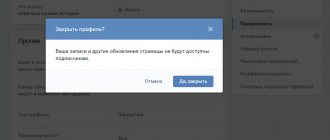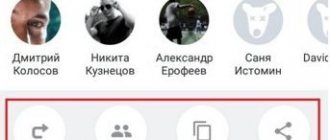Hi all! I’m sure you know that on VKontakte you can “repost” posts from your news feed. If yes, then this article will not be interesting for you. But if not, then now I’ll tell you how to repost on VK to a personal page, group, story or message and why this might be needed. I’ll also show you how to do all this from your phone, so get ready to absorb new information like sponges.
What is repost and what restrictions exist?
First, let's figure out what it means to repost a VKontakte post.
Reposting is an opportunity to share a note, article or news with your friends in the fastest possible way while preserving information about the original source. In this way, we not only share the information in its original form, but also preserve the authorship of the person who created the news.
As you can see, reposting is a great way to copy your favorite message, news, picture, video or any other information. And the main thing is that this is done in just two clicks and does not take much time.
Another significant plus is that there will be no problems with authorship. You yourself must understand that it is not nice to copy someone else’s information and appropriate it for yourself without mentioning the rightful owner or creator. In some cases, this can even be punishable by large fines, so be careful.
Now let's look at the limitations. Alas, they exist and there is no escape from it. To prevent people from getting too carried away, VKontakte developers have set the following limits:
- No more than 150 reposts per day (this is on your wall);
- No more than 50 reposts per wall per group.
In principle, these indicators are more than enough and I am not sure that you will be able to comply with them. The only thing you need to remember is that if you spam, you will be restricted much earlier, so keep the intervals between posts at least 1-2 minutes.
By the way, if suddenly you can’t repost anymore, it means you’ve reached your limits. There's nothing you can do about it and you'll just have to wait for them to roll back.
You may be interested in “How to increase reposts on VKontakte?”
FAQ
Why can’t I repost from a VKontakte group?
There are two possible reasons.
How can I see who reposted?
Hover your cursor over the arrow and wait a couple of seconds. A window will appear with short data about the number of reposts and a list of people. To expand all the information, you need to click on the inscription “Shared by ... person.” Moreover, if your friends shared the post, you will see their names first in the short preview list.
How many reposts can you make per day?
How to repost photos, videos, VKontakte posts
You can repost a video, photo or recording on:
- personal page;
- to a group/community;
- in history;
- in private messages to a friend or in a conversation.
Now let's look at all four options.
On the wall of your personal page
You can use your page, or rather your wall, as a “warehouse” of interesting news. Well, or lessons, videos and funny pictures. To do this you need:
- Open the post or news you like and find the arrow at the very bottom of the post. It is located next to hearts (like) and comments;
- Click on it. A special window will appear in which you need to select the recipient (on your wall, in a public page, in a story, or in a personal message to a friend. In our case, in our profile) to whom we want to send the post and click the “Share” or “Send” button;
That's all. A notification will appear that everything was successful. Well, to check, you can go to your page and look at the wall. If the news is really there, then everything was done correctly and you can continue scrolling through the feed and looking for new interesting messages.
To a group or community
Now let's see how to repost to a community or to the wall of a VKontakte group. For this you will need:
- Find a post that we want to share with subscribers;
- Select "Share". The button looks like an arrow and is located at the bottom of the post (screenshot above) next to the heart (like) and comments;
- A window will open in which we select “In the community”;
- A list of groups in which you can share the news will appear.
You can share a repost only in the group in which you are an administrator or editor. In the rest - just offer it as news, and then everything will be at the discretion of the admin. If he wants to, he’ll post it, but if he doesn’t, there’s no trial.
- Select the required group (one or more) and click “Share”;
After this, the post will appear on the wall in the community on behalf of the group and, accordingly, in the news feed of subscribers, who will also be able to share it with others.
In history
More recently, VKontakte has added a new feature - the ability to repost in history. To do this you need:
- Find the news you would like to send to stories;
- Click the “Share” button;
- In the window that appears, select “In history” and “Go to editor”;
- A standard editor will appear in which you create stories and click “Publish”.
Ready!
In private messages
On VKontakte you can share a post with a specific person. This is especially true if we want only him to see the repost or this news is available only to subscribers from a closed group and therefore there is no way to send it to the wall.
Reposting with a private message is the only opportunity to share news, guides and lessons from a closed group!
In order to do this, you must:
- Find a post that we want to share with friends;
- Click the “Share” button, which is located below, next to the hearts (likes) and comments;
- Select “Personal message”;
- In the window that appears, we look for the right person;
- Click the “Submit Entry” button;
After this, the message will be sent to your friend, and he will receive a notification.
You may be interested in “How to view detailed statistics of a personal page or VKontakte group?”
Additional options for reposting in VK
Reposting on VKontakte has various additional useful options. For example, you can attach multimedia to a message - photos, videos and audio recordings:
- To do this, there are special buttons at the bottom of the dialog box, under the “Comment” field.
- Click on “More” and an option will appear in the drop-down list that allows you to attach not only multimedia, but also documents to reposts. They must first be uploaded to the appropriate storage in your account.
- Alerts and comments on a post can be configured after tapping on the picture with a gear. In the dialog menu, all you have to do is select the desired parameters and then save them.
Delayed repost is a useful option for those who want to publish their favorite post so that it does not appear immediately. To take advantage of this opportunity, you need to tap on “More” in the repost window and select “Timer” (in the mobile application – “Delayed recording” after clicking on the gear). There you can choose the date and time of reposting.
You can also repost not only in private messages like one-on-one. VKontakte allows you to share posts in group dialogues. If desired, the user has the right to select several interlocutors with whom he would like to share his favorite post. To do this, just click on “Add” in the repost dialog box. The control appears after adding at least one person to the list of message recipients.
Leave a comment on the post
You can not only repost the news, but also add your personal opinion to it. For example, a rating, a call to repost, a photo, video, music, files, and so on. To do this, you need to enter a comment where we select the recipient or select “Attach photo/video/music/file”:
We enter the text and it will appear along with the publication on the wall, in a group or in a personal message with our friends.
Repost news from your phone
Reposting a post on a mobile phone is just as easy as on a computer. We will not have any additional buttons. Accordingly, the sequence of steps is the same as in the case of working on a PC:
- select the post you want to share;
- click the corresponding icon;
- choose who or where you want to send the post.
Then there will be one of three options:
- if you are sending to someone specific, then simply select the desired name among the shown friends and click “Send”;
- if to a community, then click the appropriate button, select the public and click “Submit”;
- if to a personal page, then again select the appropriate menu item and click “Submit”.
That's all, actually. As I said, there is nothing new here. Unless, when sending to your page, you can click on the gear in the top right:
And select the following settings:
That's all for sure now.
You may be interested in “The best cashback services on the RuNet: how to save on online purchases?”
How to make a delayed repost
VKontakte has the ability to make a delayed repost on a public wall or on the wall of a personal page.
From computer
We do the following:
- We look for the post, click “Share”;
- Select “On your wall” or “In the community” and point to the “More” button. In the menu that appears, select “Timer”;
- Set the publication time and click “Share post”.
Ready. When the time comes, the post will be published on the wall in the public or personal page.
From a mobile phone
Unfortunately, there is no option to snooze a post in the app on your phone. But, if you really need it, you can use the browser version. To do this, we follow the same steps:
- Open the mobile browser, find VKontakte, log in;
- We look for the desired post and press the button we are familiar with;
- As is the case on a PC, select either “On your wall” or “In the community”. Postponing a post to send in a private message will not work;
- Click the “Now” button;
- Set the publication time and click “Save timer”.
- Click “Add to Queue”.
The entry went into the queue and when the time comes, it will appear on the wall.
How to share a VKontakte entry in a conversation
To share information with a specific user, you can send him a link to the publication.
Via PC
Right-click on the publication date of the post.
In the window that opens, click on the address bar and copy the link.
Via smartphone
Click on the speaker icon and select “ Copy link”
».