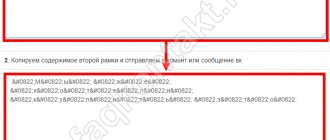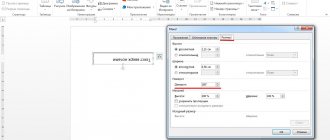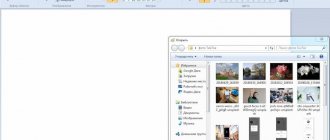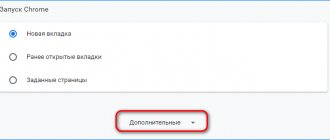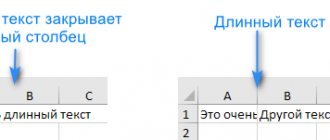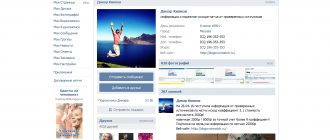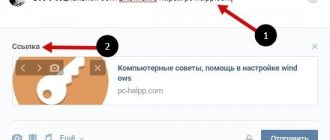- 10shared
- 0Facebook
- 10Twitter
- 0VKontakte
- 0Odnoklassniki
In an effort to attract attention to their comment or post, users often resort to various tricks - writing in caps, putting exclamation points at the end of a phrase, or using emoticons. In general, various means are used, it all depends on what kind of color the author wanted to give to his words. For example, to reinforce denial, when communicating on the Internet, users often use strikethrough text instead of normal text.
There are no hardware keys on keyboards that allow you to write this way, but you can use numerous software tools that add the desired effect. Let's see how to write strikethrough text in the most popular applications and web services.
Word and Excel
The easiest way to make a strikethrough is in the popular text editor Microsoft Word. If you switch to the Home tab and look carefully at the contents of the Font section, you will find a small abc . Select any section of text in Word, click this icon, and the text will immediately become crossed out.
The second method is not so convenient. Select a word or section of text, right-click and select the “Font” option from the menu. In the window that opens, check the “Strikethrough” box.
Finally, there's nothing stopping you from assigning a separate keyboard shortcut to create strikethrough text in Word. Follow the settings chain File – Options – Customize Ribbon and click the “Settings” button next to the “Keyboard shortcut” option.
Next, in the “Categories” block, select “Home Tab”, and in the “Commands” block, select the “Strikethrough” . Enter your combination in the “New keyboard shortcut” field and click “Assign.” Save all settings. Now, when you press this combination, the selected text will become crossed out.
Text is crossed out in Microsoft Excel in a similar way. Select the desired area with data (cell, column, row), right-click and select the “Format Cells” option from the menu.
In the settings window, switch to the “Font” tab and check the “Strikethrough” checkbox.
The same window can be called up by clicking on the small improvised arrow in the “Font” block on the tool ribbon. But the easiest way to make crossed out text in Excel is to use the specially provided key combination. Select an arbitrary area with data and press Ctrl+5 .
The text will immediately appear crossed out.
Method 1: for versions 2007-2016
You can cross out a word in Word using the following steps:
- Highlight a word or sentence;
- Go to the “Home” tab in the “Font” area;
- Click on the “Strikethrough” button;
- You can disable the strikethrough of a word by clicking the “Strikethrough” button again (the button should not light up yellow).
In contact with
If you've ever left comments on LiveJournal, you probably know that the comment form has a toolbar that allows you to format the text, making it strikethrough, underlined, bold, etc. Unfortunately, not all popular social networks and websites can boast of such functionality.
For example, you can emphasize text on the VKontakte network by editing it in Word or one of the special services. But how to write strikethrough text in VK without third-party tools? This possibility also exists. To do this, you should use a little trick, namely, separate all the characters of the message with the code “ ̶ ”, as a result of which the entire text will be crossed out.
How to strike out a word or piece of text in Microsoft Word
The easy-to-use multifunctional text editor Word, which is one of the most popular software developments from Microsoft, contains a huge range of diverse tools that allow you to change the stylistic design of information messages contained in documents. Most often, users change the font and its size in the text, and highlight individual parts of the typed message in bold and italics. Along with this, anyone can change the usual black text color, which is set by default, to any of the colors of the rainbow, which is facilitated by the color palette located in the main category. Sometimes it happens that what was previously written needs to be crossed out, in other words, the user must cross out the text typed in Word.
In this article we will tell you how to strike out a font in Word.
The situation is similar with the popular Instagram network. Use web services to generate crossed out text, it’s the easiest way. As a last resort, you can resort to the trick with the U+0336 by copying it from the built-in Windows Symbol Table application. If your code table does not contain the symbol U+0336, copy it from the page unicode-table.com/ru/0336. To make text strikethrough, insert the symbol you copied into the clipboard before each letter. The method is inconvenient, but it works in almost all web forms and applications.
Crossing out and underlining using symbolic means ( ̶т̶а̶к̶ ̶, ̱а̱к̱ or ̲к̲)
I. What is the problem
You can take a chance and use Unicode tools.
II. Required symbols
The wealth of Unicode contains a variety of ways to create composite characters, but we will mention three characters that satisfy our need in most cases.
1. Strikethrough. Unicode character number U+0336 (in decimal notation 822). In the article at the link you can see other, more exotic types of strikethroughs with corresponding symbols, but this will suffice for now, especially since it best simulates the effect of familiar tags. If you insert such a symbol after each character in the text, ̶в̶ы̶г̶л̶я̶д̶е̶т̶ь̶ ̶е̶т̶о̶ ̶б̶у̶д̶е̶т̶ ̶в̶о̶т̶ ̶т̶а̶к̶ ̶ (for greater persuasiveness, it is better to grab additional framing spaces).
2. Dotted underline. Unicode character number U+0331 (in decimal notation 817). The text he underlined has appeared.
3. Almost continuous underlining. Unicode character number U+0332 (in decimal notation 818). The text he underlined is in the right place.
III. How to enter manually
Some methods are listed in this article. Please note the registry key mentioned there. In my experience, different applications work differently: in some the hexadecimal method worked, in others the decimal method worked. Test it yourself after editing the registry and rebooting. Here are the three codes we need (in the case of hexadecimal codes, the first plus means simultaneous pressing, the second is the actual plus on the numeric keypad; the initial zero, judging by the tests, can be typed or skipped to suit your taste):
1. Strikethrough: Alt + +(0)336 or Alt + (0)822 2. Dotted underline: Alt + +(0)331 or Alt + (0)817 3. Almost solid underline: Alt + +(0)332 or Alt + (0)818
If you use utilities like Punto Switcher or advanced editors, you can set up automatic replacement of an easily entered combination with the desired character.
IV. Network automation services
Users have long guessed about this opportunity and have created many services helpfully suggested by the search. Here is a simple domestic example. And here is a foreign example with an expanded choice.
V. Bookmarklets
However, using an entire website for such a simple thing is not very convenient. Cross-browser bookmarklets can come to the rescue. I tried to write two types: a simple one, but with wider browser support, and a more complex one, for the latest versions of browsers.
Style all text in any active text field
A very simple code is enough (it works even in IE8):
You can save bookmarklets with the following code in your bookmarks or favorites (in Firefox, simply dragging the bookmarklet code into your bookmarks works, then only the displayed name would be good to correct; in other browsers, you may have to insert the code into the properties of any ready-made or newly created bookmarks):
Underline everything with a dotted line:
Underline everything with an almost solid line:
Apply selected text to any active text field
The code becomes more complicated because we are trying to design only the selected area, restore the focus point and scroll position (tested only in the latest Firefox, but in theory it should work in other latest browsers):
You can save bookmarklets with the following code in your bookmarks:
Underline what is highlighted with a dotted line:
Underline what is highlighted with an almost solid line:
VI. Underwater rocks
It should be borne in mind that this method entails some risky consequences.
1. Words formatted in this way may not be found by either a network search or a page search. They can also create problems with various automatic text processing and spell checking.
2. If you use a basic font that does not have the necessary characters, ugly glitches of varying degrees of unreadability are possible.
3. Some versions of browsers generally refuse to see the necessary Unicode characters in these characters. Glitches are possible both at the stage of creating the initial text and during reposting and quoting.
In general, be careful, test and review.
I would be grateful for additions and corrections.
Source
Now let's see how to make strikethrough text in WhatsApp. We must pay tribute to the developers of the resource, who implemented, although not obvious, quite popular text formatting options. Want to cross out text on WhatsApp? Add one " ~ " to the left and right of the word or phrase, send the message, and you'll see it struck out. This character, the tilde, is entered by pressing the combination Shift+Ё in the English layout.
What font can you use on Instagram?
You've probably already seen comments on posts on the social network Instagram that use a crossed out font. This way, users can express the thoughts they would actually like to say. Sometimes it's a way to express yourself on a subconscious level. This technique can also be used to draw the reader's attention. But the fact is that the service does not allow us to write crossed out text using built-in tools, but it allows us to swipe.
The developers proposed only 3 ways to change text on Instagram: blue, bold and underlined. Other input methods were excluded due to their own beliefs. But bloggers continued to use unusual styles for their posts, regardless of the fact that the service did not support them. For some pages, it became a calling card and emphasized the user's experienced status.
There are several ways to write a beautiful font for Instagram. Let's look at them and what they allow us to express:
- Italics is often used to write quotes in a post or other people's opinions;
- In order to highlight an unusual phrase, the paradoxical nature of the situation, mirrored text is used;
- If you need to highlight some important phrase or indicate keywords, use bold font;
- Crossed out words may show a more concise version of the statement. But often, due to inappropriate style or expression of a phrase, a more appropriate option is used after the crossed out text.
Not all of these methods of writing text are equally popular on the famous social network. Often, users are still interested in how to strike out a sentence or word on Instagram. But since the service does not have a built-in tool, this can be achieved using third-party online services.
This may be interesting: Why is there no question function on Instagram.
Online services to create strikethrough text
If for some reason you were unable to use Word or other advanced editors with formatting support, try writing strikethrough text online using free services. Here are some of them.
Spectrox
The simplest resource to make strikethrough text. There are two forms on the page spectrox.ru/strikethrough: enter your text in the form on the left and click the double arrow. The result will immediately appear in the form on the right, so all you have to do is copy the result and paste it wherever you need it.
Piliapp
Unlike the previous tool, this service has a large set of functions with which you can create not only strikethrough, but also underlined text, using different types of lines. The conversion is performed automatically, and a separate button is provided for copying the result. The tool is available at ru.piliapp.com/cool-text/strikethrough-text.
Strikethrough Text
Another simple strikeout text generator, located at onlineservicetools.com/ru_RU/strike-out-text. Everything is very simple here too. Enter the text in the upper form, click “Strikethrough” and get the result in the lower form. There is a special button for transferring text to the clipboard, and the service also supports an option for removing spaces surrounding text.
Bottom line
As you can see, making strikethrough text is very simple. Which of these methods is more convenient, everyone decides for himself. Well, for dessert, we have a little trick for you that allows you to cross out text in the most common Windows Notepad. In the hidden settings of this editor there is a special parameter that allows you to write strikethrough text.
To enable or disable the function, we suggest using ready-made registry tweaks located at the link strikethrough.zip. You will find two files in the archive. To enable strikethrough, merge the strikethrough.reg reset.reg to restore the default settings . That's all.
- 10shared
- 0Facebook
- 10Twitter
- 0VKontakte
- 0Odnoklassniki
How to strikethrough text in word
- Word 2007, as well as versions released later, provide a separate button that is located on the control panel. In order to find it, you need to go to the “Home” tab, then find the “Font” block, and there you will see a button with crossed out letters. Before using it, you should select the desired piece of text.
- For versions of Word 2003 and lower, this button is not provided; for this you need to use other ways. As in the first case, we select the part of the text that we want to cross out, then right-click on it, a context menu will appear, in it we find the “Font” tab, then go to the “Modification” tab.
- You can get into the same window in another way. We also select the text, then find a small button located in the right corner of the block called “Font”, this is on the toolbar. When the strikethrough options window opens in front of you, you can find a lot of interesting information there. In addition to different underlines, there are also several types of strikethroughs. This method is perfect for older versions of the Word editor.
Just a moment, friends! I bring to your attention a lot of useful articles on the topic Odnoklassniki my page or how to log into your Rostelecom personal account, as well as how to log into your Tele2 personal account. And finally, a couple more articles about the space exchange zone or go to the Russian-English translator online.