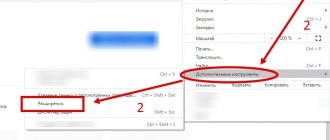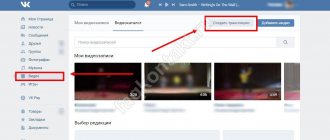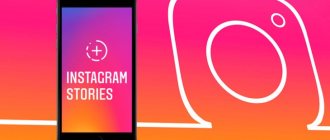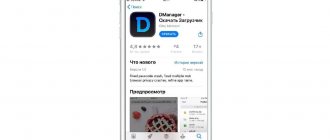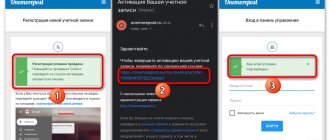Until recently, the opportunity to publish community stories on VK was available to only a few groups that had passed verification. However, now all communities can use this useful feature, which allows you to better interact with your audience.
The ability to post such publications on behalf of a group is available to its administrators and editors. For a subscriber, such a story will be displayed in a separate community circle, where there is a special “Stories” section. After publication, a separate block will appear in the group itself, where all relevant stories will be presented.
Features of posting stories
An important point that should be taken into account before publishing a story is that it is automatically deleted one day after posting. In addition to the usual story, you can publish a story that will contain up to 20 videos and photos. If you want to save the story for a longer time, you can post it on your wall in VK.
As for the requirements for such publications, they are quite simple:
- vertical photographs with a resolution of 1920x1080;
- the video recording must also be vertical, no longer than 15 seconds, with a resolution of 1280x720, up to 5 megabytes in size, with sound in AAC format and the h.264 codec;
- limit on the number of published stories - no more than 50 can be uploaded per day.
Publishing in mobile version
To publish community stories on VK in a mobile application on Android or iOS, you will need to activate the camera - the action is available both from the news feed and from the user profile. To do this, click on the camera icon next to the “What’s new with you” field above all group publications or your news feed.
Next, you should shoot or select files for publication from the gallery, while it is possible to upload several photos at once, which will be displayed as separate stories. This is done very simply. When the camera is activated, tap the photo icon in the lower left corner. After tapping, the gallery will open.
And of course, photos and videos can be taken directly from the camera.
After this, you will need to select the community as the sender of the story by clicking:
- select the recipient at the bottom of the camera screen;
- your name at the top of the screen;
- a community in which the user is an administrator.
To publish a story, you will need to click on the “Submit” button.
How to publish a story on VK from a group?
VKontakte stories have become an integral part of the lives of modern users. Every day, a huge number of people registered on the social network share their news. The developers have opened up the opportunity for page owners to post photos and videos in the format of stories that disappear after a day. Now you don’t need to post everything that’s happening on the wall, because you can do it in stories.
As with any innovation, users treated stories with caution. However, now this tool is one of the most frequently used and convenient. You can publish images from both a mobile device and a personal computer. Let's talk about each method in more detail.
Stories on behalf of a group on VK via phone: step-by-step instructions
Since people cannot always access the social network via a PC, stories are most often downloaded from a smartphone. Thanks to the convenient application, you can share a publication with followers in just a few clicks. The operating algorithm is quite simple:
- Go to your VK profile and go to the news section;
- In the upper left corner you can click on the plus sign to add a story;
- Select photos and videos for posting, add stickers, text, etc.;
- Click on the “Select” button and mark the desired group from the list;
- Tap on “Send”.
Your story is available to subscribers. We already realized that posting a story via a mobile device is not difficult. Let's do the same steps through the computer.
How to post stories on VK from a group via a computer?
Since all videos and photos are often recorded on a phone, publishing stories is more intended for working from a mobile phone. However, you can also download the story from a PC. Follow these steps:
- Go to your group page;
- Click on “Manage stories”;
- Next, tap on “Add”;
- Click on “Select files”;
- Select the desired file and open it;
- Click on “Publish story”;
- Your story has been added to the page!
Now you can create your group's content for stories as well. Automatically disappearing publications are actively used by many public pages and communities. Viewing stories saves the user time and allows him to have fun. The specificity of such videos and photos is that they are closer to real life than edited staged posts on the wall. You can post stories from both your phone and computer. Choose the most convenient path for yourself and master a cool tool!
Publishing a story on the web version
To post a story in the web version of VK, you need to go to the group page and select the “Add story” line located below the menu (Fig. No. 4). If stories have already been published in this community before, you can open their management by clicking on one of the ones already posted. Next, you will need to select files, and you can upload several images or videos at once.
To do this, you need to click on the “select files” button and mark the ones you need, or drag the ones you need into the open browser window. If any file does not meet the technical requirements, the user will see an appropriate error. Before publication, it is possible to disable comments on a story, for which you need to uncheck the box next to the “Replies to stories” item in the settings.
Privacy settings
You can restrict access to viewing your stories. To do this, go to your page and go to the settings.
Then the “Privacy” tab, and the “Stories” block. Set your security options and control who can view and respond to your stories.
The entire creation and configuration process is available in video format.
Placing links in the history of communities in VK
Links allow you to post a wide variety of posts and useful information in stories, which will be available to all community members with one click.
In the web version of the site, to place a link you will need to perform the following steps:
- download history;
- click on the line “download link” (Fig. No. 6);
- copy the link into the window that opens and give a brief description that will be shown to community members.
In the mobile application, the algorithm of actions is slightly different:
- First you will need to select an entry that will be attached to the story;
- Next, click on the “Share” arrow, then “Add to story”;
- upload or remove a story, indicating the desired community as the author.
How to make a story on VK from a computer: create a story
So, first of all, let's look at how to make a story on VK from a computer in a browser, without resorting to the help of third-party applications and programs. To create a story in VK on a computer, we will need:
Go to the “News” section. At the top you will see the “Stories” tab, here you need to click on your avatar with a plus sign to add stories;
Now click on the camera icon to select a photo on your computer and add it to your VK story;
Then you will need to select a photo on your computer and upload it to your story. Next, you can add various stickers and emoticons, apply filters and color schemes - in general, you can beautifully design a photo in your VK history and sign it. Then click on the “Publish” button to post the story on your VK page;
After which the story will be published on your VK profile and friends and other users will be able to view it.
Now you know how to upload history to VK from a computer.
Recommendations
To make stories more interesting and useful for group members, you can add interactive stickers to them, such as:
- hashtag - you can use it to attract the attention of many people;
- opinions - gives you the opportunity to ask any question to community members, then publish your favorite answers, or reward the author of the most interesting idea;
- music - placement of various tracks allows you to most accurately convey the mood of the story;
- product - a very important sticker for those involved in trade, it allows you to find out the cost of the item with one click and start placing an order;
- mention - allows you to mark the most active members of the group, or mention any famous person;
- location is a useful tool when you need to show community members where an event will take place.
As for the content itself used in the history of communities in VK, experts recommend adhering to the following recommendations:
- edit bright and colorful videos;
- publish unique interesting material;
- be creative when creating a story;
- post news that has not previously been published, or post links to larger articles;
- decorate stories with stickers and beautiful images or inscriptions.
What to check before posting a story
We should not forget that stories must comply with certain rules established by the administration of the social network. First of all, you need to avoid publishing prohibited content that violates current rules. You also cannot place third-party advertising - the exception is business pages, the owners of which can use the advertising account. It is also recommended to place the text closer to the center, which will make it more convenient to read and eliminate possible viewing problems.
Statistics in VK provides a function for viewing statistics for all published stories. With its help, you can study indicators such as the number of views and shares of users, as well as messages and replies. A thorough analysis of this information will allow you to determine what content the group members like best and make the community’s stories on VK even more interesting.
In the web version, you can view statistics for all records on one page, where you can also delete them. In this case, after deletion, stories continue to remain on the page, however, a special label is attached to them.
What is the history of VKontakte
The history of VKontakte (and any other social network) is a record that is visible to other users, and after some time it disappears. You can insert a photo or video into a publication, add filters, masks, stickers and notes, and you can attach links. You can create a recording from a mobile phone or computer.
Stories can be created by ordinary VKontakte users and group administrators. In the first case, they will appear in the feed of the person’s friends and subscribers, in the second, they will become visible to community members. If you wish, you can reply to the publication, then the message will be sent to the person who created it.
However, you need to remember that disappearing VK posts must meet certain requirements of the social network:
- duration should not exceed 15 seconds;
- uploaded file size up to 10 MB;
- photos and videos are posted in vertical format.
If you want to post more information, use sequential uploading of several videos or photos. In this case, publications will be published one after another. They can be used to announce events, promotions, and advertise goods and services. Or just to share news with friends.
Please note that the format of stories on Instagram and VK is the same. You can use the same files on both social networks.
Republishing a story
It is also worth mentioning the possibility of re-publishing interesting stories, which can be done directly from the archive. Such entries are marked “Recollection” and the date of first publication is indicated.
If you are using the web version of the VK application, the archive can be opened by clicking on the line located under the avatar. There are some differences in the mobile version - here, in order to open the archive of stories, you need to click on the key with three dots and select the desired item.
With the right approach, community stories on VK can be an excellent tool for promoting a group and attracting new users.