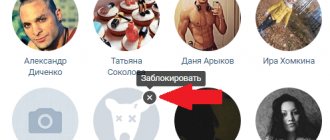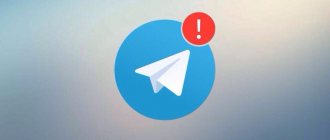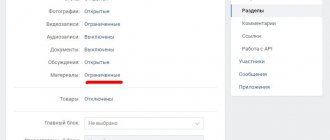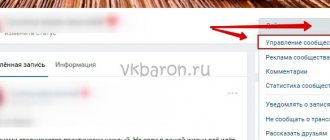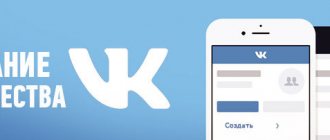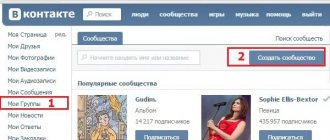How to add to the VK blacklist?
There are two ways to block a user:
Method No. 1. Go to the page of the person you want to add to your blacklist. Under his avatar, click on the ellipses “…” and then select “Block”.
Method No. 2. Let's go to settings. Select “Black List” in the menu on the right. Click “Add” and enter the full link of the user’s page in the line. If you don’t know how to do this, then: to do this, go to his page and copy the link in the address bar. Then paste it into the “Add to blacklist” field. Or, if this person is your friend, then you can start entering his name, an option should pop up.
We hope this is clear.
Removing group members via the mobile app
The VK mobile application almost completely corresponds to the full browser version of the site. However, there are slight differences in navigation that can create some difficulties in managing the community. To avoid them, follow these recommendations:
- Log in to the application and select “Groups” from the menu on the main page.
- Select the desired public and enter it. In the upper right corner of the screen, click on the “Gear” icon and select “Community Management”.
- Expand the “Participants” item and find the people you want to exclude.
- Next to the name of the selected user, find a vertical ellipsis. By clicking on it, select the line “Remove from community”. Confirm your actions in the dialog box.
When deleting users through the mobile application, remember that you will not be able to instantly restore their participation in the group, since the page here is updated automatically, immediately after confirming the action.
When working with a mobile application, you should know that removing privileged members from a group also has its own characteristics.
The algorithm is similar to the recommendations for the browser version, but some features are still worth paying attention to:
- Through the group menu, expand the “Managers” category.
We recommend: How to hack a group on VKontakte
- Find the right person. Next to his name, click on the “Pen” icon to open the editing menu.
- At the bottom, find the “Demote manager” button and click on it.
- Confirm your actions in the dialog box.
- Next, carry out the procedure for deleting a participant using the standard method.
When removing users from a group, be careful. It is not always possible to add a user back!
How to block a user in a VK group?
If you are an admin of a VKontakte group and want to restore order by banning restless members, then follow the order that will allow you to block a user in a VK group.
- Under the group avatar, click on the ellipsis.
- In the list provided, click on “Community Management”.
- When the page loads, you will see a menu on the right. Click on "Participants".
- Under this item, two options will appear: “Managers” and “Black List”. Naturally, we choose the second one.
- And just as in the first case, you need to click “Add to blacklist” and enter either a link to the participant’s page or his name.
Forced removal of group members via PC
Firstly, it should be noted that only its creator or administrator can forcefully exclude members from a group. In this case, the rating and all privileges of excluded users will be irretrievably lost.
Even if the administrator subsequently approves the application to join again, users will have to build up a reputation from scratch. The owner can even remove moderators and administrators, but the owner himself cannot be removed!
The administrator can leave the group himself. And after re-entry, all his positions will be instantly returned.
As a rule, administrators prefer to use the full version of the site and a PC to manage the community. Wide functionality and intuitive navigation in the browser version of VK make all manipulations with the group quick and simple. Here are detailed instructions for forcibly removing participants from a PC:
- Log in to your VK account. In the menu on the main page, select “Groups”.
- In the list that opens, find the group that needs to be cleared of unnecessary members.
- Under the avatar on the main page of the public, click the ellipsis sign. In the drop-down menu, click on the “Community Management” column.
- Open the “Participants” tab.
- If the list of users there is quite extensive, you can find the desired users using the search bar.
- Opposite each name in the list, find the “Remove from community” hyperlink. By clicking on it, exclude the user from the public.
We recommend: How to create a group on VK step by step instructions
- Refresh the page or go to another section of the site. The user deletion process is complete.
In case of accidental deletion, participation in the group can be restored by clicking on the button of the same name next to the user’s name. But this can only be done before updating the page.
This is the algorithm for excluding ordinary users from the public. Administrators and moderators require slightly different actions:
- In the “Community Management” menu, select “Leaders”.
- In the list that opens, find the person you need and click on the “Demote” link next to his name.
- Confirm your actions through the “Demote manager” button, which will appear in the dialog box.
- Then continue removal according to the standard procedure described above.
How can I find out if I am on the VK blacklist?
If you are wondering whether you are on someone’s blacklist, you won’t be able to find out easily. The official VKontakte website does not provide such an opportunity, but you can use another service, namely 220vk.com, which can show you something that VK will not show. This also applies to the blacklist.
Moreover, on this site you can see the hidden friends of another user.
Now let’s proceed to the following actions that will show who has us on the black list:
- Go to 220vk.com
- On the left select “Black List”.
- Next, click “Search who has me on the blacklist”
- After scanning, a list of people with whom you are in emergency will appear.
Go to another person's profile
The option involves blocking a person on VK through a mobile application or computer. Go to the page of the person you want to block. If you are working from a computer, then take a look at the menu under the opponent’s photo.
Along with the "Add as Friend" option, you'll see an ellipsis. Expand the list completely, click “Block”. Confirm your intention. If the person is on your friends list, remove them. Otherwise, you won't find lockable functions.
Thus, the entire procedure is performed in 4 steps:
- Open enemy profile;
- Expand the menu completely;
- Select “Block”;
- Confirm action.
To check if everything worked, upload your settings. Look at the "Black List" section. It displays the profiles of all the people you have blocked in the past. To resume communication, simply remove the person from there.
Adding to an emergency is a simple and convenient way to limit a specific person’s access to your page. You can always return to communicating with your opponent. Unfortunately, in a group, your enemy will be able to communicate with you. And you can start a discussion on any user’s wall.
If personal space, social network requirements, and Russian laws are violated, you can try to completely restrict access to the resource. There are many ways to do this.
Manage your blacklist
By the way, did you know that you have a personal blacklist that already stores the names of people you've ever blocked?
Check it from time to time to avoid any misunderstandings.
● Log into VK and go to “My Settings”.
● Select the Blacklist option from the horizontal menu that appears.
● Look at the list of blocked users and decide what to do with them. If you have not yet resorted to the blocking procedure, it will be empty.
What does blocking do?
Now let's look at what happens when you block a person from a computer or from the mobile version on the phone:
● This user will not be able to message you. When he tries to do this, he will see a message from VK, in which he will be explained that you have limited the circle of people who can communicate with you.
● He will also be prohibited from viewing your page.
It should be noted that this does not provide total protection. After all, even if you blocked a user forever, nothing will stop him from registering a new account and using it to access your page or even enter into a dialogue with you.
Is there any protection against this? In principle, no. You may simply stop using a social network or respond less to messages from someone.
Complain to VK!
If you are actually being “harassed”, are being disrupted from your life, or are being sent messages with threats or profanity, you can complain to the administration, because all users are required to comply not only with the current legislation of the Russian Federation, but also with the internal rules of the social network.
It is best to do this on a computer, because functionality may be limited from a phone.
● Go to the VK page of the annoying user.
● Click the three dots already familiar to you, and you will see a new item “Report page”, click on it.
● You will be asked to describe what your complaint is. Do not invent or slander. Just write, as it is, why this user is terrorizing you.
● Send your message and wait for a reaction.
Of course, it is foolish to hope that because of one such request from you, VK will block the page, because in this case many would use it. VKontakte does not get involved in resolving personal disputes, and if you offended someone, and he (she) now sends you love confessions, no one will block anyone, since this is not a violation of the rules for using VK.
On the other hand, if this user has already received complaints, it is quite possible that your message will be the last and decisive one.