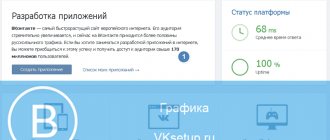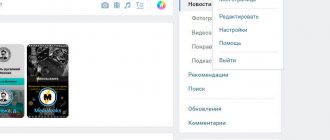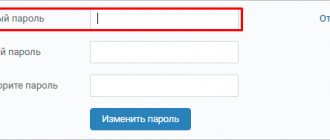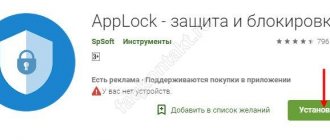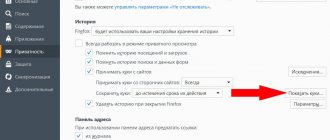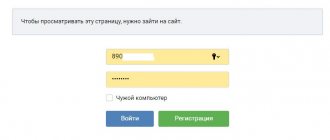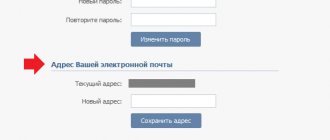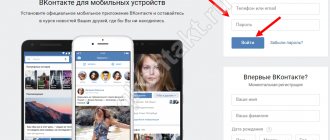If you are interested in how to delete a saved password in VK, then you have come to our page at the right time. We just decided to study this topic in detail and provide simple instructions that even “dummies” can understand.
First of all, let us clarify that the password is not remembered by the VKontakte site itself, but by your browser or the program through which you open the resource. Accordingly, the algorithm of actions will depend on which particular browser (browser) you use. We will give instructions for all popular ones: Safari, Mozilla Firefox, Google Chrome, Opera, Yandex Browser.
You will learn how to remove a password when logging into VK from the browser of any computer - public, for example, installed in an Internet cafe, work, neighbor, etc. Do you understand that if the browser remembers your secret code, any subsequent user will have access to your page?
Why do you need to delete your saved password?
If you value your page, especially if you conduct commercial activities from it, we recommend that you definitely delete the saved key and login in Contact after logging into your account from someone else’s device. What can attackers do if they accidentally get hold of your saved secret code?
- They will assign a profile and begin conducting their illegal activities on your behalf;
- They will begin to distribute prohibited content, for example, extremist, pornography, scenes of cruelty, and create teenage groups with calls for destructive activities (including suicide);
- They will appropriate your groups and communities and use commercial data if you run a business in VK;
- They will create a dozen fakes and clone profiles, where they will sell all sorts of nonsense on your behalf, promote network marketing, or use it for other purposes;
- Hooligans can simply delete all the content of the page: photos, videos, products, music;
- Or send obscene or offensive messages to your contacts;
Are you scared? That's it, let's find out how to remove remembering the password in Contact in all known browsers. Along the way, we will explain how to disable the auto-save password function - useful for a work computer or for home (if you live with a bunch of relatives).
How to disable saving passwords in Yandex browser?
Another way to prevent personal data theft is to completely remove the saving of passwords in the Yandex browser. If the Internet password is not recorded in the browser, then there is nothing to steal. If you remove password saving in Yandex browser, this will increase the security of your accounts and reduce the risk of hacking. We recommend doing this primarily on public and corporate computers.
How to remove autosave password in Yandex browser:
- Go to the “Settings” page of the “Password” section.
- Uncheck the box “Allow sites to save passwords...”.
- Remove the selection next to “Save passwords by default.”
If you want to remove remembering a password in the Yandex browser only for individual sites, this should be done directly during login. After authorization, a window appears asking you to save your login information. In this notification, we can block the addition of passwords to the browser storage.
It is also possible to disable automatic password entry in the Yandex web browser. Despite its presence in the browser's memory, only the login or nothing at all may be displayed on the login page. Now the web browser does not use login data at all or only partially (if login is set). To do this, in “Settings”, uncheck the box next to “Automatically fill out authorization forms” or put a dot at the bottom next to “Login only”.
Remove saved VKontakte password
If you are an active user of social networks, then you should be interested in how you can delete an already saved VKontakte password, because quite often we do not need to use the function in the browser - saving the password that we enter to enter the social network site, even if This is a computer that is located outside the home.
Let's say you forgot your device at home, but you urgently needed to log into your personal VK account and talk to a friend about a meeting. Alternatively, a person has the opportunity to go to a netcafe or computer club and use the device. But, if, after implementing the plan, you do not check the “Someone else’s computer” option, then the login and password data will be saved in the web browser. As a result, your page on a social network can be accessible to any “user” who decides to use the device after you.
This is why you should know how to delete a saved password saved in your browser. In this section we will talk about the most used popular web browsers: Yandex, Chrome and Opera.
Google Chrome
- To remove the saved password when logging into VK from Google Chrome, you also first need to go to the “Menu” (three vertical dots in the upper right corner of the monitor) and select “Settings”;
- Scroll to the very bottom of the section until you see the “Advanced” button;
- In the “Privacy and Security” item, you need to click on the “Clear history” line;
- How to delete or remove a saved password in Contact in a browser?
- Go to the “Advanced” subsection;
- Inside, check the boxes for “Passwords” and “Data for autofill”;
- Set the time range (1 hour, 24 hours, 7 days, all the time);
- Click "Delete saved";
- Return to the main Settings and find the “Autofill” section;
- Go to the “Password” item;
- Disable auto-saving of passwords, and also explore the other features of this block.
Internet Explorer
If anyone uses Internet Explorer, then the following instructions will be useful to them. In this program, the procedure differs significantly from all previous options:
- Go to Internet Explorer and open “Internet Properties” through the menu.
- A settings window will open. Go to the “Contents” tab.
- In the "Autofill" block, open the parameters.
- Now click on the “Manage Passwords” button.
- Expand the details of the desired entry and click “Delete”.
Clear form autofill
A radical way that will erase all passwords is to clear form autofill data in the browser settings. Some programs do not allow the user to choose which passwords and logins need to be deleted, and clear everything. Therefore, if you are using someone else’s PC, in which the user has already saved the necessary information, then you should not use this method - how to delete VKontakte logins. If you do not find such a button in the main settings, then use the additional ones. For example, in the Google browser mentioned above, this function is located in a column and there you only need to put a marker in the desired line.
What is a login and password on VKontakte, what are they for?
A social network login is a unique name that is created when registering an account. The mobile phone number or email address to which the page is linked is used as a login in VK. A password is a conventional word that consists of letters, numbers and symbols. Such data is necessary to confirm the identity and authority of the user. Thus, a user who is not registered on a social network will not be able to log in. Authorization data protects against unauthorized people accessing the page.
If you want to prevent anyone from logging into your account without your knowledge, you should carefully consider the combination of characters that will serve as the password for logging into your profile. You can also obtain information about page data in the browser from which the user accessed. This is only possible when the person has saved the login and password from the social network in it. All information is saved by the program, or rather the browser from which we view Internet services.
What is a VKontakte password and why is it needed?
A password can be considered a symbol, most often a set of letters, numbers and other characters, which is intended to confirm authority and identity. Passwords are used to protect information from access by unauthorized persons. Despite all the seriousness, you can make sure that the VK password is not saved.
In order for the password to have high-quality protection against unauthorized access to the VKontakte page, you should carefully consider its creation. Quite often, people use their first name, last name and date of birth as a password. They also provide the names of loved ones and their dates of birth under a password. This action may be considered incorrect if among your friends there are people who may want to visit your page without your knowledge. In such situations, finding the password to log into your account will be quite simple. As a rule, your friends know the birthday of you and your loved ones, and they also probably know the date of your wedding and other important events.
In order for your page to have information on a social network. To remain truly yours, you should take care of a more complex combination of characters that will serve as a password for your page. If you suddenly forget your password, you should recover it (see)
Retrieving your information with a saved password from VK in the browser you use will become even easier. To do this, just turn on your computer, open your browser, and it will give absolutely anyone access to your account.
Removing saved VKontakte password in Chrome
If you use the Google Chrome web browser, then to get rid of saving your password, you should perform almost the same steps as in Yandex Browser.
First, you need to go to the Chrome settings and click on the “Show advanced settings” link. In the “Passwords and Forms” subsection, click on the “Customize” button, which is located next to the “Offer to save passwords for sites” item. You already know how to delete a saved VKontakte password in the Opera and Yandex browsers. Thus, you need to do the same with Chrome.
Microsoft Edge
Now let's look at the functionality of the standard Windows 10 browser. Edge can also save passwords. Therefore, let’s figure out how to clear the list from the security combination of a VK account:
- Open the main menu and click on “Options”.
- Go to the security section. It is marked with a key icon.
- Here you can disable automatic data saving. Open the manager using the “Manage Passwords” button.
- To delete a position, click on the cross next to the entry.
Unfortunately, you won’t be able to quickly access this settings section in Microsoft Edge by clicking on the login field. Each time you will have to open the list through your browser options.
Which browser is better to use
Despite the fact that today the World Wide Web offers a fairly decent number of browsers, each of which has its own advantages and disadvantages, Google Chrome should be considered the most popular and best characterized. This section is devoted to evidence about why Google is better than other browsers.
Browser speed is one of the important indicators. Since modern virtual resources are built using different technologies, performance should be calculated using the maximum number of technologies.
- How to delete a mail password for mail ru - How to delete a saved password in mail.ru?
This test reflects the determination of the speed of browsers when playing video and content that uses the capabilities of JavaScript. Every user encounters these technologies every day on almost every website, for example, when watching videos on YouTube, etc. As you can see in the chart, Google Chrome is in first place when compared to worthy competitors.
In addition, Chrome has an optimal degree of security, which is very important these days; it should also be noted that the incognito mode in the browser works flawlessly. This factor is very important in situations such as infection with viruses and even more serious things.
This testing primarily took into account modern security standards, control over phishing attacks and sites designed for the activities of the latter. It is important to understand that in this case the speed of response is important, regardless of what you are doing - watching a video or deleting a history, and often this factor is considered the starting point. As you have already noted, Chrome is again ahead of fairly significant competitors, of course, not as significantly as in the previous case, but the victory is again with it.
Support for new technologies is a feature that at first glance seems invisible. This characteristic has recently justified itself.
After all of the above, it becomes clearly obvious that Google Chrome is in a leading position among the variety of browsers, at least for this period of time and in the near future. You can verify its indispensability the first time you use it. If we mention the settings that allow you to delete a saved VKontakte password, they also work smoothly in the Chrome browser, and all the functionality of the popular network works properly (downloading video and audio files, photos, etc.).
How to avoid leaving your data on other people's devices
It is always easier to prevent a problem than to fix it already done. Therefore, it is best to use the capabilities of the VKontakte website so that it does not allow you to remember your data when entering. To do this, you need to place a marker next to the phrase “Someone else’s computer” below the login form. This way you can protect yourself. Use this opportunity on all other people's PCs, for example, in an Internet cafe or with friends and family, then the question of how to delete a login when logging into Contact will not be relevant for you. Some browsers ask you to save your password after entering the page, and many users automatically agree to the offer from the program, instead of clicking “no” and closing or Another way not to leave your data is to work in a window in Incognito mode. This feature exists for all programs based on Google's Chrome. In this mode, cookies are not recorded, which are responsible for storing your data.
How to view information
Instructions for those who do not know how to view saved combinations.
- Saved passwords in Yandex browser: view, delete, save
To find what is already stored in the system:
- Open Yandex.
- Go to the menu using the button with three horizontal stripes. It is located in the upper right corner.
- Select the “Settings” section from the list.
- Scroll down the page and oh.
- Find an item
A tick on the “Enable password manager” line means that the browser automatically saves and inserts identification data from the pages you visit, including VK.
Clicking the “Manage” button will open a window where the codes are stored in the Yandex browser.
After which you have the opportunity:
- see what resources the data is saved to;
- remember a forgotten combination;
- remove saved ones;
- cancel saving combinations.
Apple Safari
The latest computer browser is Apple Safari, the official browser on the macOS operating system. Even due to differences in OS and programs, the process of deleting logins and passwords is practically no different. Let's figure out how to remove a password in VK when logging in via Safari:
- Use the Safari button to open the main menu. Go to settings.
- Switch to the "Passwords" tab. To access the data, you need to enter your Apple account password.
- Click on the desired position and click on the “Delete” button at the bottom of the screen.
How to delete login and password when logging into VKontakte?
Today we’ll look at one situation that users very often encounter. Let's say that there is one computer that is used by several family members at once. If you save the login and password for your page in the browser, then even in your absence, anyone who has access to the computer can safely log into your account. To avoid this, you need to delete some data from the browser. Which ones?
It looks something like this:
To remove your login and password, you need to clear the data in your browser. If you use Google Chrome, Yandex Browser, Opera or any other browser that runs on Chromium, then you just need to press the key combination CTRL+SHIFT+DELETE. A window will open. In it you need to select items to delete. In our case, these are “Passwords”, “Cookies, as well as other data from sites and plugins”. At the top, select the period for which you want to delete data (it is better to select “All time”).
Then click “Clear history” and wait until the data is deleted. After this, go to the vk.com website and look at the result - information about your personal account will be deleted.
Please note that the following actions will delete passwords for all sites that you have used. In addition, deauthorization will occur on all sites, so if you have forgotten the password for any resource, you will have to recover it. So before the process, we strongly recommend that you remember information about important resources.
If you use Mozilla Firefox, you will have to proceed in a different way. Go to settings (“Tools” - “Settings”). Here we find the “Protection” section and click on the “Saved Logins” button. Here you will see a list of logins, and along with them, passwords. Simply delete your login for VKontakte, and your password will also be deleted along with it.
These are the most convenient ways to delete data from your browser. At the same time, we strongly recommend that you do not save your account login and password in your browser ever in the future, as this can lead to dire consequences (if someone wants to look at your page without your knowledge).
How to disable login confirmation via phone
This is done in the same way as enabling login confirmation. Go to settings, go to the “Security” tab and click on the “Disable login confirmation” button
Enter the password for your page again and click on the “Confirm” button
That's it, the function is disabled, we have completed the task.
And with this I will finish this article, I hope that the knowledge gained was useful to you and you implemented it, thereby securing your VKontakte account.
You may also be interested
VK reports that the code was sent in a personal message to the page - but how can I view it? After all, to do this you need to go to the page, and to go there, you need to enter a code. Vicious circle?
Opera
- Launch the browser and click the “ Customize and manage Opera
” button. - Select the line “ Settings
”.
- Next, you should click on the “ Security
” section. - In the “ Passwords
” subsection, select the “
Manage saved passwords
” line.
- A window will immediately appear in front of your eyes where you can view all the passwords that have been saved.
- We delete those that are necessary by clicking on the cross
to the right of the entry.
Video information on removing passwords in the browser
The article describes how to delete saved passwords from the VKontakte social network from various browsers.
Navigation
Every user who is registered on the social network VKontakte
", can access this site automatically without entering a login and password on the keyboard. For this purpose, each browser has a corresponding function. This is very convenient, since users are bothered by constantly entering a password to the site, especially if they do it quite often. You can simply follow the link to the social network “ VKontakte”
» and immediately be logged into your account.
But at the same time, users are faced with one very significant drawback - a complete lack of security. The fact is that the password and login, which are automatically entered when entering the site, are stored in the browser, or rather on the computer in a certain browser-related folder. This way, scammers can easily steal this information and take over your account.
Therefore, the user is faced with a choice - either comfort or safety. Everyone chooses for himself whether he is worth the risk. Authorization on the VKontakte
"by typing your login and password from the keyboard, of course, it will take some time, but no one will be able to log into your account.
If you decide to prioritize security and you already have a password saved in your browser, then in this review we will help you remove this confidential information.
Mozilla Firefox
The Mozilla Firefox browser also has two ways to delete authorization data. Let's start with the full version:
- Using the main menu, go to the “Settings” of the program.
- Now switch to the Privacy and Security section.
- Find the “Logins and Password” parameter block. Click the "Saved Logins" button.
- Now an additional window will open with a list of all saved sites. Find VK manually or through a search. Click the "Show Passwords" button to see complete account information.
- To get rid of an entry, select it and click on the “Delete” button. The information will immediately disappear from the table. And when you log into the VK website, you will no longer see personal data.
Now let's look at how to access saved logins through the VKontakte website. To do this, do this:
- Go to the main page of the social network.
- Click on the line to enter your login or password.
- In the list that appears, click “View saved logins.”
Ready! A window will appear in front of you with the list from the first instruction. Now all that remains is to delete the password in VK in the same way.
Any browser has functions for completely clearing the cache and history (along with a password manager), as well as resetting all settings. Using these options, VK passwords are also deleted, but in addition to this, you lose other information. Therefore, these methods will not work.
How to delete a saved VKontakte password in a browser
- Google Chrome
- Firefox
- Opera
- Internet Explorer
- Yandex
Almost all browsers have a function to remember entered logins and passwords. On the one hand, it’s very convenient: you log in to VKontakte once, allow the browser to “remember” your credentials, and that’s it, you open the site and immediately get to your personal page. But on the other hand, this setting reduces the level of security: the VKontakte login and password saved in the web browser can be stolen either by hackers, through a network attack, or by other users in the absence of the PC owner (they will only need to look into the settings ).
Of course, dear reader, the choice is yours, but is it worth risking your account for short-term convenience? Agree, it’s still better to spend a few minutes authorizing when logging into VKontakte than to be nervous, worry and restore access to a hacked account.
This article will help you delete a saved VK password and tell you how to cancel saving credentials in all popular browsers.
Google Chrome
To remove a saved login key:
- press "Ctrl + Shift + Del";
- in the panel that appears on the display, set the value to “All time” to remove all data from storage;
- click the “Passwords” box;
- Click Clear History.
If you want to prevent the password from being saved:
1. Click in the Chrome panel - “three stripes”.
2. Click Settings.
3. Select "Show additional...".
4. Uncheck the boxes in “…. autocomplete...", "Suggest saving...".
Attention! For selective deletion, use the “Customize” option.
To remove characters from being stored in fields, follow these steps:
1. In the main menu, click the “Tool” → “Settings” section.
2. Go to the “Protection” tab.
3. Click the mouse to uncheck the “Remember logins...” and “Use wizard...” boxes.
Methods for deleting logins and passwords on VKontakte
There are several ways to delete saved information:
- Selective deletion of VKontakte numbers.
- Mass cleaning.
- Complete system cleaning.
Selective deletion
This method is available in any modern browser. The user will need to go to the settings section and perform a few simple steps.
Mass cleaning
In addition to selectively deleting individual social network numbers, the user has the opportunity to get rid of the entire browser database. To do this, you need to go to the section called “History”, then in the upper right corner click “Clear history”. A window will open in which you can select the following operations: deleting all information entirely or only autofill data.
System cleaning
You can delete saved information in your browser using a special program called CCleaner. This utility is designed to clean up garbage from Windows OS. Its main functions include selective deletion of login data for any Internet site.
Removal in browsers
The sequence of actions for deleting a saved number when logging into VKontakte depends on the type of browser used. Next, we will consider instructions for the most common among users.
Apple Safari
- Launch your internet browser, then open “Menu”.
- Go to “Settings”. To do this, tap the gear icon located in the upper right corner of the interface. You can open the system settings through the “Edit” section.
- Now look for the “Autofill” and “User Names and Passwords” tabs.
- You will see a list of visited Internet services and logins.
- Select the one you need, then click “Delete”.
Internet Explorer
- Launch the Internet browser “Internet Explorer” on your PC.
- Go to the VKontakte website.
- In the authorization form, find the line for entering your login.
- Double-click on it with the left mouse button to open the list of saved VK domains.
- Select the one you want to get rid of, then click “Delete”.
Opera
- Tap the browser logo and go to settings.
- Go to the “Security” tab and use the “Show all passwords” button.
- You will see a list of pages and saved data for authorization on the social network.
- Select the one you need and click on the cross to clear the information.
Mozilla Firefox
- In the browser menu, find the “Tools” section, and then the “Settings” category.
- Next, click “Protection” and “Passwords”.
- In the list of sites, select Vkontakte.
- Select the desired number, then click the “Delete” button.
Google Chrome
- Open Chrome.
- In the upper right corner of the device, tap the icon with three horizontal lines to enter the menu.
- Select the “Settings” section.
- Scroll down the page, then click on the “Show advanced settings” link.
- Under the “Passwords and Forms” section, find “Password Settings”.
- In the search bar, enter the number or login from the VKontakte website login.
- In the “Username” column, find the required data, then click on the “…” button.
- Select “Delete” from the list of options.
- If all actions are completed correctly, you will receive a corresponding notification.
Yandex browser
- Using the special icon, enter the system settings section.
- Scroll down the page a little, then tap the “Show advanced settings” line.
- Use the “Manage Passwords” button, which is located in the “Passwords and Forms” block.
- Fill in the search bar with your login information on the social networking site.
- Hover your cursor over the desired VK number, then click on the cross icon.
- When the process is complete, click “Finish”.
Yandex.Browser
In the Yandex browser, the deletion process also takes 1-2 minutes and several mouse clicks. Let's consider the first method with entering the desired menu through the settings:
1. Through the main menu, open the program settings.
2. Switch to the block called “Tools”.
3. In the “Autofill” block, click on the “Saved data” link.
4. Using the list on the left, switch to the “Passwords” tab.
5. Find the position in the list with information about VK. If you click on a line, a window with additional information will open. Here you can change the details and also add a note in the appropriate field.
6. Now go back to the table and highlight the row you want to remove. Check the box in the left column so that the “Delete” button appears at the bottom. Click on it. This way you can mark several items and get rid of them with one click of the mouse.
The following method involves launching a password manager through the VKontakte website:
- Log in via Yandex.Browser using this link https://vk.com/.
- Log out of your account if you are logged in to the social network.
- Click on the field with the security combination to display an additional menu.
- Select "All Passwords". After this, the page already familiar from the previous instructions will open.
Remember that you need to click on the password line. If you click on the login field, the corresponding menu item will not appear in the list.
How to recover saved VK password
In addition to cases when it is necessary to remove saving a password from the browser settings, there are completely opposite cases when the user constantly forgets the password. Here you need to go to the same settings and go the opposite way.
This is absolutely not difficult to do in Chrome settings. In the same right corner of the browser, click on the icon with three horizontal stripes. You need to click on it and select “Settings”. At the very bottom, click “Show advanced settings”, find “Passwords and forms” and check the box “Offer to save passwords”. This way the entered password will be saved.
Yandex browser
- Just like in Chrome, we look for an icon with three horizontal lines.
- Click on the "Settings" item.
- At the very bottom of the page, click on “Show additional settings”.
- Find the section “Passwords and Autofill”, click “Manage Passwords”.
- A list of all sites with saved passwords will appear, there will be a cross on the right, when you click on it, the password will be deleted!
- Solved!
Now you know how to delete saved logins when logging into VKontakte if you accidentally saved them on another computer. Good luck and see you soon.
The popular VKontakte network is only gaining momentum every day, actively adding users. At the same time, the number of pages hacked and viewed by strangers is growing every day. But the developers of the modern portal should not be blamed. To view information from a VK page, you do not have to hack your page (see). To do this, just turn on your computer and use your browser to go to the page where the password was saved. In this article, we'll look at the pros and cons of creating and saving a password.
Quick navigation:
CCleaner program
This method is suitable for PC users who have the CCleaner program in their arsenal.
1. Close Yandex Browser and launch the program.
2. Go to the “Cleaning” - “Applications” section.
3. Check the box next to “Yandex Browser – Login Data*” and start the analysis.
4. Delete the files found by the program.
There is nothing complicated about deleting saved passwords from Yandex Browser; just follow the simple instructions.
If our material helped you, thank the author by reposting it on your social network page. Or better yet, two reposts.
Many browsers have a great password saving feature that offers to save credentials for each site
where registration took place. This is very convenient, because it is not always possible to write down and remember passwords
.
But in the case when the PC
several users, it is better not to use this function so that other people cannot use your confidential information.
But what if there are already saved passwords
and there is a need to delete them? How to do this will be described in detail in this manual.