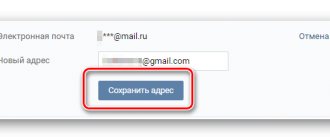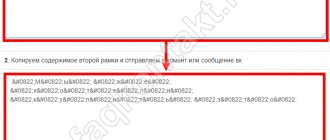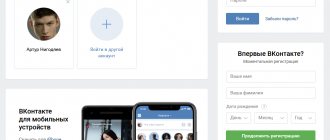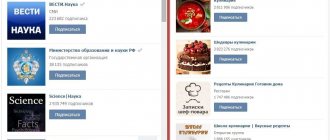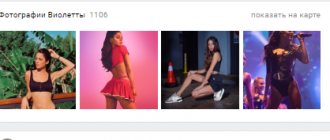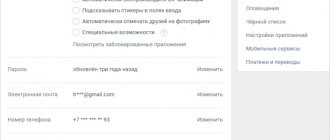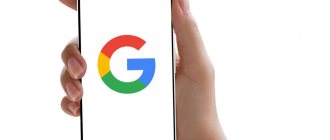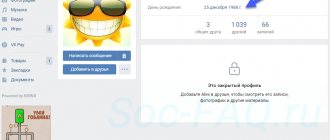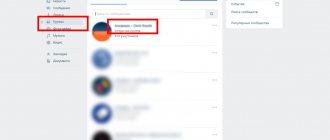Home » VKontakte » All the conveniences and benefits of chat in the VK group
0
softmarker 08/10/2019 1882
The social network VKontakte pleases us with some innovations every year. This is especially true for communities. The developers pay quite a lot of attention to them, and are constantly trying to make group management more comfortable and efficient by adding certain useful functions to it. If you don't know how to create a chat in a group, then read here
. This is exactly what we will talk about in our article. Using chat, you can get all the benefits of being on the VKontakte social network.
So, this time the chat in VK groups became such a new tool. It allows you to communicate with other VKontakte users just like in Skype.
VKontakte chat - how to create
This tool is an application that you need to install in the group. It can be used for various purposes:
- Entertainment (communication, games, etc.);
- Informational (people can ask questions, clarify this or that information);
- Advertising;
- Receiving feedback, etc.
A button is created on the main page of the public page that takes the user to the chat. And it looks something like this:
Clicking on it will open a new window.
Everything here is quite simple and clear. It is somewhat reminiscent of an ordinary dialogue, or rather a conversation. Except that on the right there are a number of settings and a list of participants.
Further in our article we will talk about how to enable or disable chat, what settings it has and how to use them.
How to enable VK chat
If you have already used any applications and widgets in your public, then you should also roughly understand how the chat is enabled.
For those who don't know, just follow the instructions below:
- Go to "Community Management".
- On the right, select the “Applications” section and find “VKontakte Chat” in the list.
- Click the "Add" button.
- After this, a section with starting settings will appear at the top of the page. Here you select the button name, visibility, snippet and application name.
- Click "Save".
After completing the steps, a button will appear in the right column of the community; clicking on it will open a window with a community conversation.
When you turn it on for the first time, you will see a window in which you will need to click “Start Community Chat” for it to start working.
Top bots for communication on VK
Here are the most popular ready-made dating bots for VK groups:
- Perhaps the most famous VK dating bot today is Leonardo da Vinci (give me a vinchik) - https://vk.com/dayvinchik. The service has 10.5 million subscribers! The numbers speak for themselves, don't they? To use the services of the service, you just need to click on the “Profiles from your city” button. Then the robot will start, write him a message and fulfill all his requests. He will ask you to write how old you are, who you are looking for (M/F), clarify your personal details, and then begin to suggest suitable interlocutors.
- An anonymous chat that selects opponents using the “roulette” principle is very popular - https://vk.com/write-148687044. On the main page of this robot's community there are many photos of girls with bare breasts. Spicy content promises “adult” communication;
- Alpha - an anonymous bot for finding ideal soul mates - https://vk.com/anchbot;
- Chatbot Dating - https://vk.com/chat_bot_znakomstva - almost 100 thousand subscribers confirm the popularity of this platform;
- Anonymous chat Funny - https://vk.com/chat_bot_znakomstva - almost 300 thousand participants with an excellent sense of humor;
- Chat-Bot VK Dating by photo - https://vk.com/znakomstva4vk. Here you can select your interlocutors based on their photos. True, you will also have to send yours.
In general, it would take a very long time to list the best dating bots on VK. There are really a lot of them, for every taste and color. To sort all dating bots on VK by city, do the following:
- Open your profile and go to the “Communities” tab;
- Enter “Dating bots” into the search bar;
- In the same line on the right, find the “Filters” icon, click;
- On the right, select the country and region you want;
- Next, study the results.
VKontakte chat settings
Now let's take a closer look at the settings of this tool:
- In the upper right corner, you can click the “List of all chats” button and you will be shown all the conversations in which you are a member, as well as some popular ones.
- Above the list of participants there is a “Tell Friends” button. By clicking on it, you can share your chat link.
- When you click on any member, a little information about him and his posts will be shown. You can also mention it in a message by clicking the appropriate button.
- The Chat Settings button, located below the list of participants, opens a small menu. Next, we’ll talk about each point separately.
- "General settings". Here you can configure access, the ability to send photos, set a topic, specify a link to the broadcast and change the text located in the footer.
- "Leaders" A list of managers is displayed here. You can add a new one or remove an existing one.
- "Black list". Everything is clear here. Add here people who abuse chat (spam, flood, caps, obscene speech, etc.).
- "Message filter". These filters will help you automate the fight against violators. The first filter deletes messages that contain obscenities, insults, etc. The second is a message that contains certain words (you must indicate the list of words in the field, separated by commas). There is also the ability to customize links in messages.
- The “Admin Corner” button opens a small reminder. Here you can see the main nuances of working with chat (what to click on, what is responsible for what, etc.). Quite a useful section.
- Every message can be liked. And also to delete - just hover your mouse over it, and a cross icon will appear on the left.
- If you click on your icon in the text entry line, a small window will open in which you can remove yourself from the list of participants, select the icon that will be displayed on your thumbnail, and select the sending method (from yourself or on behalf of the community).
- And by clicking the “Show my mentions” button, you will open a small window in which you will see all your mentions (if there were any), and you can also set up alerts (the bell in the upper right corner).
As you can see, there are plenty of settings here for comfortable and effective communication with users. You can also appoint a moderator who will monitor order and compliance with the rules.
How to disable VKontakte chat
Now let's talk about how to turn off chat.
Everything is done in the same way as turning on:
- Go to "Community Management".
- On the right, select the “Applications” section and find “VKontakte Chat”. In our case, there is only one and it was not difficult for us to find it.
- Click the "Delete Application" button.
- And confirm the action.
It's quite simple. Anyone can use chat, because it’s easy.
Removal
If you need to delete a chat in a community, you need to go to your group and select the “Management” tab.
Select “Applications” from the menu that opens.
In the window that appears, click on the “Delete application” button.
Confirm your choice by clicking “Delete”.
Possible errors when working with VK chat
Community administrators often make mistakes when working with this tool. Let's figure out which ones exactly:
- The name of the button located on the main page of the group is incorrect.
Oddly enough, if you name the button incorrectly, most subscribers may not even realize that there is a chat in the group. Therefore, indicate a name that makes it clear that by clicking here, a person will be taken into the general conversation of the community.
- Little activity.
To increase the number of chat participants, mention it in your posts (for example, after this or that news, add something like “You can discuss this news with other group members here”).
- Lack of moderators in large publics.
To maintain order, find (hire) 1 – 2 moderators who will be constantly online. This is especially important when you have a large community.
- Filters.
Another useful tool that not everyone uses. Filters will help you automate the process of putting things in order. In automatic mode, most incorrect messages will be eliminated.
- Black list.
Often administrators forget that there is an emergency, where you can add especially annoying and unpleasant people.
Bottom line
We looked at a rather interesting and useful tool - chat in VKontakte groups. You learned what it is for, how to use and work with it.
We have tried to provide as comprehensive information as possible on this issue. We hope the article was useful to you.
Rate the text:
Author of the publication
offline 7 years
softmarker
Comments: 95Publications: 268Registration: 05/15/2014
How to enable group chat?
To add, you must use the community management tab and the applications tab within them. A list of all available applications will open. At the moment, administrators can connect 10 additional widgets or create their own. To choose to add a VKontakte chat, you need to click on “Add” in the same tab. The application will be added and the setup menu will open. The administrator has the right to make privacy settings, change the names of the button and the chat itself, and change the snippet. A snippet is a keyword or phrase used for searching.
Adding the VKontakte Chat application
After saving the settings, the option to enter the chat will appear on the main page. Next, it is possible to add an endless number of special settings, including changing the font color of sent messages from the group moderator.
Chat in the VKontakte group is one of the innovations of the social network, which will probably be further developed and changed. However, it is possible to communicate using this application now.
What are the benefits of using this application?
The introduction of this application to the public helps to increase the activity of subscribers due to the possibility of additional communication with users who are interested in the same topics - hobbies, professions, interests. To conduct administrative activities more competently, it will be useful to constantly adjust intra-group communication up to the point of sorting out quarrels and disputes, and even take part in some conversations yourself, which will show the moderator’s interest and openness.
Intragroup communication in VK
If the activity of visiting the added application is low or absent at all, then it can be deleted with one right-click in the settings section.
VKontakte Chat Admin Corner