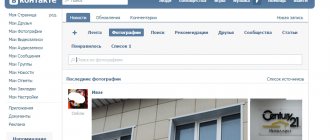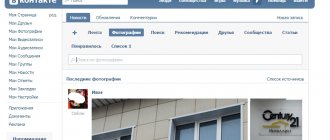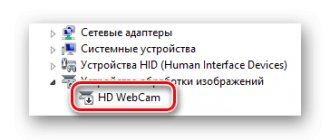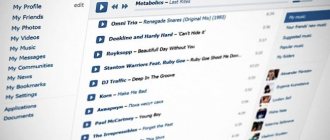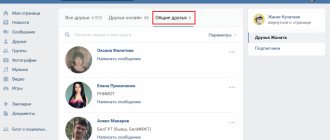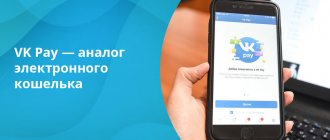December 7, 2021 Social network VKontakte
If you are the owner of your own community, then you have probably heard about the VKontakte smart news feed. Today we will look at what the VKontakte smart feed is and how to use it. What pros and cons does it give to project authors and what do you need to know so that your subscribers still see the content addressed to them in the news feed.
What it is
Previously, all posts were shown in chronological order, that is, first you saw new posts, then those that were added earlier. Since 2021, the social network has been improved; the developers have created a smart feed and ranking of posts. Now you see first the news that is interesting to you.
The algorithm influences the ranking of posts, and is based on the reaction of users to a particular topic. It takes into account the number of views and likes under a certain publication. The more popular the post, the higher it will appear in the news feed on VKontakte. Those posts that evoke only negative emotions will not be displayed in the news.
The feature is enabled by default, but you can turn it off at any time with a few clicks. To hide your feed in VK, do the following:
- Go to your profile page and go to the "News" section.
- The interface displays a toolbar on the right. There is an item “Interesting first”, opposite which there is a checkmark by default.
- Uncheck the boxes to deactivate the feature.
After completing the steps, your posts will be sorted depending on the time of publication.
To view news in the official application for mobile devices, click on the icon located in the lower left corner.
To turn on the smart feed, click on the “News” button at the top and move the toggle switch opposite the “Interesting first” item to the active state.
The algorithm will automatically suggest records for viewing that will be relevant to you.
How to publish a suggested news item
To do this you need to be on the list of community leaders.
Go to the desired group and open the “Suggested” tab. Here is a list of all publications that were sent by users.
For each of them, there are three main options:
- Preparation for publication;
- Deviation;
- Delete.
Basic actions with the proposed news
With rejection and deletion, I think everything is clear. We need to see how the publishing mechanism works.
Click on the “Prepare for publication” button. The recording goes into editing mode. Here you can make any edits. You can add content, change text, etc. If necessary, you can schedule publication for a specific date. To do this, set the time in the calendar.
When everything is ready, click on the “Publish” button.
From the phone we proceed by analogy.
Open the community and go to the “Suggested News” section. Here we find the required entry. If necessary, go into editing mode and make the required changes. To publish, click on the “Publish” button. To refuse - “Reject”.
How it works
The basis of the Vk smart news feed is an algorithm that determines which news is most interesting to you. His analysis is based on which posts you pay attention to and which ones you skim. As a result, in the “News” tab you see only those publications that may interest you:
- News from friends with whom you all actively maintain communication. At the beginning, all the photos, audio recordings or video files they have posted on their wall are displayed. News from people you don't communicate with will not be displayed.
- New publications in your favorite public pages. The algorithm determines the communities where you are most active: you like and comment on posts, frequently visit the community, and repost.
- The priority content to be shown is also determined based on which files you prefer. Articles, video collections, or a text entry with an attached audio recording will be displayed first.
- Sometimes you can see posts that your friends have commented on or liked. But this happens provided that the posts have a large number of reposts and likes.
How to remove a friend from your VK feed?
How to delete a friend's news in a VK feed? To do this, on the user page, click on the icon in the form of three dots and select “Exclude”.
To remove news from multiple people, on the News tab, click the filter icon.
After which a window will open where you need to uncheck the boxes next to those users whose news you do not want to see.
Before you quickly clear your VK feed from unwanted posts, open it and hover over the entry. You will see a cross in the upper right corner and click on it. Confirm the action, after which the news from this friend or community will no longer be included in the general stream of posts.
Addition of step-by-step instructions
You can set similar options for blocking your friends’ posts directly from the page of any of your friends. For example, there is a person whose news is not interesting to you.
You could block his updates as described above, or directly from his personal page through the “Hide news PERSON NAME” option. All this is clearly visible in the screenshot:
In conclusion, you could follow all the procedures described in our previous step-by-step instructions.
There we talked about closing individual posts in the feed and blocking news channels. Return to the previous article to learn how you can further customize your news feed by removing unnecessary junk, repetition, and promotional posts.
You have already voted
How to get into the smart feed on VK
Sometimes you might notice that someone you don't know appears in your news. After the innovation, many users have a question: how to get into the recommendations feed in VK? Anyone can get into the top interesting news; to do this, just follow a few rules:
- the post should have one like for every third view;
- all views should occur 70% of the time you are online;
- every tenth entry must have at least one comment.
How to add a photo to a smart VK feed so that many users can see it? To do this, try to create unique content that no one has published before. The ideal image size should be 1080x1080 pixels. In your entry, use mentions of interesting events - the algorithm recognizes current news and raises them to the top.
If you deleted an image and then closed or reloaded the page with a cancel button, then only contacting technical support or re-uploading the image will help you return the photo to your VK feed.
Possible problems
Users often encounter problems with the performance of the smart tape. The reason may be a poor and unstable Internet connection or technical problems on the provider's side. Also, do not forget to update the browser you use promptly.
The main problems are:
- The feed in VK is not updated in cases where the connection speed to the global network is low. In the case of mobile communications, there is a possibility that your traffic has run out or you have left the network coverage area;
- The news feed does not work due to increased server load. A million users are simultaneously on the social network, watching videos, listening to songs and posting photos, so sometimes the servers can’t cope and VK starts to lag. If the problem is on the site, then you can’t do anything, you can only wait until the work gets better;
- Intrusive plugins and unnecessary extensions installed in the browser often become the reason why the VK feed jumps. Try clearing your browser cache and removing all useless plugins and addons. If this doesn't help, change your browser.
Many users believe that smart feed is harmful to communities, especially new ones. For others, the feature is useful, reducing the time spent scrolling through uninteresting content. To view your feed on VK, just go to the “Settings” section on the main page of the site. You can also turn off the display of priority posts in just a few clicks.
Windows. Antiviruses. Browsers. Recovery
Windows. Antiviruses. Browsers. Recovery
- Lenovo A278T Black smartphone Reviews Notebook and organizer
- The first touch phones Nokia 5800
- Sonim Land Rover S2 Review: All-Weather Protection Key Features of the Land Rover M2s
- Autonomous institution "multifunctional center for the provision of state and municipal services of the Udmurt Republic MFC make an appointment
- And are they all shockproof?
- Best ip68 secure phones
- Technical characteristics of Monster Beats Solo HD headphones
- Indestructible shockproof smartphones
- Best budget smartphones Smartphone with 4G and a good camera
- Shockproof phones with strong speaker
- Smartphone Nokia Lumia 920
- Rugged Hummer phones Hummer mobile phone shockproof
- Extended delivery set
- The best budget smartphones
- Rugged Land Rover phones Shockproof Land Rover smartphones
- Using the Standard Basic Software Package (SBBP) - Presentation Standard Basic Software Package
- The best smartphones with two SIM cards according to user reviews
- Wireless Monster Beats headphones: characteristics, original and copies
- Where are monster beats headphones made?
- What can a smartphone with an eight-core processor do?
- Smartphone Jeep F605 reviews, review and where to buy Waterproof phone jeep atd
- Instant online photo processing
- Mechanical power formula and definition
- What are Bitcoin faucets on a machine without captcha, and how can you make money from it?
- What is the CBR file extension?
- Business cases: case solutions, recommendations, case examples Business cases examples and solutions
- How to remove a program from startup
- Windows System Restore
- The computer freezes with the error “Windows updates could not be configured” - what to do?
- Promotion of food delivery, pizza, sushi Food delivery flyers
- Cleaning the registry in Windows: detailed instructions Cleaning and restoring the registry
- How to promote a VKontakte group?
- How to recover a deleted file from a flash drive
- How to change notification sound on Android?
- Complete setup of the Windows paging file
- DIR300 (nru b5) firmware from Beeline to factory
- View basic information about your Windows computer Windows 10 system settings
- View basic information about your Windows computer Customize windows 10 settings
- Complete setup of the Windows paging file
Similar articles
- The first touch phones Nokia 5800
- Sonim Land Rover S2 Review: All-Weather Protection Key Features of the Land Rover M2s
- Autonomous institution "multifunctional center for the provision of state and municipal services of the Udmurt Republic MFC make an appointment
- And are they all shockproof?
- Best ip68 secure phones
- Technical characteristics of Monster Beats Solo HD headphones