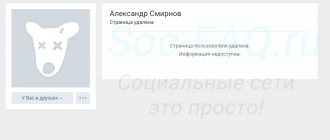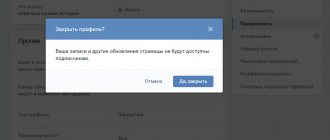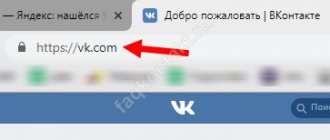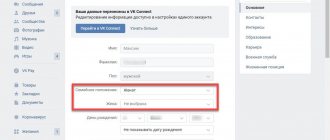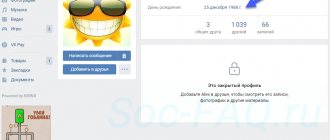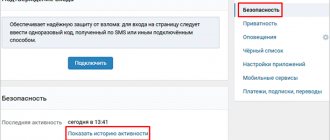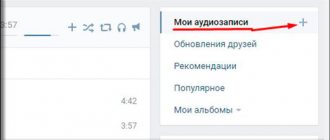Any user can delete their VKontakte page. After this, we will lose access to it and will not be able to see previously published information.
What to do in this case if you urgently need to see some data. By the way, this may also be needed with our old page, which we deleted a long time ago. Can the data be accessed?
There are a number of methods that are aimed at viewing a deleted VKontakte page . They are discussed in detail below.
We use the Web Archive service
There is an old site on the Internet that is a kind of historical repository. There are copies of all the resources that existed on the network.
Well, to be precise, not all of them, and not for all dates. But still, a fairly large array of data. Any user can use it to view long-erased pages. As you guessed, we use this tool to try to open a remote user page on VK.
For example, I will manually delete my test page (see instructions for deleting a VKontakte page).
Her id is “id384697376” (see how to find out a VKontakte user id). When we try to open it on a social network, we will see the following picture.
The page has been deleted - we cannot see the data that was published on it
And we urgently needed to see the last post on the wall. It’s good if the restoration period has not expired - just restore the page and see all the necessary data. What if it’s too late and the profile is completely destroyed? This is where the web archive can help.
The link to the service is below:
https://archive.org/web/
To work with it, I recommend that you use the Opera browser in private mode with VPN enabled. This way you are guaranteed to be able to access it. This is due to the fact that the site is periodically blocked.
I remind you that to enable this mode, open the menu and select the appropriate item. In the new window, activate the VPN function. Hint below.
Being on the start page of the service, we need to enter a link to the desired page into the form. In our example it looks like this:
https://vk.com/id384697376
Enter it into the form and click on the “Browse History” button.
Enter a link to the site in the web archive
Then there are two options for the development of events.
The service has some copies of data related to the specified url address. As you understand, the data may have changed over time. Therefore there may be multiple copies. This can be seen on the timeline at the top of the screen. If there is information for a certain year, you will see the corresponding mark.
Now click on the desired year. Below in the calendar, the date for which there is data will be marked in color. To view the page, just click on this mark.
As you can see, we were able to find a snapshot of the page. This would work even if it were locked and there was no access to it. Now we can see the user's personal data, some photos and wall posts. The goal has been achieved.
But the method does not always work. The web archive does not contain all the pages that exist on the Internet. If there is no copy of the data, we will see a corresponding notification.
No copy of the required page
In this case, you need to move on to the next method.
What does the VKontakte archive store?
Each VK user has his own personal archive. It is created simultaneously with the page and is updated daily. Everything you do, write, post in your account is sent to this eternal storage.
They go there:
- All personal correspondence, including photos and videos that you sent in messages.
- Data about your location (geolocation).
- Likes that you put on your own and other people’s posts and did not have time to remove.
- Photos (your personal ones and those in which you were tagged).
- The personal information you provided during registration (and any changes thereto).
- All addresses from which you logged in.
- Everyone who “knocked” on your friend’s door, whom you accepted and whom you sent to the “black list”.
- Your purchases in VK stores.
- History of payments and money transfers.
- Stories (yours and those you responded to).
- All your support requests and correspondence with operators.
Impressive list, right? But this applies to automatic saving of data by the system.
You can personally archive posts on your VK wall - what does this mean and how to do it? Read on.
Copies of data in search engines
Each of us uses Yandex and Google. Search engines have one useful feature that can help us with our task. Search engines store data about all pages found in their cache. And we can always view it. If we are lucky, we may be able to find a copy of the deleted user page and see the data we are looking for.
Here again we need a link to the page. We type it into the search bar and work with the results.
First in Yandex
If the search results contain the page you are looking for, pay attention to the line with the Url address. Here, open the drop-down menu and select “Saved copy”. You will be taken to the desired page.
Here the interface is more convenient. You can view graphic materials in full resolution. If you needed to find a photo from a deleted page, you can open and save it.
More comfortable. But, unfortunately, data from long-deleted pages is rarely saved here.
Now on Google
The process is similar here. We are looking for a page at the address. If it exists, look at the saved copy.
And finally, one more working method.
How to complete an archive request on the Vkontakte social network
In order to download an archive of data and messages from a user page in VK, you must do the following:
- Go to vk.com page;
- Scroll to the bottom of the page;
- At the bottom of the page, click on the blue “Request Archive” button;
Click on the archive request button - You will see a list of four main sections (Profile, Payments, Advertising and Other);
- Each of the subsections has its own suboptions, which you can open by clicking on the desired section. You can choose which data you want to download from the archive by checking the box next to it;
Select the materials you need to download - Having selected the necessary options, click on the button at the bottom right “Submit request”;
- Next, you will need to enter the password for your VK page. Enter the password in the appropriate section and click on “Confirm”;
- You will receive a message indicating that the procedure may take some time;
- You will also receive a message in your personal messages on VKontakte that you have requested an archive of data about your VK profile;
- The system will notify you when the archive is ready, and you can download it to your computer. To do this, you will receive a unique download link that cannot be opened from another profile;
- To complete the download, you will need to undergo verification via SMS;
- After downloading and unpacking the archive, open the html file for easy viewing of the data.
Typically, the archive is prepared from a couple of hours to several days, which directly depends on the amount of data requested by the user, the user’s online history and other factors. When requesting an archive, you can also add an additional layer of security and encrypt the created archive using your private OpenPGP key.
The created archive will be available for download for a limited amount of time, due to the security of user data. The packaged archive has a ZIP extension, so it would be better to download it to your PC, unpack it and watch it there.
Please note that in most cases, such an archive will not allow you to restore the materials that you previously deleted from your page. But some users had exceptions.
Trying to find a copy of data in the browser cache
I present this method to you more for a complete understanding of the available methods. It is not as relevant as the previous ones, but sometimes it allows you to access media files from a remote page.
It only works if you visited the desired address through your browser.
The point is to look through the cache and try to find a copy of the data there.
You will need the CacheView program. Direct download link is below.
Open the resulting archive and run the program. An automatic analysis of the existing cache from all browsers will be launched. In the menu, you need to open the “Options” section and check the “Display image files” checkbox.
After completing the analysis, we look for existing data from the VKontakte website. To do this, press Ctrl+F and write “Vk.com” in the search bar. We look through the found lines by double-clicking on them with the mouse cursor. If we want to see the data, we copy the link to the file and follow it.
If you manage to find the desired image or photo, you can save it.
What to do if files from the VK archive cannot be opened
The reason that an archive downloaded from VK does not open on a computer or phone may be the lack of an archiver. In order for the Windows system to understand what to do with the .zip extension, you need to download the program – 7zip. For mobile devices, the archiver can be found through Google Play and App Store search.
After downloading and installing the application, try running the file again and opening the folders with your VKontakte account data. You can also try to open the folder on other devices - tablet, computer, phone, by transferring it through a social network client.
FAQ
How to find out the id of a remote page?
If you have her in your friends list, in dialogues, among the commentators on your post and in the list of those who have liked you, just go to her. The required id will be indicated in the address bar
How to find out the owner of a deleted page?
Try to find the data using the voiced methods. If successful, view the user's personal data. They can help in the process of identifying the owner (see how to assign a new owner of a VKontakte group).
How can I see what the VKontakte page used to look like via Web Archive?
This service is not as popular as the archive described above, but it still works quite well. Also, this archive is often resorted to in cases where the previous service cannot show the old version of the desired page. You can open the Web Archive using this link. Here, in the appropriate line, you first need to enter a link to the VKontakte profile whose old version you want to view. Next, in the “Results” section that appears, you can select the required year and month for which you want to view the version of the page you are looking for. After the user selects the desired year and month, a special calendar will open in which you will also need to specify the day.
After clicking on the button with the desired day in the calendar, the user will be taken to the old version of the VKontakte profile to which he specified the link. In the upper left part of the page you can see for what date and time the old version of the profile is shown here. It is worth noting that this archive shows the VKontakte website in Russian. You can also find many other similar archives on the Internet that contain information in Russian.