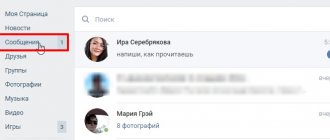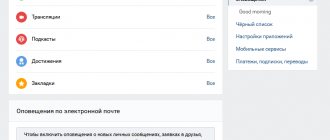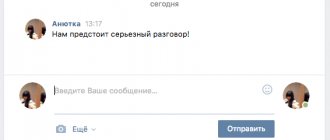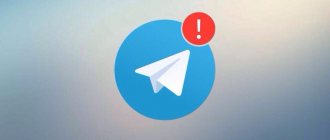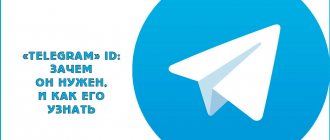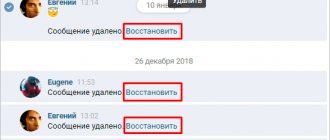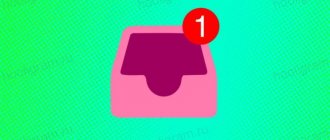Many of us use the social network VKontakte for communication. We communicate with friends there, exchange photos or videos, and recommend the music we like to our friends. But among the barrel of honey there is often a fly in the ointment - those people with whom we would like to avoid communicating. When they send us their messages, we either don’t want to read them, or we don’t want these people to know that we read their texts. How can I change the status of a message to unread on the VKontakte network, and at the same time be aware of the messages that we have received? We will talk about all this in our material.
Features of reading messages in VK
As you know, the VK messaging system allows you to track whether your message has been read by the user. An unread message is usually marked with a bluish background, while a read message has a white background.
It is impossible to make a message unread in VK after viewing it using standard means. The function that previously existed in VK, allowing you to mark a message as “unread”, was removed by the VKontakte administration during the next update of the network’s functionality.
However, there are ways to view a received message without changing its status to read. We will be able to find out what is written in a given message, and at the same time it will remain marked with a blue background for its sender.
Let's figure out how to read a message on VK and leave it unread 2021.
This is interesting: where did the VK bookmarks go?
How can I view my unread messages?
Today, the VKontakte interface allows you to see separately read and unread messages using a convenient sorting function. To view in your list of dialogues those correspondences that contain new, unread letters, you only need to press 2 buttons. The first is to enter the dialogue section, and the second is to find the tabs at the top right in which unread messages are automatically sorted.
In addition, if there are not many messages, you can even see them by color difference without even opening the “Unread” tab. In the standard VKontakte interface, all unread messages are marked in blue, and opposite the “Messages” section the number of dialogues in which there are new messages is displayed.
Use your browser's functionality
Using the capabilities of the browser to read messages on VK is very effective. Do the following:
- Launch your VK, go to the “Messages” section, but do not click on an unread message;
- In the search bar (at the very top) enter the user's first and last name. All his and your messages will be displayed below, including those unread by you;
- Check out their contents.
If one of these unread messages is large and you cannot read it completely, then do the following:
- Re-display the list of messages with user data as described above;
- Hover your mouse cursor over such an unread message and click with the RIGHT mouse button (not the left, but the right);
- In the menu that appears, select “View code” (Chrome browser), “Inspect element” (Mozilla) or another appropriate option from your browser developer at the very bottom;
- In the HTML code window that opens, you will see the full version of the specified text content and will be able to read it. However, it will not have the read status;
View the html code of the desired message and find the required text there - Close the developer window and leave VK.
Hidden reading of messages on WhatsApp - is there such a tool?
Read Receipts option allows you to customize the status of messages. This is very convenient in some situations. If it is deactivated, the interlocutor will not be able to determine at what point you entered the general correspondence. And did you even read what he wrote? Unless, of course, you answer him. But besides that, there are some other tricks. Using them, you can read the message without giving yourself away.
Important: disabling the function and “ Read Receipts ” have a mirror effect. Your interlocutor will never know that you read his letter. But you also won't see that your message has been read.
In WhatsApp, each message has three states - these are “checkmarks” under it. They can be used to determine whether the message was delivered or read. And even indirectly, you can determine that you were blocked or the subscriber simply deleted WhatsApp from the phone.
One gray checkmark means that the letter has been sent and is currently stored on the server. As a rule, this state lasts no more than a second. But if the subscriber’s phone or Internet is turned off, then the message status with one gray check mark can persist for a long time. Until the subscriber turns on the smartphone or pays for the Internet.
But if you know that the subscriber is definitely online, and in the meantime you observe that the message status does not change to “ Delivered ”, that is, one checkbox does not change into two, look at when he was online and try to open his user profile. If the last seen date is not displayed and you cannot see personal and contact information in the user's profile, the subscriber may have blocked you.
Two gray checkmarks – this is the status the message receives when it reaches the user. He may not see it for some time depending on his privacy settings and notifications. But two gray checkmarks indicate that the subscriber already has the letter on his phone. When he reads it, it will change its status to “ Read ”. But not necessarily. If he has the read receipts function disabled, the SMS status in the form of two gray checkmarks will remain even when he reads the letter and even responds to you.
Two blue checkmarks indicate the status of the message, indicating that the recipient has seen it. In most cases, users do not change the default settings, and, accordingly, after your friend reads your letter, you will know about it, because the color of the checkmarks will change to blue.
To make your communications in the messenger more private, you can disable some options in the settings. Then you will always be in incognito mode.
Use the Kate Mobile app
The functionality of the “Kate Mobile” application allows you to view received messages in stealth mode, leaving them with an unread status. Do the following:
- Install Kate Mobile on your gadget - katemobile.org;
- Log in to this application and go to its settings;
- Select the “Online” section, and in it check the “Close unread” option;
Activate the “Close Unread” option - Now your messages will remain in unread status even after you view them.
Good to know: how to change your name in VK without checking with the administrator.
Reading dialogue via email
The only universal method that is not associated with any specific platform is to view VK messages using a linked mailbox. This is possible only if you link mail to an account and then enable a special option in the section with notification settings. We described the method in sufficient detail in another instruction on the site.
Read more: How to read a VK message via email
Don’t forget that the methods from the presented sections can and should be combined with each other, for example, by running Kate Mobile through an emulator on a PC or using the full version of the VKontakte website on your phone. It is thanks to this variability that you will certainly be able to achieve the desired result, but now we are completing these instructions.
We are glad that we were able to help you solve the problem. In addition to this article, there are 12,280 more instructions on the site. Add the Lumpics.ru website to your bookmarks (CTRL+D) and we will definitely be useful to you. Thank the author and share the article on social networks.
Describe what didn't work for you. Our specialists will try to answer as quickly as possible.
Open messages for the current date
This method is currently of questionable effectiveness, but we are also including it in our review.
In this link:
vk.com/im?q=day:23012019
Instead of 23012019, enter the day, month and year of sending the messages you want to read. For example, if you want to read a post dated January 24, 2021, then your link should look like
vk.com/im?q=day:24012019
Copy this link into the address bar of your browser and press enter. All messages for the specified date should be displayed in full.
An easy way to read notifications incognito
There is also a simpler method of reading a message so that the sender does not guess that it has been read. To leave a message completely unopened, you will need to go to the “Messages” menu. After receiving the message, the number 1 will be automatically added next to the corresponding item. You will need to click on it.
Thanks to this, the message will be at the top and will remain in gray.
You can simply study the text that is visible on the screen without activating it.
It will remain visually unread. The method of how to read VK messages so that they remain unread is suitable for small messages that cannot be read in full and will have to be left for later.
Enable email notifications on VK
The VKontakte functionality allows you to receive notifications about the receipt of new messages in VK. This notification usually contains the text of the received message, which allows you to read its contents. In this case, this message in VK will remain in unread status.
To make a message unread in VK, do the following:
- Go to your VK page;
- Click on your avatar at the top right and select “Settings” in the menu that appears;
- In the settings menu that opens on the right, select the “Alerts” tab;
- Scroll to the bottom of the page, find the “Email Alerts” subsection;
- Here, set the “Notification frequency” option to “Always notify”. Also make sure there is a checkmark next to the “Private messages” option.
Now, when you receive new messages, you will receive notifications about them by e-mail, where you can familiarize yourself with their contents.
How to quietly read messages on WhatsApp
By default, the messenger notifies all participants in the conversation about the status of messages in the chat. The system with ticks is used for designation:
- one – sent;
- two - delivered;
- gray gives way to blue - read.
It is possible to disable this function only in dialogues; in group chats the system remains unchanged.
In the mobile application, go to the “Settings” section, then select:
- "Account" (account).
- “Privacy” (“Confidentiality”).
- Switch the toggle switch to the “Read receipts” field.
After this, WhatsApp will no longer highlight read messages in blue. If you change a setting in the mobile app, the new settings will also apply on your computer.
Desktop widget for WhatsApp
To secretly read a message on WhatsApp, you can install a special widget on your smartphone’s desktop. The application allows you to open text messages without a limit on the number of characters. However, you won’t be able to view photos or listen to audio through it. To add a widget, you must:
- Press and hold an empty area of the screen for a few seconds.
- Select "Widgets".
- Find the WhatsApp widget in the list that appears.
- Drag it to your desktop.
The method is only available to Android users.
Airplane mode
If you turn off the Internet on your smartphone or put it in airplane mode before opening a message, WhatsApp will not be able to send a read receipt. However, when access to the network is resumed, the notification will still be delivered to the interlocutor.
You can solve the problem this way: after reading the message, exit the dialogue and touch the necessary one in the list of chats. Press until the message “Mark as unread” appears. You can then turn off Airplane mode.