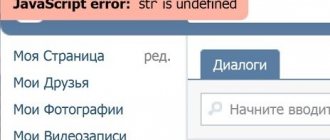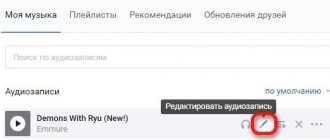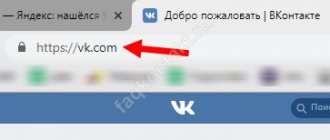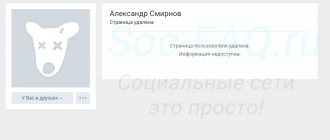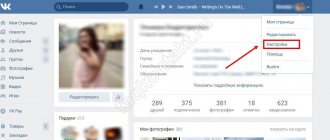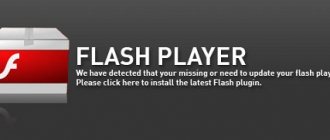The music is gone
Solution: log out and log in
Try logging out of your account in the application (that is, from your page) and logging in again. Just make sure you remember your username and password first. This usually fixes the error when the music is missing:
- Fifth button on the bottom row.
- The gear button at the top right will open the settings.
- At the very bottom is the “Exit” option.
- Log into the application again by entering your username and password.
If you don’t remember your password, you’ll have to make a new one, that is, restore access: Recovering a password for VKontakte access. The most important thing here is that the page is linked to your current phone number.
Errors when playing audio recordings
You want to turn on music in the VKontakte application on your phone or tablet (most often on Android), but the music does not play and you get one of the errors:
- Error when playing audio recording
- Unsupported recording format
Sometimes the following error occurs:
- There is not enough memory to store audio recordings in cache
It is also possible that you go to “My Music” and all the music is completely gone. In “Recommendations” there is “Error. Try again". In audio recordings of friends, music also does not show, it seems to have disappeared.
Solution: clear the audio cache in the VK application
For Android smartphones (not iPhones) there is a solution: clear the audio cache. This is the memory on your phone where the songs you play are saved. Gradually it ends and this error occurs. But this setting is not available in all versions of the application.
- Open the application settings - the fifth button in the bottom row, then the gear button at the top right.
- Next, open “Basic”.
- Find the item “Clear music cache” and click.
- Turn off “Cache Music” (the switch to the right of this inscription).
- Turn on “Cache Music” again using the same switch.
Now try playing the song again. If it works, congratulations! Now you know how to fix the problem.
If it's still an error, what other ways are there to solve the problem?
- Change the location where you save the music - if internal memory is selected there, switch to the memory card (go to the application settings, then “General”, then “Location”).
- Delete all VK application data in the phone settings: for example, “Settings - All applications - VKontakte - Erase data” and “Clear cache” there.
- Try rebooting your smartphone (turn it off and on again).
- Uninstall the VK application completely and install it again from Google Play.
- If you open a recording in the application that has music attached, there will be a “three dots” menu at the top right. Click on them and select “Open in browser”. A page with this song will open in the browser, and you can play it.
- Change your Android phone to an iPhone (or an Android tablet to an iPad).
An error occurred in VK when loading an audio recording - how to fix it
As I wrote above, in most cases this is a problem of the developers themselves, who have not fully developed the new functionality of the VK audio section. The best solution here would be to simply wait a couple of days, or write a letter to VK technical support describing your problem.
You can also try the following steps to help get rid of the “An error occurred while downloading the audio” message on your computer:
- If this is your first time encountering this error, then simply try rebooting your computer;
- Try using a different browser to listen to VK audio tracks;
- Disable (delete) browser plugins for working with VKontakte. Go to your browser settings, then to add-ons (extensions), find VK plugins there and disable (delete) them;
- Disable Internet Protocol version 6 on your PC. Go to “Control Panel” - “Network and Internet” - “Network and Sharing Center”. Click on “Change adapter settings”, find your Internet connection in the list of connections, hover over it, and right-click. Select "Properties" from the menu that appears. In the properties window that opens, uncheck the box next to “Internet Protocol Version 6,” click “OK,” and restart your computer.
Disable the sixth version of the protocol
- Use a secure connection in VK. Go to your VK account settings (click on your account avatar on the right and select “Settings”), then go to the “Security” tab, and at the bottom, check the box next to the “Use a secure connection (HTTPS)” option;
- Install the latest version of https://www.adobe.com/ru/products/flashplayer/end-of-life.html. For users of the Chrome browser, I recommend that after installing this program, type chrome://plugins in the address bar and press enter. In the window that opens, find the “Adobe Flash Player” option and check the “Always run” checkbox.
Why does this error occur? What should I do to make sure it doesn't exist anymore?
This error occurs when your phone or tablet runs out of memory to save audio. When “Cache Music” is enabled in the application settings, it saves each song in memory so that next time you don’t have to download it again, but play it right away. And the memory is gradually filled with music. Perhaps this defect will be corrected in the future. Don’t be lazy to update the VK application when new versions appear.
In the meantime, there are two solutions: either disable “Music Caching” in the settings (see above how to do this), or clear the memory from time to time (the item in the “Clear music cache” settings). Also, if you are good at Android, you can try changing the location where you save the audio. Maybe now music is saved to the internal memory of the phone, but it should be saved to a memory card - after all, there is more space there.
Possible problems and their solutions
- Can't install new sound - you may be looking in the wrong folder. If necessary, add them manually to the application you are using at a particular moment;
- the melody does not play - the notification slider is removed, the silent mode is turned on;
- Message sounds come only when the mobile application is open - you have the PUSH notifications function disabled. You need to set the slider to the active position on the corresponding menu item in the settings.
You can download, enable or disable the sound of messages on VKontakte in just a minute, since there is nothing complicated about it. Moreover, you can do this both from a computer and from your smartphone or tablet.
Check your internet connection status. Sometimes it can be interrupted in the most unexpected way, which goes unnoticed by the user. You can check the network status by clicking on the corresponding icon in the system tray, and also try to perform other actions without leaving the social network. As soon as the connection is re-established, refresh the page and try playing the selected track again.
What to do if “Playing this audio is impossible due to the requirements of the copyright holder”?
The fact is that each song has an owner (copyright holder) who controls the rights to copy and reproduce this song. If someone else uploaded a song to the VKontakte website, and then everyone listens to it for free, the copyright holder is not happy with this situation - after all, he does not receive money from it! In essence, they are stealing from him. Therefore, he negotiates with the VKontakte website so that the song cannot be listened to for free. That's when you get this error. What to do? Buy a song or the entire album for money and listen to your pleasure. This is life, nothing personal.
"Background music listening is limited." How to remove the restriction?
Starting from October 1, 2021, the VK mobile application introduced a limit on background listening to music - 1 hour per day, and from November 1 - half an hour (30 minutes). This is done in order to force you to buy a music subscription in the Boom application (149 rubles per month). When the message appears, you can click “Subscription details.” Just business, nothing personal. Something about this is written here: How to return the old version of VKontakte.
There is no way to remove the limitation (error). If you don’t want to subscribe to music, you can only open the full version of VK on your phone (there is no time limit) and turn on the music in it. But this is not very convenient.
How to turn off VK sound for messages
This operation can be performed through the official mobile application, as well as through the standard web version, without the use of additional services and extensions.
Via computer:
- open the VK page;
- go to the “Messages” tab;
- Scroll to the very bottom, where we see the line “Enable/Disable sound notifications.”
The first word depends on whether you have them enabled or disabled. Just click and get the desired result.
Via mobile operating systems:
After these simple steps, new messages will arrive in complete silence. For Apple devices, you don’t have to disable this function in the application itself. Just go to settings and deactivate notification mode.
VKontakte does not play music - how to fix the error
The social network VKontakte has many advantages, among which the most notable is the search for all kinds of music. Not every site can find such a concentration of tracks. At the same time, users often have a problem: music does not play in VK.
There are many reasons for the lack of sound when playing tracks on the site. Sometimes VKontakte crashes due to a broken connection to the server. All that remains is to wait for the connection to be established again. Most of the problems when VK music does not play come from the user. We systematize common mistakes in this guide.
Other problems
Clear the cache in your browser and check your system for viruses. All sorts of malicious programs and system codes can mute the sound in various applications. After cleaning is complete, restart your computer.
In the section on the question why in contact, the message notification comes without sound? in the settings it is turned on to notify.. specified by the author I-beam
the best answer is
How do I set up sound alerts?
Please check if the following item is ticked: “My Settings” → “Alerts” tab → “Instant site notifications” section → “Enable sound alerts”. If everything is enabled, try resaving the data: change the values to any others, save, then return the ones you need and save again. There are also settings for sound notifications in the “My Messages” section: vk. com/im. At the very bottom of the page there is a switch “Enable/Disable sound notifications”. vk. com/support?act=new Reply from Shine Through
[newbie] What if all this is turned on but there is still no sound?
Reply from Kir0029
[newbie] The same garbage, everything is on, but there is no sound and no notifications... What's the problem?
Reply from philosophize
[active] for me too. Yandex browser
Reply from Ivan
[newbie] the same, maybe something with VK?
Reply from Mikhail
[active] me too
Reply from Alina
[newbie] damn, I thought I had the current)
Answer from Evgeny Malyshev
[newbie] I’m not the only one, turns out I’m going to start the campaign again
Answer from Irina Abramova
[newbie] This is the 2nd day I’ve had this problem, I’m suffering
Answer from Lenyo Egor (T)
[active] I wanted to know, but I’m not the only one))
Answer from Anastasia Titarenko
[newbie] I have the same thing, what’s going on with VK?
Reply from Max
[active] Zaimpali! everything is on, but there is no sound, I even downloaded another browser! either VK is an idiot or our computers are stupid
Reply from Fap
[newbie] Why does everyone have this problem, right?
Answer from Natalya Sharendo
[active] Well, since it’s like this for everyone... I’m not so worried now)
The VKontakte social network is not only a place where users can communicate with each other and share various information.
For many, this is a real music center. The social network contains thousands of terabytes of music, among which you can find albums from both well-known performers and amateur bands. A large number of users regularly listen to VKontakte music, and they may encounter a problem that at one point it simply stops starting or does not work on one of their computers. In this article, we will consider the question of why music does not work in VK and what can be done about it. Table of contents:
The phone is infected with viruses
Of course, viruses can interfere with the operation of the VKontakte player. In this case you should:
- Check your phone for viruses using one of the mobile antiviruses. Dr Web or Malwarebytes for Android are suitable for these purposes .
- If unsafe software, advertising, or viruses are detected, they must be placed in Quarantine and subsequently removed completely.
- Reboot your device.
- Log in to VKontakte and check the operation of the audio player.
Antivirus is not configured correctly
If VK music still does not play, you can suspect the problem is the antivirus or firewall. Often, a built-in web screen blocks the site from working. In this case it is necessary:
- Go to the firewall (antivirus) settings and disable it temporarily.
- If the sound in the “ Audio Recordings ” section of VK works, then you need to add the VKontakte site to the list of firewall exceptions, in the form of a mask *.vk.com/*.
- It wouldn't hurt to update your installed antivirus to the latest version.
- As a last resort, you can remove an antivirus that conflicts with VKontakte from your mobile device.
If the problem is resolved, you can continue to enjoy the tracks. But keeping your antivirus disabled is dangerous, as there is a risk of infection with worms.
Users often complain about website malfunctions caused by Kaspersky antivirus. Users of this program are recommended to first change their antivirus to something else, for example, Malwarebytes.
Problems with flash player
If you log into a social network through a browser, you will need components to play media files to play any media files. Usually this is a flash player that is freely distributed through the official Adobe resource.
To solve the problem:
- Install the flash player from the official website or here.
- Update your player to the latest version.
- Reload your browser.
A reboot is required, otherwise the changes will not take effect.
Additionally, the Adobe Flash plugin may be blocked in the desktop version of Chrome. Read how to fix this error.
The essence and causes of dysfunction
As is usually the case, the transition to new VK audio functionality did not go smoothly. For a number of users, most of the audio recordings have stopped playing; when trying to play any song, the active line simply jumps to the song below, and, in the end, the message “An error occurred while loading the audio recording. Try refreshing the page."
Of course, refreshing the page does not change anything, forcing the user to look for solutions on the Internet. But, in this case, everything is quite simple, the cause of the dysfunction is an incompletely “polished” update of the VK audio section, and the user can simply wait until the developers deign to correct the situation.
Also, in quite rare cases, the cause of the dysfunction “An error occurred while loading the audio recording” may be the following:
- Random crash of your PC;
- Browser not working correctly;
- Unstable operation of plugins for VK (VKSaver, VKMusic, VK Plugin and so on);
- Invalid network connection protocol;
- Problems with Adobe Flash Player.
Nomedia and long titles
Sometimes the problem may lie in the specified file settings, and it can occur without the user’s knowledge. The .nomedia file is designed to hide all unnecessary media files from gallery and ringtone lists. In this case:
- Through " Explorer " you need to find it in the list of ringtones or music tracks.
- Remove it from your phone.
- Try playing music on VK again.
On Android, music in VK often does not play because the track names are too long. The usual limits for these types of media are 10-12 characters. Therefore, you just need to rename the track and continue to enjoy the music.
Why doesn't VK music play?
The reasons for the inability to listen to music are as follows:
- Problem with social network;
- Non-working Internet;
- Problems related to Flash Player;
- Application crash;
- Not enough memory;
- Viruses;
- File "Nomedia";
- Broken and incompatible files;
- Outdated version of the application.
Social network site is not working
From time to time, developers carry out technical work or equipment updates on the site. Then access to music will not be available.
What to do? Refresh the page, wait 2-3 minutes, try opening the music track again. VK is the largest social network, so the administration resolves malfunctions within thirty minutes.
Flash Player
Developers are gradually abandoning Flash technology, switching to HTML5. Therefore, on Flash-based sites, music files may not play. Remove non-working tracks and replace them with similar ones from the social network search. On the music file, click on the icon in the form of three vertical dots. Next: In the search form, enter the name of the composition. We find the file and check that it plays. Next, click on the icon in the form of three vertical dots, select:
Application update
In the settings, go to: Click on “VKontakte”, select: “Clear cache”, “Delete data”, “Delete”. Reinstall the application in the Play Store.
Not enough memory
If the RAM is full, the music in the application will not play. Unload RAM. How to do this, see the article: “How to clear memory on Android.”
Malware
Check your OS with a mobile antivirus. For example, Malwarebytes for Android. If you find a virus, quarantine it. Next, delete it. Restart your smartphone.
File Nomedia
It hides composition files. To display all tracks, remove it. Find the file through Explorer for Android.
Broken and incompatible files
Check the track operation. Launch it on PC. If it doesn't play, the problem is in the file. If it is incompatible (the format is not supported), open it with a third-party player, which you can download via Google Play.
Reset
The last way to fix the problem is to roll back the system (hard reset). This allows you to quickly solve software problems with the Android OS, returning the phone to its original state with untouched firmware.
It is important to know ! This decision will also affect other applications that are present on Android. All user information on the device, including logins and passwords, will be deleted.
On Android smartphones, a hard reset is done through the settings:
- Go to Settings>Backup and reset .
- At the bottom, select “ Reset settings ” (may also look like “Master reset”, “Reset phone settings”, Restore factory settings” and so on).
- Confirm the operation.
- Wait for the reset to complete.
- Reinstall the VKontakte application.