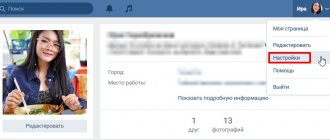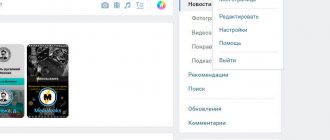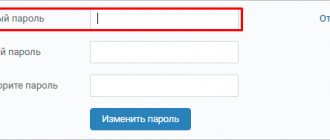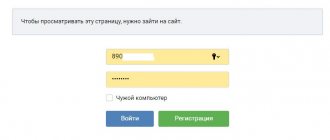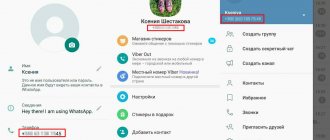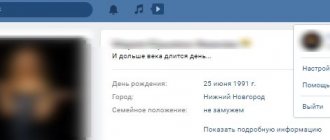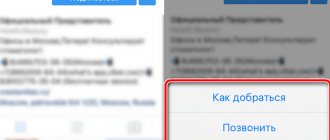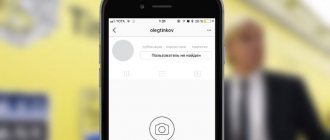What is an ID
We decided to make a detailed guide that will help answer this question. Each page on VKontakte has an identification number, which is abbreviated as ID. It is assigned when a user registers on a social network. It's like a birth certificate in the virtual space of VK.
If desired, numbers can easily be changed into letters - this is a good option for brands, companies, creative people, as well as for those who do not want to be identified by numbers and have a sonorous nickname. You can use your last name, nickname, or a nice short combination of numbers. Example: Kotenok 1988 looks much more concise and nicer than some id 566599. Aesthetics takes its toll, and most users do just that - they create names and nicknames, identify themselves as living people with their own tastes and preferences.
A beautiful letter id is good. The problem is that many users forget their digital ID because it is not visible. Change the ID once to an alphabetic one and in the top line of the browser there will always be only letters that identify you in VK. This is good, but one day a digital ID may come in handy. But he is not in public view. Our article will help you find digital symbols and, if desired, change them. Why is it needed:
- Since each ID is unique, it is necessary for sorting and saving user information. This is a kind of database that makes it easier for the social network to operate;
- VKontakte ID is needed to recover your password. In case your account is hacked by unscrupulous people, support operators will ask for your ID. Otherwise, the page will not be restored. Tip: attach the ID to your phone number. This way your page will definitely be safe;
- Popular VK applications require it for stable and correct operation. Enter your data only in verified applications. Under no circumstances should you trust services that promise to recognize the guests of your page. In the best case, this will be an application that records not who visited, but who liked or left a message on the page, and you already know about his visit. In the worst case, your page will be hacked and people will send spam from it or ask your friends for money;
- ID reduces the time of searching for VK people. Finding a person by first and last name is difficult, especially if they are common. VK issues a huge number of namesakes. With ID, the process is simplified. Enter it in the address bar, and the desired person is already in the browser;
- The ID is also useful when you create a link to a community or page;
- ID is needed to advertise a community or VKontakte profile. Example: a woman does eyelash extensions and has a working VK page. It creates an advertising banner indicating a digital or alphabetic ID. It is very convenient and effective. The identifier can also be indicated on the cover of a public page or group.
In our review we will talk about how to find the digital identification of an ID and how to change it. This is easy to do, follow the instructions in the manual step by step.
Let's sum it up
ID is an individual number of a computer or laptop that allows you to identify a device on the network and essentially coincides with the MAC address. You can find it out using the command line, Device Manager or special software products. To change the computer ID, you must enter a new value in the “Network Address” field or purchase and install a new network card.
The desire to know everything about your computer is a trait of many curious users. True, sometimes we are driven not only by curiosity. Information about hardware, installed programs, disk serial numbers, etc. can be very useful and is needed for various purposes. In this article we will talk about the computer ID - how to find it out and how to change it if necessary.
Find out PC ID
The computer ID is its physical MAC address on the network, or more precisely, its network card. This address is unique for each machine and can be used by administrators or providers for various purposes - from remote control and software activation to denying access to the network.
Finding your MAC address is quite simple. There are two ways to do this - “Device Manager” and “Command Line”.
Method 1: "Device Manager"
As mentioned above, ID is the address of a specific device, that is, the PC network adapter.
- Go to "Device Manager". You can access it from the Run menu (Win+R) by typing the command
- Open the “Network adapters” section and look for the name of your card.
- Double-click on the adapter and, in the window that opens, go to the “Advanced” tab. In the “Property” list, click on the “Network Address” item and in the “Value” field we get the MAC of the computer.
If for some reason the value is presented as zeros or the switch is in the “Absent” position, then the following method will help determine the ID.
Method 2: "Command Line"
Using the Windows console, you can perform various actions and execute commands without accessing the graphical shell.
- Open the “Command Prompt” using the same “Run” menu. In the “Open” field we type
- A console will open in which you need to enter the following command and click OK:
ipconfig /all - The system will display a list of all network adapters, including virtual ones (we saw them in the “Device Manager”). Each person will have their own details, including their physical address. We are interested in the adapter with which we are connected to the Internet. It is his MAC that is seen by those people who need it.
Change ID
Changing your computer's MAC address is not difficult, but there is one caveat. If your provider provides any services, settings or licenses based on ID, then communication may be disrupted. In this case, you will have to inform him about the change of address.
There are several ways to change MAC addresses. We will talk about the simplest and most proven ones.
Option 1: Network card
This is the most obvious option, since when you replace the network card in the computer, the ID also changes. This also applies to those devices that perform the functions of a network adapter, for example, a Wi-Fi module or modem.
Option 2: System Settings
This method involves simply replacing values in the device properties.
- Open “Device Manager” (see above) and find your network adapter (card).
- Double-click, go to the “Advanced” tab and set the switch to the “Value” position if this is not the case.
- Next, you need to enter the address in the appropriate field. MAC is a set of six groups of hexadecimal numbers.
orThere is also a nuance here. In Windows, there are restrictions on assigning “out of the blue” addresses to adapters. True, there is a trick that allows you to bypass this ban - use a template. There are four of them:
*A-**-**-**-**-** *2-**-**-**-**-** *E-**-**-**-**-* * *6-**-**-**-**-**
Instead of asterisks, you should substitute any hexadecimal number. These are numbers from 0 to 9 and letters from A to F (Latin), sixteen characters in total.
The MAC address should be entered without separators, on one line.
After the reboot, the adapter will be assigned a new address.
Conclusion
As you can see, finding out and replacing a computer ID on the network is quite easy. It is worth saying that it is not advisable to do this unless absolutely necessary. Don't misbehave online so as not to be blocked by MAC, and everything will be fine.
We are glad that we were able to help you solve the problem. Thank the author and share the article on social networks. Describe what didn't work for you. Our specialists will try to answer as quickly as possible.
How to find out VKontakte ID
Method one. We go to the VKontakte page, focusing on the address bar of the browser. The slash ( / ) is followed by the identification number. If the user did not change anything, then this will be his identification number, and if he changed it to a beautiful combination of letters and numbers, then he will have to use other methods;
Method two. It allows you to kill two birds with one stone - find out both the digital identifier and the letter identifier. By clicking on the avatar in the upper right corner, go to the “My Settings” tab. Scrolling down the settings, we find the “Page Address” field. The numeric code on the right is exactly the digital id assigned during VKontakte registration. To avoid forgetting the address, remember or write down these numbers. You may need them in the future - from business negotiations to expanding your circle of acquaintances;
When meeting a person, it is much easier to leave him a VK id. If you have a common last name or first name, then finding you through the search is not easy. For this reason, the ID is everything. In order not to forget the ID in numbers, write them down in a notepad. This option is also suitable for video conversations. Example: the interlocutor asks you for your VK page. It is much easier to write your ID on paper and show it on camera than to torment a person with long and tedious searches.
How to find out the computer ID?
Viewing the ID of a PC or laptop under Windows is as simple as connecting a microphone to the computer; this can be done using standard OS tools, as well as using one of the most famous third-party programs; The three simplest methods will be discussed below.
Command line
A user who already has an idea of how to find out what operating system is on a computer will probably be able to use the command line functionality without much difficulty - fortunately, he will only need to enter one command. To view the computer ID, you need to do the following:
- Open the command line by typing the appropriate phrase in Windows Search.
- Enter the command ipconfig /all without extra spaces and quotes in the window that opens and press the Enter key.
- Find the “Physical Address” section in the list displayed - this will be the ID or identification number you are looking for.
Important: if hardware virtualization elements or a high-quality VPN client are installed on the computer, the user will see several “Ethernet Adapter” sections containing relevant information. You need to choose a real one, guided either by the name of your provider, or by the absence of “extra” inscriptions in the title.
device Manager
You can find out the computer ID using the “Device Manager” system utility as follows:
- Call up the “Control Panel” menu using “Search”.
- Go to the "System and Security" section.
- Next, go to the “System” subsection.
- In the new window, use the “Device Manager” link located to the right of the main field.
- Find and expand the Network Adapters section.
- Find your real network adapter.
- Right-click on the title and select “Properties” from the menu that opens.
- Go to the “Network Address” section and view or copy the ID in the text field.
Tip: if this field is left empty or under it, in order to find out the ID of your computer or laptop, the user will have to use the first or third of the described methods.
AIDA64
The most convenient application for PCs and smartphones, with which you can view the characteristics of your computer without any additional manipulations. All the user needs is:
- Launch the program and go to the “Network” section.
- Next, go to the “Windows Network” subsection.
- Select your physical (real) network adapter from the list that opens.
- And look at the ID of your computer or laptop in the lower field.
Important: the user can copy data directly in the application by right-clicking on the number and selecting the desired item in the context menu.
How to find out the VKontakte id of another person
If you really want, you can find out the id of other people. The fastest and easiest method is to look at the line in the browser. But here, as we said above, people convert digital IDs into alphabetic ones. They put their names, nicknames, and other designations. Want to know the numbers? To do this, you need to go to the page of the person whose ID you really want to know. In an empty space, right-click and select “View page code” or “Page source code” from the drop-down menu, it all depends on your browser. After opening the code, open the text search using the key combination “CTRL + F”. We enter “user_id” in the search and find the construction site we need with the user id.
How to find out the device ID code.
(3 votes, average: 5.00 out of 5)
You have decided to reinstall Windows, or have installed additional hardware, but the system cannot find a driver for this device, do not worry.
STEP 1. You need to determine which device the drivers are not installed on. For convenience, there is a classification system for equipment and looks like this:
PCI/VEN_****&DEV_****&SUBSYS_******
HDAUDIO/FUNC_**&VEN_****&DEV_****&SUBSYS_******
USB/VID_****&PID_****
ACPI/ATK****
VEN_**** , VID_*** — speaks about the code of the equipment manufacturer (VENdor, Vendor Id) DEV_**** , PID_*** — speaks about the device that is installed (DEVice, Product Id)
STEP 2. In order to find out the hardware code you need to go to the “Device Manager”.
Option 1: Start - Control Panel - Device Manager
Option 2: On the “My Computer” icon, right-click on the “Device Manager” menu. If this menu item is missing, then click on “Management”
In the menu that opens, select “Device Manager”
If you see a sign, then this equipment requires driver installation. When you right-click on this device, select the “Properties” menu item
A window with a hardware property will open, in my case “Android Phone Properties”.
Go to the “Details” tab
Where do you select the menu item “equipment codes (ID)”
A window will open:
STEP 3. All that remains is to copy the hardware code using the keyboard shortcut “CTR+C” and paste it into the search engine search form, or copy it to the driver search forum.
How to find out the numeric id of a VKontakte public or meeting
Life situations are different. Sometimes it happens that you need to find out the ID of a public meeting or group. There are many ways to help you do this, but we will look at the simplest one.
Click on the community avatar. As is the case with a regular user, you will see a digital identifier in the address bar. It will be written after the word photo in the link.
If the group does not have an avatar, then you need to open any post on the community wall. The link will contain the ID you need in the address bar. Instead of writing on the wall, you can use albums or videos.
How to find out the “hardware ID” of a Wi-Fi adapter, determine the manufacturer, model and find the driver?
It's no secret that most problems related to Wi-Fi in Windows arise from drivers. Either the Wi-Fi driver is not installed at all, or the driver is somehow “crooked” and nothing works. Finding the right driver is not an easy task. Especially for users who have never encountered this. I have already written a lot of instructions on this topic, links to which will be left in the process of writing this article.
In the case of laptops, the best solution is to download a driver from the manufacturer’s website specifically for your model and installed operating system. I already talked about this in the article which driver is needed for Wi-Fi to work on a laptop. But it’s not always possible to download the required driver from the manufacturer’s website. Mainly for two reasons:
- There are several drivers for Wi-Fi (Wireless LAN) on the site and it is not clear which one to download and install. This is because manufacturers can install different Wi-Fi modules in the same laptop. Various manufacturers. Therefore, there are several drivers on the site. If you look carefully, under each one it will be written for which manufacturer it is intended (Intel, Atheros, Ralink, Broadcom). To determine the manufacturer, you can use the HWVendorDetection program, which I talked about in the article on how to install drivers for a Wi-Fi adapter in Windows 7. But the problem is that this program very often simply does not show the manufacturer of the Wireless LAN.
- And the second reason is the lack of a driver for the version of Windows that is installed on our laptop.
In separate articles, I showed how to find and install the wireless adapter driver specifically on ASUS, Acer and Lenovo laptops.
If we have a desktop computer, then the situation there is approximately the same. A PC most often has either a PCI (inside the system unit) or a USB (like a flash drive) Wi-Fi receiver installed. This adapter has a model, and there is a manufacturer’s website where we can download the required driver. Unless, of course, it is some Chinese, nameless Wi-Fi adapter. In this case, this article will be useful to you.
But there is a universal solution with which you can find out the manufacturer, model and find a driver for any device. Including for Wi-Fi adapter. The bottom line is that if the device is physically connected to your laptop or PC, then it should appear in the device manager. If we are talking about a wireless network adapter, then it can be displayed on the “Network Adapters” tab (when the driver is installed and it is working). Or, for example, the 802.11n USB Wireless LAN Card device is displayed, and we need to find out what chipset this adapter is built on (find out the manufacturer). Since Windows (especially Windows 10) very often automatically installs the standard, old driver. At a time when the manufacturer had already released a new driver.
Or it will be displayed as an unknown device (with a yellow exclamation mark), or “Network controller”, “USB2.0 WLAN”. Typically, unknown devices are collected under the Other Devices tab. For example:
Solution: look at the special code “Hardware ID” in the properties of this adapter (known or unknown) and using this code, through a search, or on a special website (more on this later in the article) find out the manufacturer, model, or immediately find the required driver .
How to find out VKontakte id from a mobile phone
You can also find out your ID using your smartphone. The principle remains exactly the same, only the implementation will change. The algorithm for viewing an ID from a phone is as follows:
- You need to open the VK social network application;
- Go to the profile of the person you are interested in;
- Click on the 3 vertical dots in the upper right corner of the screen;
- Next, you will need to copy the link;
- Open any text editor or notes on your phone and click “Insert.” If the value is alphabetic, then open any user photo and press the same “Copy link” button. We paste it again into any editor or notes and save the digital value after “photo”.
How to change your VKontatka id
You cannot change the id itself. We remind you that this is a digital identifier, which is assigned when registering an account, and stays with you forever. Or until the account is deleted. It is allowed to give the ID a human appearance - assign it a name, nickname or designation of a direction in commercial activity.
By clicking on the avatar in the upper right corner, go to the “My Settings” tab. Scrolling through the settings a little lower, we find the “Page Address” field. Click change and enter any combination of letters and numbers. Example: id5607550 changes to ivanivanov. If this designation is already taken by another person, then you will be warned about this, and you will have to come up with a new nickname. If all valid letter identifiers are occupied, then use your imagination. Come up with a nickname that perfectly characterizes your personality, but is also free. We have looked at all the ways to obtain the ID of a personal account, someone else’s profile and VK communities. Choose any convenient option for yourself - from the simplest to the most complex with working in code.
If you liked our article, then share it on social networks and be sure to subscribe to our blog updates so as not to miss anything interesting!
Source
: https://aflife.ru/socialnye-seti/vkontakte/kak-uznat-ajdi-vkontakte