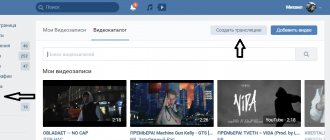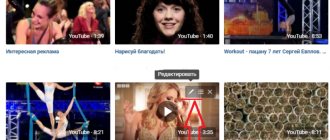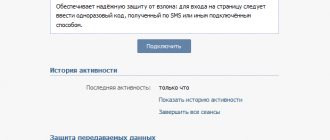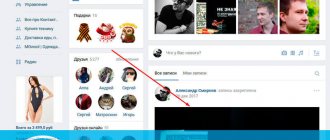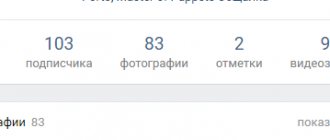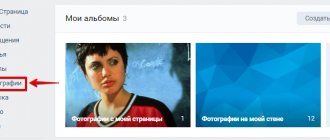Almost every person has photos or videos that they would not like to share with anyone. Something that you want to keep secret from everyone and not show to anyone. But at the same time, you don’t want to hide this information far away, in places where it’s difficult to access. After all, then you won’t be able to watch it yourself when the desire or need arises.
Therefore, the wide availability of information within a social network in certain cases begins to cause inconvenience. And the developers made sure that users had the opportunity to differentiate the level of privacy of their own content.
How to hide videos on VK
After the video is added to your personal page, it becomes available to all visitors. To configure the access level, you need to go to the “Video” menu and go to the “My Videos” section. You will see a list of files that have been added to your albums. There are only 2 of them:
- Added are videos you have saved that you borrowed from other users.
- Downloaded - videos you downloaded yourself from external storage.
All videos saved in your albums can be customized. The available tools allow you not only to restrict access to them, but also to configure attributes such as:
- Name;
- description;
- privacy;
- internal links;
- subtitles.
Actually, you need the “Privacy” tab. Once you open it, you will see two settings with a drop-down menu: “Who can watch this video” and “Who can comment on this video.” The set of options is the same in both:
- All users.
- Only friends.
- Friends and friends of friends.
- Just me.
- Everything except...
- Some friends.
Music broadcast on VKontakte
VKontakte has all kinds of tools, but not everyone fully uses the functionality of this site. To use media files, many different possibilities have been invented here, including launching audio broadcasts, which can attract visitors to your page or group.
Broadcasting music on VKontakte is another opportunity to attract traffic, especially for communities on music topics. Each user can show what is currently playing, and if you put some effort into creating playlists, you can find many regular listeners.
How to start broadcasting music on VKontakte?
Starting a broadcast is not difficult; there are two simple ways to do this. The first of them is setting up the display of the playing audio recording in the status. To activate it, start editing your status, and you will be able to start broadcasting:
If desired, you can specify a text status; it will be shown when you are not listening to music. The second method is broadcast through the VKontakte audio player. After starting music playback, open the player and click on the speaker icon:
Here you can choose which pages to broadcast the music you listen to. Please note that in the menu that appears there is a link “Send to a friend”; through this tool you can send the broadcast to the wall.
You can see who is currently listening to your broadcast at any time. After connecting at least one listener, the headphones icon appears:
If you click on the number of people, a window will open where all listeners (as subscribers) will be displayed.
How to remove a VKontakte broadcast?
To disable the broadcast of music on VKontakte, you need to uncheck the status or go to the player and uncheck the boxes there. You can also simply turn off the playback of audio recordings and text statuses will automatically appear at the broadcast location.
You can start broadcasts, but listen to other music at the same time (2 accounts are required). To do this, start a regular broadcast and use another browser (or in Google Chrome incognito mode) to log into another account to listen to other music.
Broadcasting music works without any complex functions, just start listening to music and the title of the song is immediately displayed in the statuses. When you switch a song, your listeners do not notice it; they listen to the end of the already started audio recording and only after that the next song is played.
How to hide a video in VK - closed album
For more convenient storage, you can create your own albums with rollers. In this way, it is possible to systematize and organize information, especially when there is a lot of it. This may not be necessary when there are literally a couple dozen videos on your account. But if we are talking about hundreds or even thousands, without dividing into albums you will simply get lost in them.
When creating a new album, you have the opportunity to set access settings for it. Accordingly, by selecting “Only me” from the “Who can view this album” drop-down menu, you will make it private. By moving files to this folder, you will automatically make them inaccessible to all other users of the social network. Just remember that the same video can be in two different albums at once. Therefore, when moving content between different folders, do not forget to remove it from the previous storage. A closed album is one of the most effective ways to hide a video on VK from everyone.
VK Live - application for live broadcasts from VKontakte
The social network VKontakte is launching the VK Live application, with its help it will be possible to conduct video broadcasts. With the right approach, as the developers promise us, it will be possible to earn real money.
Real-time video broadcasting is available to any user, and no special knowledge is required to conduct it. Such an application will be open to entire communities for conducting drawings and mass appeals to subscribers.
Application for live broadcasts VK Live
According to representatives of the social network, this application will initially be available only for iOS users. As development progresses, it will also be released on Android.
Earnings will occur as follows:
1. The viewer sends a paid gift to the author of the video.
2. The money spent on the gift is divided equally between VK and the author.
VK Live has many advantages, and the main one is earning money on VKontakte. If there is talent and a person can gather a large audience with an interesting video, then this is just the thing for him!
Bloggers will be able to broadcast their programs not only on YouTube, but also directly on the social network. This makes it possible to grow in popularity and increase the number of regular viewers. And they, in turn, will be able to get the content they want.
You can also start a live broadcast through the full version of VKontakte.
VKontakte began developing and implementing a broadcast program in August 2015. This happened with the permission of the administration and under its direct control. Today, such control has come to naught and everyone has the right to feel like a blogger. The remaining networks - Facebook and Odnoklassniki - only connected to the OK Live service in the spring-summer of 2021.
The quality of the video and stability of operation are satisfactory for a significant number of people. Now, without leaving your favorite VK, you can watch no less your favorite blogger and his speech. Many TV stars began to address their fans in this way. Singer Yegor Creed was one of the first to do this.
You can download the application using one of the links:
How to hide a video on VK - private profile
Page privacy settings allow you to avoid unnecessary attention from other users within the social network. In order to hide your account from the eyes of people who are not in your circle of friends, you need to delve into the settings.
It all starts with the “Settings” tab, which can be accessed through a drop-down menu under the small icon with your avatar in the upper right corner of the browser. In the window that opens, pay attention to the menu located on the right side. Select the “Privacy” section there. Scroll to the very bottom of the page and go to the “Profile Type” line.
There are two possible settings here:
- Public - All users can visit your page and view the information on it.
- Private - will make your profile private. That is, strangers whom you have not added to your friends list will be able to see, perhaps, your avatar, but nothing more. This will hide all your personal information from most people.
How to create a broadcast from your phone
For this we need the official VK live application. It is used to create and conduct online broadcasts on VKontakte from a mobile device.
Download links.
Download, install and launch the application. You will be asked to log in to the social network - click “Log in via Vkontakte”.
Confirm access for the application to your personal page.
To start broadcasting from your phone, click on the video camera icon in the lower right corner of the screen.
Now you need to configure the settings. Select the page from which you will stream, specify the name of the broadcast. Then click "Edit".
The broadcast will start. The camera of your mobile phone is used for shooting. And viewing is available on the VKontakte video recording page.
How to close a video on VK in the mobile application
The VKontakte interface is somewhat different when comparing the mobile and full versions. And if we talk about the application, then there are generally a minimum of tools. However, you can even hide certain videos from prying eyes.
You need to go to the “Video” section and next to the video that you want to close for viewing, click on the button with three dots. A drop-down menu will open, in it you need to go to “Edit”. Now just change your privacy settings as you need.
How to create a VKontakte broadcast
First, let's look at the preparatory activities.
Go to the “Video” section and click on the “Create broadcast” button.
A form will open that you need to fill out.
- Upload a cover for the community (see how to add a photo to VK).
- Enter the title and description of the broadcast (see how to create strikethrough text).
- Select a broadcast category.
- Configure the video encoder parameters - more on this below.
- Configure access parameters for the video stream.
- Share your new stream with your friends.
The most important thing here is to understand the encoder settings. Expand this section.
A video encoder is a program that allows you to use a camera on your computer to broadcast a video stream to the network.
Here we are offered a unique link and key to launch the video. This data must be copied and pasted into the appropriate fields in the program that you will use.
When finished, click on the “Save” button. You will be taken to the broadcast page. As soon as you configure and activate the stream in the video encoder, it will be launched.
Now I will show you a program for creating a video stream and an application for your phone. With their help, we will complete the launch of the broadcast.
VKontakte allows you to broadcast music in communities and temporarily ban unwanted people
The VKontakte team presented a monthly review of innovations and updates launched for network users in March of this year. In particular, custom tabs were introduced in the news feed, comments under photos and videos were improved, and the ability to set up a blacklist in communities was added.
However, a real boom in communities was created by an innovation that allows you to broadcast music directly to the status, as is done in profiles. Hundreds, or even thousands of administrators are playing DJ right now and watching the popularity of their broadcast.
In order to put music into a community, just go to any playlist, start the music, hover your mouse over the broadcast icon and select the required community from the list that appears:
A special counter opposite the broadcast will help you see how many people are listening to music broadcast in the community. By clicking on it, you can see the full list of listeners. A similar counter appeared in user profiles.
Another noticeable and long-awaited innovation was the introduction of a temporary ban. Temporary bans allow you to block a user for a while, i.e. he will not be automatically kicked out of the community, he will be able to continue reading news and receiving updates in his feed, but will not be able to comment on anything, write on the group wall or add content.
The administrator can specify one of four reasons for the ban, which the user will see when entering the community. Spam, insults to participants, obscene language, off-topic messages, or other things. You can also leave an additional explanatory comment and choose who will see it - only community administrators or a banned user. By default, each ban is given for a week without specifying a reason. When blacklisting a user, using the “Settings” button, you can specify any ban parameters you wish.
Another notable innovation is the ability to move content attached to a post. When creating a post, you can attach photos, videos, audio and any other content in any order, and then freely change their places:
A search for messages based on a single dialogue has also appeared. Moreover, the ability to go directly to the message you are looking for, below and above which the correspondence will be located, has been added, which is very convenient:
Well, the most unexpected news, in our opinion, is that you can now register on VKontakte using Facebook. Naturally, to do this you need to be from outside the CIS and have an account on FB. The system will immediately find the user’s friends, avatar, and even display the correct small copy of the photo.
The full list of VKontakte innovations for March can be found here