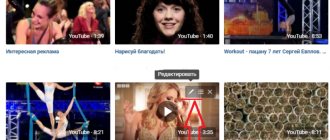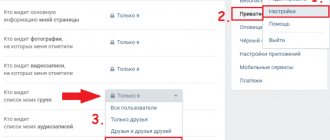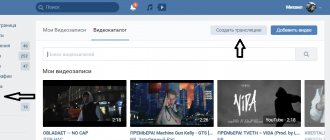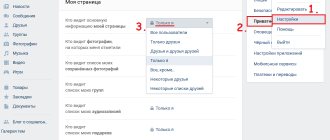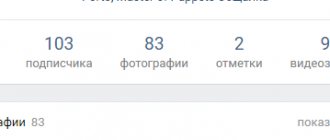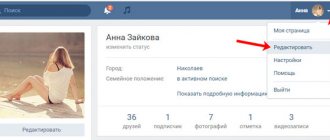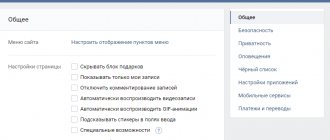Why does VKontakte video slow down?
Stuttering of a video when watching it on the VK website occurs quite often. In this case, the problem itself in the vast majority of cases is on the user’s side.
Today we will talk about the reasons why brakes occur when watching a video and try to cope with the problem. Some steps will be similar to those that we have already described in the article about problems with playing video recordings.
Enable HTTPS connection
This is one of the simplest tips for solving the described problem, which many users have used and were satisfied with. The bottom line is that you will need to enable a secure HTTPS connection, unless of course you have done so before.
Go to “My Settings”, then switch to the “Security” tab, and then be sure to check the box next to “Always use a secure connection (HTTPS)”, remembering to save the changes after that.
Server is loaded
Actually, we started by talking about the HTTPS connection for a reason - VKontakte experts recommend using it. In addition, this solution helps in some other situations. Now let's look at other options for solving the problem with playback and slowdown.
First of all, it’s worth talking about the load on the server. The fact is that it can be loaded, so the video simply does not have time to fully load. Most often this happens if you are watching a video in high quality (720p or especially 1080p). There are several options: either you choose to broadcast in a different quality (360p or 480p), or you try to include the same video uploaded by another author - it will probably be located on another server, which is not so busy and does not experience problems.
Problems with your connection
If the speed of your Internet connection leaves much to be desired, and you are trying to watch a video in 720p, it is not surprising that there are slowdowns, because the download speed is simply not enough. In this case, the only option is to select a playback quality of 360p, 480p or less.
There is another problem - line congestion. For example, during rush hour, that is, in the evening, when everyone rushes to the Internet. The provider's line may not be able to withstand such an influx of users, as a result of which the speed drops. In this case, all claims must be submitted to the provider (Internet connection provider).
About flash player
As for the flash player, everything is very interesting here. Why? We are accustomed to the fact that many problems that arise in the browser are often attributed to the Flash Player, but this is wrong, because in this case the Flash player may have nothing to do with the brakes when watching videos. Moreover, VKontakte has long supported watching videos without installing Flash Player!
Try this. If you are using Mozilla Firefox, go to Add-ons (CTRL+SHIFT+A) and disable the player. See how the VKontakte player reacts.
If you are using Google Chrome, type chrome://plugins/
and press Enter. A list of plugins will open in front of you. If you see two identical Adobe Flash Player plugins, you will have to disable one of them by clicking on the button of the same name.
Checking the video. If you still have problems, you can try disabling all plugins called Adobe Flash Player. The only problem is that in this case, when using the flash player on other sites, you will need to turn it on. Therefore, it may help not to disable the player, but to update it to the latest version. This can be done on the official Adobe website.
Clearing cache
Just in case, it's worth clearing the cache in the browser you use. We’ve already told you how to do this before, but we’ll repeat it just in case. Modern browsers use the keyboard shortcut CTRL+SHIFT+DELETE to clear history. Select "Images and other cached files" if you use Google Chrome and Chromium-based browsers (such as Opera), or "Cache" if you use Mozilla Firefox. Select "All Time" and click "Clear" or "Delete."
This can help.
Video freezes in full screen mode
If the problem occurs when watching a video in full screen mode (sometimes the sound lags behind the video), there can be many reasons, as well as solutions.
- First, update your graphics card drivers to the latest version.
- Secondly, you can try installing other codecs.
- Thirdly, the processor may not have enough power in full-screen mode, which is especially true when watching videos in 720p or 1080p formats. The solution is to watch videos in 360p or 480p formats.
- Fourth, try disabling unused plugins in your browser. Perhaps one of them is the source of the problem.
If you have your own solution, you can share it with other users using comments on the site.
How to hide VKontakte videos
In this article we will consider such a common question as how to hide VKontakte videos. Let's say you want to restrict access to your videos, but you don't know how to do it. The article describes in detail how to make VK videos hidden.
First, you must be registered on VKontakte. If not, you can do this by following the link vk.com. If you have successfully completed registration, then you can move on to the next point of the question, how to hide a video in Contact.
To hide something from prying eyes, you need to have at least a couple of videos. Add yourself some interesting videos or films.
Still, you decided to limit access to your information, in our case it is to close the video recordings, how to do this?
- Let's move on to their list. You can do this in two ways:
- On the right side of the page, select the “My Videos” tab. Click. Go to “My Videos”
- If you go a little lower, you will see a block with videos. We click on it. Block with video recordings
- The page opened. Hover your mouse over any video and click on the pencil icon in the upper right corner, next to the cross. Editing The “Editing” window should open. Here we come to the answer to the question of how to block other users from watching a video.
- In the window that opens, find the question “Who can watch this video” and click on “All users”.
- Next, select “Only Me.” Save the changes and voila! The video is visible only to you.
Select from the “Only me” list
Now you know how to hide videos on VKontakte, and you can decide for yourself what to hide and what to leave.
How to watch a private video?
Let's say, if you know the ID of a person whose records you can't wait to see, then simple steps will help you with this.
- Paste the link “https://vk.com/video.php?act=tagview&id=ID” into your browser. We erase “ID” and then write the identification number of the page of the user whose video you want to watch, for example “https://vk.com/video.php?act=tagview&id=11111”.
- But keep in mind that this option is not always available; the information may still be blocked by privacy settings. Well, if it is still closed, then you can try to add this user as a friend, then, if the user has not set the video to private only for his own viewing, it may be possible to view his recordings.
Now you know how to watch hidden videos and have learned how to hide yours.
Source: https://netsmate.com/kak-skryt-videozapisi-vkontakte
How to hide videos on VK
Many users are wondering how to hide videos on VK. This concerns primarily those who sell video content - webinars, master classes, trainings, etc., and use their personal page as a repository for materials. People also prefer to hide personal videos that can only be accessed by their closest people.
Attention! The user can hide only personally added videos.
Ways to close videos on VK
The VK social network offers all the possibilities for flexible configuration of the privacy of the section with video recordings. Videos can be hidden from everyone or from specific users, or left available only to friends. Here's how to do it:
- From your page, go to the “Video” section, and then to the “My videos” tab.
- Select the video you want to hide from prying eyes. This can be done either manually in the window that opens or using the search bar.
- Place the cursor over the selected video and select the “Pencil” icon, which symbolizes the editing mode.
- In the form that appears, set the file visibility option to “Only me.”
- Click the “Save settings” button.
Now access to the video will be blocked from other users. And in the lower left corner of the picture corresponding to the video, the “Lock” icon will appear.
How to hide videos with your tag
Now let's look at the question of how to hide videos in which you were tagged by another person. This is just as easy to do, so even a child can handle the task. First, let's find these records:
- From your account, log in to the main page of the site, and then go to the “Video” section.
- Enter the “Videos with me” tab.
Uploading to VK
The scheme for adding video content to VK is very simple:
● Go to the “Videos” page if you want to create a video album, or just focus on the field for publishing a new message - where the inscription “What’s new” appears.
● Select the desired video file on your computer with the mouse.
● Expect downloading and conversion.
● Click “Submit” (if you are posting the video to your page wall).
In principle, it’s even much simpler than on YouTube, since you don’t need to write tags, create a description, etc., although you can do this in the accompanying message itself.
The videos load fairly quickly, but you may run into a few problems. I will list them below:
● You uploaded a video in 720 quality, but it is displayed on VK in 360 or 480 quality. The point here is the original quality. For some reason, VKontakte uses a lot of conversion filters. I read about this problem on the net. Let's say you downloaded a large video, 1 gigabyte, this is the size of one movie, that is, about 2 hours. YouTube will take a few minutes to process. At VK - maybe more than an hour.
● Video loading is interrupted. I wouldn’t say that this happens often, but sometimes VK servers are glitchy, but most often this happens because of your unstable Internet connection, especially if you use a Wi-Fi connection or mobile Internet.
● Videos take a long time to load. What did you want? After all, the speed of this procedure depends not only on the speed of your Internet (namely, the speed of content delivery), but also on the capabilities of VK servers. YouTube, which I so advertised above, can afford to invest a conditional billion dollars in server equipment, and VK themselves cost less than this amount. There's nothing you can do about it, you have to wait.
● Length and quality restrictions. This is also a problem.
Problem with VK
Let's decide on the most important thing. There is one leading video content distribution site on the Internet. And this is, you guessed it, YouTube. No other service can compare with it. There were many attempts by different companies, but they all encountered a problem. Do you know which one?
Creating a search engine is very simple, some kind of blog hosting is even simpler. But the platform for distributing video content requires enormous power, simply enormous! By the way, do you know who produces the most computers in the world? Who do you think? Apple, Dell, Hewlett-Packard? No, Google! Hm…
But no one has ever seen any computers from Google, except perhaps the Google Pixel, which never became popular, and Google Glass, which few have seen either.
I am making such a long introduction in order to immediately let you know that the best way to distribute video content is YouTube, which is owned by Google. You will upload the video from your computer and can then publish it on the VK wall or publish it in messages without adding it directly to the VKontakte servers.
The size of the uploaded video is not limited; you don’t need to think about what format to upload in either.
But if you still haven’t lost your enthusiasm, and you are still focused on using VK, then read on!
How to hide VKontakte videos?
The Russian social network VKontakte allows its audience to upload photos and videos, but what if you want to hide VK videos from all users at once or from a specific person. How to hide VKontakte videos is an instruction with a detailed and expanded description of the settings inside the VKontakte social platform for your video publications.
It is known that as soon as a user uploads a video through his VKontakte account, it becomes available to all users (unless you set privacy settings right away), but we will tell you how to hide VKontakte videos, as well as prohibit comments on your material. With video editing, you can decide which videos you would like to hide and which ones you would like to see publicly.
Instructions on how to hide VKontakte videos
It’s very cool that the owner of the video has the opportunity to hide it, there can be a lot of reasons for this, or to put it more simply, it’s different for everyone. But undoubtedly, this allows the VKontakte user to upload it for experimental or any other purposes and share it only with the desired audience or with no one at all.
Let's look at using a function such as [Edit video] using a live example. To do this, you will need to log in to VKontakte, then, using the left menu, go to the [My Videos] page.
After you have gone to the page with your VKontakte videos, you should select the video category that you want to hide. These can be added ones, that is, those that you added within the social network, uploaded directly by you and videos with me, those in which you are tagged by other users.
- Hide VKontakte videos, you can only those that you have uploaded yourself, they can be in the [Downloaded] or [Added] section, if you added video material inside the VKontakte social network (for example, using the [Add to yourself] button), then edit it , and in our case, you won’t be able to hide it.
- Note:
- As you may have noticed in the image, we have identified three segments before starting to work with videos, we have already mentioned two above, but the third is a new button that allows you to switch your videos from the list to the showcase, in other words, two videos in the feed , a very convenient innovation.
Let's continue and begin direct editing in order to hide the VKontakte video recording we need. We select the video with which we will work, when the material is selected, we move the mouse cursor over the upper right corner of the video, there are two icons there, one in the form of a pencil, with a tooltip [Edit video], the second in the form of a list [Album].
As soon as you hover the cursor over [Pencil], you can safely click on the active icon. After that, in a pop-up window you will see a form with fields to fill out, the name and description of the video, and direct functions with which you can hide VKontakte videos.
As you noticed, we have enlarged the last three lines of the video editing pop-up window. Then everything is very simple;
The first line is who can watch this video?, then an active link with a drop-down list in which you select an answer option from the alternatives offered to you.
VKontakte videos and access to them
All videos are stored on a special “Video” page. It is accessed from the main page from the side (main) menu.
All videos are stored in this section, and they are also managed from here: adding, deleting, viewing, searching, etc. The page header looks like this:
At the very top of the page there is information about broadcasts (we will talk about them in more detail in the article “VKontakte Broadcasts”). Below, on the left side of the window, we see two tabs:
- My videos - here are all the videos that you uploaded to VKontakte from your computer or added from the pages of other users;
- Video catalog - here we can access all video materials of the VKontakte social network.
In the upper right part of the screen there are buttons for creating video materials: “Create broadcast” and “Add video”. Let's now look at what each tab and button does.
How to upload a video to VK
There are three ways to add a VKontakte video:
- upload a video from your computer (or phone) to the site;
- add your favorite video to “My Videos”;
- add a video from another site (for example, YouTube, RuTube, etc.).
1. To upload a video to a social network from a computer, you need to click the “Add video” button in the upper right part of the window.
Next, in the window that opens, click the “Select file” button (or simply select the desired video on your computer and drag it into the download window). Before adding a file, you can familiarize yourself with the upload rules by clicking on the inscription “More about the rules.”
Then select the file on your computer and click “Open”.
The file download status bar will then appear in a new window. Also here you can change the name of the video or give it a description in the appropriate fields.
After a message appears that the video has been loaded, you can select a cover from the proposed video frames or upload your own by clicking the button of the same name.
Also here you can set the necessary privacy settings for viewing and commenting on the video, or check the “Publish on my page” checkbox. When all the settings are set, you need to click the “Finish” button.
2. The second way to add videos is from the video catalog of a social network. To put it simply, you just need to find the desired video from the huge VKontakte archive through a search, and then add it to your videos. To do this, enter the name of the video or keywords in the search bar, find the desired file and click on the button with the plus image (“Add to yourself”) on the video.
3. The third way to add videos is from a third-party site (for example, YouTube). We will talk about how to add YouTube videos to VKontakte in the next article.
Search for VKontakte videos
If you open the video page, you will see that under the tabs and buttons at the top of the window there is a search bar. Using it is quite simple - you need to enter the name of the video or keywords associated with this video, and then press Enter or the button with a magnifying glass.
If you cannot find the video you need by title or keywords, you can use the advanced search. To do this, you need to activate the “Search Options” button (the icon at the end of the search line in the form of two sliders. Then in the drop-down lists you can set all the necessary settings for a more specific search
My videos
All videos downloaded and added to your page are displayed in the “My Videos” tab. Let's see what you can do in this section:
1. Create albums and sort videos by albums (the button of the same name at the top of the window). You can also apply privacy settings to albums and restrict viewing to certain users or groups of users. You can give albums titles to make them easier to navigate later.
2. Use the search bar to search through records. It should be remembered that here the search bar only works for your videos (convenient when there are a huge number of entries in the section).
3. Also in this section, under the search bar, there are two tabs: “Added” and “Downloaded”, next to which there is a video counter. All videos downloaded from a computer or phone go to the “Downloaded” tab. All other videos added from the video catalog of the VKontakte social network go to the “Added” tab.
Source: https://vkazi.ru/foto-i-video/videozapisi-vkontakte