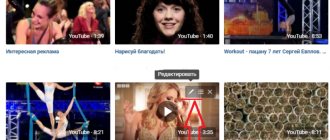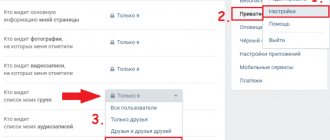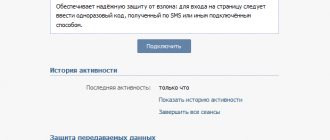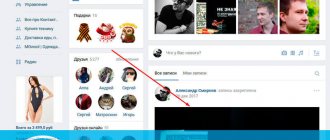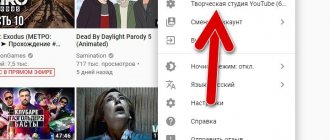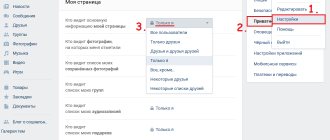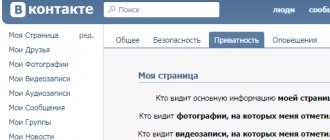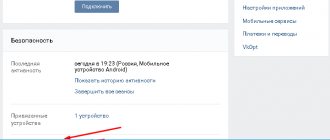“VK Live” - a service for live broadcasts on VKontakte - is now extremely popular and continues to gain momentum. If previously everyone used VKontakte stories and recorded in advance, then with this function you can go on air at any time and gather an audience of Internet viewers around. “VK Live” enjoys great recognition among bloggers and people who like to publicly chat or discuss a problem with their subscribers, and maybe show something.
By following this article, you will learn how to use the “VK Live” function independently and without unnecessary problems.
Detailed instructions for creating live broadcasts from a computer/laptop
- On the main page we will make a transition to your videos. Then at the top of your files, pay attention to the inscription “Create broadcast”.
Menu item Video in VK
- Click on it. A window will appear. Note.
- Follow the steps strictly, starting with the cover and title of the broadcast, ending with privacy settings. When everything is ready, click the “save” button.
- You will then need to open the software on your computer. Any “video encoder”, copy the URL and KEY and click publish, making sure that the broadcast has started in the browser and is stable. (For more details, read the article OBS program for live broadcasts on VKontakte: detailed instructions)
- The broadcast has started! A chat room will appear on the right side for communication. In addition to live communication, you can respond to guests in writing.
- If you are planning to stop the live broadcast, you should do so by pressing the stop button in the program on your computer. It can be restored within a minute.
Broadcast data for video encoder
Launch “VK Live” from a smartphone.
This instruction will use an iOS mobile device.
- Go to the App Store through the main menu on your smartphone. The application is free!
- Download and launch.
- Below we see a red button in the very center. Click.
VK Live application for live broadcasts A window will open asking for access to geolocation, camera and microphone. We confirm. You need these permissions for the application to function properly.
Setting up the necessary permissions Next, we go to the window for creating a video broadcast. Work with the privacy settings and choose the ones that are best for you. You can specify access to comments for certain groups or everyone.
Setting up access and comments Now we choose where we will broadcast, in which of the available communities. Namely, in those where you have administrator rights. After clicking on the icon, the entire list will appear.
Selecting available communities for broadcasting
You did it! You can safely start video broadcasting.
Interesting broadcasts increase the activity and loyalty of users; if you have something to say, conduct them in your communities, this is very helpful in promoting VK groups.
Getting ready for a live broadcast on VKontakte
“Mona Lisa” by Leonardo Da Vinci began with a pencil sketch on canvas, but with broadcasts the situation is similar: you need to prepare. Follow the steps, and then everything is guaranteed to go well for you.
Step one. Select a device to broadcast
There are two options: phone or computer (laptop).
If you choose a phone, you can download the official VK Live application (select the version for iPhone or Android smartphone)
Many users complain that the application does not work on some Samsung smartphone models
Perhaps this is because VK Live has not been updated since 2021. And why? Broadcasts can be easily started from the VK application by swiping the screen to the right and selecting the desired tab.
Other ways to start VK live broadcast from your phone:
- Open the stories camera in the VKontakte news feed. At the bottom of the screen you can switch the “History” mode to “Live”. By clicking on the avatar at the top, you can select the author and broadcast on behalf of the community.
- Visit your personal page or community. In the field where you create new posts, select the camera icon. The live broadcast will start on behalf of the page from which the camera was opened.
If from a computer, then use the OBS program for VKontakte or set up a broadcast according to the official instructions, it’s not difficult.
Step two. Prepare your equipment
To broadcast you will need a stable Internet connection. Check the quality of your connection and try not to use unreliable Internet sources: limited Internet on your mobile phone or public Wi-Fi.
If you are broadcasting from a phone, a tripod will be useful; if you don’t have one, place the phone on a flat surface. When a mobile device is constantly in your hands, the picture “shakes”, which disturbs the viewer.
A phone stand can be assembled from scrap materials, such as paper clips and paper.
For high-quality sound, use an external microphone, such as a headset. Then there will be no noise, and it will be more pleasant for subscribers to listen.
Sergei Fedyunin uses the headset of his mobile phone to communicate during the broadcast
Don't forget to set your phone to "Do Not Disturb" mode and warn your friends or parents not to be distracted during the broadcast.
Step three. Come up with a name and make an announcement
To attract as many viewers as possible to the broadcast, warn subscribers, preferably twice: a week and the day before the broadcast.
For the announcement you will need a topic and a brief description of the stream. If you have no ideas, invite your subscribers to choose a topic themselves in the comments under the post.
Illustrator Vera Velichko invites subscribers to choose a topic in the comments
Step four. Prepare a broadcast plan
Once the topic is chosen, prepare the structure of the live broadcast. Don't write a detailed script, just outline what you'll talk about and when.
For example:
- Greetings to subscribers, thanks for coming to the broadcast.
- Promise a super prize at the end of the webinar.
- Show off your workshop.
- Tell us about your latest work.
- Show the drawing of the Rabbit, ask subscribers to rate it in the comments.
- Make it interactive - invite subscribers to write an animal, which I will sketch live.
- Organize a competition: among those who write in the comments, organize a drawing of the painting that will turn out from the sketch.
- Answer the questions.
- Announce the next webinar.
Step five. Prepare yourself mentally
If you are broadcasting for the first time, you may feel nervous during the broadcast. This requires separate training.
Record a couple of test videos and look at yourself from the outside: choose a shooting angle, track filler words in your speech, work on diction and volume.
Do a couple of streams with friends or colleagues, practice, ask for criticism and suggestions.
And remember, there is nothing wrong with worrying, everyone worries. It’s strange if there is no excitement: check for wires in the body, perhaps you are a robot.
Download video broadcasts from the VKontakte network.
Everything is extremely simple, but you won’t be able to do it without third-party sites and applications.
Let's show one of these. The site is called getvideo.org
The site is the fastest and is capable of supporting many well-known and popular formats (Ultra HD, Full HD, HD, MP3), and resolutions.
- We follow the link and see this page
Service for downloading from VK getvideo
OBS video encoder program for launching live broadcasts on VKontakte
The download link is available in the official VK group.
Download and install the program. After launch, you will be asked to enter the credentials that you use to log into Contact (see forgot VK password). Do this and click on the “Login” button.
OBS makes our life a lot easier. It automatically reads the unique link and key that we received in the previous step. All we have to do is select from the list the page on which we want to publish the live broadcast and click on the “Launch” button.
We are changing access to comments in VKontakte video broadcasts.
This item is regulated by your privacy settings. Let's move on to creating a broadcast in video recordings. In the window that opens, at the bottom we see a tab with commenting settings. Select the desired item and, following your preferences, the broadcast will prohibit comments for categories of users or for all.
How to limit comments on a VK broadcast
Today we will tell you all the available ways to limit access to your VK page from friends and any other strangers on the social network.
Every person who is registered on the VKontakte social network has at least once asked the question “How to restrict access to your VK page?” The site has a number of possible restrictions for users.
How to restrict access to your VK page
Contents of the article (navigation)
Before we talk about all the functions that allow you to restrict access on your VK page, let's talk a little about what exactly can be hidden from strangers on VKontakte
What data can be hidden in privacy settings?
The social network VKontakte allows you to hide:
Entries on the page. You can choose who can see other people's posts, comments, comment on existing posts and leave new ones.
Stories. You choose who can see your stories and tag you in stories.
Basic information of the page. In addition to the fact that you can hide it from users who are not your friends, you can make your page inaccessible to those who are not registered on the VKontakte network.
Closed profile
Recently, you can completely hide your page, that is, transfer the page to the “closed profile” type. This innovation has been awaited for a very long time, because previously such a function was present, but was abolished for a long period. Now this opportunity has appeared again.
You can restrict access to the following functions:
- writing messages;
- invitation to groups.
In addition, it is possible to add a specific user to the blacklist.
Blacklist or closed access?
If you go to a user’s page and see the message “I have restricted your access to my page,” this means that the VKontakte user has blocked you. That is, he was blacklisted. You cannot view user information or send messages to them.
Do not confuse “black list” and “closed profile”. A blacklist is when a user is purposefully blocked. A private profile allows you to restrict access to your page on VK to everyone except friends. How to do it?
This option can be activated in the settings in the “Privacy” section. In this case, users will see the words “closed profile”, the number of your friends, the number of posts on the wall, and your date of birth if it is open. The date of your last visit to the site will also be indicated. In addition, if you and the user have mutual friends, then the list of these friends can be viewed. Of course, if friends are not hidden by privacy settings.
How to limit access to your contact page for one person?
There are 2 options. The first option is to designate in each privacy setting the profile for which you want to restrict access. For example, hide your photos or posts on the wall.
In this case, the person will not understand that you have limited access specifically for him. Most likely, he will decide that you do not have photos or that you have limited privacy for everyone. The second option concerns the blacklist, but then the user will certainly know that you have included him there.
How to restrict access to a VK page for several people at once?
If you want to hide a page from all people who are not in your circle of trust, then the easiest option is to hide the page from all users who are not friends at once. That is, make your profile private. This method was mentioned above.
How to hide downloaded videos
Those videos that are uploaded to the social network servers can be hidden both at the adding stage and later; the first can only be done using a PC.
From computer
To hide videos on VK from other users (to hide them even at the moment of uploading), you will have to use a computer (this cannot be done on a phone). The user will need:
- Open the social network and log in.
- In the left menu, click “Video”.
- Select a video from your PC or add a link.
- An advanced editing menu will open where you can select a cover, add a title and description.
- Privacy settings are also available: in the “Who can comment” and “Who can view” blocks you need to select the appropriate values. You can hide the media file from everyone, from individual users, or leave access to some friends.
- You can also select an album in the advanced settings - for security, you can add a video to one of the closed albums (how to make an album later in the article).
At any time, you can watch hidden (closed) videos on VK in your profile; other users will only see videos that are opened by privacy settings. And you always have the opportunity to save videos from VK to your computer. And then you can view it at any time, even if your Internet is turned off.
From phone
If the video was previously uploaded to a social network, then there is a way to hide the video on VK (VKontakte) from everyone from your phone. Although if you no longer need these recordings, you can simply delete the videos from your page!
In order to hide the video, you will need:
- Open the mobile application.
- Go to the menu (three bars on the bottom right panel).
- Open the “Downloaded” tab (for “Added” this method will not work).
- Tap on the three dots to the right of the video.
- Select the desired view in the drop-down lists “Who can watch” and “Who can edit”.
- Click the checkmark at the top to save changes.
In a similar way, you can limit the ability to view on your computer, as well as completely block access to videos on VK from everyone (block for viewing). Or, if you want to know how to close your profile completely, we have a separate article about this.
By the way, please note that on the social network it is possible to see views on a recording. So, if you wish, you can make sure that the file is securely hidden (but this does not apply to videos that were not downloaded by you, but simply saved in your album).
How it works
Live broadcasts on VKontakte function in the same way as video recordings - they are added to communities, groups and/or to a personal social network page. If you wish, you can send it in a personal message and/or post it on any other sites on the Internet. Like simple videos, they are automatically placed in the feed. The sound is turned off, but despite this, the recording attracts the attention of users of the social network.
The expanded view allows you to view the full functionality. To the right of the player screen you can read messages or take part in correspondence. While browsing, users can communicate with each other. After the broadcast is completed, you can enable recording again in the same window.
Broadcast categories
To create a public video in real time, you can use your page or community. To do this, you must be the owner or administrator of the group.
In order to start broadcasting on VK, you should perform the following steps:
- Personal profile. Go to the “Video” section and click on the “Create broadcast” line.
- Community or group. Open the video and click on the “Live” button.
In the window that opens, click on the “Try” button. It is recommended that you read the documentation first. Next, the cover will be loaded - you can use standard pictures or upload a file from your computer. It is necessary to indicate the name of the VK live broadcast and indicate the category to which the recording belongs. Next you need to configure the video encoder by filling out the link and specifying the stream key.
Instagram Live
Since Instagram was originally created for publishing visual information, the presence of the Live function here is 100% justified. How to broadcast live on Instagram? You can go to the broadcast menu through the publication feed. There will be a “Your Story” icon in the top left corner. Click on it or simply swipe it to the right.
Go to Stories mode and select Live.
Click start and start communicating. During the broadcast, the comments and likes function is available. Upon completion, you receive a report on the number of viewers. Unlike VKontakte or Facebook, videos are not automatically saved here (like Stories, which are also deleted after a day). You can save the recording by clicking on the “Save” button after the broadcast ends.
Personal and business pages here have the same set of capabilities, so the operating principle of live broadcasts is no different.
How to find broadcasts on VK
To view your videos or live VK broadcasts of your friends, go to the “Videos” tab. You can use the convenient search bar to select a category.
In the VKLIVE application, the most popular streams are displayed on the first page. Each user can connect to a random live or use the functional menu in the “Search” section to find the video category that is needed.
How to watch broadcasts on VK
Live videos are broadcast from the news feed, where, when hovered, they begin to play with the sound turned off. You can scroll through your feed to see the latest posts from your friends and communities.
How to watch broadcasts on VK from a computer
All you need to do is log into your personal page and find the latest posts in your feed. You can take advantage of notifications from users.
How to broadcast to VK from a computer
In real time, you can share video messages with subscribers and friends. Bloggers have the opportunity to report using additional equipment and professional applications.
Please note that you cannot share your key and url with anyone. Otherwise, another user will be able to video stream on your behalf. You can generate new settings at any time, which is necessary to increase the level of account security.
You can use a standard or any other video encoder for shooting. To use third-party applications, you must insert the key and the address bar. In almost all programs, you need to go to the broadcast creation window in the “Settings” section and click on the “Details” button.
How to hide a broadcast from one person on Instagram?
In order not to go into settings and remember the subscriber’s login, you can hide the stream much easier.
- Open the desired account and click on the “Subscriptions” button.
- Select the “Hide” section.
- Opposite the “Stories” inscription, drag the slider to the active position. If you want to hide your posts, then do the same with the slider next to the “Publications” inscription.
How to set up a broadcast on VK
For the system to work correctly, certain settings must be made. To do this you need to do the following:
- Click on the “Details” button and go to the “Video decoder setup” section.
- Select any video encoder from the list provided, download the software and follow the setup instructions.
- We configure the video encoder for correct operation through a social network - open the “Broadcasting” section, go to the “Custom Server” line and indicate the individual key and the URL line.
- Going to the “Output” tab, set the “Video bitrate” value, which depends on the quality of the broadcast.
- In the “Encoder” field, set the program and audio bitrate values. Opposite the “Additional encoder settings” field, check the box and select the value “veryfast”.
Great importance should be given to such a parameter as screen expansion. The indicators must correspond to the basic resolution of the device from which the broadcast is being conducted.
How to hide live broadcast on Instagram?
It is not always convenient that anyone can watch broadcasts. This is especially inconvenient if you want them to be inaccessible to a specific person. There is an exit.
- Open Instagram and go to settings.
- Select the “Confidentiality” section.
- Open the “History” subsection.
- In the “Hide my story from” block, click on “0 people”. If you have already blocked your stories and broadcasts from someone, instead of the number 0, the number of people who were blocked from viewing will be indicated.
- Then, in the search bar, enter the nickname of the person from whom you want to hide your live videos and check the box next to the nickname.
OBS software for broadcasting
Before you start broadcasting to VK from your computer, you should download and install the OBS application. The free software is open source and has the ability to record video and stream. After downloading and installing, you can immediately start recording video from your laptop or desktop PC.
Using OBS, you can share your achievements in the game with the world, conduct a news review in the community, and share your opinion about NHL football matches. Record your videos and post them on VK. Social network users will appreciate your efforts and help you monetize your account or community.
You can use similar software, for example spygasm. The developers made sure that users could use standard functionality for free.
How to earn money
Live broadcasts are regular video recordings presented in real time. The user records a video message. As a rule, more than 50% of viewers are gained using special services. This is necessary to increase the level of trust of potential buyers.
Monetization occurs in two ways:
- advertising money;
- receiving votes from followers.
In the first case, we are talking about installing an advertising link after the video, which users can follow. To do this, you need to register in the affiliate program. It is advisable to use topical advertising, which increases the likelihood of leads. As for donations, you can only connect to the Donation Alerts service. Received votes can be withdrawn to Pay Pal.
How to remove VK music broadcast in status
You can disable music broadcasting in community or page status as follows:
- Click on status on your page.
- Uncheck the checkbox next to the “Broadcast” line.
After completing these steps, VK users will not see the music you are currently listening to in their status. In order for the changes to take effect, you need to save them before moving to another page.
How to remove VK notifications on an Android phone
You can also remove VK notifications on an Android phone using the standard means of the mobile operating system:
- You need to go to your phone settings;
- Go to “Applications”;
- Then - “All applications”;
- Select VK;
- Go to notifications;
- Set the slider next to “Show notifications” to inactive.
After completing this procedure, absolutely all notifications will stop showing, including the label behind the icon, pop-up notifications, notifications on the lock screen, sounds and vibration, and light indication.