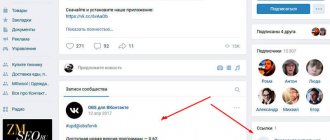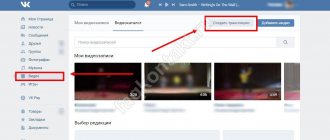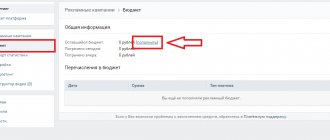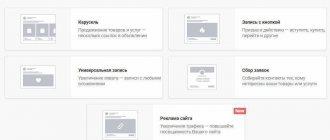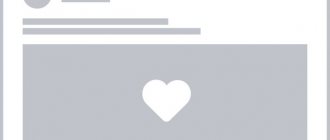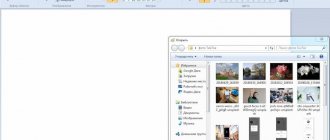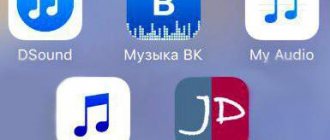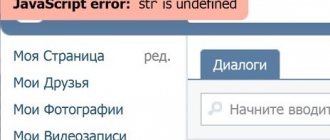Live broadcasts are a brand, of course, not of this year, but it still works great. In this article we will list ways to broadcast on the Internet, what services you can use, and why live broadcasts should be used in your business.
1) Conducting live broadcasts within one social network separately via a mobile phone
There are a lot of video instructions on how to start an online broadcast on Facebook, VKontakte, Instagram, YouTube. Streaming platforms (stream - live broadcasting) of social networks are constantly improving - and this is becoming easier to do, and there are fewer and fewer problems and errors.
Start with this method.
Pros: - very simple
— free Cons: — only one social network
2) Launch live broadcasts to many platforms simultaneously independently
If you want to broadcast the image of your computer monitor , for example, for video lessons, and to several social networks at once, you can figure out one of two programs.
We use amateur programs:
OBS
Xsplit
Pros:
- free or cheap
Minuses:
- more suitable for broadcasting a computer screen (for example, for gamers) - you need to spend effort to figure it out
Learn more about video marketing services for business:
3) Automated live broadcasting to multiple social networks for beginners
So that you can start a live broadcast on several social networks as quickly and without problems as possible , special paid, but very convenient live broadcasting services have appeared.
Services:
on-air.pro
switchboard
restream.io
You can signal the service from a computer, from a webcam, from a mobile phone, from a copter, from an external camera. The service makes sure that the broadcast goes on in all your groups and accounts
Cons: - paid programs
Pros: - very easy
4) Live broadcast to many platforms simultaneously independently with graphics and several cameras
If you want to work more professionally, broadcast from several cameras, add a screensaver, speaker banners, banners of sponsors and partners, then you will have to deal with more complex programs.
In addition, you need to learn how to transmit a signal to a computer from an external camera (if necessary)
Programs: Vmix, Livestream, OBS, Ustream
Pros: - cheaper in the long run, - you can add graphics, - you can edit live video from several cameras
Minuses:
— we need a person who knows the program and who will be the on-air editing director,
— programs from $700,
- you need a powerful computer
Order a live broadcast
5) Live broadcasts with a remote editing director
In on-air you can work according to the following scheme: You are given a special camera ($400), which automatically transmits a signal to the base to a service employee. We immediately add pop-ups, screensavers, titles, design, screensavers, partner banners according to the planned algorithm. The advantage is that you don’t need to do anything, just set technical specifications for the remote editing director. There may be several such cameras for shooting.
Pros: - just place the camera and turn it on - you don’t need a lot of bulky equipment - you can overlay graphics
Minuses:
- worth the money
How to connect an external camera, such as a DSLR
When they first tried to organize a live broadcast, they wanted to do it using a DSLR camera. We bought the necessary HDMI cable that connects the camera and the computer, but everything turned out to be not so simple.
Ordinary video cards do not recognize digital video streams from external cameras. This requires a special video capture card. If you have a laptop, then rent an external video card, for example
☀ Blackmagic Intencity Shuttle (available for rent in Moscow) ☀ AverMedia Live Gamer Portable Lite ☀ AverMedia EzRecorder 310
Live broadcasts versus webinars
Okay, now let's find out what we can do with these technologies. Basically, we can divide all streaming ideas into two groups: online broadcasts and webinars. I find that very often people confuse these 2 terms and don't know what exactly they mean, so let's clarify.
Webcast (from the English online - on line, in touch) or webinar, web conference (from the English webinar) - an online meeting or presentation via the Internet.
During the conference, participants are at their computer or watching from a mobile device, the connection between them. The webinar presenter is usually one or more people who talk about something, show a presentation and video, answer questions in the chat and conduct polls among the webinar viewers.
The number of webinar participants is from 50 to 1000. It would be nice, it is usually short - and lasts from 1 to 2 hours. Webinars are used by marketers to educate customers and promote their products. With approximately 61% of North American companies using webinars, they are quite popular. For webinars, we recommend using a service like Webinar.ru or other analogues.
Online broadcasting (from the English online broadcasting) is the transmission of audio or video signals from an event in real time to a large number of viewers via the Internet.
Webinars are incredibly bad from a technical standpoint because the speakers only use a webcam and a cheap audio headset. No matter what type of broadcast you want to do, the basic mechanics of getting others to stream well are the same. For example, many people complain about webinars conducted using standard webcams from laptops. And if you care about quality, then in the following sections I will teach you how to work with professional equipment to make the quality much better.
Also now, due to the growth of online education, specialized studios for conducting webinars have begun to appear, which already provide all the necessary equipment for broadcasting and video recording of educational content.
To summarize this part, you learned:
- Online broadcasts are fairly passive broadcasts for a large audience. They are mainly used to increase audience reach, brand trust, broadcast sporting events or concerts.
- Webinars are interactive meetings with lots of discussion and collaboration in a small group. They are used mainly by businesses and teachers for educational purposes.
Preparing for a webinar in the studio
Nowadays webinars are incredibly popular due to the growth of online education around the world. We have a detailed article on our website about how to monetize your knowledge through webinars. Plus a separate large article about setting up a webcam and microphone for a webinar.
Why live broadcasts should be used for business
Why do people watch live broadcasts in the first place?
☀ this is psychology - a person is interested in seeing what is happening at the moment ☀ this is involvement in what is happening ☀ this is an opportunity to ask questions and receive feedback
For example, I wanted to enroll in courses at Genius Marketing. I asked if it would be live broadcasts or recordings. They said - records. It bothered me. But two months passed and they launched the course with live online sessions. This means there is a demand for it.
What are the advantages of live broadcasts:
- the open rate of live broadcasts is 15-20% higher than already recorded videos
- more trust in the speaker, since it is more difficult to broadcast live (you won’t be able to re-record)
- greater coverage (during the broadcast a large number of viewers can connect to you, for example, 100 watch at the same time, and about 1000 will see in total)
- social networks are interested in watching live broadcasts (this is an additional opportunity to show advertising), for this they:
- raise live broadcast to the TOP for main keywords
- begin to actively invite users to join the live broadcast
- additionally show the recording of the live broadcast for your subscribers (up to 30% of all impressions)
How to stream video content to TV using a wireless connection
Don't like a lot of wires in your house? Then the optimal solution would be a wireless connection. You can:
Playing videos on TV via WiFi
You can transfer data when your PC is connected to WiFi and has a DLNA server. If your TV equipment supports DLNA streaming media, you can send movies, photos and other files without the need for additional hardware.
To stream video over a local network to a TV, follow these steps:
1.
Launch Wi-Fi Direct mode on TV through the menu. On your computer, open Control Panel or Settings. Specify the "Internet" category. Select the “Show available networks” action and select the desired option in the pop-up window.
2.
Enter the WPA key displayed on the big screen and confirm. This key is very case sensitive, so make sure you enter it correctly before connecting.
Wi-Fi connection
If you want to show a video from a PC, then before broadcasting from a computer to a TV, you can prepare a video clip. You may need to remove unnecessary fragments or advertising, change the proportions of the material, or increase the brightness of the picture. To do this, use the special video editor VideoMONTAZH. It will improve the quality of the clip and remove unnecessary moments from any part of the video.
To stream TV, you'll need to download video streaming software to your TV that allows you to send content using DLNA. There are simple solutions for showcasing streaming media, such as Kodi. It is an open source player that offers basic media server capabilities and runs on all operating systems. Kodi is also compatible with almost all streaming services. Alternatively, also take a look at the excellent Plex or Emby software.
Kodi interface
Transferring images from a computer to a TV via LAN on Windows 10
To transfer media data to a LAN-enabled TV, press the “LAN” button on the TV remote control. Switch to a source named “Screen Mirroring” or a similar name. Then set up your PC: open hardware settings and go to the “Devices” - “Devices and Printers” category.
Windows 10 Settings
Hover over the "Add a device" option to connect a new one to your PC.
Enter the TV name and enter the PIN code
It will take some time to establish the connection. Do not unplug the power cord while the equipment is being connected. This may cause the equipment to freeze or cause further malfunction and malfunction.
Using Chromecast
Chromecast is a special device that helps connect equipment and transfer media data. It is compatible with multiple OSes including Windows, iPhone, Mac, Android, and Chromebook.
Appearance of the device
Chromecast allows you to stream video content or music and play content from websites. It can be purchased in many stores, including online: for example, you can order equipment on Ozon or Yandex.Market. To broadcast a PC to a TV using it, you will need to perform several steps:
1.
Set up your Chromecast and connect it to an outlet and your appliances. Make sure you have downloaded the latest version of the Google Chrome browser. If you already have one, click on the ellipsis icon in the top bar.
Hover over the "Broadcast" option
2.
In the new window, set "Cast to..." and select either Cast Tab or Cast Desktop. Once you are done with this, click on the icon located in the top right corner to show your laptop screen on TV.
The method has several disadvantages. For example, the machine does not work on its own: you must connect it to a power source. It also doesn't support displaying 4K media.
conclusions
Live broadcasts are an opportunity to receive additional free traffic from social media. networks, gain the trust of viewers and share their expertise. The most common form of live broadcasting for businesses is webinars. Start with them.
PS New technologies are developing. The Russian manufacturer has made a video card for live broadcasts with a convenient cloud service and its own software, as well as the security of signal transmission over the Internet. The card can accommodate several SIM cards from different telephone operators, whose signals will combine and protect each other. More details: https://facecast.net/static/pdf/evacoder.pdf
Difference between a video mixer and a program
First of all, I would like to separate these two concepts. The programs that will be discussed in this review are installed on a computer or laptop and all sources (video cameras, recorded videos, audio, titles, and so on) are connected directly to these devices via capture cards. In a classic video mixer, sources can be entered directly (connect cameras, audio) and mixed at its level.
On the left are programs from our review, on the right is a real iron video switcher