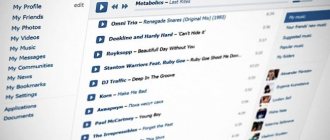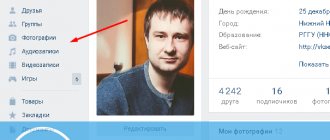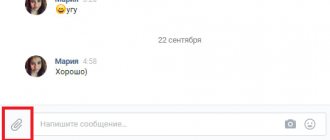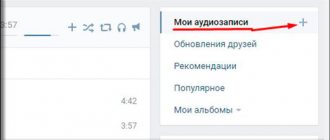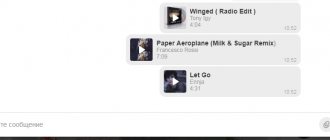Did you know that you can listen to music from VK even without an Internet connection? Yes, yes, such a possibility really exists! True, you will have to make a few “extra movements”, but don’t worry - in fact, everything is very, very simple.
Our example is based on a mobile application. In this case, it's an Android tablet, but if you're using an iPhone or iPad, there won't be any difference.
We connect to the Internet, launch the application and go to “Audio Recordings”.
Here you will see the songs you have added. Using the search at the top of the window, you can find any song and add it to “Your Songs”. It is important that the tracks are in the “My Songs” list - this is a kind of playlist where you can have quick access to your favorite songs.
Let's say you want to listen to a few songs while you're offline. What are we doing? That's right, let's turn on the song so that it loads completely. See the bar at the bottom of the screen? As soon as it completely changes color and the icon at the top of the window turns blue, it means the audio file has been loaded into the cache. At the same time, it is not necessary to listen to the composition itself now.
Using this method, you need to download all the necessary songs - they will be available without connecting to the network.
Songs in the cache have a unique insignia - an arrow icon.
It is done? Amazing. Disable the Internet on your phone or tablet. Go to VK and click on any song loaded into the cache. Please, the song plays as if nothing had happened.
How is this possible? It's simple - the song is actually saved on your device and, what's more, you can access it if you want. To do this, use any file manager. In our case, this is ES Explorer. In it, be sure to select the “Show hidden files” item in the parameters, then write the word vk into the search (without quotes or anything else).
Do you see a hidden folder called .vkontakte? That's what we need. Tap on it.
A window with the Cache folder will open - tap on it.
Then click on the Audio folder.
And here are the compositions that are in the cache. Of course, you can listen to them through any player.
However, the file manager method may not work in the case of iOS, so be careful.
friend April 20, 2012 at 02:49
The social network Vkontakte has long established itself as a huge repository of music of various genres. In the official social client. for Android there is such a feature as caching music for offline listening in the program itself. The function is not very useful, but its presence is pleasing. Unfortunately, all saved tracks are not available for listening in other programs. It turned out to be quite easy to get them out.
Through experience, I discovered that the program saves all songs to the external memory of the device in mp3 format without an extension. Each track is assigned an id corresponding to its id on the site. All files are stored in the “/sdcard/.vkontakte/cache/audio” directory. To rename them and pull them out of the directory, I wrote the following Python script for SL4A:
import android import os droid = android.Android () path="/sdcard/.vkontakte/cache/audio" dirList=os .listdir (path) for fname in dirList: print fname newname = "/sdcard/Music/" +fname+ ".mp3″ oldname = path+"/" +fname if os .path .exists (newname) : print "exists" else : comm = "cp " +oldname+" » +newname os .system (comm) print "copied"
In this case, the files are also saved in the original folder. I can’t say anything about devices without a flash drive, but I think cached music is saved approximately there.
Tags: vkontakte, android, sl4a, python, music, social networks
Today, the average daily online number is 87 million users, and more than 410 million accounts are registered. VKontakte is the largest social network in Europe, and ranks 4th in popularity in the world.
Algorithm for saving music from VKontakte into cache memory.
The resource is also loved for its vast archive of audio, which you can listen to online, and even for free. Let's consider whether it is possible to save the melody in cache memory with the possibility of further listening.
ATTENTION. In the latest update, the VKontakte utility for portable devices has lost the ability to cache tracks. If you still need to cache it, install an older version of the application and disable updates, or listen to music online.
How to save a song to the audio section
Now I’ll quickly tell you how to save audio to your list of songs.
For example, we want to add Max Korzh’s “Youth forgives everything.” To do this, enter “Youth forgives everything” in the search and click “plus” opposite the song.
How to save music to the audio section? Repost/like…
Many communities post recordings of music. In order not to lose these songs, you can repost them on your wall. This is really very convenient!
If you like and do not repost, the post will not be saved on your page, but among your bookmarks, in the “Posts” subsection. Read about how to add a person to bookmarks and media files in one of the earlier issues.
How to download music from VK (VKontakte site) to iPhone using a bot for Telegram
To be able to listen to music from VKontakte on your iPhone or iPad, even without an Internet connection, you will need, oddly enough, the Telegram messenger. For this:
1. Install the Telegram messenger using the link from the App Store, and then register.
2. Install the AudioBot bot, click the Start button, and then My Audio Recordings.
3. Log in to the VKontakte social network. If you don’t trust the bot and are concerned about the safety of your personal data, then you can simply enter the address of your page in this service in the address bar. This is quite enough to access the audio library.
4. A list of your compositions will appear in the window that appears, to the right of which there is an icon for downloading them with the option of later listening offline.
5. To find songs that are not on your page, enter the name of the track or artist in the bot’s search bar and save the song.
6. The song will remain in the device’s cache and can now be listened to without any restrictions, even without Internet access.
7. You must understand that tracks saved in Telegram and found using AudioBot are not stored in the cloud, but remain in the device’s memory. So, if you need to download several albums from VKontakte for offline listening, it is better to free up disk space in advance.
How to clear the cache in Telegram on iPhone
The cache is cleared in the phone storage. The cache is an invention unnecessary for the user, takes up a lot of space and must be deleted regularly so as not to clog the device’s memory with occupied information. Deleted files will make the device's work easier and increase its performance.
To clear the cache of an application like Telegram on any version of iPhone, you need to access the storage. In it you need to find a section such as memory.
Note! There are many different applications in this section, which are shown in a list. What you need is Telegram.
You need to go into the Telegram memory and scroll down to the “clear cache” button. By clicking on it, the system will automatically free up a large amount of space. Often the cache exceeds 100 MB, which is due to the huge flow of information. The application automatically stores a cache, so this cannot be configured.
The developers gave users an excellent opportunity to listen to their favorite music offline without a subscription, but at the same time they gave them a huge number of problems in the form of a cache and a constantly clogged system. Sometimes it’s still worth sacrificing space in your phone’s memory in order to listen to your favorite music tracks even without the Internet.
Applications for downloading from VKontakte:
Unfortunately, one of the most popular applications for downloading songs from VK to Android, “VKontakte Music and Video,” does not work today. But there are several others on our site. Two of them are free, and for the other two you need (after a trial period) to pay a small amount of money (about 100 rubles).
– an unofficial modification of the VKontakte client, with the ability to download audio files from the pages of the social network of the same name. Allows you to download or cache almost all the music you can find on VK. There is a possibility of mass downloading. It works intermittently, but in principle it works.
– an audio player for Android that provides direct access to the VKontakte music database. Allows you to download music from VK and listen to it even when the Internet on the device is not available (offline). The only limitation is that you can only listen to tracks on this device.
– a powerful player that supports the installation of a special plugin for integrating VKontakte music sections. Allows you to download, cache and play offline almost any music from this social network. networks. After the 10-day testing period, you will need to pay.
– a paid application for downloading audio and video from Vkontakte and many other sites (Mail.ru, YouTube, RuTube, Vevo, Vimeo...). Downloaded files are saved in the application archive. Among other things, it allows you to cut out advertisements when playing video and audio.
Cash and everything connected with it
Almost all applications that require an Internet connection download temporary files from the network. They are designed to speed up software operation using cache files. This is true for both social network clients and mobile games. The latter, in addition to auxiliary files, have learned to accumulate commercials.
Periodically, you need to get rid of all this junk, for which smartphones have built-in memory monitoring tools. They are located in the system settings, in the subsection dedicated to storage and RAM. We do not recommend using third-party applications for cleaning garbage, since they are full of advertising and are practically useless.
Here are detailed instructions for clearing your smartphone cache in different ways.
Why download music from VK
The social network VKontakte has been removing music from the music lists of its users for a long time. This is one of the reasons why users of this social network often think about how to download music from VK in order to listen to their favorite music at any time.
For these users, the VKSaver program has long existed, which helps download their music from VKontakte to their computer. Using VKSaver, music is downloaded from VKontakte with a convenient file name and saved to the path specified in the browser settings for saving files. After the music has been downloaded to your computer, you can transfer it to your mobile phone, tablet or music player.
Installing the program and using the extension to download music from VKontakte is intuitive, simple and convenient. And also, our program, unlike other similar services and programs, does not show advertising to users, does not require them to send SMS or pay for downloading music, does not distribute viruses and does not ask for a password or VKontakte account authorization. By using other programs or services to download music from VKontakte, you expose your computer and VK account to unreasonable risk.
What to do if music does not turn on in VK
Why doesn't music turn on in VK? Errors that occur in the operation of the Vkontakte social network are often associated with technical work carried out on the site. Every day millions of users log into VK, communicate, listen to music, and perform some actions. Carrying out maintenance increases the already considerable load on the servers, so the site periodically crashes and displays errors: music disappears, tracks scroll by themselves, etc.
What to do if music does not turn on in VK and gives an error
The most common VK errors:
- “Error when playing audio” pops up when trying to turn on all audio tracks. Wait. Problems on the social network side.
- The music is gone. Log out and go back to the page.
- "Unsupported recording format." It usually pops up in the Android application. Clear the cache in Settings.
- "This audio cannot be reproduced due to copyright requirements." Copyrights cannot be violated: it is ugly and is punishable by law, therefore, when tracks are uploaded to the site for which the copyright holder does not receive money, the latter has the right to contact the Administration and remove the music.
- "Background music listening is limited." In VK applications, you can listen to music online only for 30 minutes a day; after exceeding the limit, the specified message will pop up. Alternatively, purchase a paid subscription or upgrade to the full version and enjoy music with constant advertisements.
If none of the suggested options helped, roll back the system to an earlier version when playback worked. Programs and games installed after the selected date will not be saved, and downloaded files will remain in place.
If you suddenly find that music in VK does not work on your device, then do not despair - perhaps this problem can be easily solved on your own, you just need to fix some minor problem. In this article, we have collected for you all the reasons we know why music in VK does not work on a computer or mobile phone, as well as ways to solve the problem in each specific case.
Convenient downloading of music from VK (vk.com)
The VKMusic program will help us download audio recordings. Go to the website and download the program: https://vkmusic.citynov.ru
Install VKMusic on your computer.
If you do not need sponsorship programs, uncheck the appropriate boxes and then click Next
And here too:
Launch the VKMusic program. On the menu
select Change account
:
Enter your login (phone or email) and password. Then click Login
To download music in the menu
select My Audio Recordings
:
(You can just as easily select not only your posts, but also any friend or community. To do this, select the appropriate menu item and paste the link)
If you want to download all your audio recordings, place the cursor in the list, press CTRL+A and click Add to download
Many users of devices based on the Android operating system are wondering how to quickly and easily download music from Vkontakte to their mobile phone.
or tablet? This issue became especially relevant after the administration of VK.com introduced new restrictions on listening to audio files from the pages of its social network.
Despite the fact that the number of tools with which you can download music tracks from VK has decreased, today there are still ways to do this.
Downloading music from VK without programs
How to download music from VK to a computer via Opera
Go through the Opera menu to developer tools or press Ctrl+Shift+I
Opera Developer Tools
Enable the entry you want to download so it will be downloaded into your browser cache.
I tried to log in through the regular desktop version, but for some reason the developer tools do not see the files in this mode.
If you did everything correctly, the window should look something like this:
Opera developer tools
In the developer tools, go to the Network tab - Media tab.
The list will contain one or more lines with a name made up of letters and numbers. This is the music you just listened to.
Double-click on any line, a black screen with an audio player slider will open.
Click on the three dots and click on Download.
The music file should start downloading.
How to download music from VK via Google Chrome to your computer
In Google Chrome, you need to click on the three dots - More tools - Developer tools.
Or the key combination Ctrl+Shift+I
The further procedure is similar to Opera.
Downloading music to VK through developer tools in Google Chrome
How to download music from VK to computer using Yandex browser
We go to the developer tools through Menu - Advanced - Additional tools - Developer tools.
Path to developer tools in Yandex browser
Then everything is the same as in other browsers.
How to download VKontakte music to your computer via Mozilla
Go to Menu - Web Development - Developer Tools or press Ctrl+Shift+I
Mozilla browser menu Web development Mozilla developer tools
In Mozilla, the web developer interface is slightly different from other browsers.
The bar is horizontal and the items are named in Russian, which can be a little confusing at first.
Mozilla Developer Tools Interface
Right-click on the file and select Open in new tab.
Loading an audio file in Mozilla
Right-click anywhere on the black screen and select Save Audio As...
The file should start downloading.
Searching for a downloaded file in the browser cache
If the search method through the developer tools seems complicated, you can try searching for the file in the browser cache.
A cache is a folder on a computer that the browser creates to store its temporary files. When you listen to music, the browser downloads the file to your computer into its cache.
Different browsers have caches in different places.
To open the cache, go to My Computer and copy the line corresponding to your browser in the address bar.
Browser cache path
For Google Chrome the path will be: %LOCALAPPDATA%\Google\Chrome\User Data\Default\Cache
Opera: %LOCALAPPDATA%\Opera Software\Opera Stable\Cache
For Mozilla Firefox: %LOCALAPPDATA%\Mozilla\Firefox\Profiles\Profile_name\Cache
There are a lot of strange files in the cache.
We need to find files with the most recent modification time, since the music you were just listening to.
The file size must be at least 1.5-2 MB.
When you find a similar file, add “.mp3” to it (dot and mp3). This will tell the computer that this is an audio file and it will try to open it with the player. If the player says that the file is in the wrong format, then you found some other file.
Don't be afraid to make mistakes and ruin something. There are no unrecoverable files in the cache. After the next launch, the browser will download what it needs again, even if you delete something.
In general, the cache is periodically cleared to free up space on the computer.
But in general, poking around in the cache is a thankless task and should be done only in case of emergency, because before you find the file you need, you will have to dig through a bunch of all sorts of garbage.
"Background music listening is limited." How to remove the restriction?
Starting from October 1, 2021, the VK mobile application introduced a limit on background listening to music - 1 hour per day, and from November 1 - half an hour (30 minutes). This is done in order to force you to buy a music subscription in the Boom application (149 rubles per month). When the message appears, you can click “Subscription details.” Just business, nothing personal. Something about this is written here: How to return the old version of VKontakte.
Why doesn't music play on VKontakte? What to do?
There is no way to remove the limitation (error). If you don’t want to subscribe to music, you can only open the full version of VK on your phone (there is no time limit) and turn on the music in it. But this is not very convenient.
There are other paid music services that are no worse, and maybe even better. Many people even do without VK in order to listen to music (after all, before there was no VK, but they still listened to music).
About Payment for subscription via Tele2
Tele2 subscribers need to undergo additional authorization in the application and activate a music subscription on their profile:
• Open the application settings;
• Select “BOOM with Tele2” (available for Tele2 subscribers). Owners of devices with two SIM cards, please note that the Tele2 SIM card must be the main or only one on the device to connect to the service;
• In the window that appears, enter your number;
Or simply from your phone follow this link https://vk.cc/8TRoyK and follow the instructions.
Please note that if you already have an active music subscription, turn off renewal through your Apple ID or Google account, the subscription will remain valid until the end of the paid period, after which you can activate a special offer from Tele2.
You can disable renewal from the BOOM application:
Open the application settings → select “Disable subscription”.
You can disable renewal from the “My Tele2” application:
Open your personal account → in the “My → Subscriptions” list, find “BOOM” → click “Disable”.
Online services for downloading from VKontakte:
In addition to applications, you can also use online services specially created for this to download music from a popular social network. They can be used from almost any browser. The advantage of this method is that to use them you do not need to install any applications or add-ons - just go to the desired site and use its functionality.
VK music cache
Let's start with the simplest. If you don’t want to bother, then you can easily cache the music in the official application. You just need to listen to it, or go to “ Settings”
» — «Basic
" - "
Cache my music
." Here you can see whether your music is cached during normal listening, and disable caching if you do not need it. The only downside is that some audio may be blocked and you will no longer be able to access it.
Official VK application
You can download music from a contact for free using the official VK application, and a file manager, for example, will help you find the file in the device’s memory. First, we cache the song you need in the VK application. Next we go to . Click on the three bars in the upper left corner, after which a window with the item “ Tools”
" We need to activate the item “ Show hidden files”
", after which we go to the internal storage.
Click on the file and hold until a checkmark appears on it, then click the “I” icon and rename it. At the end of the name we MUST put “ .mp3”
" and save.
Ready! Now this is an mp3 file that can be read by any player. And for greater comfort, you can move it to the music folder, since the standard player will not detect the audio recording due to the fact that the folder is hidden.
In addition to the official VK application, you can use the Kate Mobile Lite application for VKontakte. Go to your profile, select “ Audio”
"and the desired song. Click on it and hold it, then in the new window click “ Save to cache”
».
Once your song has downloaded, go to “ Local Files”
", where in the upper right corner select the menu (three dots) and click " Show hidden files
"
After all the manipulations, the “ .Kate
” folder should appear, go into it and then select the “
audio_cache
” folder, where we will find the desired audio recording in mp3 format.
Boom app - what is it?
The application has very low ratings from the official Google Play and App Store. The main disadvantage is that you have to pay for music; there are no disadvantages in the functionality and operation of the application. The most tangible advantage of this music application is caching of audio files. It has a new design, sections with new products and recommendations have been added. The music feed will display your music, friends, various publics and groups where there is a section with music.
The application allows you to listen to one track at a time, albums or all songs of an artist. The list may also include fakes from fans and various remixes. You cannot find a separate album; you must find one song from an album and go through it to all the albums. You can download music only one song at a time; to download the entire album, you need to add all the tracks to your music library to cache them. There is also a problem with accessing some songs.
How to download music from an application to your phone
To download audio tracks to your phone or tablet, turn on the required track or album and click on the down arrow next to its name, to download the entire album, go to the required album and click on the “ Save all ” button, all songs and albums that you download can be listened to without Internet access. To download songs to your device, you must have an active subscription in the application.
To select where to download music on your phone, go to the application settings (three dots in the upper right corner - settings), find the “Save” item and indicate where to save the files, to a memory card or to the device memory.
Key Features
- helps keep in touch with loved ones and find new friends;
- allows you to install games and useful applications;
- makes it possible to share photos and video stories in the news;
- contains tools for contacting technical support;
- Works on all current versions of Android.
VKontakte is one of the most visited social networks today. networks and it is not surprising that such a variety of different applications are created for this network, for example: - the capabilities of which include options for “invisibility” mode, support for multiple accounts, downloading music, etc. VKontakte MP3
is a modified version of the original application with improved capabilities. With it, you can not only listen to audio content, but also download your favorite tracks in mp3 format in a matter of seconds. Here is a full-fledged product that gives you the opportunity to work with all existing VKontakte functions, and do it without unnecessary restrictions. The creators of this system did not delete anything, and on the contrary, they included several developments in the final version that you will not see in the stock version of the social network.
One of the main bonuses is the function of switching to invisible mode
, when enabled, the “online” status will be displayed in “offline” mode, as in applications and. By the way, you can also remove the writing pen that appears every time while typing. The VKontakte MP3 utility for Android has an abundance of interesting features. The owner will be able to save recordings, dialogues, and the sticker exchange function will be open in correspondence. It must be said that their number will not be replenished. Here you can easily return to the very beginning of the chat with one click. All the functionality in the program has been well developed, which makes use even more enjoyable. You can quickly remove unnecessary acquaintances from friends, erase your entries, and in polls the option to view friends who voted will be open. There is also a window for complaints, but the complaint itself can be sent no more than once a day.
A recent update introduced new features that make the experience more convenient. If you go to the list of groups, you can see how all communities are loaded. You can leave messages under the news or edit existing ones. The update also introduced the ability to disable users for seven days if they delete comments they left. In the utility, you can note smoother scrolling of posts and sending messages. If you search for sent documents or archives, the icons will be displayed legibly. You can send links in personal correspondence, and now manipulating them has become a faster and more practical task. In addition to the above, if you download songs to the device’s memory, you can do this with the exact name of the audio recording. You can also view hidden ages in other users' profiles.
Main features of VKontakte MP3:
- Adjusting online status;
- Fast music download;
- Editing messages under posts;
- Non-trivial appearance;
- The function of playing an audio recording before attaching it to the news;
- Regular updates in which something new is added to the utility.
How did you turn on the new version of VK?
At first it was like this: the person who wanted it opened the news on the VK blog and at the very end of the page clicked “Join testing.”
How did you enable the old version?
You could return the old one back there, at the very bottom of the narrow left column of the site, a pale gray link. It was called “Return to the old version of the site.”
Then not everyone had it, and even later it disappeared completely. Read on:
Preface
Less than a year ago, the site administration tried to convince everyone that the audio section would not become paid... And in general, we were not deceived. Just a few restrictions have been added:
- Audio advertisements periodically appear between tracks (for some reason, not for everyone).
- The cache in applications was cut off (the most painful thing).
- We introduced a subscription for 149 rubles or $3 per month, which disables advertising.
- To cache music, we made a separate BOOM application, available by subscription.
Immediately after introducing this subscription, I decided to check how this very BOOM works and activated a trial month.
How to download music from VK to Android using applications
If you have no desire to pay for downloading music, then we turn to illegal methods. There are a lot of pirated applications with which you can quickly download your favorite song to your smartphone.
Kiss VK
A fairly simple service, thanks to which you can find and download compositions of any artists or groups in a matter of seconds. Your own audio recordings are also available for download, they are displayed next to the search bar. You can download the Kiss VK program here.
VMP
This application will help you listen to any music that is on the VKontakte social network. There is a convenient search for melodies, recommendations sections and management of profile audio recordings. There are no advertisements, and you can even download songs that are closed from other users.
There are additional options. For example, the text of the tracks being played is displayed here and caching is supported.
DownloadMusicVK
This is a very convenient program that allows you to download songs from your own audio recordings, as well as from friends and in different groups. This application has recommendations, different charts and the ability to quickly download clips.
Vrit.me
This program allows you to download your favorite songs to your smartphone even without installing applications. The sequence of actions is as follows:
- Go to the website vritme.net
- Click on the Login button and authorize the application through your page on the VKontakte social network;
- Within a few seconds the site will reload and after that you can view all saved audio recordings;
- If you need to download something, then click on the arrow to the right of the track you like and get an mp3 file.
There are no advertisements in this program. All user data is reliably protected, and the content is checked for viruses.
Music 7s
The Music 7s service provides a lot of opportunities for both listening and downloading your favorite compositions. Here you can find not only your audio recordings, but also view new releases, popular tracks, and even choose songs to suit your mood. There is a division of music by genre, and there is a classic search.
After entering the site, you need to enter a link to your VK page in a special field to log in. Next, a list of your audio recordings and other sections of the site appears.
The site has a special section where all the most popular user problems and ways to solve them are collected. If something does not work out, it is recommended that you read this section.
| Name | The need to install the program | Price | Additional options |
| Kiss VK | Need to install | For free | You can download your own audio recordings |
| VMP | Need to install | For free | You can even download compositions that are hidden from other users. Caching is available and the text of the songs being played is displayed. |
| DownloadMusicVK | Need to install | For free | There is a built-in player and flexible download management. |
| Vrit.me | No installation | For free | 50 channels and packages of movies and TV series from MegaFon TV as a bonus |
| Music 7s | No installation | For free | 50 channels and packages of movies and TV series from MegaFon TV as a bonus |
Music VKontakte - there is an alternative! — Programs, Audio
Today, a new trend is becoming increasingly popular: cloud music.
A format in which there is no need to store gigabytes of audio files in memory; any composition is available in one click if you have the Internet, the prevalence of which is not even worth mentioning. Social networks dominate the online music market. The most important reasons for success: accessibility, ease of use and free. Don’t forget about a single media library on any device and the ability to share songs with friends in one click.
On April 28, 2021, it became known that Vkontakte, Odnoklassniki and My World were introducing a paid music subscription costing 149 rubles per month. And unsubscribed users are limited functionally. First of all, audio advertisements will be played from time to time. The free mode was deprived of the function of caching music for offline listening, and this is a key feature of the old VKontakte player. The introduction of a subscription is a natural event; content cannot be pirated forever. At the same time, the new service looks strange, to say the least. After all, this is the same vast, unorganized catalogue, only now they ask for an amount comparable to competitors’ offers for use. At least two questions immediately arise! At the time of publication of the article, there are several ways to return the usual functionality, and it is possible that over time the administration will block the loopholes. VKontakte 5.0.2(1252)
Android 4.1 and higher Android Wear
The easiest way is to roll back to the previous version of the official client numbered 4.8.3. To do this, just uninstall the updated client and manually install the apk file of the desired version. Afterwards, it is recommended to disable auto-update of the VKontakte application. For this:
- Open Google Play.
- Find the VKontakte application.
- Disable auto-update in the context menu.
Moosic 3.6
Android 4.0.3 and higher
In 2021, Mail.Ru Group launched an alternative music service with integration with VKontakte and Odnoklassniki. Unfortunately, already in August 2021, the application was hidden in Google Play, after which the client stopped updating. This did not affect the performance of older versions in any way! The main feature of the application is public playlists, which include songs from social networks. The users themselves create and maintain playlists. After adding an account, all tracks and playlists are imported. The latter can be made publicly available and shared with friends. You don't even need a social account to listen. Unfortunately, new tracks added on the site are not automatically imported; you have to synchronize the application manually. There is no automatic caching of audio files; manual downloading is available. In addition to individual songs, you can download entire playlists, which significantly saves time. The player interface looks neat, information about the composition is displayed. By clicking on the artist, a search with the corresponding request opens, extremely convenient! The program can substitute album covers, but, as a rule, they are incorrect. You can loop playback of an individual track or the entire playlist. The function of playing a random track is available. From my point of view, this is the best alternative player for music from social networks! It is completely free and has no ads. The application itself is lightweight, works quickly and stably even on third-generation networks. Stellio Music Player 4.9.8
Android 4.0 and above Android Wear
When talking about alternative players for VKontakte, one cannot fail to mention Stellio with the corresponding plugin for integration with the social network. The application has a wide range of capabilities; everything is customizable down to the smallest details. The player is great for playing music from VKontakte. In addition to all tracks, playlists and audio recordings saved on the wall are imported. Each listened song is automatically cached, similar to previous versions of the official VK client. It is possible to preload the necessary tracks and playlists manually. The player interface is made in a modern style, the control elements are original, but quite convenient and do not require much getting used to. In addition to the basic functionality, additional functions have been added, such as searching for covers and viewing the text of a composition. The application is notable for its own special effects manager. As a result, it turns out that Stellio is a player with a bunch of additional features and settings. However, the free version is filled with advertising, and they ask for 99 rubles to turn it off. I have listed the simplest and most accessible methods that do not require additional manipulations. Every year, music streaming services are becoming more widespread. Subscription is the most popular model; its essence is that for a small monthly fee the user gets access to the entire music collection. All major streaming services from Spotify to Apple Music are available for the mobile operating system from the search giant. If you are not subscribed to any of them, I recommend paying close attention to Google Play Music as a native service. A personal subscription costs 159 rubles per month, which is comparable to the cost of the new service from Mail.ru Group based on VKontakte. In addition, there is a family tariff for 6 family members for 239 rubles per month. The main emphasis is on automatically created selections - radio stations. They contain music for all occasions: from training to getting ready for bed. A system of personal recommendations has also been implemented; you just need to add a dozen of your favorite songs to your music library, and the system will begin to select more and more similar tracks. Recommendations are issued based on location data and time of day. Unfortunately, some performers are still missing. In this case, it is possible to download missing tracks from your computer. It is noteworthy that the service allows you to upload up to 50,000 songs to the cloud for listening online without a subscription! In the settings, you can select one of four levels of streaming quality for any size of the Internet package. For offline listening, a caching system is used, which saves only the most popular music files, and not everything in a row, like Stellio. The icing on the cake is the web player, just log into your Google account from any personal computer and the entire music library will be at your disposal, very convenient! As a result, it turned out, albeit a paid one, but the most interesting service in terms of all its characteristics. The best choice for listening to legal music! For those who have already collected a rich music collection, but do not want to take up the precious memory of their mobile device, there is also a way out. Applications for streaming music from your personal cloud! The most prominent representative of this category is CloudPlayer from doubleTwist. This is the case when the application does not have a clutter of additional options, and the necessary functionality is thought out to the smallest detail. Unlike Google Play Music, the necessary compositions simply need to be placed in your personal storage; no manipulations in the browser are required! The application supports such cloud storages as: Dropbox, Google Drive and OneDrive. Imported tracks are grouped according to tags. Despite the lack of Russian localization, there are no problems with encoding. The amount of music does not matter; the program does an excellent job with my music library, which contains more than 1,500 music files! CloudPlayer supports lossless formats - FLAC and ALAC. To play them online, you need a stable Internet connection; mobile networks can’t always cope. There is no automatic caching, but you can manually download both individual tracks and entire albums and playlists. The application is designed in a modern style, with 4 color schemes available to choose from. A nice option is to automatically add artist photos to the artist showcase, the search works accurately! The player interface is familiar; it contains all the necessary functions, such as playing a random track. The application has a built-in simple equalizer with a large number of presets. A nice bonus is the online radio catalog, which includes local radio stations. After installation, the trial is activated for 30 days, after its completion you will need to pay 99 rubles one-time. Compared to other services with monthly payment, it looks attractive! I've tested a lot of music streaming players over the past year, and this approach is the future! Users should not waste their time downloading new songs to their smartphone; access to the entire music library in one click is not fantastic! Sometimes it’s a shame that music files take up precious internal storage space. The cloud approach allows you to selectively cache your favorite songs without losing access to other music. As a result, it became clear that VKontakte is not a panacea; there are services with a better approach. The introduction of a paid subscription is another reason to try something new for yourself! Social networks have lost their main advantage - they are free, which will undoubtedly affect their popularity.
Where can I download
Only the updated program is downloaded from the Play Store - there is no opportunity to get any of the previous ones. It's good if you still have the installer version of the previous application. Otherwise, you will have to search for the APK online.
However, before installation, you need to do a few preparatory steps:
- Delete the new VK, if installed, and clear the cache.
- Prevent the Play Store from automatically updating applications. Go to the Google Store and swipe from left to right to open the menu.
- Scroll down until you see Settings. Click on it.
- In settings, select "Auto-update applications".
Here the phone will offer 3 options to choose from:
- never, i.e., no application will be updated without user participation;
- always – updates will be installed automatically if there is Internet access;
- only via Wi-Fi - this is to save traffic. Updates with this setting will only occur when Wi-Fi is turned on.
- We need to select the first item. Otherwise, no matter what version we install, it will be updated to the newest one.
After completing all these steps, you can restore the old version and use it safely.
Adding and saving music to “Audio Recordings”
Before we talk about how to save music in VK, let’s talk about how to add it there. And this is quite simple to do; this function is known to almost everyone.
In order to add a track to “Audio Recordings”, you need to go to the section of the same name on the website, it is located in the sidebar on the left. Once you've navigated, if you have audio recordings already saved, you'll see them. But to add new ones from your computer or device, you need to click on the plus sign (+), which is located at the top right, next to “My audio recordings.”
A small window will appear in front of you, in which there will be a “Select file” button. By the way, you can read the restrictions here. The added file should not weigh more than 200 MB and must be in MP3 format.
Click Select File. An explorer will open in which you will need to navigate to the downloaded file. And if it meets all the adding criteria, then it will start downloading. When finished, you will be able to see it in your audio recordings. However, it will not be signed and will be saved with a standard name. By clicking the edit icon you can rename it. There you can add song lyrics, if any.
So we’ve looked at the first way to save music in VK, but it’s not the only one, so let’s move on to the next one.
What is Boom
Boom has very low ratings on Google Play and the App Store. Average - 2.1 points. However, the complaints are no longer about the functionality and operation of the application, but about the very fact that you now have to pay for music. People are still not ready for this.
A separate application for music has one big advantage - in fact, the ability to cache. It also has a different design, there are sections with recommendations and new products. All posts from friends, publics and groups to which music is attached appear in the feed.
You can listen to music in individual tracks, albums, or play the artist’s entire discography. At the same time, the official songs of the artist are not separated from fan creations. For example, if you play Ed Sheeran tracks, “Light It Up - Photograph (Felix Jaehn Remix)” may suddenly start playing in your headphones. So-so surprise.
There is no search by albums. You need to find a song from the album, play it and only then go to the album through the context menu. You will have to cache one track at a time. If you want to save an entire album to listen to later, please add each track to your music library and cache it. For some reason some songs are not available.
Saving music to Android
Downloading music from Android is quite problematic if you resort to free methods. It is extremely difficult through the application, it is only possible if VK has not yet closed access to downloading through the wrong programs from PlayMarket.
It is possible to try opening your account not through the downloaded application, but in the browser. In this case, use methods of downloading songs to your computer.
On Android, and even through the application, you can download music like this:
- The cache no longer works, so let's see what VKontakte allows today. Open your page and click on the “Music” tab.
- Find that same song and click on the three dots icon opposite it.
- A window will appear in which, directly below the audio recording, you will see a wide arrow pointing down. Use the left mouse button to click on it.
- It would be great if the song could just be downloaded. But, everything is not so simple. Another window will appear in which you will be offered a month of free downloading, they will say that no one will bother you with advertising for a whole month and blah blah blah.
If you wish, use it for a month and subscribe for the second. You can probably listen for a month and not subscribe for the second 30 days. In general, decide for yourself.
About Payment for subscription via Tinkoff Mobile
New users have access to a free period of 30 days (for those who have never subscribed before), then 169 rubles per month.
Subscription is available only in the Tinkoff Mobile application in the “Options and Services” section; for users who already have a subscription or it is in “awaiting payment” - the option is not available.
You can disable the renewal from your Tinkoff Mobile account:
Open your personal account → in the list → click “Edit”
Tinkoff Mobile support:
You can contact support in several ways:
- Call from a Tinkoff Mobile SIM card at 8800-555-9777 or 995;
- Open the Tinkoff Mobile application and use the online chat.
To Subscription Owners:
- The app uses auto-renewable subscriptions. At confirmation of purchase, payment will be charged to your Apple account > What happens when you cancel your subscription:
- After canceling the subscription, the user can continue to use it until the end of the paid period;
- At the end of the subscription period, the user will lose the ability to listen to music in the background, download music to BOOM, access to previously downloaded music, and advertising will return;
- If your subscription is canceled due to payment decline, access to the content will be removed immediately.
D Subscription suspended:
Subscription status when the renewal is not canceled by the user, but the new subscription period has not been paid for.
Please note that if you change your Apple ID / Google account, it is impossible to renew an existing subscription from the new account.
You can manage your subscription only from the account that was used to register. Make sure you log in with the same account you used to subscribe, otherwise you won't find BOOM in the list of subscriptions.
Saving music from VK to the device - Settings, Programs, Audio, New
How can I find and play a song saved through the VKontakte application on my device without using the same application? You ask... With one manipulation it can be saved and played back with a standard player.
Step one.
- Save the song in advance. — open any explorer on your device. - take the phone memory item (not a removable flash drive) - find the “vkontakte” folder, open it and see the “cache” folder, then open the “audio” folder, our downloaded songs are stored there, there will be files with an incomprehensible name and an unknown format, exactly according to This is why our player cannot recognize them.
Step two - you need to rename the file, everyone does this differently, for me it’s just a long press on the file. — take the rename item and put a dot at the end of the line, now you need to write the file format in English, let’s write the common audio format .mp3. — we agree with replacing the extension. That's all, after that you can safely play our song Program of the day
trashbox.ru
How to upload music to VK
Before I tell you about saving songs to the VKontakte audio section, let's talk about a more complex process, namely uploading music directly to the social audio database. networks.
- So, in order to upload music to VK, open the “Music” section in the main left menu.
- Next step: click on the cloud icon with the “Download audio recording” arrow. The “Select an audio recording on your computer” window will appear. Restrictions will be stated: the audio file must not exceed 200 MB and must be in MP3 format, no copyright infringement allowed.
- Select a track from your computer.
Once you download a song, it will appear in your audio recordings. If you really want other users not to see your music, then read the article on how to hide audio recordings on VK.
Joy
As a result, I have an incredibly beautiful music library with albums, playlists, covers and synchronization between devices. On PC there is an excellent web version that works quickly and does not force you to search for an application, for me personally this is a plus.
Google also has great recommendations based on preferences. Even though I listen to almost all genres, the algorithm is not confused and always produces good results.
Radio stations
- a great option if you don’t know what to listen to, but you need to plug your ears with something. At first they seemed useless to me, but now I understand that the main thing is to listen not to user stations, but to “Google” ones. They are marked with the appropriate inscription “From Google Play”. The people who fill them up clearly know their stuff.
If you don't want to cache music, then you will like the speed of the service. For some reason, everything loads here 30 percent faster than in VK. I personally didn’t have any problems with downloading on 3G/LTE. If some tracks and playlists are desperately needed even far from civilization, they can be cached. The cache can also be stored on SD, which personally makes me happy too.
Also pleasing is the Shazam analogue built into the application. From here you can immediately add the found song to your music library.